Everything about the Codeformer - AI Enhancing Model
Sometimes, the AI photos you generate have a different quality than desired. The photo's weird artifacts make it a bit wonky and distracted.
However, it would help if you didn't worry about it, as CodeFormer is here to help you repair the images in no time.
Those asking about the credentials of the CodeFormer face restoration tool can read this post, where we will reveal the input and output of CodeFormer along with the step-by-step guide to how it works.
What Is CodeFormer
CodeFormer, designed by Sczhou, is a face restoration algorithm that aims to work with AI-generated faces and old photos.
CodeFormer face restoration is an image-to-image model costing about $0.0055 per Ruth with 10 seconds of average time on Nvidia T4 GPU hardware. The CodeFormer's technology depends upon the Transformer based prediction network, which tends to be more important than the context and global composition for code prediction.
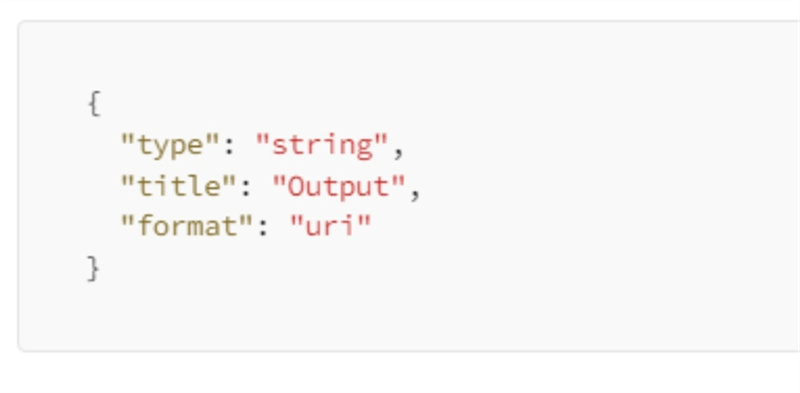
This aspect of the CodeFormer GUI helps you generate faces looking nearly similar to target faces despite severely degrading inputs.
CodeFormer also has a controllable feature transformation module that blesses you with a trade-off between quality and fidelity.
What Are the Input and Output of CodeFormer
Before talking about the working of CodeFormer AI, it is important to understand the output and input of CodeFormer.
Input
image (file): the input you'd like to fix.
codeformer_fidelity (number): It is the balance between fidelity (higher number) and quality (lower number). Default value: 0.5.
background_enhance (boolean): It helps you to decide whether you'd like to enhance the background via Real-ESRGAN with having the false default value.
face_upsample (boolean): You'll come to know whether it is an appropriate option that unsample restored faces for your high-resolution AI-created images. It also comes up with a false default value.
upscale (integer): It is the final upsampling scale of your image with default value 2.
Output
The output of the CodeFormer is the URI string showing the fixed image. Since it belongs to a JSON object, it will look like the term listed below.
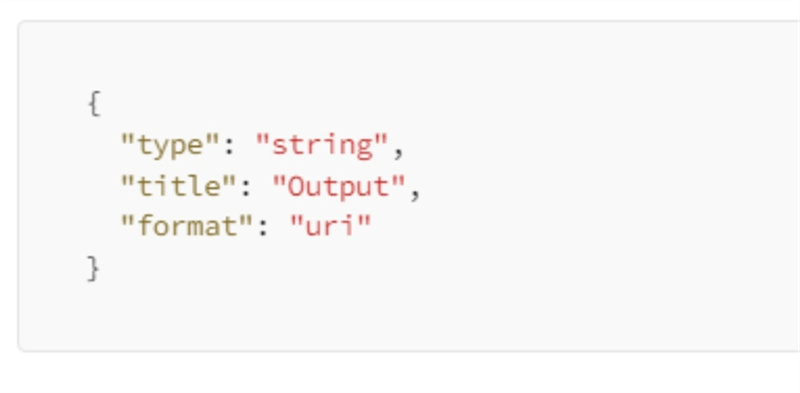
After understanding the CodeFormer face restoration tool's output and input, you can finally repair the AI-generated photo.
A Detailed Guide to Use the CodeFormer
If you aren't a fan of coding, interacting directly with the demo of CodeFormer on the Replicate through their UI is possible. Click on this link to communicate directly with the interface of CodeFormer.
Exploring the model's parameters and getting validation and feedback is mind-blowing. However, suppose you're technical and intend to build a cool tool on CodeFormer's top. In that case, you can follow the below steps to enhance and restore the images through replicate CodeFormer.
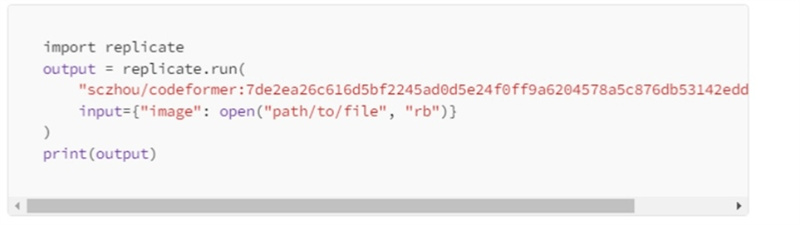
To do it, you'll need to have an API key handy and a Replicate account.
- To start with, you'll need to install the Python client. Pip install Replicate
- In this phase, you'll require a set of API tokens. To do it, you'll need to visit the account tab and type in the following command. export REPLICATE_API_TOKEN=[token].
- After putting everything in order, you'll need to run the model. You can use the Replicate Python SDK to run the following command.
In this phase, we've imported the replicate library before calling the run function to implement the CodeFormer model with the input image.
Your output will appear as a URI string showing the fixed image. After entering the required input, here's the result, which is a massive improvement.
AI Photo Enhancer with CodeFormer Algorithm
CodeFormer Algorithm is a reliable way to fix blurry or distorted AI-generated images. However, the issue you might carry using this tool is that it offers a hectic user interface, making it difficult for newcomers to operate the CodeFormer face restoration tool.
Luckily, you can watch out for the HitPaw FotorPea to enhance the quality of photos. Since it is also an AI-powered tool, increasing the quality of photos will be a matter of a few seconds.

From allowing you to get rid of blur from the photos to offering you an opportunity to add color to black and white photos, HitPaw FotorPea has proven to be an inspiring tool.
With an effortless user interface and highly professional features, HitPaw FotorPea allows you to upscale your photo's quality courtesy of the four outstanding AI models.
Thus, it would help if you didn't waste any time before taking the HitPaw FotorPea on board.
- Allows you to repair blurry and damaged photos automatically
- Helps you to upscale multiple photos simultaneously
- Offers the extremely intuitive user interface
- Improve the quality of photos in one click
How to use the HitPaw FotorPea?
Step 1: Download the software by the button below
Step 2: Click on'' Choose Images'' and import the photo you'd like to enhance the quality of
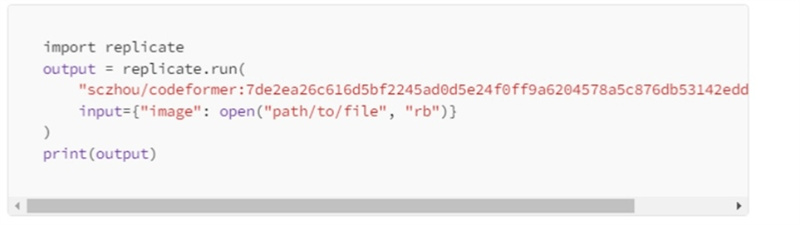
Step 3: Select the most appropriate one that suits you.

Step 4: Preview the edited photo and tap on the Export icon to download the photos.
Summary
CodeFormer face restoration is an excellent way to fix irritating and messed up AI-generated images. However, you'll need to know about using this model as it contains technical knowledge.
Fortunately, if you don't like using the CodeFormer to fix AI-generated images, opting for the HitPaw FotorPea remains the best option. It is an AI-powered tool that allows you to enhance the quality of photos automatically.


 HitPaw Video Object Remover
HitPaw Video Object Remover HitPaw Photo Object Remover
HitPaw Photo Object Remover HitPaw VikPea (Video Enhancer)
HitPaw VikPea (Video Enhancer)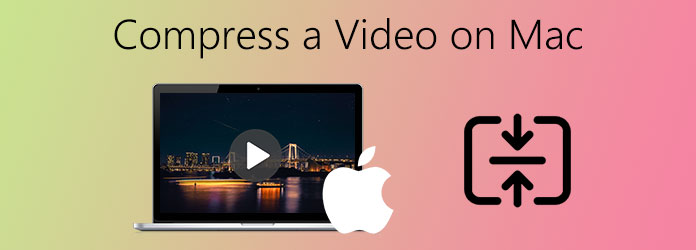


Share this article:
Select the product rating:
Daniel Walker
Editor-in-Chief
My passion lies in bridging the gap between cutting-edge technology and everyday creativity. With years of hands-on experience, I create content that not only informs but inspires our audience to embrace digital tools confidently.
View all ArticlesLeave a Comment
Create your review for HitPaw articles