Top 6 Recommended Clone Stamp Tool Online
The photo editing keeps on changing with each passing day. New techniques of photo editing have been introduced, and mixing one part of an image with another part is also a wonderful technique.
It is called clone stamping, and the good thing is that you can look at the various online tools to paint one part of a photo to another. Dive into this guide to explore the 6 gigantic Clone stamp tool online tools.
Part 1. Top 6 Recommended Clone Stamp Tool Online
1. Free Clone Stamp Tool with Gifgit
If you want to eliminate spots and blemishes or replace the objects with other objects, you can look at the Gifgit. It is a free Clone stamp tool with a simple user interface and various mind blowing features to perform the photo editing operations on the images.
For instance, if you want to eliminate the object from an image, you can use the clone stamp tool online free feature of the GIFgit.
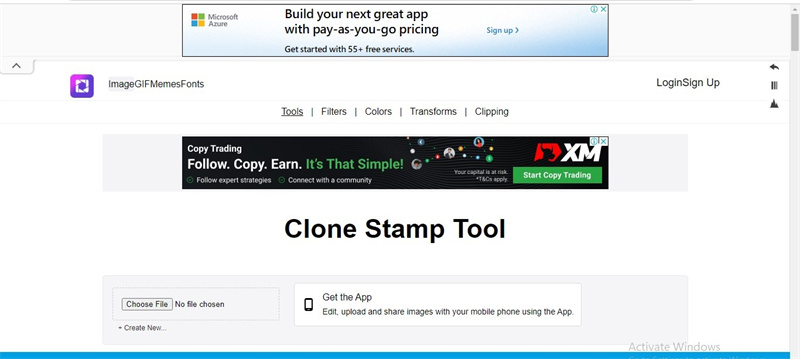
- Offers a simple user interface
- No installation is required to support multiple image formats.
Pros
- Free to use
- No ads or watermark
- Clone the unwanted objects or blemishes on the images
Cons
- Requires a fast internet connection
2. Clone Stamp Tool Free with Lunapic
Another impressive free Clone stamp tool you can go for is LunaPic. Apart from getting rid of unwanted blemishes or objects from the images, LunaPic is also capable of performing some remarkable editing operations on the images. With highly mesmerizing effects and engaging filters, LunaPic can turn blurry and dull looking images into relevant ones.
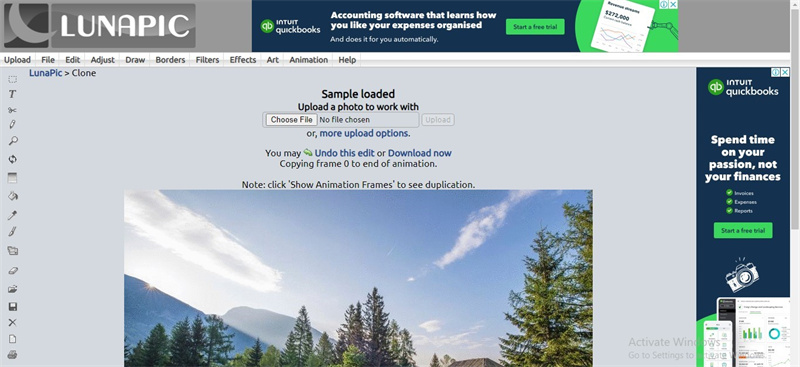
- Offers the multiple photo editing feature
- Doesn't tinker with the image
- Allows you to remove the spots or blemishes from images
Pros
- No installation needed
- Free to use
- Supports multiple image formats
Cons
- Comes up with the unwanted ads
3. Clone Stamp Tool Online with Photopea
If you want to explore more options to eliminate the object or shortcomings from the images, aiming at the Photoopea wouldn't be a bad decision. Regardless of which type of image you want to edit, this free Clone Stamp tool allows you to import that image before performing the editing operations.
On top of that, the free Clone Stamp tool online doesn't take any time before painting part of an image into another part. It has multiple photo editing features, including the Eraser, Brush, and basic photo editing.
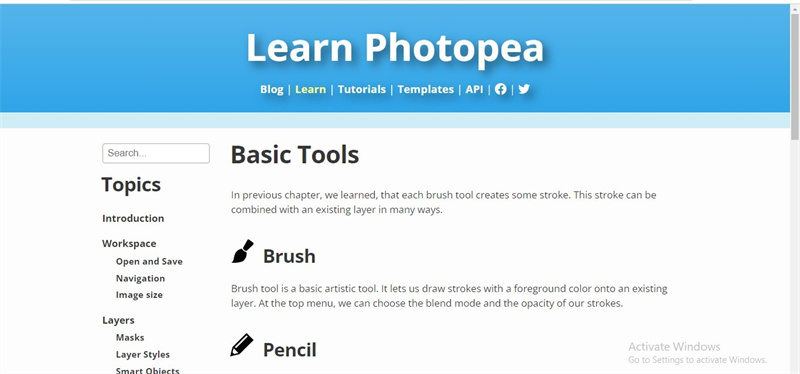
- Offers a manageable user interface
- It doesn't affect the quality of the images
- Compatible with multiple image formats
Pros
- Easy access
- Free to use
- Multiple photo editing features
Cons
- Asks for a fast internet connection
4. Clone Stamp Tool Online Free with Skylum
Skylum is a unique clone Stamp tool online tool that has all the basics covered. Whether you're moving the objects from one part of an image to another or intend to eliminate the object from the images, this free clone stamp tool online won't disappoint you at all.
Since it offers professional and advanced features, using this photo editor could get a bit difficult, but that won't be an issue for you.
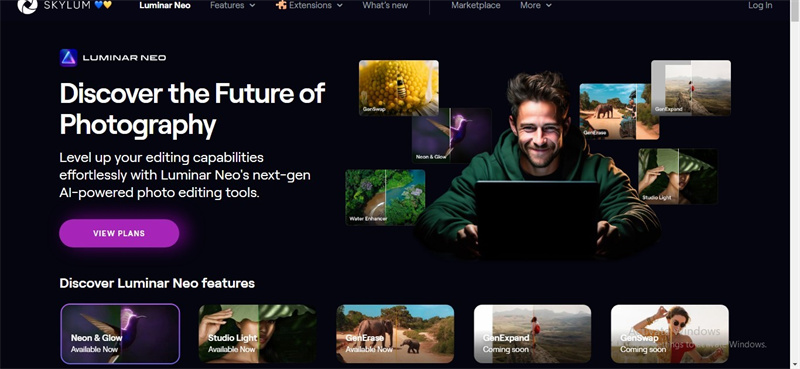
- Offers a manageable user interface
- No installation required
- It comes up with mesmerizing photo editing features
Pros
- Offers the free trial version
- Rip apart the unwanted objects or spots from images.
Cons
- Tricky user interface
5. Free Clone Stamp Tool Online with Pixlr
The issue several users tend to face while eliminating unwanted objects from the images is that the photos lose their original quality. Hence, looking for a clone stamp tool online that doesn't affect the quality of the images is crucial, and that's where Pixlr is efficient.
It is one of the best online photo editing tools that empowers you to eliminate unwanted objects from the images without compromising the quality of the photos. Luckily, you don't need to sign up with Pixlr to begin editing the images, as you can navigate to Pixlr's official website to eliminate the objects from images.
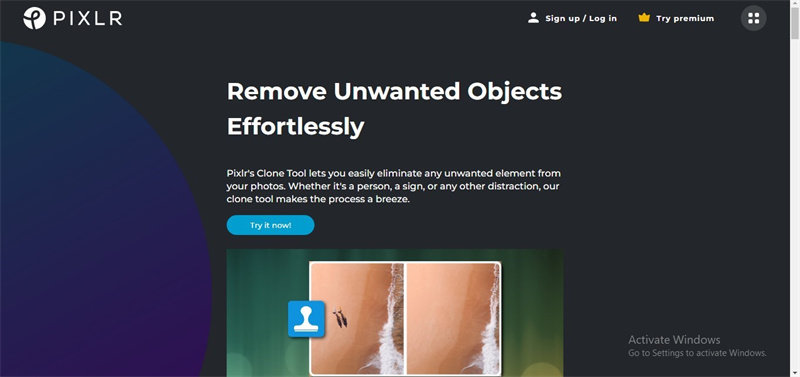
- It doesn't affect the image quality
- No installation required
- 100% safe
- Allows you to eliminate the unwanted spots in one click
Pros
- Easy to manager
- Easy to access
- No ads or watermark
Cons
- The premium version is expensive.
6. Clone Stamp Tool iPhone with Photoshop Fix
You can also opt for the Clone Stamp app iPhone to eliminate irrelevant and unwanted objects from the images. Apart from offering an intuitive user interface, the thing to like about the Photoshop Fix is that it doesn't mess up the quality of the images.
It blesses you with some of the other mind blowing photo editing features to make the images look flawless and gigantic. Photoshop Fix offers an intuitive user interface, and using this tool takes a few moments.
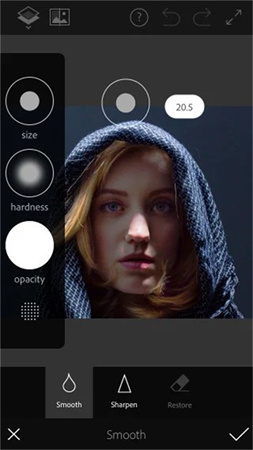
- Comes up with a simple user interface
- Free to use
- It doesn't prompt the image quality loss
Pros
- Allows you to apply color, light, healing, smoothness, and defocus to the images
- Offers the free trial version
- Adjust the size of the images
Cons
- The free version comes with limited features.
Part 2. The Best PC Tool to Upscale Images with HitPaw FotorPea
Opting for the tools listed above will assist you in removing the annoying objects from the images. Still, if you're looking to improve the overall quality of photos, nothing can beat the quality that HitPaw FotorPea comes up with. With the 6 outstanding AI models and effortless user interface, HitPaw FotorPea stimulates turning ugly images that look worth watching and commendable.
HitPaw FotorPea also saves much of your time by allowing you to process multiple images simultaneously.
Features- Allows you to upscale the image quality automatically
- It helps you eliminate the blur and noise from pictures
- It enables you to colorize the black and white images
- No image quality loss
- Comes up with the 6 outstanding AI models
Here's the step by step guide to learning how to improve image quality through HitPaw FotorPea.
Step 1:Visit the official webpage of the HitPaw FotorPea and install the tool afterward. Next, you'll need to launch the software and hit the Choose Files button to upload the photo you'd like to upscale the image quality.

Step 2:HitPaw FotorPea brings in 6 outstanding AI models, including the color calibration, colorize, face, Denoise, and General Model. Applying all these AI models will assist you in making the quality of the images look better and flawless.

Step 3:Press the Preview icon to review the changes, and then hit the Export icon to download the photo into the desired location.

Final Words
The benefits of a clone stamp tool online are immense, as it empowers you to eliminate unwanted spots, objects, or blemishes from images. You can take notes from the 6 amazing tools listed in the guide to clone stamp the images without affecting the image quality.
HitPaw FotorPea emerges as the best photo quality enhancer for upscaling image quality.With AI-powered technology, HitPaw FotorPea ensures you don't have to work hard to enhance the image quality.









 HitPaw Edimakor
HitPaw Edimakor HitPaw VikPea (Video Enhancer)
HitPaw VikPea (Video Enhancer)
Share this article:
Select the product rating:
Daniel Walker
Editor-in-Chief
My passion lies in bridging the gap between cutting-edge technology and everyday creativity. With years of hands-on experience, I create content that not only informs but inspires our audience to embrace digital tools confidently.
View all ArticlesLeave a Comment
Create your review for HitPaw articles