[Pros&Cons] 6 Amazing Sites to Change PNG Color Online
From ensuring the higher resolution of the images to aiming to generate the photo in mesmerizing colors, photographers have a lot of basics to cover. For instance, if you've clicked the PNG image but got frustrated after seeing the background of the images.
Can you change PNG color? Luckily, you can change color of logo or background of the image courtesy of AI generated photo editing tools. Dive into this inspirational guide to learn how to change the color of a PNG background.
Part 1. When We Need to Change PNG Color?
Various scenarios can force you to change PNG color; some of the most famous are below.
Scenario 1
You're aiming to upload the formal images for a job purpose. However, the administration of that particular urges you to use the blue background photos as you can change color of PNG background provided you've clicked it with another background color.

Scenario 2
After uploading the profile pictures on social in a specific color, if you want to increase engagement, you change PNG color on your image to make it look fascinating.
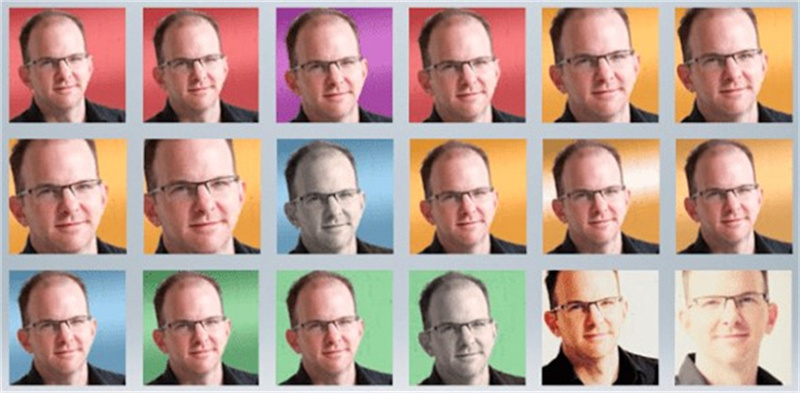
Part 2. 6 Online Tools to Change PNG Color
1. Change PNG Color with Pinetools
If you're looking for an exciting tool to change PNG background color, there won't be any online tools offering superior services than Pinetools. It is a commendable color PNG editing tool with hundreds of sensational colors. Another thing to ponder about Pinetools is that it maintains the original image quality while editing it.
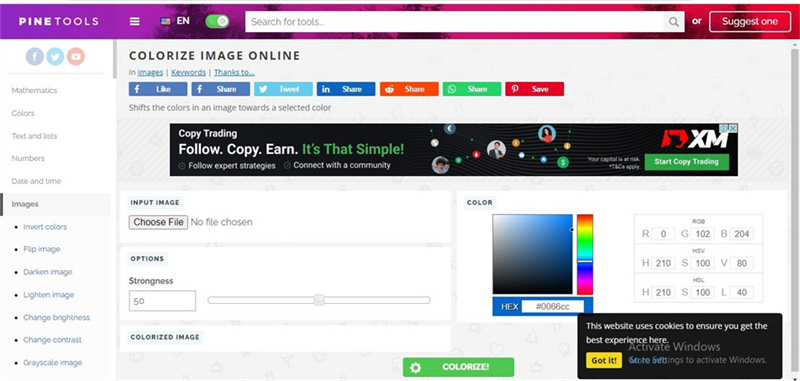
Pros
- Offers multiple terrific photo editing features
- It comes up with multiple colors to choose from
- No image quality loss
- Apply the text to the image
Cons
- Prompts the unwanted ads
2. Change Color of PNG with Canva
With tons of sensational photo editing features, Canva makes changing logo color or background from any image fairly simple. You don't need to do much to learn how to change logo color or background color. Instead, all you need to do is to navigate to the official webpage of Canva and import the photo there. After uploading the image, select the colors you'd like to apply.
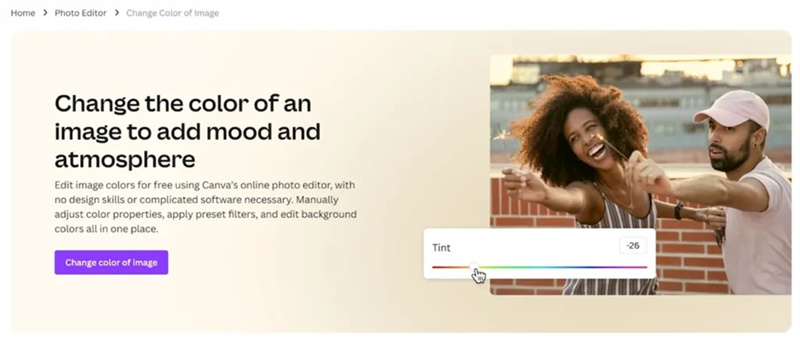
Pros
- Comes up with an intuitive user interface
- Blesses you with various wonderful design options
- Explore the multiple color adjustment tools, including contrast, saturation, and brightness.
Cons
- The free version offers limited features.
3. Change of Colors Images with Picsart
If you ask about some of the best ways to change PNG color, we won't shy away from naming the PicsArt. It is high profile and stunning photo editing that has the potential to eliminate any shortcomings from the images. To change color of PNG, you'll only need to visit the official timeline before uploading the images.
Once the images get uploaded, you can use the algorithm of the PicsArt to begin altering the color of the images. On top of that, PicsArt doesn't tinker with the resolution of the images, and it only takes a few moments before changing the colors.
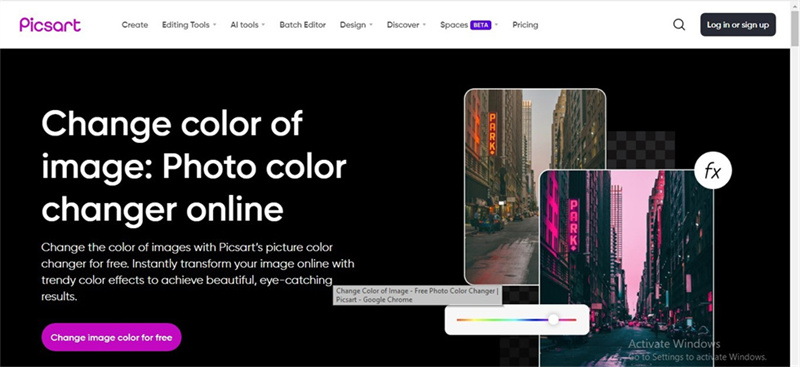
Pros
- No login required
- Wonderful user interface
- Various photo editing features
- Massive free trial version
- No image quality loss
Cons
- The free version comes up with limited features
4. Change Color PNG with Fotor
Changing the colors of image and then making it look watchable is simple courtesy of online tools like Fotor. It stimulates generating the contrasting hues and empowers you to adjust the lightness and saturation of the image.
You can also enjoy some more prolific features with the Fotor, including the adjustments, effects, pre designed templates, and more.
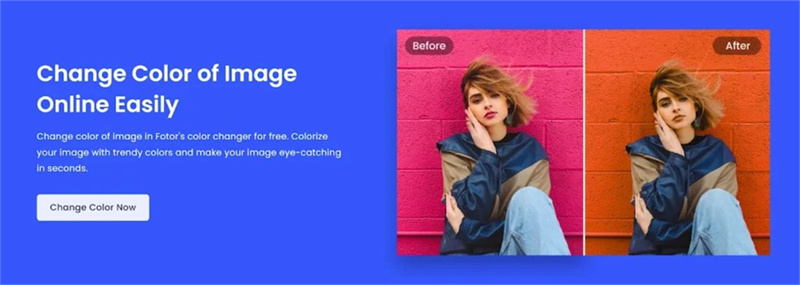
Pros
- Offers a pleasing user interface
- It comes with multiple color adjustment tools
- Various effects and filters to select from
Cons
- Comes up with a watermark
5. Turn PNG to White with Pixelied
Pixelied is known for editing photos because of the immaculate templates for social and various photo editing features. You can also change PNG color by using the Pixelied, as it empowers you to perform multiple sensational photo editing operations.
The tool has an intuitive user interface and doesn't ask you to download any software. Instead, changing the color of the images is possible by visiting the official website of Pixelied.
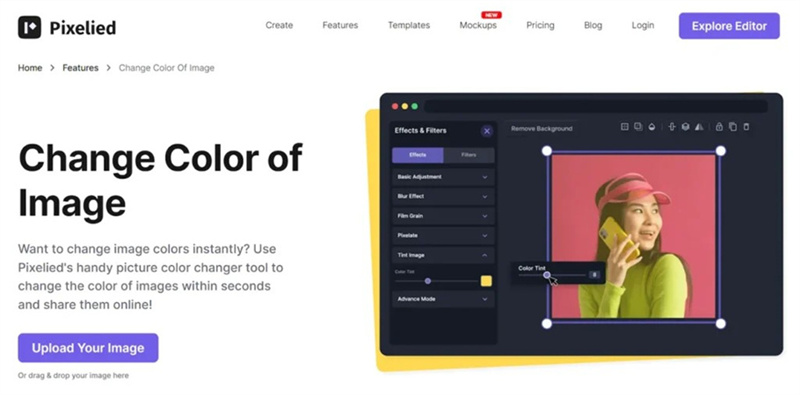
Pros
- Easy to use
- No installation required
- Multiple photo editing features
- Explore the wonderful templates
Cons
- The free version prompts the ads.
6. Change Color of PNG with Images-valley
The substantial thing to like about the Images-Valley is that it doesn't charge you even a penny when changing the background color of images. Although the interface might look unattractive, it is efficient, allowing you to change color of logo or PNG image without causing image quality loss.
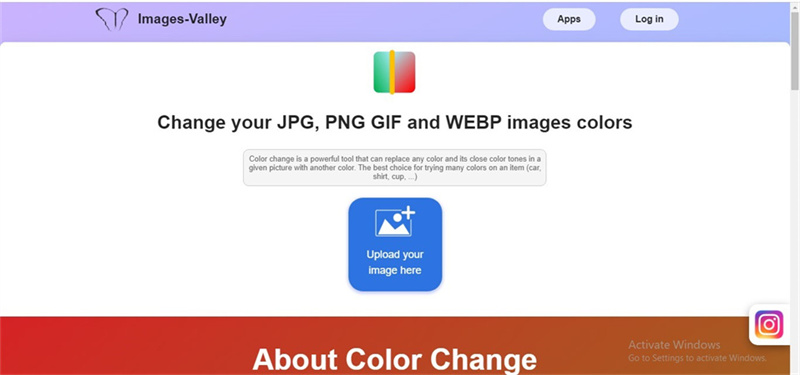
Pros
- No Installation needed
- Supports multiple image formats
- No image quality loss
Cons
- Offers unwanted ads
Part 3. How to Correcting Photo Colors with HitPaw FotorPea
Despite looking here and there, if you still haven't found a reliable color PNG changing tool, it is time to look at the HitPaw FotorPea. It is a flawless tool that makes learning to recolor a PNG image effortless.
Whether you're looking to colorize the black and white images or apply some unique colors to the existing images, HitPaw FotorPea doesn't take any invitations before applying gigantic colors to the images. HitPaw FotorPea isn't restricted to only colorizing the images; it also assists you in adjusting other parameters of the images by offering the 6 AI models.
Features- Outstanding photo quality enhancer for Mac and Windows
- No image quality loss
- It helps you change color of PNG automatically
- Lets you upscale or enhance the image
- Resize the images in one click
- Allows you to import multiple images simultaneously
Here's the detailed guide below to learn how to change color of PNG through HitPaw FotorPea.
Step 1:Jump into the HitPaw FotorPea's official webpage before installing the software on your computer. Next, start the software and press the Choose Files icon to upload the images. Since HitPaw FotorPea supports importing multiple images simultaneously, you can upload more than one.

Step 2:With the HitPaw FotorPea, you've got the leverage to use the 6 brilliant AI models, including the face, general, colorize, color calibration, etc. You can immediately enter the colorized model and add sensational colors to the images.

Step 3:Once the preferred colorized model is applied to the image, you must press the Preview icon to review the changes. Upon satisfaction with the outcome of the images, hit the Export icon to download the photos into the preferred folder.

Conclusion
You can take the outstanding notes from this guide to change PNG color as we've listed the five stunning online photo editors. Apart from helping you learn how to change the color of a PNG image, these tools can also alter the logo colors without prompting the image quality loss.
HitPaw FotorPea is the most recommended way to apply the tremendous colors to the images without prompting the image quality loss. With the 6 high profile AI models, HitPaw FotorPea aims to upscale the images to a great extent.






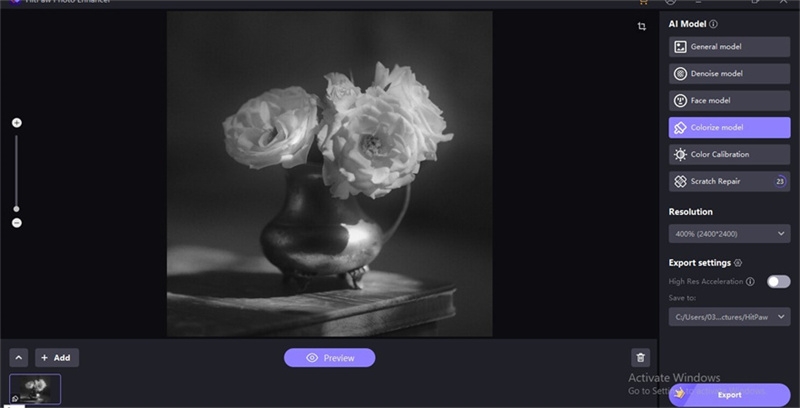
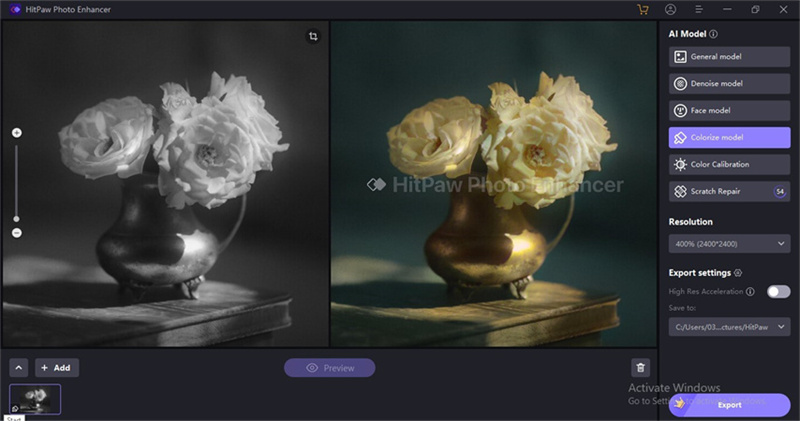

 HitPaw VikPea
HitPaw VikPea HitPaw Photo Object Remover
HitPaw Photo Object Remover



Share this article:
Select the product rating:
Daniel Walker
Editor-in-Chief
My passion lies in bridging the gap between cutting-edge technology and everyday creativity. With years of hands-on experience, I create content that not only informs but inspires our audience to embrace digital tools confidently.
View all ArticlesLeave a Comment
Create your review for HitPaw articles