Top 8 Tools to Blurred Edges for Your Images in 2025
When you click the image outside your home, you can't manage the things happening in the background. For instance, you could take images with unwanted objects on the edges of your photos. The unwanted edges might contain the hand, body, or shadow of others walking there.
You can get this issue sorted by opting for the blurred edges. It means you can blur edges of photo to eliminate the unwanted objects from the images. This guide is about revealing the 8 brilliant tools to help you learn how to blur the edges of a photo.
Part 1. Top 8 Tools to Blur Edges of Photos
1. Blurred Edges in Lunapic
LunaPic is a brilliant way to use blurred edges without installing software. It helps you to make the edges of the images sharper, making them look flawless and flexible. You can use the LunaPic to blur out sensitive information, including personal addresses or credit card numbers.
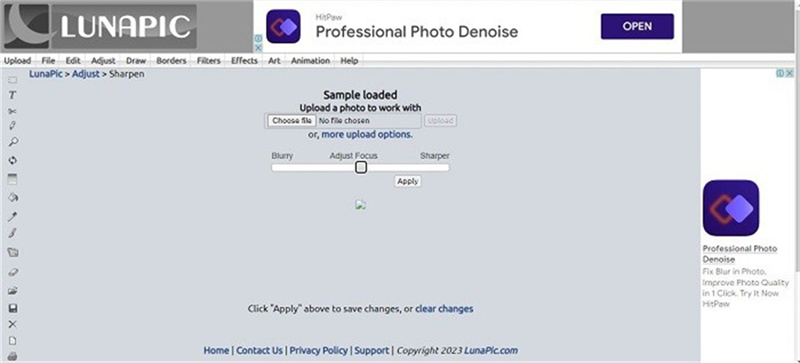
Pros
- Free to use
- Various photo editing features
- Doesn't compromise the quality of the images
Cons
- Mobile phones aren't compatible.
2. Blur Edges of Photos in Photoshop
Adobe Photoshop is one of the oldest photo editing tools. It can help you blur edges of a photo quickly. Regardless of which type of photo editing operation you'd love to perform, Adobe Photoshop will always come up with the answers. It only requires you to import the photo to learn how to blur the edges of photo.
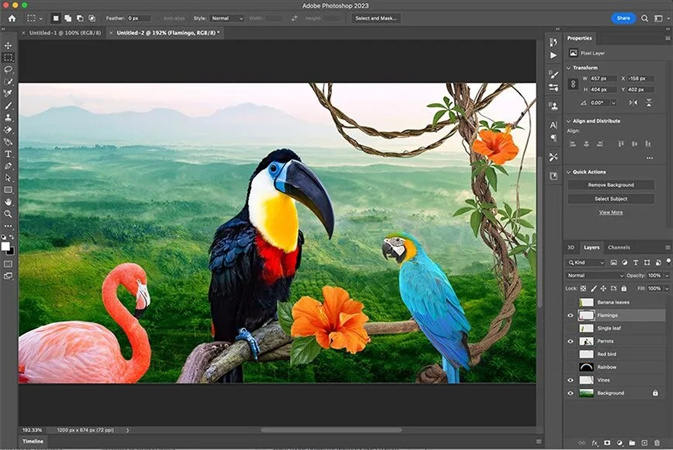
Pros
- Offers various photo editing features
- Maintains the original photo quality
- Blur edges of photo appropriately
Cons
- Difficult used interface
3. Blurred Edges with Canva
When opting for the blurred edges of your images, looking at Canva won't be a bad idea. It comes up with a simple user interface and prompts outstanding photo editing features, removing or adding the blur on the images.
The significant thing to like about Canva is that it doesn't tinker with the quality of the images while blurring them.
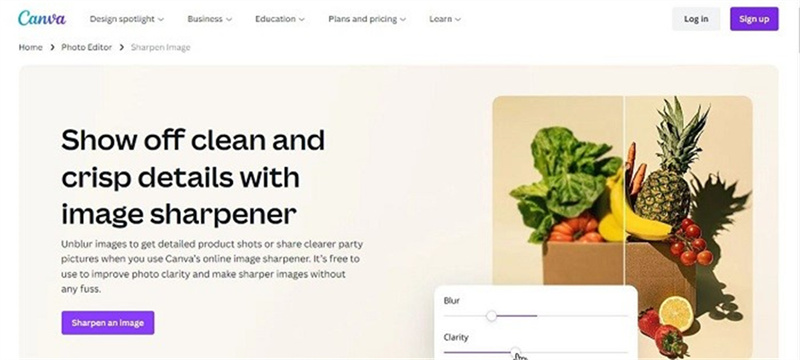
Pros
- Budget friendly
- Doesn't ask for a prior knowledge
- Allows you to blur the images automatically
Cons
- Doesn't import raw files
4. Blur Edges of Photos in BeFunky
Be Funky could be a massive way to opt for the edge blur of the images having unwanted objects on the edges. It comes up with a manageable user interface; you won't complain about the tool tinkering with the quality of the images, either.
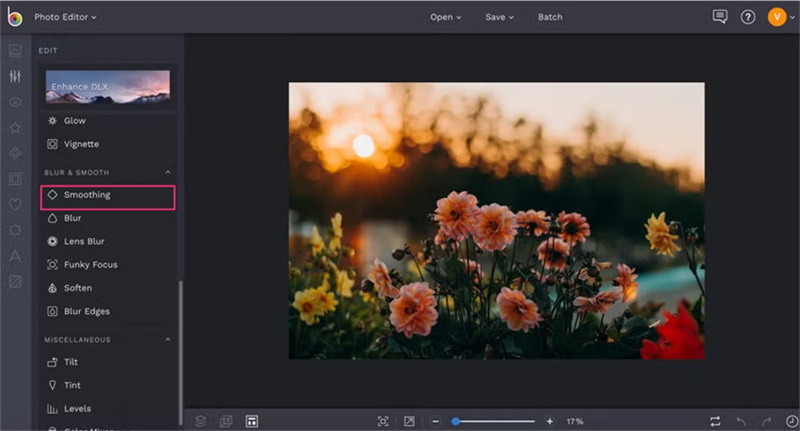
Pros
- Offers a simple user interface
- Doesn't tinker with the resolution of the images
- Lets you explore various photo editing features
Cons
- Requires stable internet connection
5. Blur Image Edges with PineTools
You can also blur image edges courtesy of the PineTools. It is another high profile that makes it simple to use the blurred edges on your images. All you need to do is import the photo, and then PineTools will blur the credentials of the images quickly.
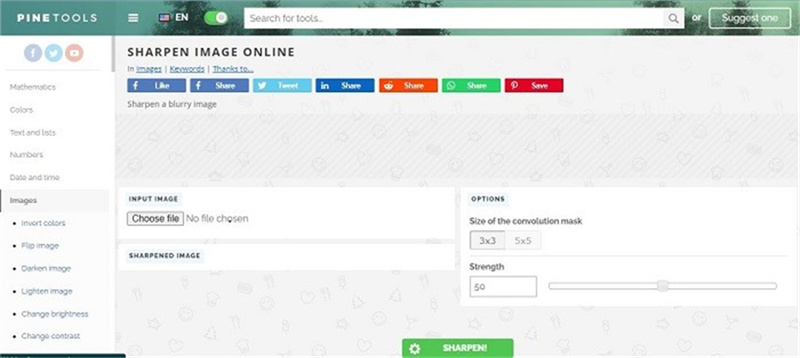
Pros
- Offers the affordable premium package
- Easy to use
- Doesn't prompt the image quality loss while blurring the images
Cons
- The free version lacks advanced features.
6. Blur Photo Edges with IMGonline
Another useful website to blur edges of photo is none other than the IMGOnline. It is a fascinating way to blur photos' edges without compromising quality.
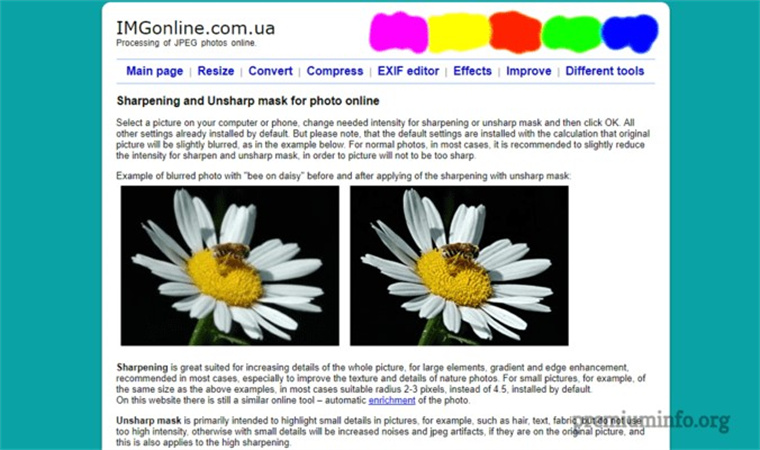
Pros
- Allows you to blur edges of photo quickly
- Keeps the original quality of the images intact
- No Installation needed
Cons
- Might work slowly
7. Blur Image Edges with Pixelied
If you want to explore more options to use the blurred edges technique on your photos, Pixelied won't be a bad gig. It allows you to blur the unnecessary parts of the images, making them look flexible and worth watching.
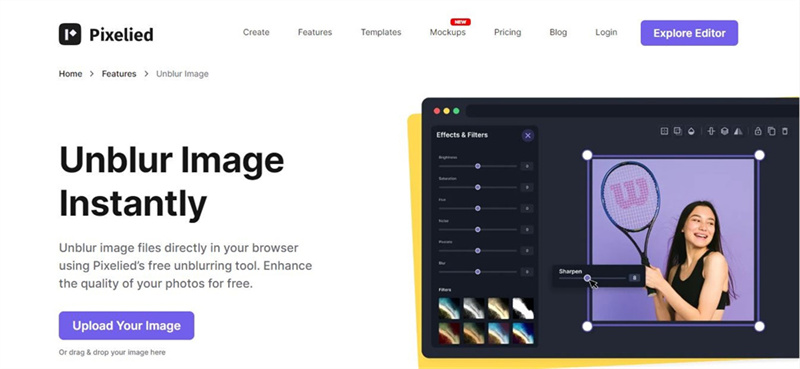
Pros
- Offers brilliant customer support
- Allows you to blur photo edges automatically
- Offers multiple photo editing features
Cons
- You can't use this tool without internet.
8. Blur Photo Edges with Facetune
If you're looking for a mobile app to blur edges of photos, you can look at Facetune. Despite offering professional and advanced features, Facetune doesn't tinker with the resolution of the images and offers its services at affordable rates. You can blur edges of photo by uploading the image into the tool's timeline and then letting the tool do the rest.
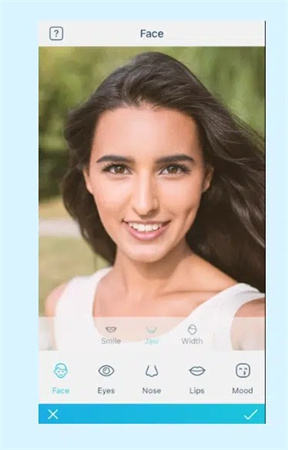
Pros
- Offers a simple user interface
- Doesn't affect the photo quality
- Allows you to blur edges of photo quickly
Cons
- The free version prompts the unwanted ads.
Part 2. The Best Tool to Enhance Photos with HitPaw FotorPea
Opting for the HitPaw FotorPea is the best to upscale the quality of the images. Apart from offering the 6 outstanding AI models, HitPaw FotorPea also blesses you with AI powered technology, meaning you can upscale the image quickly and automatically.
Since HitPaw FotorPea supports batch processing, you've got the luxury to upscale the image quality of multiple photos simultaneously.
Features- Offers a simple user interface
- Doesn't affect the quality of the images
- Upscale the images automatically
- Allows you to colorize the black and white images
- Allows you to resize the images
- Blesses you with the 6 outstanding AI models
Here's the step by step guide to learn how to enhance image quality through HitPaw FotorPea.
Step 1:Visit the official website of the HitPaw FotorPea and click on the Choose File button to import the image you'd like to upscale the image quality of.

Step 2:In this phase, you can apply the 6 AI models one by one to ensure all the images' shortcomings get removed.

Step 3:Click the Preview button and then the Export button to download the photo.

Conclusion
You can take reliable notes from this post using the blurred edges on your photos. We have mentioned the 8 wonderful tools to help you to blur edges of photo without putting in a lot of hard yards.
All the tools we've listed in this guide are breathtaking and won't compromise the quality of the photos. HitPaw FotorPea emerges as the best way to enhance the image by providing you with 6 stunning AI models.









 HitPaw Univd (Video Converter)
HitPaw Univd (Video Converter)  HitPaw VikPea (Video Enhancer)
HitPaw VikPea (Video Enhancer)



Share this article:
Select the product rating:
Daniel Walker
Editor-in-Chief
My passion lies in bridging the gap between cutting-edge technology and everyday creativity. With years of hands-on experience, I create content that not only informs but inspires our audience to embrace digital tools confidently.
View all ArticlesLeave a Comment
Create your review for HitPaw articles