6 Amazing Tools to Blur the Background of Photo Online
Regardless of which type of images you're creating, the image background plays a huge role in determining the photo's engagement. For instance, if you click the images with the annoying background, you won't get the desired results from the images.
Luckily, you can blur background to eliminate the shortcomings of the images, and this post will reveal the immaculate ways to blur the photo's background.
Part 1. 6 Tools to Blur Background of Photos
1. Blur Background of Photo with Photoroom
Photoroom is one of the most commendable ways to blur background of photo. It relies upon AI technology, which assists it to detect the image background automatically. Apart from blurring the image background, PhotoRoom also has gigantic background templates.
Since it is an online tool, it doesn't ask you to install the software, and you can visit the official webpage of PhotoRoom to learn how to blur the background.
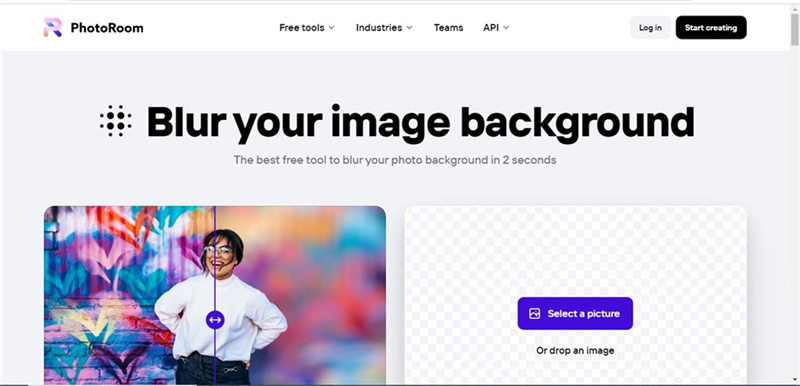
- Comes up with various background templates
- No image quality loss
- Offers the AI powered technology
Pros
- No installation needed
- Simple user interface
- Free to use
Cons
- Requires a strong internet connection
2. Blur Photo Background with Cutout.Pro
You are working on a project and would love to blur background of a photo for various obvious reasons. You don't need to install software to put the things in order as Cutout.Pro is there to help you out.
With mind blowing photo editing features, this blur background free tool doesn't shy away from blurring the image background in one click. It also allows you to edit the various other parameters of the images.
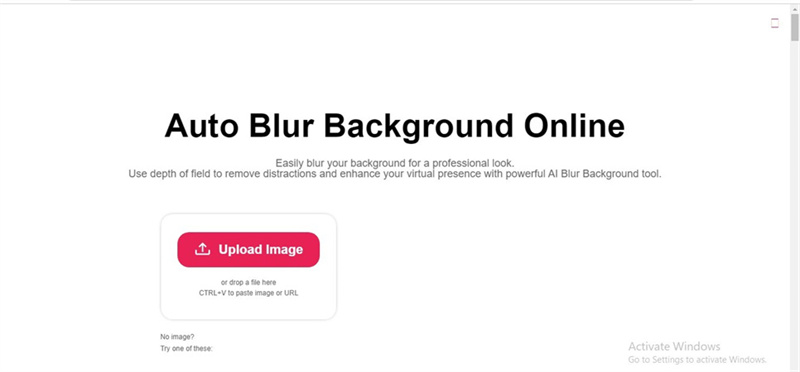
- Easy access
- Offers gigantic background templates
- Offers remarkable photo editing techniques
Pros
- No ads or watermark
- No installation needed
- It doesn't prompt the image quality loss
Cons
- The free version comes with limited features.
3. Blur the Background of a Photo with Adobe Express
To blur photo background on Adobe Express, you'll only need to visit the official webpage of the tool and then import the photo to get the thing done. Luckily, this blur background online free because the AI powered technology can detect the image background automatically. After detecting the image background, you can blur or apply the various gigantic templates.
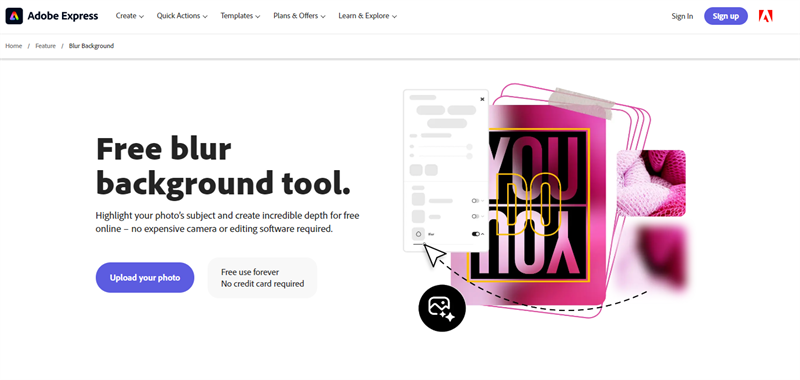
- Allows you to blur background of photo in one click
- Tons of remarkable background templates
- Multiple photo editing features
Pros
- Easy to use
- No watermark
- Free to use
Cons
- A stable internet connection is required
4. Blur Background Image with Veed.io
You can try out various tools to blur background of photo, and Veed.io won't be a bad gig at all. It is an attractive online photo editor with substantial features to make the photos wonderful.
Apart from offering an intuitive user interface, the thing to like about Veed.io is that it doesn't tinker with the quality of the images. It doesn't prompt the watermark, and blurring the background of the images is only a matter of a few moments.
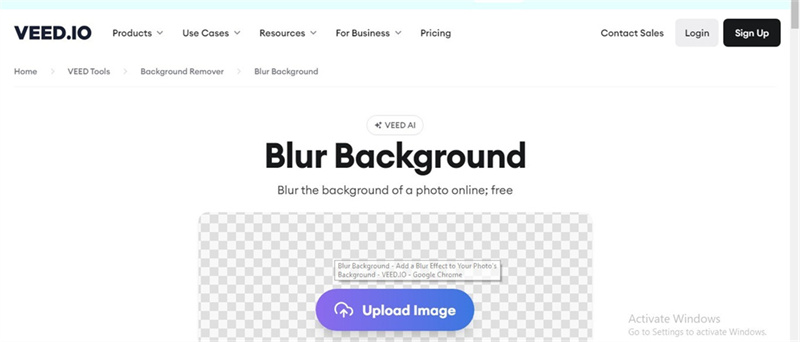
- Easy login
- Offers multiple background templates
- No Installation needed
Pros
- Offers various photo editing feature
- No image quality loss
- Doesn't come up with the ads and watermark.
Cons
- Asks for a fast internet speed
5. Blur Background Picture with Magicstudio
If you've clicked the images during the family gathering but ended up clicking with other people in the image's background, you blur the background of photo through Magicstudio.
It is a commendable blurry background tool that enables you to hide unwanted objects in the images. On top of that, this blur background picture tool doesn't compromise the resolution of the images, and it relies upon AI technology to blur background of photo.
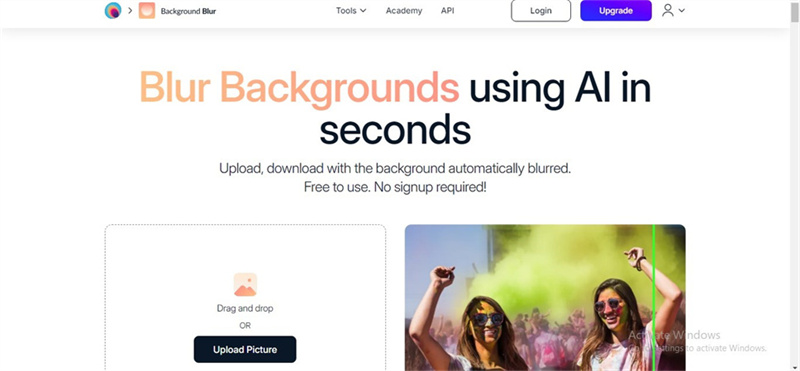
- It doesn't ask for any installation.
- Offers remarkable photo editing features
- No login required
Pros
- No watermark
- Offers sublime background templates
- Free to use
Cons
- Unwanted ads
6. Blur Background of a Photo with BeFunky
Finding the best way to blur background seems difficult, but BeFunky has made it look simple and easy. With tons of gigantic photo editing features and outstanding background templates, hiding the unwanted background of an image is a matter of a few seconds.
Luckily, you don't have to deal with unwanted ads or watermark, and it also detects the image background automatically. This blur background online free tool works smoothly and doesn't affect the image quality.
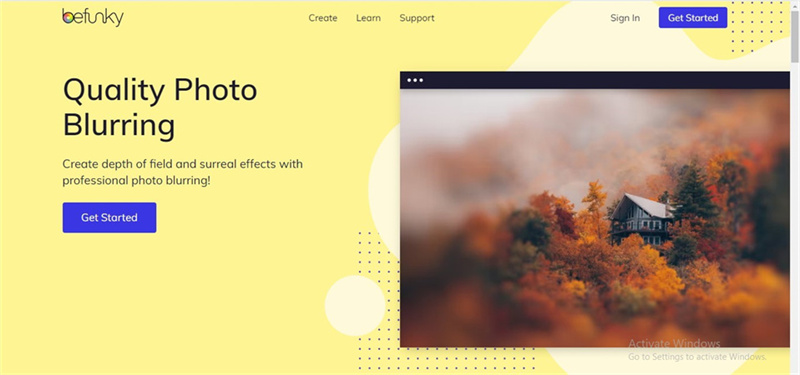
- Comes up with a simple user interface
- No installation needed
- 100% safe
- Various background templates
Pros
- Doesn't come up with the watermark
- Multiple high profile photo editing feature
Cons
- The free version is limited.
Part 2. The Best PC Tool to Enhance Images with HitPaw FotorPea
It might have happened that while blurring the image background, you affected the quality of the images. In this scenario, HitPaw FotorPea could come in handy, allowing you to upscale the image quality without affecting the image quality.
It prompts the 6 outstanding AI models that assist you in enhancing the overall quality of the photos without breaking a sweat. HitPaw FotorPea covers all the basics, and upscaling the quality of multiple images simultaneously is also quite simple and possible.
Features- It allows you to eliminate the blur from images
- It doesn't cause image quality loss
- Upscale the image quality automatically
- Colorize the black and white images
- Supports Windows and Mac
- Resize the images in one click
Follow the step by step guide below to learn how to enhance the image quality through HitPaw FotorPea.
Step 1:Install the HitPaw FotorPea and then start the program afterward. Next, click on the Choose Files button to upload the photos you'd want to upscale the quality. You can also import multiple images as HitPaw FotorPea supports batch processing.

Step 2:HitPaw FotorPea has 6 amazing AI models, including Face, Colorize, color calibration, Denoise, General Model, etc.

Step 3:Press the Preview icon and then hit the Export button to download the image. Doing so will allow you to export the images to your preferred location.

Part 3. FAQs of Blurry Background
Q1. Why do you blur the background of a picture?
A1. Blurring the background of the images becomes important if the image's background carries an irrelevant or unwanted object. You can hide the annoying objects from the image background by blurring it.
Q2. Can we blur background in Google Photos?
A2. You can blur the background of the image through Google Photos. To do it, you'll need to launch the photo and press the ''Edit'' button afterward. Navigate to the Tools section and select the Blue button to blur image background.
Takeaways
You can blur background of the images by looking at the spectacular tools we've listed in this post. The best thing about these tools is that you don't need to install the software. Instead, you can simply visit the webpage of these tools to begin blurring the images.
HitPaw FotorPea is the best way to upscale the images courtesy of the 6 AI models. It allows you to import multiple images simultaneously in various image formats.









 HitPaw Univd (Video Converter)
HitPaw Univd (Video Converter)  HitPaw VikPea (Video Enhancer)
HitPaw VikPea (Video Enhancer)
Share this article:
Select the product rating:
Daniel Walker
Editor-in-Chief
My passion lies in bridging the gap between cutting-edge technology and everyday creativity. With years of hands-on experience, I create content that not only informs but inspires our audience to embrace digital tools confidently.
View all ArticlesLeave a Comment
Create your review for HitPaw articles