How to Blow up Images with 3 Fast Ways
Have you ever wanted to blow up pictures without losing quality? Maybe you need to print a large poster, create stunning wallpaper, or enhance a small photo. Whatever the reason, you might have encountered some challenges, such as blurry, pixelated, or distorted images, which can be quite frustrating.
But fear not, as in this article, we'll explore three easy and fast methods to blow up pictures without sacrificing quality. From using the simplest HitPaw FotorPea to advanced techniques in Photoshop, we’ve got you covered.
Part 1: Blow-up Picture with the Easiest AI Tool
Before diving deep into the methods, let’s first understand why pictures get blurry or pixilated when we try to stretch. This is usually because most of the images are made of tiny dots called pixels, and when you try to enlarge the image, you are stretching those pixels beyond their original size. As a result, the image loses its sharpness and detail.
Ever wished for a magic hand that could effortlessly enlarge your images? Try HitPaw FotorPea, the easiest and ultimate solution for upscaling images without any loss in quality. This powerful and user-friendly AI tool is a game-changer for anyone seeking to blowing up pictures with ease.
Here are some of the features of HitPaw FotorPea:
- Simple and intuitive interface that anyone can use.
- Advance AI algorithms to analyze and enhance your images.
- Preserving the details and textures.
- Supports various image formats, such as JPG, PNG, BMP, TIFF, and more.
- Save time by enlarging multiple images simultaneously.
- Allows you to adjust the output size and quality according to your needs.
Here’re detailed guide to blow up pictures:
Wondering how to blow up pictures with HitPaw FotorPea without sacrificing quality? Follow these detailed steps:
-
Step 1: Download and install HitPaw FotorPea from the official website.
-
Step 2: Launch the software and select “AI Enhancer” from the main interface.

-
Step 3: Now click on “Choose File" and import the image you want to blow up.

-
Step 4: Next, select the desired Ai Model from the main interface and choose the Resolution.

-
Step 5: Next, click on Preview and wait for few seconds. AI will start processing.

-
Step 6: Now preview the edited image and blow up the picture to see the details.

-
Step 7: If you are satisfied with the result, you can click on the Export button and save the photo to your computer.
Video Guide for You to Enlarge Photo
Part 2: Make a Picture Blow Up with Photoshop
Another way to blow up pictures is to use Photoshop, a professional and popular image editing software. Photoshop has many tools and features that can help you blow up images with high quality. However, Photoshop is also more complex and expensive than HitPaw FotorPea, so it might not be suitable for beginners or casual users.
However, for those who prefer a more hands-on approach, Adobe Photoshop offers unparalleled flexibility and control when blowing up images.
Here are some of the pros and cons of using Photoshop to blow up pictures:
Pros
- Offers more control and customization over the image enlargement process.
- Have various filters and effects that can improve the appearance of your blown-up image.
- Can handle large and complex images with ease.
- Compatibility with various file formats.
- Extensive editing capabilities beyond just resizing.
Cons
- It requires a steep learning curve and a lot of practice to master.
- May not be very user-friendly or intuitive for beginners.
- It is costly and requires a subscription or a license to use.
But if you are already familiar with Photoshop and wondering how to blow up pictures using this amazing tool, follow these steps.
-
setp 1:Download and install HitPaw FotorPea from the official website.
-
step 2:Go to Image > Image Size

-
step 3:A new picture size dialogue box will appear, giving you the details of your pictures, including dimensions and size.

-
step 4:Now, make the changes to width, size and resolution and can enter the desired width and height for your blown-up image

-
step 5.After adjusting the dimension and resolution according to your desired enlargement, click OK to apply the changes. You can also adjust the sharpness, contrast, and color of your blown-up image using the tools and filters in Photoshop.
-
step 6.Save your blown-up image as a new file or overwrite the original one.
Part 3: Blow Up a Picture with an Online Tool
For those seeking convenience to blow up pictures without having to download the tool that too without compromising quality, HitPaw Online Photo Enhancer is a perfect solution.
Although this tool is listed at #3 in our list, HitPaw Online Photo Enhancer is surely not inferior to the rest. This web-based software offers quick and hassle-free image enlargement with a few clicks, making it one of the best tools available online.
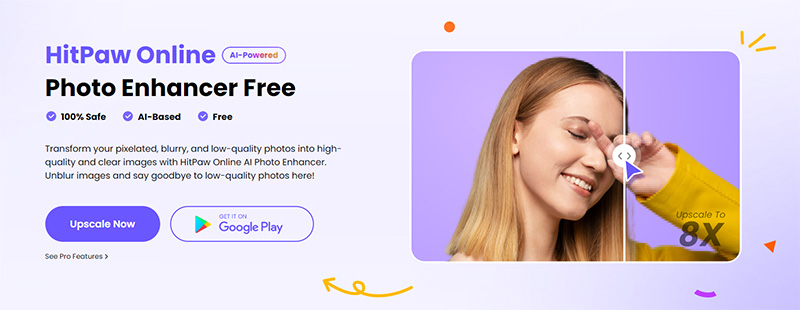
The benefits of using HitPaw Online Photo Enhancer:
- No software installation is required.
- Fast and efficient processing.
- Works seamlessly on any device with internet access.
- Supports various image formats, such as JPG, PNG, GIF, and more.
- Can blow up images up to four times the original size without losing quality.
Steps to blow up images online:
Wondering how to blow up pictures while on the go with HitPaw Online Photo Enhancer? Follow these steps.
-
setp 1:Visit HitPaw Online Photo Enhancer website and click on “Enhance Now”
Enhance Now! -
step 2:Click the “Choose Image” button to upload the image you want to blow up from your computer or device.

-
step 3:Choose the “Upscale” option from the menu and select the output size you want. You can also move the slider to see the changes.

-
step 4:Click on Preview and let the AI do its work.

-
step 5:Click the “Download” button to save your blown-up image to your computer or device.
Conclusion
Blowing up pictures without losing quality is no longer a daunting task. In this article, we have shown you how to blow up pictures in three fast and easy ways. So whether you prefer the simplicity of AI tools like HitPaw FotorPea, the versatility of Photoshop, or the convenience of online solutions like HitPaw Online Photo Enhancer, there's an option to suit every need.
So, what are you waiting for? Say goodbye to pixelation and hello to crystal-clear enlargements! And remember, for the ultimate AI-powered photo blow-up software, look no further than HitPaw. Happy blowing up!






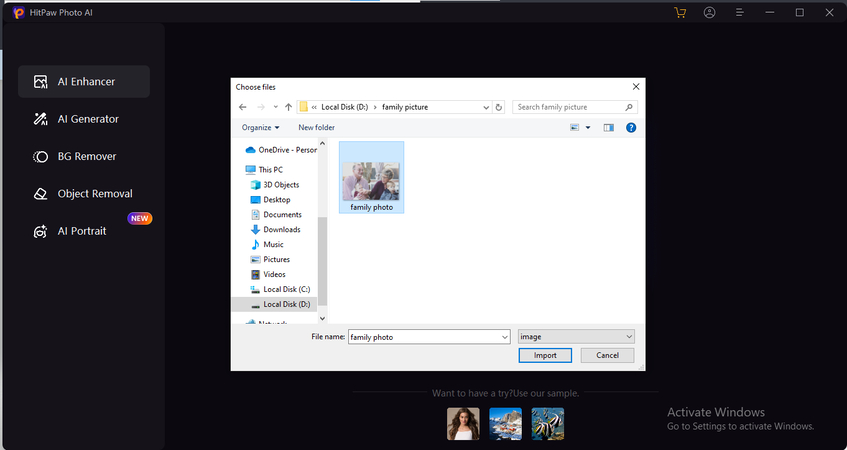
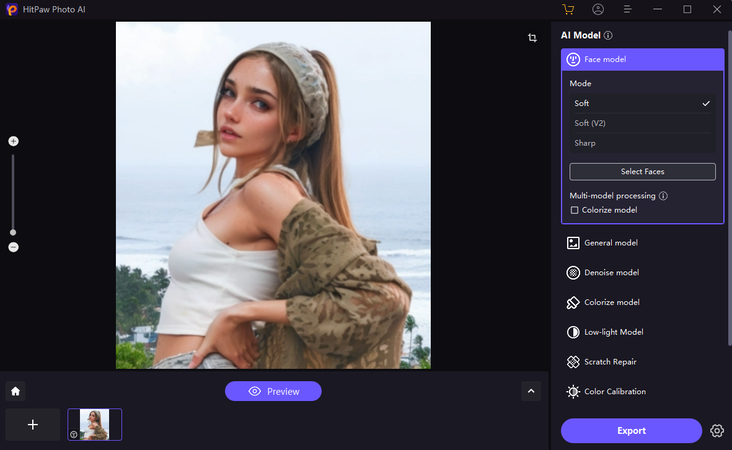
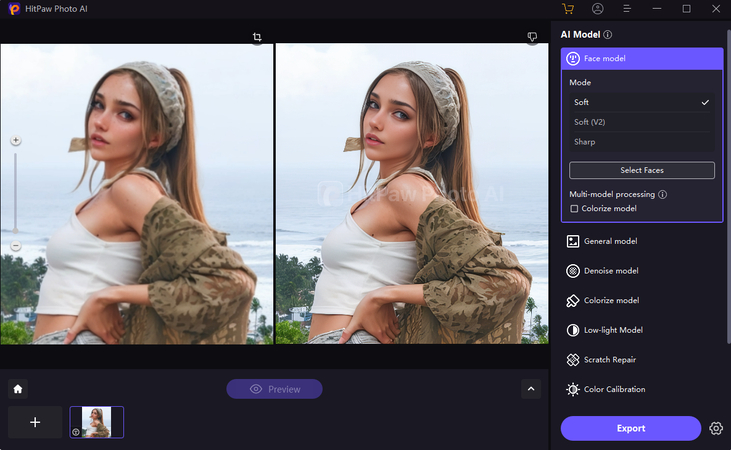
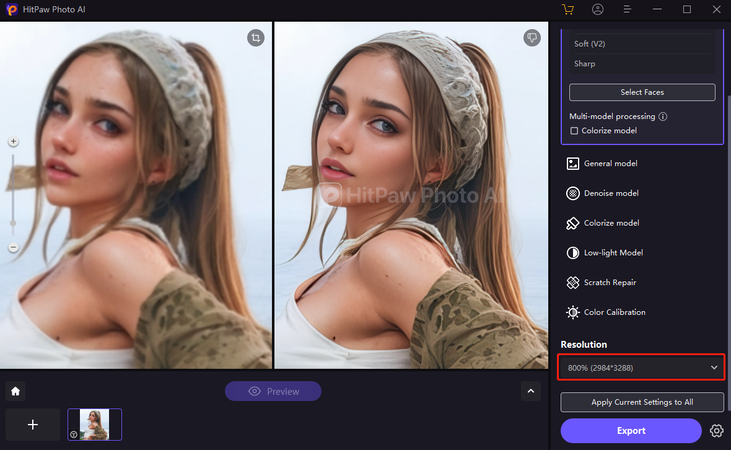
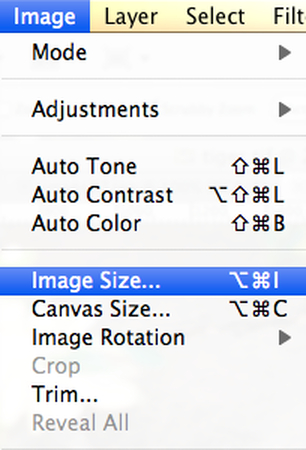
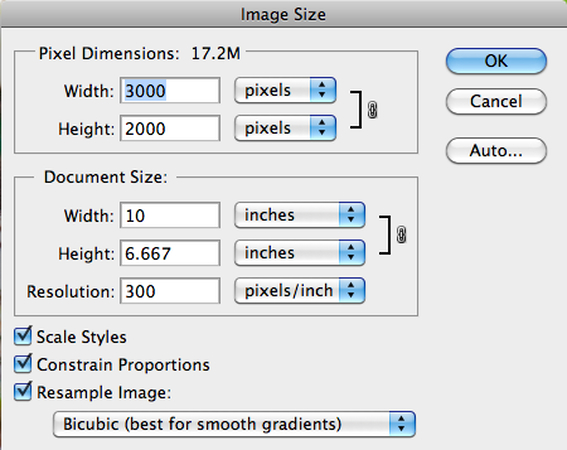
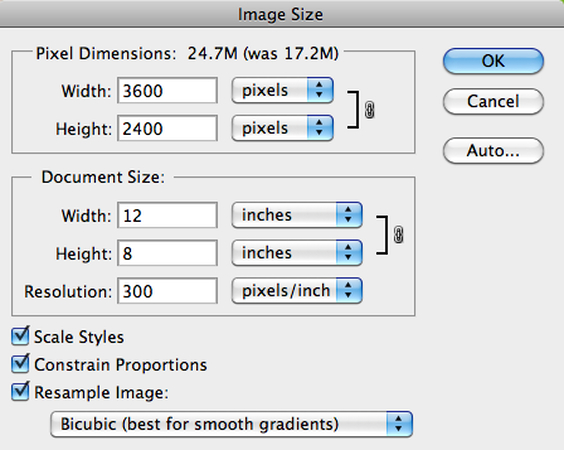
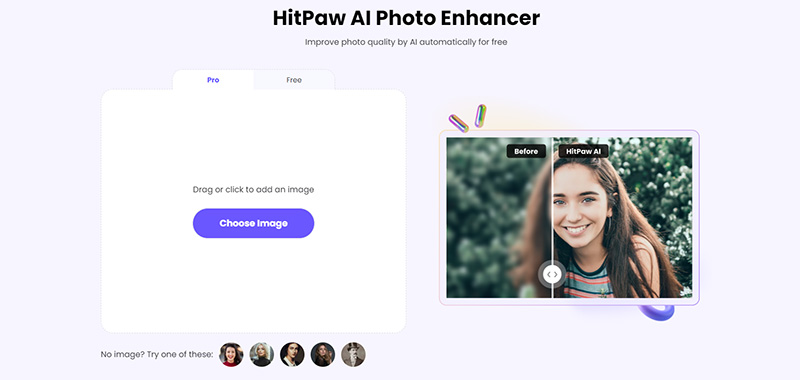



 HitPaw Video Object Remover
HitPaw Video Object Remover HitPaw Photo Object Remover
HitPaw Photo Object Remover HitPaw VikPea (Video Enhancer)
HitPaw VikPea (Video Enhancer)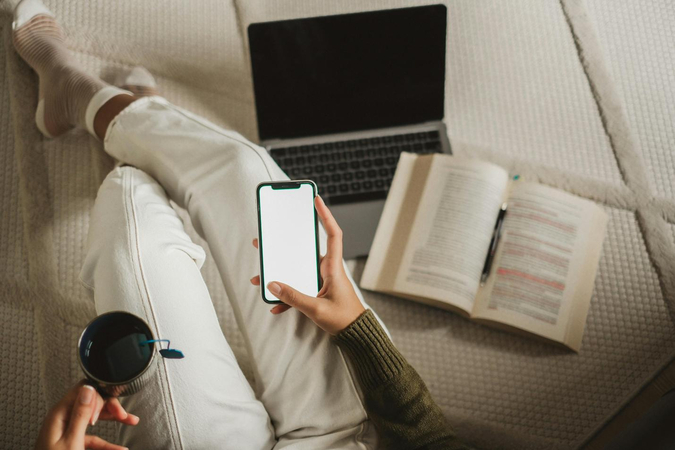



Share this article:
Select the product rating:
Daniel Walker
Editor-in-Chief
My passion lies in bridging the gap between cutting-edge technology and everyday creativity. With years of hands-on experience, I create content that not only informs but inspires our audience to embrace digital tools confidently.
View all ArticlesLeave a Comment
Create your review for HitPaw articles