Best AVIF to JPG Converters in 2025 (Batch & High Quality)
AVIF is a next-gen image format offering superior compression and quality, but not all platforms support it. Explore the top AVIF to JPG converters to ensure compatibility, fast processing, and high-quality output for web use, design, or everyday sharing. This topic covers batch AVIF convertesr like HitPaw Univd and online converter.
Part 1. Best AVIF to JPG Converter for Windows and Mac - Batch and Quality Loss
When it comes to convert .avf into JPG, there's no other tool that comes even close to HitPaw Bulk Image Converter. It's a powerful yet easy-to-use image converter software that supports batch converting AVIF files to JPG without compromising quality. Not only can you convert AVIF file to JPG, but it also supports all the popular image formats, including PNG, JPG, HEIC, RAW, BMP, and WebP.
Key Features of HitPaw AVIF to JPG Converter:
- Convert AVIF to JPG or vice versa without losing quality
- Bulk converts AVIF to JPG, AVIF to PNG with ultrafast speed
- Supports all the popular image formats: PNG, JPG, HEIC, RAW, BMP, WebP, WebP, AVIF, etc.
- Compress photos up to 90% size with good image quality
- Add watermark or change background color for images with transparency
- Built-in tool to edit the images by rotating/cropping/mirroring
- Adjust brightness, contrast, hue, and saturation to make your pictures standout
How to Convert AVIF to JPG using HitPaw Univd (HitPaw Video Converter)
Step 1. Download and install the software on your Windows or Mac computer. Open it and click on the Toolbox from the main interface and select ''Image converter''.

Step 2. Drag and drop the AVIF files you would like to convert to the program.

Step 3. Choose JPG as the output format and click on ''Convert All” to start converting AVIF to JPG.

Step 4. Once the conversion is complete, you will get a copy of the files in JPG format.
HitPaw Univd makes it easy to convert AVIF files into JPGs without sacrificing quality. You can also use it to convert Webp to PNG, TIFF to PNG and more. Try it out today and see why so many users trust it for all their image conversion needs.
Part 2. Top AVIF to JPG Converters Online
There are a number of online AVIF to JPG conversion tools that make it easy to quickly and easily convert your files without having to install any software. Here are some of the top tools available:
1. Ezgif AVIF to JPG
Ezgif is a free online AVIF to JPG converter that supports converting AVIF to .jpg online. It also includes a range of editing tools that make it easy to adjust the size, resolution, contrast, and brightness of your images.
How to Use Ezgif AVIF to JPG Converter?
Go to ezgif AVIF to JPG converter and upload a AVIF file.

- Choose JPG as the output format and click on ''Convert''.
Once the conversion is complete, your files will be ready for download and use.

Pros:
- Supports batch conversion of up to 100 files.
- Includes a range of editing tools for adjusting size, resolution, contrast, and brightness.
- Supports up to 8K resolution and no file size limits.
Cons:
- Does not support AVIF batch convert
- Maximum file size: 50MB
2. FreeConvert.com
FreeConvert.com is an online AVIF to JPG converter that supports batch conversion of up to 20 files at a time. It also includes a range of editing tools for adjusting the resolution, size, and quality of your images.
It's free to use and supports up to 10MB file sizes, making it perfect for quick and easy conversion of your AVIF files.
How to Use FreeConvert.com AVIF to JPG Converter?
- Go to FreeConvert AVIF to JPG converter page, and choose files to upload.
- Choose JPG as the output format and click on ''Convert''.
- Once the conversion is complete, your files will be ready for download and use.
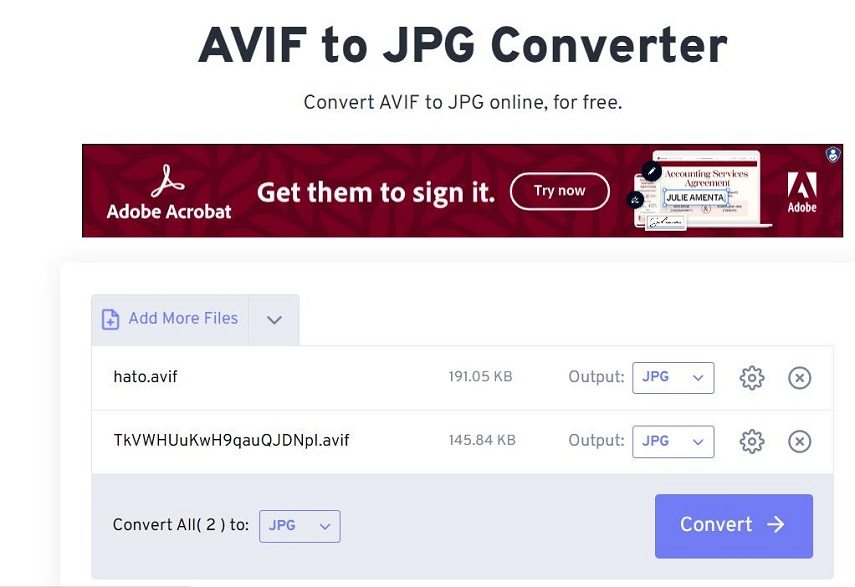
Pros:
- Supports batch conversion of up to 20 files.
- Includes a range of editing tools for adjusting resolution, size, and quality.
- Supports up to 10MB file sizes and no file size limits.
Cons:
- No support for AVIF files larger than 10MB.
- No support for RAW or HEIC files.
3. CloudConvert
CloudConvert is an online AVIF to JPG converter that supports the conversion of multiple types of files and also includes a range of editing tools for adjusting the size, resolution, and quality of your images.
It's free to use and supports up to 5GB file sizes, making it perfect for more complex AVIF to JPG conversions.
How to Use CloudConvert AVIF to JPG Converter?
- Go to CloudConvert AVIF to JPG Converter page and select AVIF file(s) to convert.
- Choose JPG as the output format and click on ''Convert''.
- Once the conversion is complete, your files will be ready for download and use
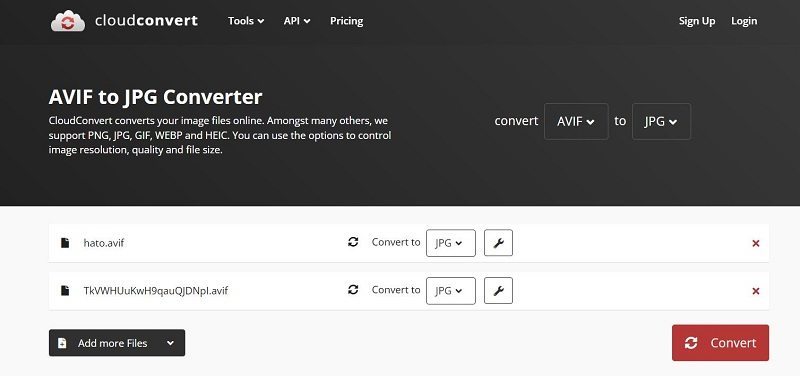
Pros:
- Supports batch conversion of multiple types of files.
- Includes a range of editing tools for adjusting size, resolution, and quality.
- Supports up to 5GB file sizes.
Cons:
- No support for AVIF files larger than 5GB.
- Limited support for RAW and HEIC files.
4. Aconvert
Next up is Aconvert, a free online AVIF to JPG converter with support for batch uploads. It's fast, efficient, and has the ability to adjust the output image's quality and size. The only strange behavior is that your image filenames are not always preserved.
How to Use Aconvert AVIF to JPG Converter?
- Go to aconvert AVIF to JGP Converter page.
- Select the AVIF files you would like to convert and click on ''Upload''.
- Choose JPG as the output format and click on ''Convert''.
- Once the conversion is complete, your files will be ready for download and use
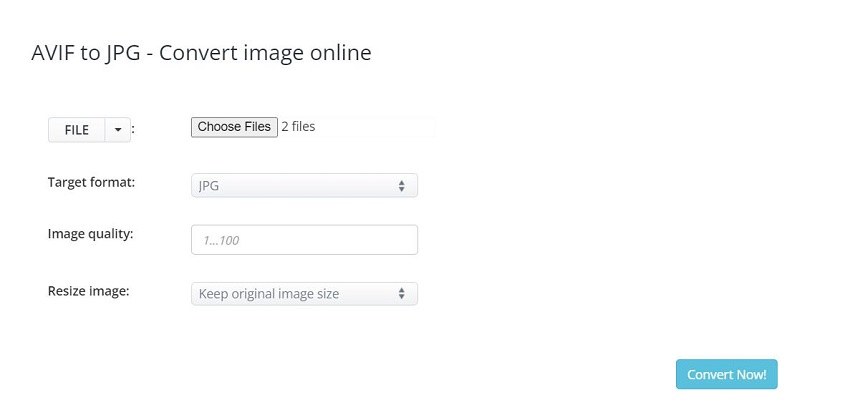
Pros:
- Fast and efficient conversion process.
- Ability to adjust the output image's quality and size.
Cons:
- Your image filenames may not be preserved.
- No support for AVIF files larger than 50MB.
5. CDKM
Last but not least, CDKM is an online AVIF to JPG converter with support for large files of up to 4GB and batch conversion of up to 200 files. It also includes a range of editing tools for adjusting the size, resolution, and quality of your images.
How to Use CDKM AVIF to JPG Converter?
- Go to CDKM AVIF to JPG online page.
- Select the AVIF files you would like to convert and click on ''Upload''.
- Choose JPG as the output format and click on ''Convert''.
- Once the conversion is complete, your files will be ready for download and use.

Pros:
- Supports batch conversion of up to 200 files.
- Includes a range of editing tools for adjusting size, resolution, and quality.
- Supports up to 4GB file sizes and no file size limits.
Cons:
- No support for AVIF files larger than 4GB.
- No support for RAW or HEIC files.
Part 3. AVIF to JPG FAQs
1. What is an AVIF File?
AVIF stands for AV1 Image File Format, and it's a next-generation image format designed to provide high-quality images with smaller file sizes. Developed by the Alliance for Open Media (AOM), AVIF files use the AV1 video codec to compress images, resulting in files that are up to 50% smaller than equivalent JPEG files with no visible loss in image quality.
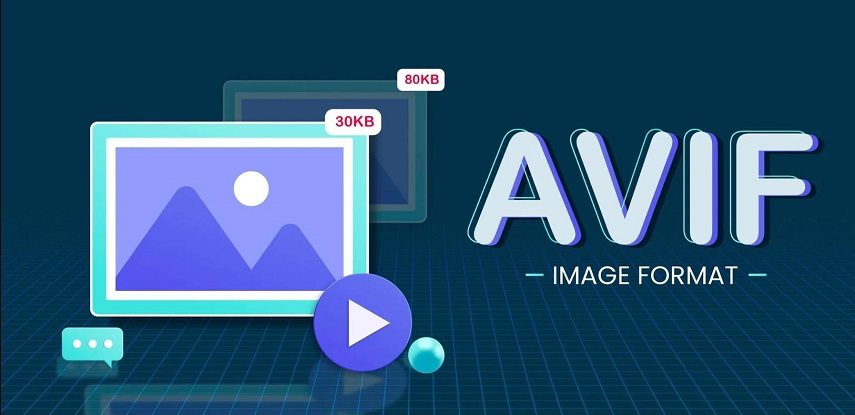
One of the key benefits of the AVIF format is its support for high dynamic range (HDR) and wide color gamut (WCG) images, which can display a wider range of colors and brightness levels than traditional images. This makes AVIF files ideal for use in applications such as gaming, virtual reality, and other immersive experiences.
2. How to Open AVIF Files?
Opening an AVIF file is simple - many modern web browsers and image editors already support the format natively, and there are a variety of third-party plugins and software packages available to add support for AVIF to older applications. Some popular software programs that support AVIF include Adobe Photoshop, GIMP, and Microsoft Paint.
3. AVIF VS JPG: What's the Difference?
AVIF and JPG are both image file formats, but they operate differently. While JPG files use a traditional lossy compression algorithm to reduce file size, AVIF uses a newer, more efficient algorithm based on the AV1 video codec.
As a result, AVIF files are typically much smaller than JPGs of the same resolution and quality. This makes them perfect for use on webpages, where smaller file sizes translate into faster loading times and improved user experience.
AVIF also supports higher resolutions and image depths, such as HDR and WCG, which are not available in JPG format. This makes AVIF ideal for applications such as gaming, virtual reality, and other immersive experiences that require resolution images with a wide range of colors and brightness levels.
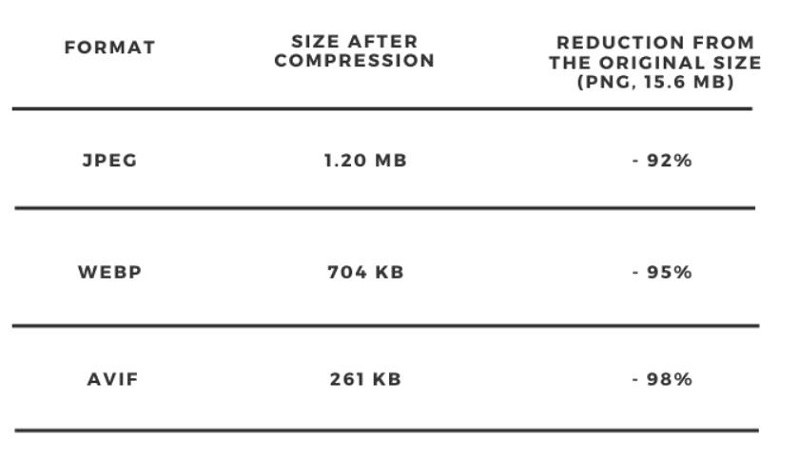
4. Why Do You Need to Convert AVIF to JPG?
Although AVIF is becoming increasingly popular and widely supported, it has a big problem compared with formats such as JPG and PNG-compatibility. There are still many photo editing software, devices and platforms that do not support opening or editing AVIF graphics. That's why converting AVIF to JPG becomes necessary.
The Bottom Line
No matter what type of AVIF to JPG conversion you need, there are a number of great tools available. From free online converters with limited file size and number of files to convert to powerful desktop software HitPaw Univd's Bulk Image Converter with unlimited photos conversion.
If you need a one-time AVIF to JPG convert, the online tools are great. They are free and no need of any installation. Nevertheless, if you have brunches of AVIF files to convert, and have strict demand for conversion quality, HitPaw Univd is a top recommended tool.






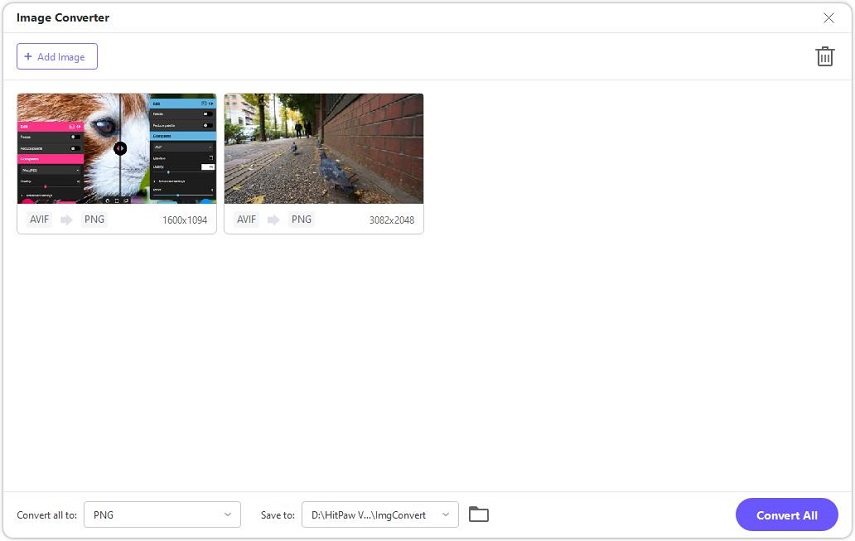

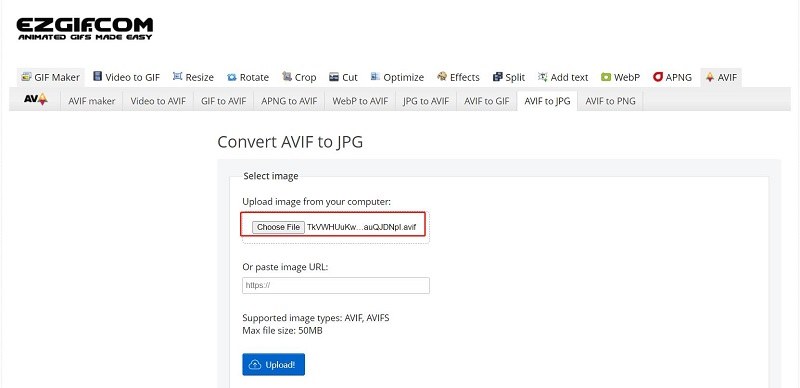


 HitPaw Photo Object Remover
HitPaw Photo Object Remover HitPaw Edimakor
HitPaw Edimakor HitPaw VikPea (Video Enhancer)
HitPaw VikPea (Video Enhancer)
Share this article:
Select the product rating:
Daniel Walker
Editor-in-Chief
My passion lies in bridging the gap between cutting-edge technology and everyday creativity. With years of hands-on experience, I create content that not only informs but inspires our audience to embrace digital tools confidently.
View all ArticlesLeave a Comment
Create your review for HitPaw articles