[Updated!] 5 Nice Apps to Clean Up Photos Seamlessly for iPhone
If you love taking photos of every place you visit and tend to upload pictures to social media platforms, your iPhone gallery might get filled with images, screenshots, memes, and backdrops. Then you might get irrelevant and junk files stored on the iOS device.
From helping you to know how to clean up iPhone photos to allowing you to manage the storage on your iOS device, this post comes up with the precious cleanup iPhone photos tool.
Part 1. 5 Apps to Clean Up Photos on iPhone
1. iPhone photo cleanup by using Smart Cleaner
Upon launching the Smart Cleaner, you've got the luxury of cleaning up pictures on your iPhone. Smart Cleaner has a simple user interface; removing unwanted contacts, photos, and other files will take a few seconds. This app to clean up iPhone photos has two cleaning methods: Smart and manual cleaning, to eliminate unimportant data.
Before removing the data from the iPhone, it analyzes the phone storage to see what could be deleted and help you select the files you'd like to delete. This iPhone cleanup photos app helps you duplicate photos and rip them apart from the iOS device. Surprisingly, Smart Cleaner has a secret space that stimulates storing private media and contacts.
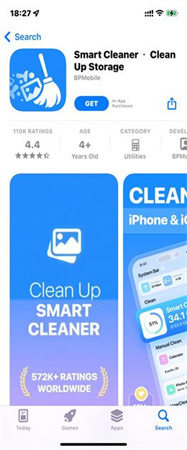
Compatibility: iOS 14.0 or later.
Price: Free (Premium version starting at $4.99.
Rating:4.5
Pros and Cons
- Comes up with the simple user interface
- It doesn't delete the photos without the prior permission
- Allows you to merge the duplicate contacts and photos
- The free version doesn't allow you to delete unwanted photos
2. iPhone photo cleanup by using Phone Cleaner
You can keep searching for the best way to clean up photos on your iPhone until you find one. With an intuitive user interface, Phone Cleaner will scan the iOS device for duplicate pictures, adjusting the size of your videos and photos.
Apart from cleaning the unwanted pictures, this photo cleanup iPhone app also comes up with an ad blocker for your Safari app. Although Phone Cleaner has several brilliant features, you must use the free version to explore the advanced features.
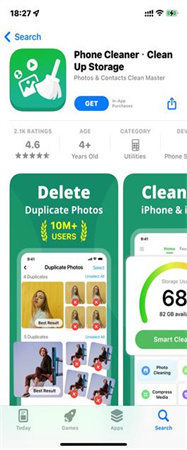
Compatibility: iOS 10.3 or later
Price: Free (In-App Purchases)
Rating:4.7
Pros and Cons
- Allows you to remove the blurred and duplicate images from the Android device
- Manage the images through size
- It doesn't erase the essential images and videos
- The free version comes up with the limited features
3. Clean up photos on iPhone by using Clean Doctor
Despite trying a few ways to clean up images on iPhone, if you intend to go for more options, Clean Doctor could be a brilliant idea.
Apart from offering a simple user interface, it asks for permission before getting the photos deleted.
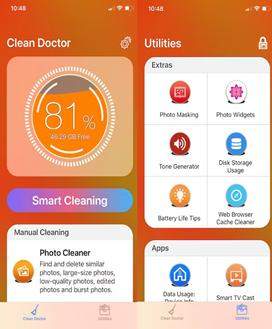
Compatibility: iOS 12.0 or later
Price: Free (Annual premium package costs you $24.
Rating:4.2
Pros and Cons
- Easy to use
- Allows you to delete the duplicated photos
- Delete the unwanted phone numbers, emails, and duplicate contacts
- The free version comes up with the limited features
4. Clean up photos on iPhone with Duplicate Photos Fixer
You can also look at the Duplicate Photos Fixer to clean up iPhone photos. It comes up with an intuitive user interface that helps you identify duplicate photos, and then you can rip the unwanted images apart.
Previewing the unwanted photos before deleting them is also possible through Duplicate Photos Fixer.

Compatibility: iOS 8.0 or later
Price: $6.99.
Rating:4.2
Pros and Cons
- Easy to use
- Recover a handsome amount of iPhone storage
- Identify and remove the unwanted photos
- You might struggle with the bigger thumbnails in the Preview window
5. Clean up pictures on iPhone with Remo Duplicate Photos Remover
Finding the most efficient and effective way to know how to clean up photos on iPhone takes a lot of work. Still, things have changed dramatically after the arrival of Remo Duplicate Photo Remover. Regardless of how old the stored photos are, this photo cleanup iPhone app allows you to erase the pictures and contacts without asking you to put them in the hard yards.
When talking about the Remo Duplicate Photo Remover interface comes up with a highly professional and simple user interface allowing you to manage the photos by only installing the iPhone photo cleanup app.
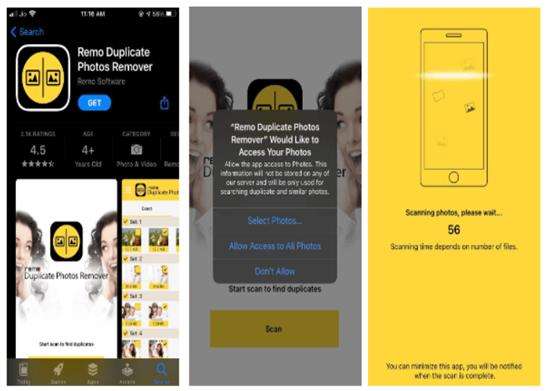
Compatibility: iOS 9.0 or later
Price: Free
Rating:4.6
Pros and Cons
- It asks for your permission before deleting the junk data
- You can run the app to clean up photos in the background
- It doesn't tinker with the quality of the photo you'd not like to remove
- Might come up with the unwanted ads
Part 2. Ultra-Tips: The Best Way to Clean Up Pictures on Windows and Mac
Using an app to clean up photos helps you to get rid of unwanted and duplicate photos from your iOS device. Similarly, the role of HitPaw Photo Object Remover is to eliminate irrelevant and unwanted objects, persons, and other things from the photos.
It is easily the best object-releasing tool that automatically eliminates faulty objects from the photos, courtesy of AI-powered technology. With supporting the multiple image formats, HitPaw Photo Object Remover ensures that you can process any photos to the main timeline.
- Allows you to remove unwanted objects and persons from the photos
- Retouch photos by eliminating clutter, human, and even shadow
- Most intuitive and fastest object Remover ever
- Comes up with the simple user interface
- 100% safe
- Doesn't compromise the quality of photos
Features:
- Step 1. Download HitPaw Photo Object Remover
- Step 2. Import Photo
- Step 3. Locate the Box Selection Tool or Brush Tool
- Step 4. Paint the object out or frame it
- Step 5. Modify Your Selection
- Step 6. Preview and Export the Photo
On your Windows computer, download HitPaw Photo Object Remover.
To add the picture you want to remove things from, click the picture box in the center. Alternatively, you could just put the picture into the edit box.

The program's bottom has the Brush or Box Selection tool.

The object that needs to be removed from your photo can be painted out or framed.


After choosing a frame, the chosen area will be highlighted. The remove area, add, and reduce selection can be changed as needed. By using the "Undo" button, you can reselect the object if you're not happy with the current selection zoom.

Additionally, by moving the size bar, you can change the Brush Size.

To remove an object from the photo, click "Preview". The last photo(s) will then be saved to your computer once you click "Export All" and browse the route for saving.


Part 3. FAQs of Cleanup iPhone Photos
1. Does iPhone have a photo cleaner?
iPhone has the Photos app that identifies duplicate videos and photos. However, this app doesn't automatically delete all the duplicated and unwanted photos and videos. Instead, you'll need to take the services of an app to clean up photos from the iOS device more appropriately.
2. How do I get rid of duplicate photos on my iPhone?
After finding the duplicate photos, it is pretty simple to remove all of them. Follow the step-by-step guide below to remove duplicate photos via Photos App.
I. Launch the Photos app on the iPhone and click on the Albums icon.
II. Scroll down to the bottom, hit the Utilities icon, and choose 'Duplicates'.
III. Click on the Merge and combine the duplicate photos by hitting the 'Merge' items. Upon merging the files, iPhone will remove the duplicate files.
Conclusion
So, that's what we've had for you today. We've listed the five amazing apps to clean up photos iPhone and you can select the best way to clean up photos after trying out the apps we've mentioned.
The apps we've mentioned in the post help you to know how to clear up photos on iPhone, and HitPaw Photo Object Remover enables you to erase duplicate or unwanted objects from the photos. It is a tool that allows you to make your photos look flawless by eliminating irrelevant things.






 HitPaw Video Object Remover
HitPaw Video Object Remover HitPaw Univd (Video Converter)
HitPaw Univd (Video Converter)  HitPaw VikPea (Video Enhancer)
HitPaw VikPea (Video Enhancer)
Share this article:
Select the product rating:
Daniel Walker
Editor-in-Chief
My passion lies in bridging the gap between cutting-edge technology and everyday creativity. With years of hands-on experience, I create content that not only informs but inspires our audience to embrace digital tools confidently.
View all ArticlesLeave a Comment
Create your review for HitPaw articles