Top 10 AI Video Editors for Effortless Video Creation and Enhancement
With the rise of AI video editing, creating and enhancing videos has become more accessible than ever. These tools automate tasks like cutting, trimming, adding effects, and even generating transitions, allowing creators to produce professional-quality videos with minimal effort. In this article, we’ll explore the top 10 best AI video editors that help streamline video editing. Once your video is edited, we'll introduce how to use HitPaw FotorPea to further enhance any images or frames, ensuring the final result is flawless.
1. How AI Photo Editors Work?
AI photo editors use advanced algorithms and machine learning to simplify and speed up image editing. Here’s a breakdown of the process:
- Image Analysis: AI analyzes the photo, detecting objects, faces, and other elements using models like Convolutional Neural Networks (CNNs).
- Automated Enhancements: Based on the analysis, the AI adjusts brightness, contrast, color balance, and sharpness, improving image quality without manual intervention.
- Noise Reduction & Object Removal: AI tools identify noise and unwanted objects in photos, allowing users to remove them with a single click.
- AI Retouching: For portraits, AI can automatically smooth skin, enhance facial features, and correct lighting, all while maintaining a natural look.
In short, AI photo editors streamline complex editing tasks, offering users professional-level enhancements with minimal effort.
2. 10 Popular ai photo editing software Available
1. Luminar Neo
Luminar Neo is a cutting-edge AI-powered photo editor, known for its simplicity and powerful creative tools. The software offers features like Sky AI for seamless sky replacement and Enhance AI ;for quick lighting adjustments, making it ideal for photographers who want to focus on creativity rather than manual tasks. New extensions such as Noiseless AI and Supersharp AI allow fine control over noise and sharpness for both beginners and pros.
Key Features:
- Sky AI: Instantly replace skies in photos while maintaining realistic lighting and reflections.
- Enhance AI: Automatically balances shadows, highlights, contrast, and color.
- Portrait Bokeh AI: Adds depth of field to portrait images with realistic bokeh effects.
- Relight AI: Intelligently adjust lighting in specific parts of your image for more dramatic effects.
- Noiseless AI & Supersharp AI: Reduce noise and sharpen images with minimal manual effort.
Pros:
- Simple, intuitive interface, ideal for beginners and advanced users alike.
- Powerful AI tools make complex editing tasks accessible.
- Creative tools like Atmosphere AI (fog, mist) and Sunrays AI for dramatic effects.
- One-time purchase option for lifetime access.
Cons:
- Lacks advanced organizational features for managing large photo libraries.
- RAW file processing isn't as refined as Adobe Lightroom.
- Limited advanced manual control for professional photographers
Best For: Photographers who want quick, creative control over their edits with minimal effort.
Pricing: $59 for a one-time purchase, or $99/year
2. Adobe Photoshop (AI Features)
Adobe Photoshop remains the gold standard in professional photo editing. With its extensive AI tools such as Neural Filters, Content-Aware Fill, and Object Selection AI, it enables precise and advanced editing for photographers and designers. These AI features significantly speed up processes that would otherwise take much longer to achieve manually.
Key Features
- Neural Filters: AI-powered tools for automatic retouching, including skin smoothing, colorize, and style transfers.
- Content-Aware Fill: Easily remove objects from photos while maintaining realistic backgrounds.
- Object Selection AI: Automatically detect and select objects in images for quicker edits.
- Complex Layer Editing: Advanced control over layers, masks, and blending modes.
Pros
- Unmatched depth of features and precision for professional use.
- Powerful AI features dramatically speed up complex tasks.
- Seamless integration with other Adobe Creative Cloud tools.
- Regular updates with new features.
Cons
- Steep learning curve, particularly for new users.
- Subscription-based pricing, which can be expensive over time.
- Heavy resource usage, requiring a powerful computer for optimal performance
Best For: Content creators, marketers, and non-designers needing easy-to-use editing and design tools.
Pricing: Free version available, Pro version starts at $12.99/month
3. Topaz Labs
Topaz Labs focuses on specialized AI-powered photo enhancements, excelling in Denoise AI, Sharpen AI, and Gigapixel AI for image upscaling. These tools are perfect for those who need to recover details in low-quality or noisy images, making it a favorite among photographers who work with older or low-resolution photos.
Features
- Denoise AI: Removes noise from images while preserving important details.
- Sharpen AI: Corrects out-of-focus images or adds sharpness to soft areas.
- Gigapixel AI: Upscale images by up to 600% without losing detail.
- Batch Processing: Allows you to process multiple images simultaneously for efficiency.
Pros
- Best-in-class noise reduction and sharpening tools.
- Ideal for recovering and enhancing low-resolution or noisy images.
- Simple interface with easy-to-understand controls.
- Supports high-quality upscaling without losing detail.
Cons
- Limited to enhancement and restoration; lacks broader editing functions.
- Individual tool purchase can become expensive if you need multiple tools.
- Slower processing for high-resolution images.
Best For: Photographers needing to upscale, denoise, or sharpen images for print or high-quality usage.
Pricing: $79.99 per tool, free trial available
4. Fotor
Fotor is a cloud-based AI photo editor known for its one-click enhancement tools, making it ideal for quick and easy photo touch-ups. While not as advanced as Photoshop or Luminar Neo, Fotor provides all the basic editing features along with AI enhancements for exposure, color correction, and retouching.
Features
- One-Click Enhancement: Instantly improve photo quality with a single click using AI.
- AI Retouching: Automatically smooth skin, adjust lighting, and correct imperfections.
- Creative Filters: A wide range of filters to apply artistic effects quickly.
- Cloud-Based Editing: Edit photos directly in your browser, no software installation needed.
Pros
- Extremely beginner-friendly, with simple controls.
- Free version available with decent functionality.
- Great for quick photo touch-ups and social media editing.
- No need to download software; works entirely in your browser.
Cons
- Limited advanced features for professional photographers.
- Watermark on images in the free version.
- Some premium features locked behind a paywall.
Best For: Social media creators and casual photographers needing quick edits.
Pricing: Free version available, Pro version starts at $8.99/month.
5. Canva (Pro Version)
Canva is an all-in-one design tool that includes simple photo editing functionalities. While not as robust as dedicated photo editors, Canva’s AI-enhanced editing allows for quick image touch-ups and integration into broader design projects, such as social media posts and marketing materials.
Features
- AI Photo Enhancer: Instantly brighten and enhance your images.
- Drag-and-Drop Editor: Simplifies the process of adding text, graphics, and images to designs.
- Vast Template Library: Thousands of pre-made templates for social media, marketing, and more.
- Collaboration Tools: Allows teams to collaborate on designs in real-time.
Pros
- Perfect for non-designers; no technical expertise required.
- Extensive design library and templates for various projects.
- Collaborative tools make it ideal for teams and marketing departments.
- Pro version includes advanced design tools and more templates.
Cons
- Limited advanced editing features for photos compared to dedicated photo editors.
- Subscription-based pricing, which may not appeal to casual users.
- Not suitable for high-end photo editing.
Best For: Content creators, marketers, and non-designers needing easy-to-use editing and design tools.
Pricing: Free version available, Pro version starts at $12.99/month.
6. Movavi Picverse
Features
- AI-powered object and background removal for clean edits.
- Auto-enhancement features to adjust color and lighting.
- AI tools for restoring old photos and fixing blur and noise.
Pros
- User-friendly interface, ideal for beginners.
- Includes a variety of effects and presets for creative editing.
- Quick AI tools for portrait retouching.
Cons
- Limited customization for professional users.
- Not as advanced as tools like Photoshop for detailed edits.
Best For: Beginners or casual users needing fast, simple photo enhancement.
7. Lensa
Features
- AI-based portrait enhancement and selfie editing.
- Skin smoothing, blemish removal, and other face-focused retouching tools.
- Real-time preview of AI adjustments.
Pros
- Perfect for portrait and selfie improvements.
- Easy-to-use mobile app for quick edits on the go.
- Ideal for social media users looking for polished images.
Cons
- Limited to portrait and selfie editing.
- Overuse of AI effects may lead to unnatural results.
Best For: Social media enthusiasts and selfie lovers.
Pricing: Subscription-based on iOS and Android.
8. Fotor (Mobile)
Features
- AI-driven tools for photo enhancement and quick edits.
- Batch processing for multiple images at once.
- Collage maker with customizable templates.
Pros
- Includes a wide variety of creative filters and effects.
- Easy for users who need fast, efficient editing on mobile.
- Free version available with core features.
Cons
- Ads and watermarks in the free version.
- Lacks some of the advanced features found in desktop apps.
Best For: Mobile users creating social media content or casual photo edits.
Pricing: Free version available, with paid plans for advanced features.
9. PhotoPrism
Features
- Key Features:
- AI-powered image tagging and face recognition for easy photo organization.
- Supports multiple platforms and self-hosted options for advanced users.
- Import and organize photos with AI keyword search and geolocation tagging.
Pros
- Free, open-source, and privacy-focused.
- Great for photographers managing large photo libraries.
- Works across web, Windows, and macOS.
Cons
- Not suited for advanced editing—mainly for organization.
- Requires some technical knowledge for setting up self-hosted options.
Best For: Users prioritizing photo organization and privacy over editing.
Pricing: Free.
10. EyeEm
Features
- AI photo categorization to boost visibility for selling photos.
- Marketplace for selling and licensing images globally.
- Community features for photographers to engage and showcase work.
Pros
- Provides an opportunity to monetize photography.
- AI tagging increases discoverability in the marketplace.
Cons
- Highly competitive marketplace, making it tough to stand out.
- Revenue sharing with the platform.
Best For: Photographers looking to license and sell their work.
Pricing: Free to upload, with revenue sharing for sales.
3. Key Criteria for Choosing the Best AI Photo Editor
When selecting the best AI photo editor, focus on these essential factors:
- AI Features: Look for automatic enhancements like noise reduction, object removal, and face retouching for a streamlined workflow.
- Ease of Use: A simple, intuitive interface is key, especially if you're new to editing or need fast results.
- Customization: Opt for tools that allow manual adjustments alongside AI, offering flexibility for personalized edits.
- Speed & Performance: Ensure quick processing, particularly for batch editing or handling large files.
- Compatibility: Check for support of various formats (JPG, PNG, RAW) and availability on your preferred platform (desktop or mobile).
- Price: Choose software that fits your budget, whether it's a free version or subscription-based.
4. Editor's Pick: HitPaw Delivers Exceptional AI Photo Enhancement Experience
When it comes to AI-powered photo editing, few tools get it just right. During our research, we discovered a standout solution: HitPaw FotorPea. It’s one of the top AI tools available online, specifically designed to enhance and optimize your photos with minimal effort.
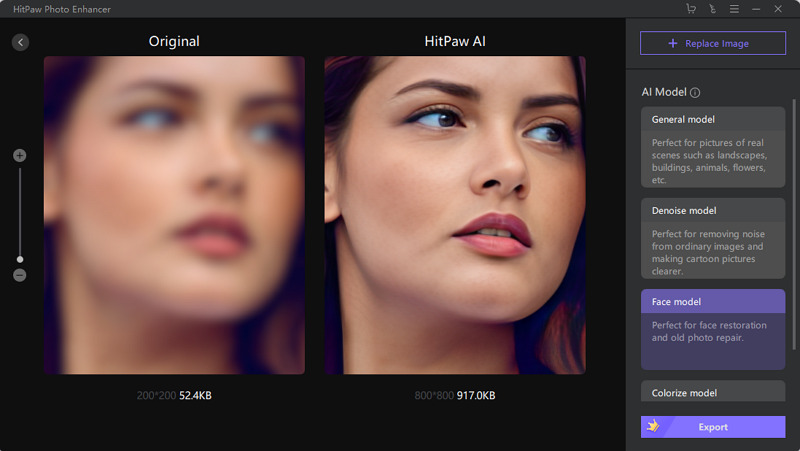
Though HitPaw FotorPea boasts a wide range of features, there are a few that truly stand out. Its one-click enhancement makes photo improvement effortless — just download the tool, and within seconds, your photos will be transformed. Additionally, HitPaw FotorPea supports batch processing, allowing you to enhance multiple photos simultaneously, making it ideal for bulk editing tasks.
- User-Friendly Interface: Easy to navigate, even for beginners.
- Batch Processing: Enhance multiple photos at once for faster results.
- Fast Processing: Quick, efficient performance without compromising quality.
- Manual Control Options: Gives users the flexibility to fine-tune edits as needed.
This is the ultimate guide of HitPaw FotorPea
Now you know why HitPaw FotorPea stands out as one of the best AI photo enhancement tools. Let’s dive into how you can use it to elevate your photo editing game.
-
Step 1.Download and install HitPaw FotorPea from the button below..
-
Step 2.Open the tool, then upload your image by clicking "Choose Images" or dragging and dropping it.

-
Step 3.Select the appropriate enhancement model from the list.
-
Step 4.Preview the result, make adjustments if needed, and click "Export" when you’re ready to save.

Conclusion
AI photo editing software is everywhere. People are talking about how they can make editing easier for everyone. However, there are tons of them available on the internet, so it’s hard to make a choice. But if you are looking for an all-in-one package then the HitPaw FotorPea is your knight in shining armor. It’s the best deal that you can get when it comes to ai photo editing.






 HitPaw Univd (Video Converter)
HitPaw Univd (Video Converter)  HitPaw VikPea (Video Enhancer)
HitPaw VikPea (Video Enhancer)



Share this article:
Select the product rating:
Daniel Walker
Editor-in-Chief
My passion lies in bridging the gap between cutting-edge technology and everyday creativity. With years of hands-on experience, I create content that not only informs but inspires our audience to embrace digital tools confidently.
View all ArticlesLeave a Comment
Create your review for HitPaw articles