[100% Working] How to Use After Effects Feather Edges in 2025
Feathering the edges of images, shapes, text, and masks is a commonly used technique in After Effects to blend elements seamlessly into a composition or create subtle drop shadows. The feather effect softens the hard edges of an element by making the edge transparent. The feather amount determines how many pixels are softened on both sides of the edge.
Learning how to properly feather in After Effects is an essential skill for any motion graphic designer or visual effects artist. In this tutorial, we'll cover everything you need to know about feather edges After Effects. We'll go over where to find the feather options, how feather works on different layer types, some best practices for setting feather amounts, and how to feather edges in After Effects.
Part 1. How to Use After Effects Feather Edges
Adding a soft and diffused edge to graphical elements in your After Effects projects can give them a more organic, blended feel. The process of feathering smoothes out the hard pixelated edges of layers by making those edge pixels semi-transparent. This creates a subtle gradient transition between the opaque and transparent areas.
After Effects provides two simple ways to quickly achieve a feathered look - using mask feather on shape layers or the Fast Box Blur effect; in this tutorial, we will explore both of these After Effects edge feather.
Step 1 - Feathering a Shape Layer
1.Create a new shape layer by going to Layer > New > Shape Layer. Draw a vector shape like a rectangle, circle, etc. With the shape layer selected, click on the "Add" button in the Shape Attributes panel and choose "Mask." This will add a mask to your shape layer.

2.Adjust the mask path to cover the area you want to feather. Make sure the mask mode is set to "None." Expand the Mask settings in the Timeline panel. Under Mask, adjust the Feather parameter to increase the feather amount. The higher the value, the more spread out the feather.

3.You can also adjust the Mask Expansion parameter to control how far past the mask edge the feather spreads.
Step 2 - Using Fast Box Blur
1.Apply the Fast Box Blur effect to your layer from the Effects & Presets panel. Increase the Blur Radius to feather the edges. Higher values will create a wider feather.

2.Enable Repeat Edge Pixels to have the blur spread beyond the layer boundary. Adjust as needed. You can also lower the Blur Dimensions to Horizontal or Vertical to only blur in one direction.

Part 2. The Best Alternative to Enhance Photos with HitPaw FotorPea
While After Effects feather edges of shape provide a great way to blend elements and create professional effects, there may be times when you want to enhance the actual quality and details of your source images before importing them into After Effects. This is where a dedicated photo enhancement tool like HitPaw FotorPea comes in handy.
HitPaw FotorPea is a versatile AI-powered photo enhancement application that goes beyond basic feathering to improve the sharpness, noise reduction, and upscaling of images. With Photo Enhancer's one-click enhancement feature, the software can automatically detect areas in a photo that need improvement and apply intelligent adjustments for optimal quality.
FeaturesLet's take a quick look at some of the key features of this tool:
- Powerful AI engines to reduce noise/grain, increase resolution, restore damaged areas, and more with a single click
- Ability to enlarge and upscale images up to 8K resolution without loss of quality
- Advanced face enhancement algorithms to retouch portraits
- Batch processing to enhance multiple images at once
- Support for all major image formats like JPG, PNG, TIFF
Step 1:Download and install HitPaw FotorPea to your Mac or Windows from their official website. This will provide you access to the latest AI photo enhancement features.
Step 2:Open HitPaw and import the desired image file that you want to use in After Effects. You can bring in common formats like JPG, PNG, and TIFF by dragging and dropping or using the "Choose File" option.

Step 3:Select the optimal AI enhancement model based on your photo's needs. The General model works well for overall improvements, Denoise to reduce grain/noise, Face for portrait sharpening, etc.

Step 4:Hit the "Preview" button to see your photo enhanced by the AI in real-time. The algorithms will expertly analyze and improve image quality.

Step 5:When satisfied, export the optimized photo by clicking "Export." This enhanced image can now be imported into After Effects for feathering and other effects.

Part 3. FAQs of Feather Edges After Effects
Q1. How do you make soft edges in After Effects?
A1. There are two main ways to make soft edges in After Effects - using a mask feather on a shape layer or applying the Fast Box Blur effect. For a mask feather, you would add a mask to a shape layer, expand the feather property, and increase the value to create more softness on the edges. For Fast Box Blur, you would apply the effect to a layer and raise the Blur Radius setting to feather and soften the edges.
Q2. How do you feather a shape in After Effects?
A2. Here is how to feather edges of shape in After Effects, start by creating a new shape layer and drawing a vector shape like a rectangle or ellipse. Then, add a mask to the shape layer by clicking the ‘Add’ button in the Shape Attributes panel. Adjust the mask path to cover the area you want to feather. Make sure the mask mode is set to None. Then, expand the Mask settings and raise the Feather parameter to control the spread of the feathered edge.
Final Words
Learn to master feathering in After Effects and leverage HitPaw FotorPea to take your source files to the next level first.
By enhancing your photos with HitPaw prior to feathering in AE, you'll get even better results in your final rendered compositions. We recommend you download HitPaw FotorPea to try the effects and models yourself.




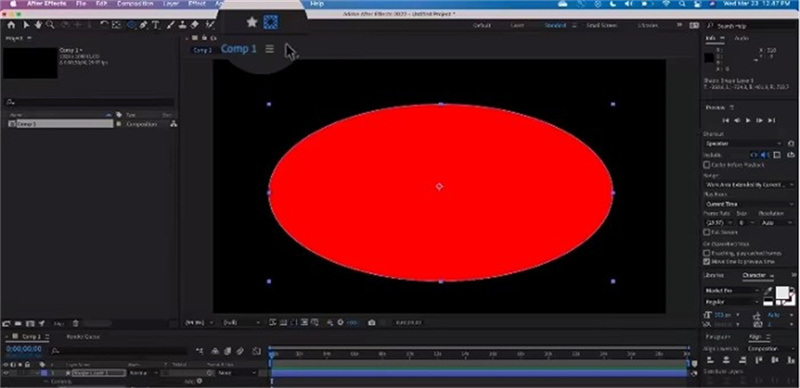

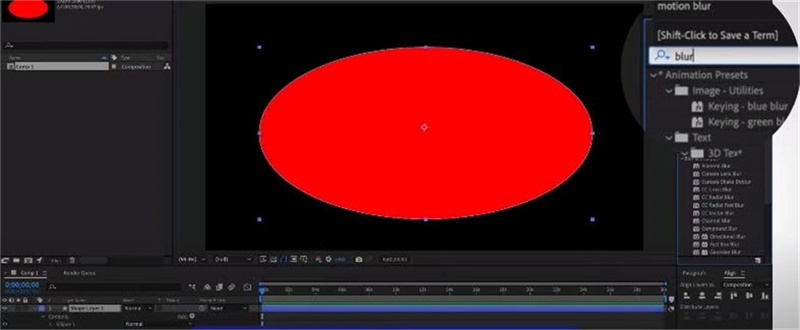
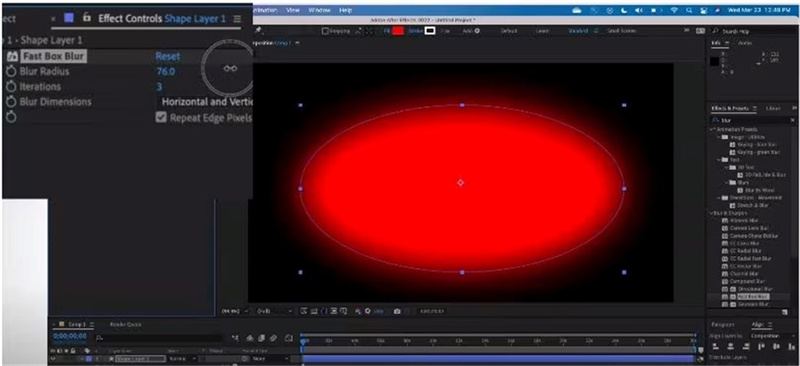









 HitPaw VikPea (Video Enhancer)
HitPaw VikPea (Video Enhancer) HitPaw Watermark Remover
HitPaw Watermark Remover 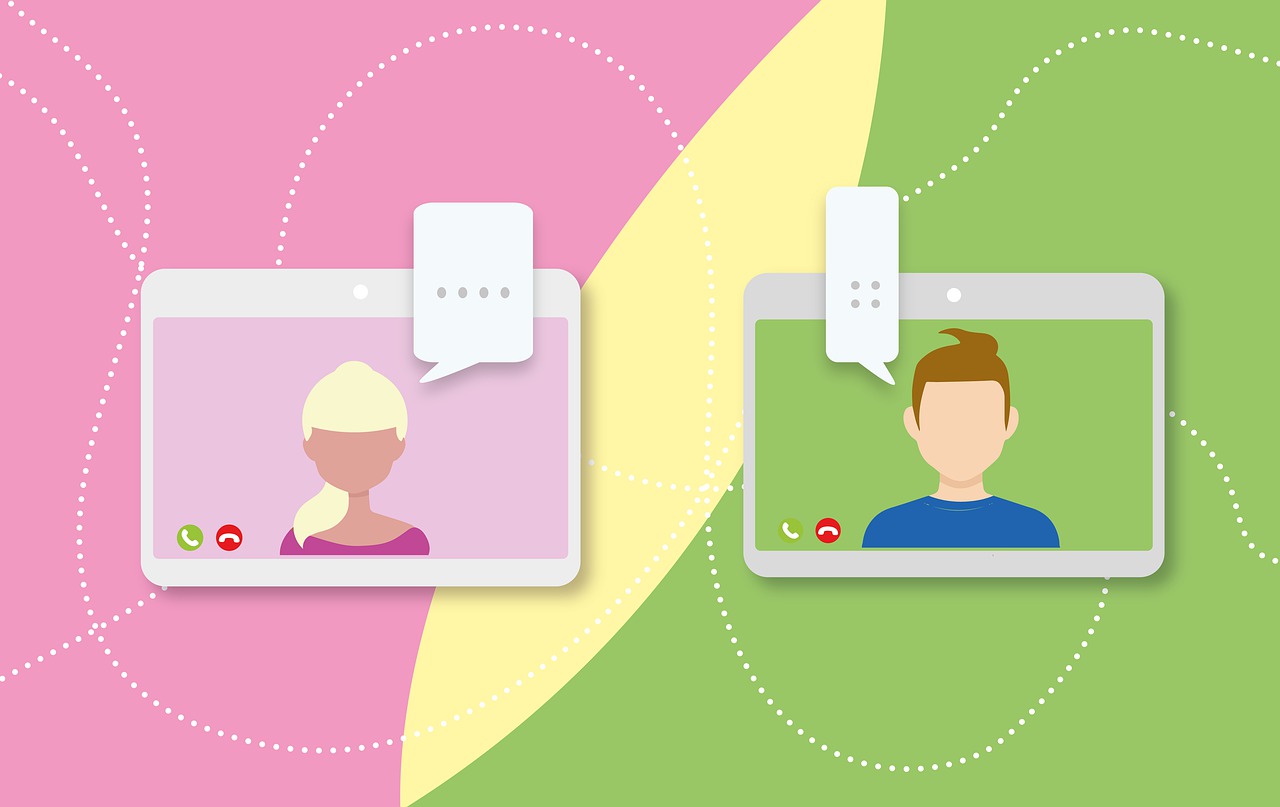


Share this article:
Select the product rating:
Daniel Walker
Editor-in-Chief
This post was written by Editor Daniel Walker whose passion lies in bridging the gap between cutting-edge technology and everyday creativity. The content he created inspires audience to embrace digital tools confidently.
View all ArticlesLeave a Comment
Create your review for HitPaw articles