Top 7 Free Graphic Design Program for Mac You Can't Miss
In this digital age, there wouldn't be anyone who is not aware of the importance of graphic design. This skill has become an integral part of our lives, and every business has been using it to its full potential to enhance its reach. As a result, many people are choosing graphic design as a career and looking for the best sources to keep their hobbies or professionals alive.
Particularly Mac users are often on the lookout for powerful yet cost-effective graphic design tools, and luckily, there is plenty of free software that can help their cause. Wondering which one is the best graphic design tool? In this article, we will explore the top seven free graphics design software for Mac that will surely take your graphic game to the next level.
Part 1. Top 7 Free Design Software for Mac
Although there are plenty of free design software for Macs on the market, not all of them are effective. That's why we have curated a list of the top 7 free graphic design software programs for Mac that will cater to all your graphic needs.
1. Sketch - Mac Advanced Design Tool
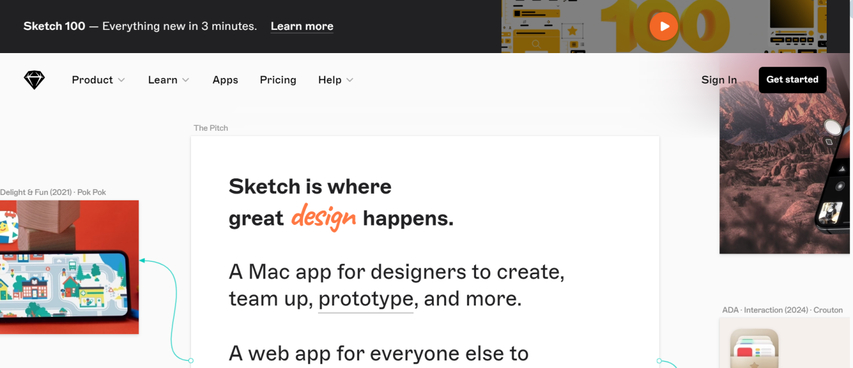
For its intuitive interface and powerful vector editing capabilities, Sketch has long been a favorite among Mac users. This amazing software is particularly useful for UI/UX designers. So if you are an app or web designer, it can surely be the answer to your worries.
Pros
- Easy to use
- Excellent for creating responsive designs
- Gives updates Frequently Robust plugin ecosystem
Cons
- Only available for Mac users
- It can be wholesome for beginners
2. GIMP - Aspiring Professionals
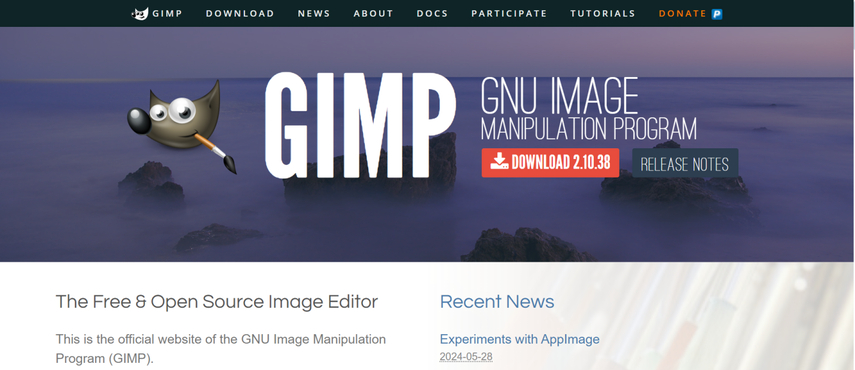
GIMP (GNU Image Manipulation Program) is a versatile, open-source alternative to Adobe Photoshop. Offering a wide range of image manipulation and editing tools, you can use it for photo editing, digital painting, graphic design, and more. So if you are an aspiring graphic designer and looking to get your hands on a tool that is rich in features, GIMP is surely the one to look out for.
Pros
- Vast array of tools
- Compatible with other platforms
- Regular updates and improvement
- Active community for support and plugins
Cons
- Being restricted to RGB colour mode
- Occasional crashes with large-format files
3. Gravit Designer - Vector Design
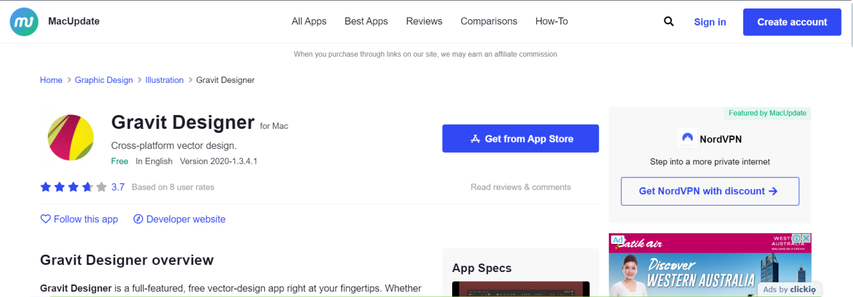
Gravit Designer is a powerful graphic design tool that specializes in vector design. It empowers you to create professional-looking logos, icons, and illustrations, and the best thing is, it works both online and offline.
Pros
- Cloud-based Software
- Allows you to work from anywhere.
- An intuitive interface with a gentle learning curve
- Supports both vector and bitmap graphics
- Free version with multiple features
Cons
- Some advanced features require a paid subscription.
- Limited offline functionality in the free version
4. Inkscape - Drawing Graphics Design
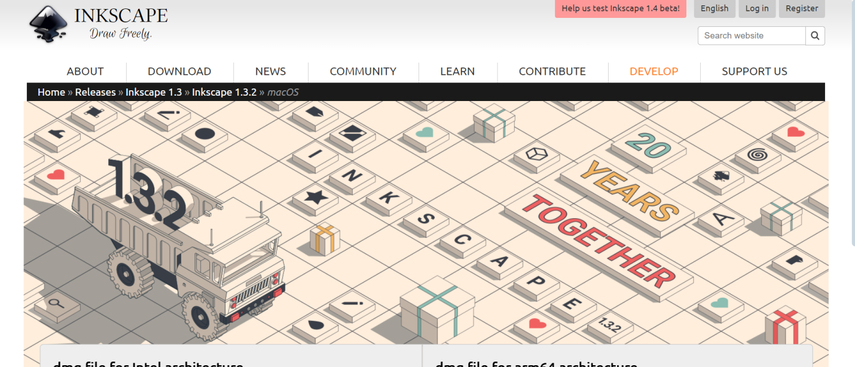
Inkscape is another free, open-source vector graphics editor. It is often compared with the likes of Adobe Illustrator and is useful particularly for creating scalable graphics, logos, and illustrations. So, whether you are a professional or just starting out and looking for a best free mac graphic design software, add this in your wishlist.
Pros
- Multiple tools for vector editing
- Active and responsive community
- Cross-platform compatibility
Cons
- Steep learning curve
- Interface may seem outdated.
5. Lunacy - Layer Graphic Editing
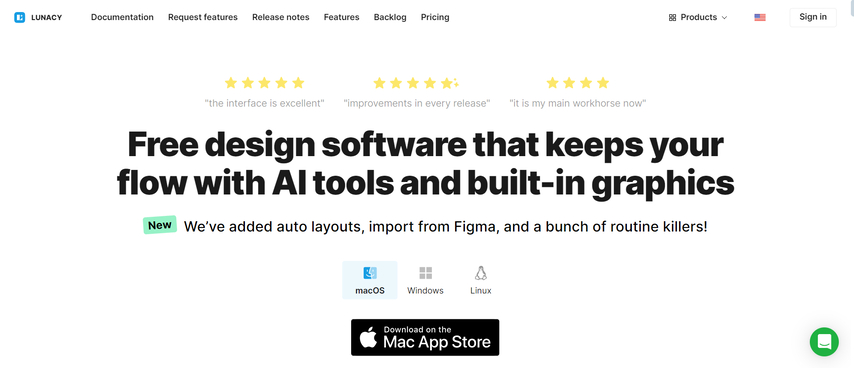
Lunacy is a graphic design software that originated as a Sketch file viewer for Windows but has since evolved into a full-fledged design tool available for Mac as well.
Pros
- Seamless integration with Sketch files
- Built-in UI kit and icon libraries
- Supports real-time collaboration
- Offers both online and offline modes
Cons
- Some advanced features may require a learning curve.
- Relatively newer, so the community is still growing.
6. Paint 3D - 3D Design Beginners
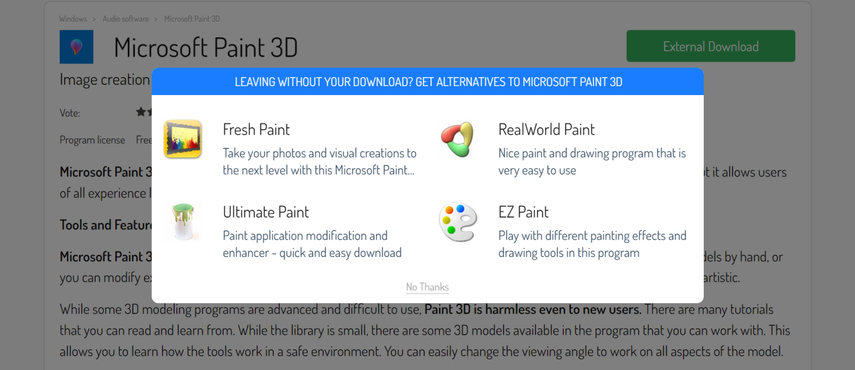
While primarily associated with Windows, Paint 3D is now available for Mac users through the Microsoft Store, making an excellent entry point for those interested in basic 3D modeling and design.
Pros
- Simple, user-friendly interface
- Great for creating basic 3D models and scenes
- Integrates well with other Microsoft products
- Suitable for educational purposes
Cons
- Limited advanced features compared to professional 3D software
- It requires a Microsoft account to download and use.
7. LibreOffice - Business Presentation Design
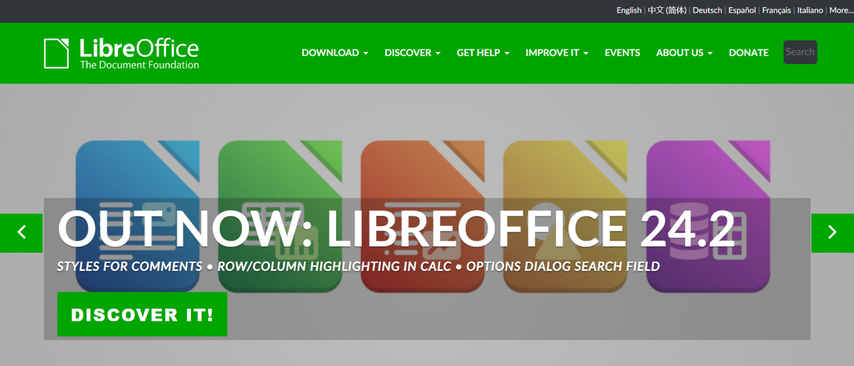
It might be surprising for you to find a graphic design tool within an office suite, but LibreOffice has this unique feature. Although LibreOffice is primarily known for word processing, spreadsheets, and presentations, if you require to design a presentation, flowchart, technical drawing, or basic illustration, this tool can come in handy.
Pros
- Free and open-source
- Compatible with Microsoft Office and other file formats
- Integrates well with other LibreOffice applications
- Regular updates and community support
Cons
- Interface may feel less modern compared to commercial alternatives.
- Some users find it less intuitive for complex designs.
Part 2. Extra AI Tool to Take Graphic Design to the Next Level
While all the free graphic design software for mac mentioned above can provide excellent foundation, sometimes you do require an extra kick to boost your visual. This is where HitPaw FotorPea (formerly HitPaw Photo Enhancer) comes into play, which makes your visuals stand out.
HitPaw FotorPea is robust software that uses the advanced AI algorithm to dramatically improve the quality of your images. It is particularly useful for designers who work with photographs or need to upscale low-resolution images for their projects.
Some of the key features of HitPaw FotorPea include:
HitPaw FotorPea - All-in-one Photo Editing Tool for Win & Mac
Secure Verified. 212,820 people have downloaded it.
- Easy-to-use interface
- Multiple AI models to choose from
- Automatic noise reduction and sharpening
- One-click background removal
- Face retouching and beautification tools
- Batch Processing
Secure Verified. 212,820 people have downloaded it.
Wondering how to enhance your photos with HitPaw FotorPea?
Step 1: Launch the software on Mac
Download and install HitPaw FotorPea on your Mac.
Step 2: Enter the AI Enhancer tab
Launch the application and click on "Choose File" to select the original photo that you want to enhance.

Step 3: Select AI model to enhance
Next, choose the enhancement mode that best suits your needs. You can choose from different ai models, such as, Face, General, Denoise, Colorize, Color Calibration, Scratch Repair, Low Light Model.

Step 4: Preview the enhanced effect
Now, click on preview and wait for the AI to work its magic. Once it's done, compare the before and after photos, and if you are satisfied, click on "Export”.

By using HitPaw FotorPea, you can elevate the quality of your designs and make them more impactful.
Video Tutorial of HitPaw FotorPea
Part 3. FAQs about Best Free Vector Graphics Design Software
Q1. What are graphic design forms?
A1. Graphic design forms mean the various visual elements and styles used in design, such as typography, color, shapes, and layout.
Q2. Does my Mac have a drawing program?
A2. Yes, Macs come with a built-in program called Preview, which offers basic drawing tools. For more advanced features, consider the free options discussed in this article.
Conclusion
In 2024, there is a no shortage of graphic design tools. However, to truly unleash your creativity, you need to get your hands on the right tool, and that's why we share this list of 7 best and free graphic design software for Mac that can provide a solid foundation for creating stunning visuals.
But whatever program you choose for your Mac, always remember that practice makes a man perfect, so keep on practicing and keep on trying different tools until you accomplish your goal. And if you want to further enhance or clarify your designs, don't forget to use HitPaw FotorPea.






 HitPaw Univd (Video Converter)
HitPaw Univd (Video Converter) HitPaw VoicePea
HitPaw VoicePea  HitPaw VikPea (Video Enhancer)
HitPaw VikPea (Video Enhancer)
Share this article:
Select the product rating:
Daniel Walker
Editor-in-Chief
My passion lies in bridging the gap between cutting-edge technology and everyday creativity. With years of hands-on experience, I create content that not only informs but inspires our audience to embrace digital tools confidently.
View all ArticlesLeave a Comment
Create your review for HitPaw articles