The Ultimate Guide to Converting DMG to ISO: 5 Methods
Converting DMG (Disk Image) files to ISO (International Organization for Standardization) files is a common task for users who need to transition between macOS and other operating systems. DMG files are typically used on macOS, while ISO files are widely accepted across various platforms, including Windows and Linux. This guide provides a comprehensive overview of five reliable tools to convert DMG to ISO, discussing their features, pros, and cons.
Part 1: 5 Reliable Tools to Convert DMG to ISO
1. Change DMG to ISO with Power ISO
Power ISO is a powerful and versatile disk image processing tool that enables users to perform various tasks, including opening, creating, editing, compressing, encrypting, and converting DMG to ISO format. It is well-regarded for its simplicity and efficiency, making it a popular choice among users who need a comprehensive solution for managing disk images. Power ISO supports a wide range of image file formats, making it a highly adaptable tool for different needs.
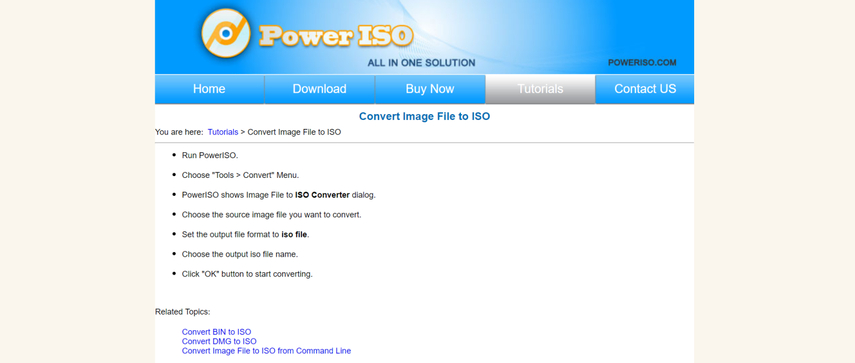
Pros:
- User-Friendly Interface: Power ISO has an intuitive interface that is easy to navigate.
- Versatility: Supports a wide range of image file formats, including DMG, ISO, BIN, and NRG.
- Additional Features: Besides conversion, it offers functionalities like image creation, extraction, and compression.
Cons:
- Cost: Power ISO is a paid software, though it offers a free trial version with limited features.
- Limited Mac Support: Primarily designed for Windows users, which might be a drawback for macOS users.
2. Convert DMG File to ISO with Neat Utility DMG2IMG
DMG2IMG is a lightweight, command-line utility specifically designed for converting DMG files to ISO format. This tool is favored by tech-savvy users who appreciate the efficiency and straightforwardness of command-line operations allowing you to change dmg to iso.
DMG2IMG is particularly notable for its simplicity and speed, as it does not require any installation. Its open-source nature makes it accessible to anyone looking for a free and effective solution to convert dmg file to iso.
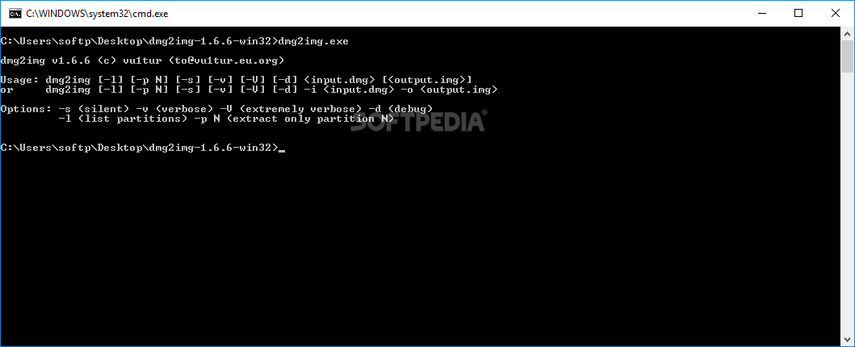
Pros:
- Free and Open Source: DMG2IMG is completely free to use and open-source.
- Efficiency: As a command-line tool, it is very efficient and fast.
- No Installation Required: The tool does not require installation, making it portable and easy to use.
Cons:
- User Interface: Lacks a graphical user interface (GUI), which may be challenging for users unfamiliar with command-line operations.
- Limited Functionality: Focuses solely on conversion, with no additional features like image editing or compression.
3. Convert DMG into ISO with AnyBurn
AnyBurn is a lightweight yet powerful CD/DVD/Blu-ray burning software that also supports the conversion of DMG to ISO format. Known for its straightforward approach and ease of use, AnyBurn is a great choice for users who need a simple and effective tool to convert dmg into iso.
Despite its compact size, AnyBurn offers a wide range of functionalities and supports various image file formats, making it a versatile option for both beginners and experienced users.
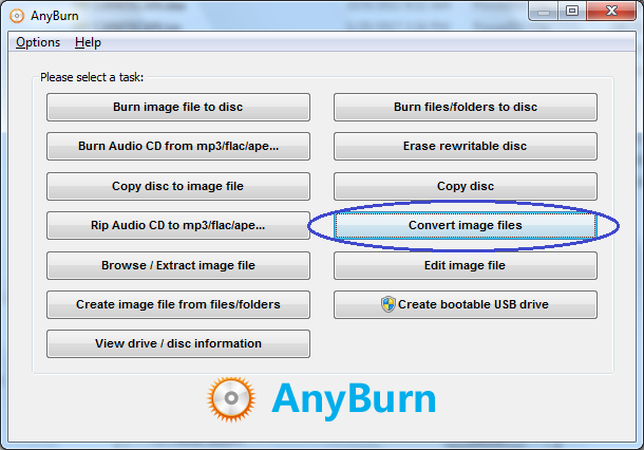
Pros:
- Freeware: AnyBurn is available for free.
- Simplicity: The software is easy to use, even for beginners.
- Wide Compatibility: Supports a variety of image file formats and burning tasks.
Cons:
- Basic Features: Limited to basic functionalities compared to more advanced tools like Power ISO.
- Windows Only: Designed primarily for Windows, limiting its usability for macOS users.
4. DMG to ISO with Tweaking4all
Tweaking4all is a mac os dmg to iso tool that offers a variety of tutorials and small utilities, including a script for converting DMG files to ISO. This tool is particularly useful for users who enjoy following detailed step-by-step guides.
The resources provided by Tweaking4all are comprehensive, making it easier for users to understand and perform the conversion process. The availability of these resources for free adds to the appeal of Tweaking4all for many users.
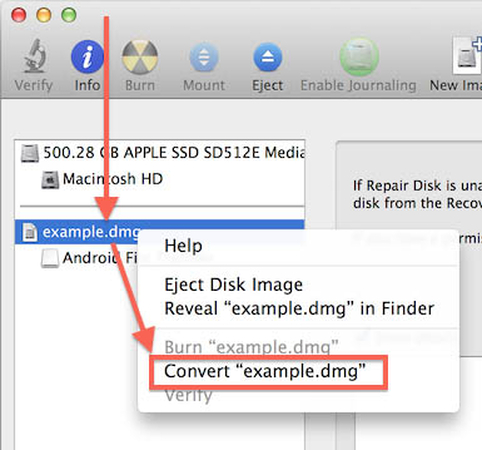
Pros:
- Free Resource: Available for free on the Tweaking4all website.
- Comprehensive Guides: Provides detailed tutorials that can help users understand the conversion process better.
- No Installation Needed: Uses a script, so no need to install additional software.
Cons:
- Complexity: Might be a bit complex for users who are not comfortable with scripts and manual operations.
- Limited Support: As it is a community resource, official support might be limited.
5. Convert DMG File to ISO with Winarchiver
Winarchiver is a comprehensive archive utility that allows users to open, create, and manage archive files, including the conversion of DMG to ISO. It stands out for its versatility and user-friendly interface, making it a suitable choice for users who need a robust solution for their archive management needs.
Winarchiver supports a wide range of archive file formats and includes additional features like file compression, extraction, and encryption, enhancing its utility beyond simple conversions.
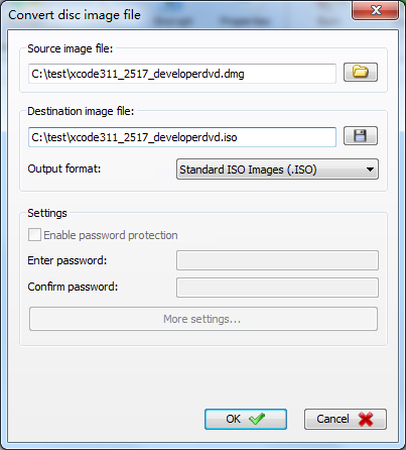
Pros:
- Versatile Tool: Supports a wide range of archive file formats.
- User-Friendly: Has a simple and easy-to-use interface.
- Additional Features: Includes features like file compression, extraction, and encryption.
Cons:
- Cost: Winarchiver is a paid software, though a trial version is available.
- Windows Focused: Primarily designed for Windows, which may not be ideal for macOS users.
Part 2: The Best File Format Converter with HitPaw Univd (HitPaw Video Converter)
While the above tools are great for converting DMG to ISO, when it comes to video file conversion, the HitPaw Univd stands out as an exceptional choice. It is a versatile tool that supports a wide range of video and audio formats, ensuring high-quality output and fast conversion speeds.
With a user-friendly interface and robust features, the HitPaw Univd simplifies the video conversion process, making it accessible to users of all skill levels. Its ability to handle multiple file formats and provide quick, efficient conversions makes it a top pick for anyone needing a reliable video converter.
Features:
- Wide Format Support: Converts videos to various formats, including MP4, AVI, MOV, and more.
- High-Speed Conversion: Utilizes advanced algorithms to ensure fast conversion speeds without compromising quality.
- User-Friendly Interface: Simple and intuitive interface that is easy to navigate.
- Editing Tools: Provides basic editing features like trimming, cropping, and adding effects.
- Batch Conversion: Allows users to convert multiple files simultaneously, saving time and effort.
Steps to Convert File Format Using HitPaw Univd:
Step 1: First, download and install the HitPaw Univd from its official website. Open the software and click the "Add Video" button to import the video(s) you want to convert. You can add multiple videos at once, as HitPaw Univd supports batch conversion.

Step 2: Once you've added your video(s), click on the "Convert All to" button to choose your desired video format. HitPaw Univd supports a variety of formats, so pick the one that suits your needs. You can also customize the video settings by clicking the "Edit" option, where you can adjust the audio and video codecs and quality.

Step 3: To enhance the conversion speed, enable the Hardware Acceleration Detection option. Then, click the "Convert" button to start the conversion process. The software quickly converts your videos, and you can find the finished files on the "Converted" page once the process is complete.

In Summary
We've revealed five reliable tools to convert DMG to ISO: Power ISO, DMG2IMG, AnyBurn, Tweaking4all, and Winarchiver. Each tool has its own set of features, pros, and cons, catering to different user needs.
For video file conversion, HitPaw Univd stands out as the best option, offering a wide range of features and an easy-to-use interface. Whether you are converting disk images or video files, the right tool can make the process seamless and efficient.






 HitPaw Edimakor
HitPaw Edimakor HitPaw Watermark Remover
HitPaw Watermark Remover  HitPaw VikPea (Video Enhancer)
HitPaw VikPea (Video Enhancer)



Share this article:
Select the product rating:
Daniel Walker
Editor-in-Chief
My passion lies in bridging the gap between cutting-edge technology and everyday creativity. With years of hands-on experience, I create content that not only informs but inspires our audience to embrace digital tools confidently.
View all ArticlesLeave a Comment
Create your review for HitPaw articles