How to Get Animated Desktop Wallpaper on Mac with 2 Easy Ways
Like every other user, Mac users also like to style and make adjustments to their wallpaper by using multiple customization techniques as per their preference. There are many ways where you can make the process easily unique and easy, and one of the most effective ways is through the use of animated wallpapers for Macs.
Animated wallpapers, also referred to as live wallpapers, are a form of wallpapers that add some form of movement on the Mac's desktop, thus making the experience more entertaining. This guide will outline two simple methods of getting animated desktop wallpaper on Mac desktops, ranging from native macOS tools to third-party applications.
Part 1: Best 2 Options for Mac Animated Wallpaper
When it comes to animated wallpaper for Mac, there are two primary methods: working with built in dynamic desktops integrated into OS X or exploring third-party applications and software tools. However, let us take a closer look at the steps of each of these methods.
1. Try the Built-in Dynamic Desktops
Apple offers an included Dynamic Desktops tool which appears to add depth of realism by changing the picture on the desktop based on the certain time of the day. This is free and available for macOS Mojave and the subsequent versions, providing an exclusive choice of dynamic images that exchange their position in accordance with the Clock application option, creating an illusion of activity.
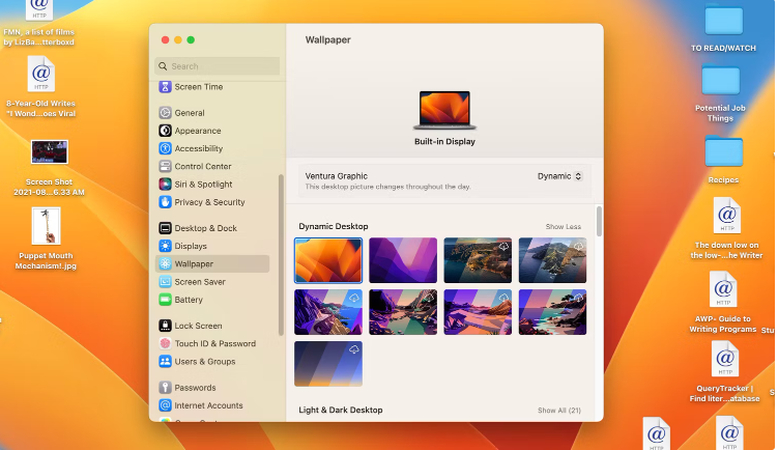
Steps to Set Up Dynamic Desktops on Mac:
a.From the Apple icon that you can see on top of the left of your screen. From there, choose System Preferences.

b.Click on "Desktop & Screen Saver".

c.Under the "Desktop" tab, you can browse through the multiple Dynamic Desktop options, such as "Solar Gradients", "Desert", or "Big Sur".

d.Click on the choice of your dynamic wallpaper and you can set as your desktop background. The effect will be visible as you will see the background is changing when you are using which gives a great dynamic effect.
2. Apps and Software Solutions
When looking for something that offers a more lively feel and also makes a change to a native application, famous third-party apps like iWallpaper are a good choice. This app has a variety where they cover a great range of animated wallpapers that make your desktop shine in a good way. With these apps, you have the option to use animated videos, GIFs, and even interactive wallpapers.
Steps to Use Wallpaper for Animated Mac Wallpaper:
a.Download it from the App Store.

b.Launch the app and search through a detailed collection of animated wallpapers.
c.Choose an animated wallpaper of your choice. Some apps also allow you to use your own videos or GIFs as wallpapers.

d.Click Set Wallpaper to apply the selected animated wallpaper to your Mac desktop.
There are so many interesting and unique animated wallpapers for Mac created by third-party developers that you can download and install on Mac.
Part 2: Recommended Anime Wallpaper Generator: HitPaw FotorPea
While you can always buy animated wallpapers commercially, wouldn't it be more fun and pertinent to make your own with the aid of HitPaw FotorPea? One of the main options available through this software is the opportunity to create new wallpapers, making it an exciting addition to your Mac animated wallpaper collection.
Key Features of HitPaw FotorPea
HitPaw FotorPea - All-in-one Photo Editing Tool for Win & Mac
Secure Verified. 212,820 people have downloaded it.
- AI-Powered generation for various Mac wallpaper style
- Offers various filters, styles, and effects to match your preference
- Easy to use, even for beginners
- Generate HD and 4K quality wallpapers, ideal for Mac animated wallpapers
Secure Verified. 212,820 people have downloaded it.
Steps to Generate Animated Wallpapers with HitPaw FotorPea:
Step 1.Visit the HitPaw FotorPea Website and download the software.

Step 2.Select from a wide range of templates. You can also create your anime-themed wallpaper.

Step 3.Use the built-in AI tools to add filters, effects, and custom text.

Step 4.Click "Generate" to create your wallpaper. After you are satisfied, download it in your desired resolution.

Here's a video guide for you to follow to create AI art:
Part 3: FAQs about Animated Wallpapers for Mac
Let us start with the most frequently asked questions when it comes to animated wallpapers on a Mac. Here are answers to two common FAQs:
Q1. Can animated wallpapers affect my Mac's performance?
A1. Yes, it is true that experiencing animated wallpapers can slow down your Mac to some extent, particularly in case if the numerous apps are running in the backdrop or you own an old Macintosh computer. It is recommendable to keep an eye on the CPU usage in your Mac and tweak settings to ensure that it does not slow down.
Q2. How can I get anime-themed animated wallpapers for Mac?
A2. There are applications like iWallpaper where you can download animated wallpapers in the anime style or use the HitPaw FotorPea application to create unique ones. All you need to do is to pick appropriate application, determine your favorite anime genre and then study guidelines described in it to make the chosen anime as your animated Windows desktop wallpaper.
Conclusion
It is a great idea to add an animated wallpaper for Mac that will enhance the experience of using your computer. Whether you want to stick with the integrated Dynamic Desktops of Mac or try using some other applications like iWallpaper, there are no limits to Mac animated wallpapers.
The AI Generator of HitPaw FotorPea is a perfect option for everyone who wants to get a bespoke design. Give these techniques a whirl and learn how to turn your Mac desktop into a lively and aesthetically pleasing work area!
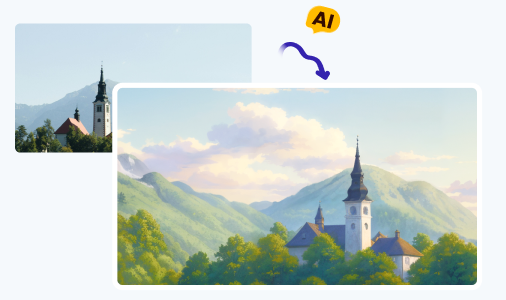
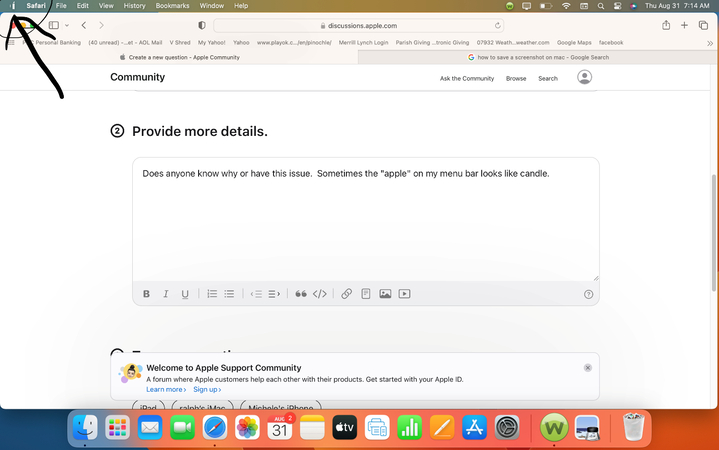
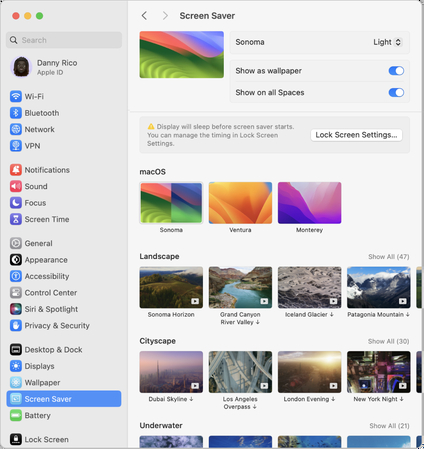
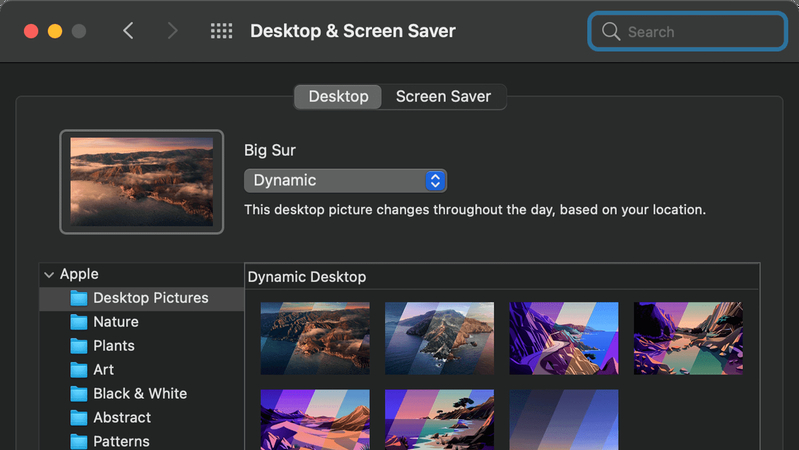
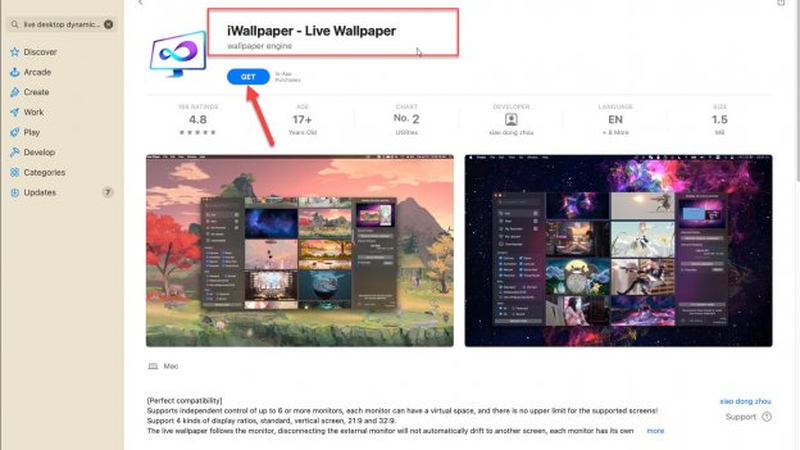
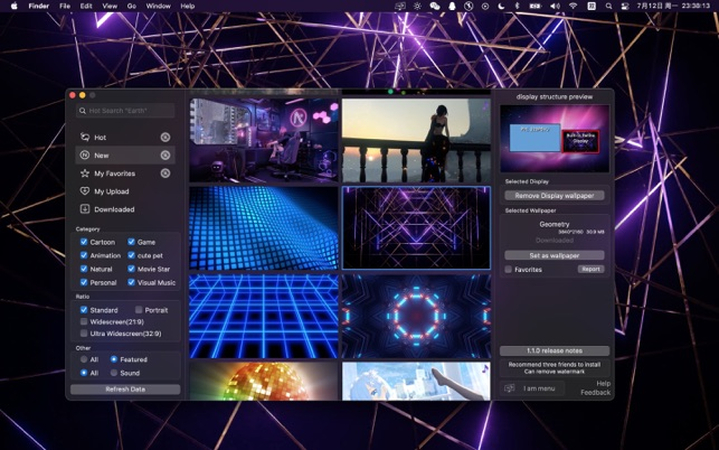







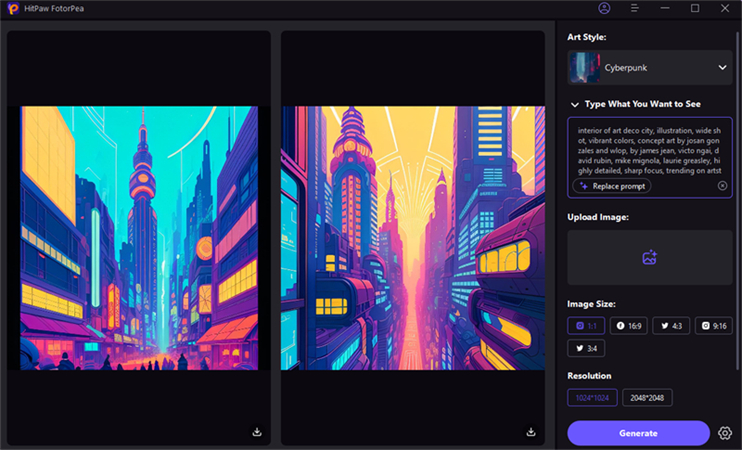

 HitPaw Univd (Video Converter)
HitPaw Univd (Video Converter) HitPaw VoicePea
HitPaw VoicePea  HitPaw VikPea (Video Enhancer)
HitPaw VikPea (Video Enhancer)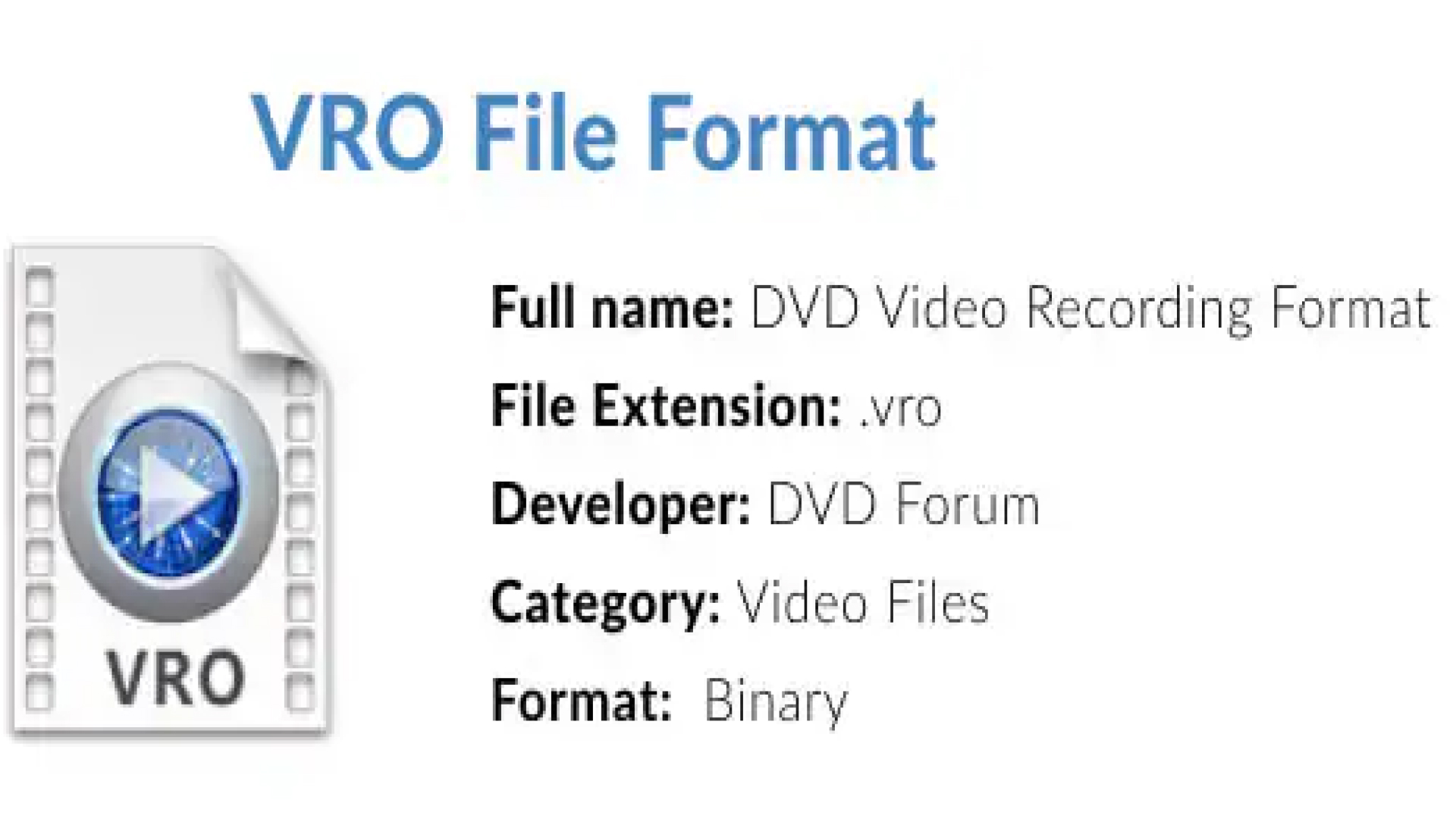



Share this article:
Select the product rating:
Daniel Walker
Editor-in-Chief
My passion lies in bridging the gap between cutting-edge technology and everyday creativity. With years of hands-on experience, I create content that not only informs but inspires our audience to embrace digital tools confidently.
View all ArticlesLeave a Comment
Create your review for HitPaw articles