What Does Low Resolution Mean? Understanding How to Improve Quality
Have you ever shared a favorite photo only to feel disappointed when it looked unclear or lacked sharpness? This common issue often leaves you wondering why some visuals fail to match expectations. To uncover the reason, let’s explore "what does low resolution photo mean."
Resolution plays an important role in how visuals appear across different platforms. When clarity is compromised, it can affect everything from the presentation of cherished memories to the impact of professional designs. In the article, we'll explain the meaning of resolution and simple ways to resolve these issues.
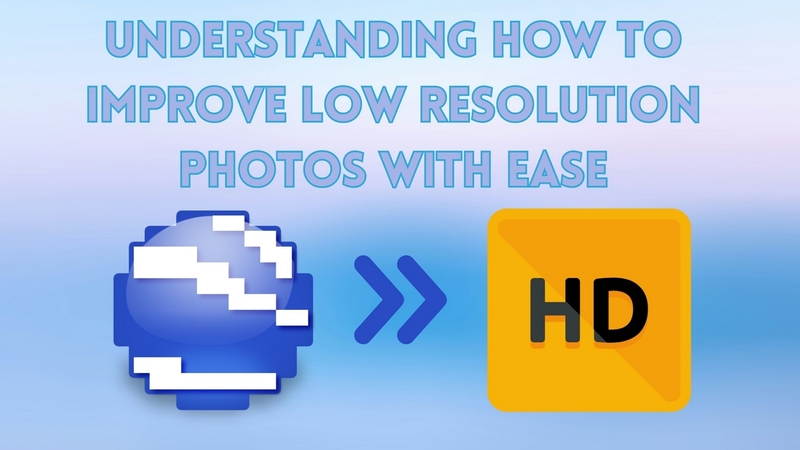
Part 1. What Defines a Low-Resolution Photo?
Building on the introduction, low resolution refers to visuals that lack enough detail to appear sharp and clear. This happens when the number of pixels is not enough to capture finer elements. As a result, such visuals often look blurry or distorted, especially when enlarged or printed. Therefore, understanding what does low resolution means helps in selecting visuals that maintain quality across different platforms.
Furthermore, when visuals fall below recommended resolutions, their clarity and appeal are drastically reduced. Thus, recognizing the causes of low resolution, such as improper settings, empowers you to choose the right formats and resolutions for any purpose. Below, we will explore some common points that can help you to identify low-resolution photos:
1. Pixelation on Zooming: When you zoom in, a low-resolution visual will often display square, block-like patterns instead of smooth and detailed edges. This indicates limited detail, as the file cannot provide smooth edges or finer elements upon enlargement.
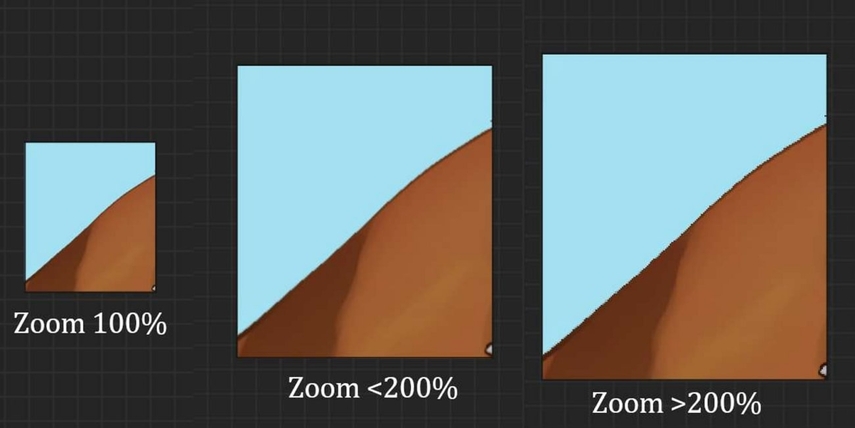
2. File Size is Too Small: A smaller file size can suggest low resolution, as fewer pixels mean less data. For instance, a visual under 100 KB is unlikely to offer the clarity required for larger applications, such as banners or posters.
3. Blurriness in Details: If fine details like text or facial features appear soft or unclear, it indicates low resolution. This happens because there aren’t enough pixels to maintain sharpness, especially in high-detail areas.

4. Distorted Edges on Enlargement: Blurry visuals often lose their proportion and clarity when stretched to fit a larger space. The edges may look jagged or uneven, which reduces the overall aesthetic quality.
Part 2. Why Low-Resolution Matters - Common Issues with Low-Resolution Photos
Moving forward, understanding what does low resolution photo means highlights its significance beyond just aesthetics. Let's explore common issues associated with low-resolution images and their broader implications:
1. Poor Print Quality: Bad quality diminishes the impact of business materials such as brochures or personal keepsakes like photo albums. This is because the lack of adequate pixels becomes noticeable in physical formats.
2. Unprofessional Appearance: Grainy photos can make your work look amateurish in professional contexts. Whether for social media campaigns or portfolios, blurry and distorted images reduce credibility and fail to leave a strong impression on the audience.
3. Limited Editing Potential: Blurry limits editing possibilities, as adding filters or enhancing details can further degrade image quality. Professionals who rely on precise adjustments often find such images unsuitable for creative or detailed modifications.
4. Decreased Engagement Online: Fuzzy photos fail to grab attention or convey messages effectively on digital platforms. Social media algorithms often favor prime-quality visuals, meaning blurry images could result in lower visibility and reduced engagement from the target audience.
Part 3. Tools to Check and Improve Low-Resolution Photos
Improving distorted visuals starts with understanding what does low resolution photo mean and identifying the right solutions. We will now go through some effective tools to analyze resolution and enhance photo quality across all platforms:
1. HitPaw FotorPea
HitPaw FotorPea is a cutting-edge photo enhancement tool designed to address common issues of low resolution while simplifying the editing process. The tool is packed with advanced AI capabilities to provide users with exceptional features that ensure seamless photo quality and resolution improvement. With specialized AI models, including General and Denoise, it caters to a variety of enhancement needs.
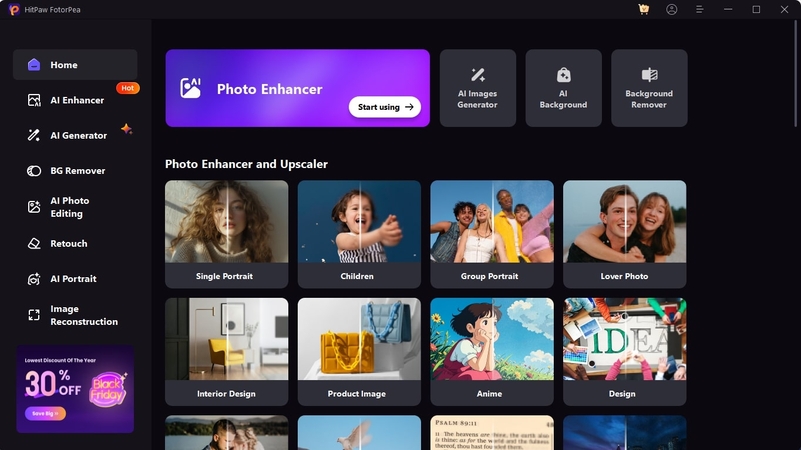
Additionally, these models are expertly trained to upscale images, restore clarity, and even bring old photos back to life. Furthermore, FotorPea also supports batch processing that allows users to enhance multiple images simultaneously. Whether you need to fix blurry photos or restore old images, this tool ensures professional-grade outcomes with ease.
Features
1. Scratch Repair: You can restore old photos with the AI-powered scratch repair feature that eliminates imperfections or faded visuals.
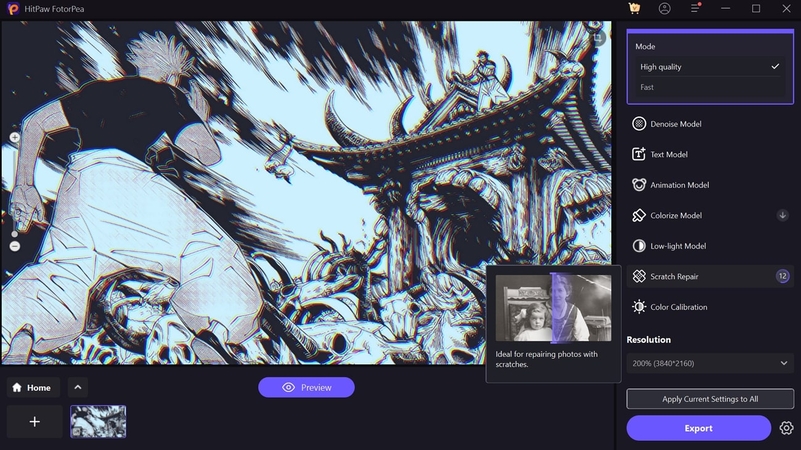
2. Color Calibration: The AI colorize model accurately adjusts colors to transform black-and-white photos or enhance colors for a vivid and lifelike appearance.
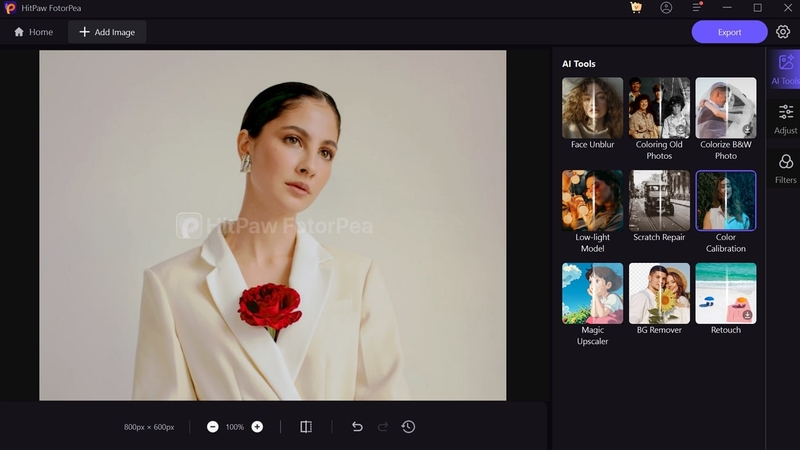
3. Upscale Model: It enlarges images to resolutions like 4K or 8K without quality loss to ensure sharpness and detail even at higher scales.
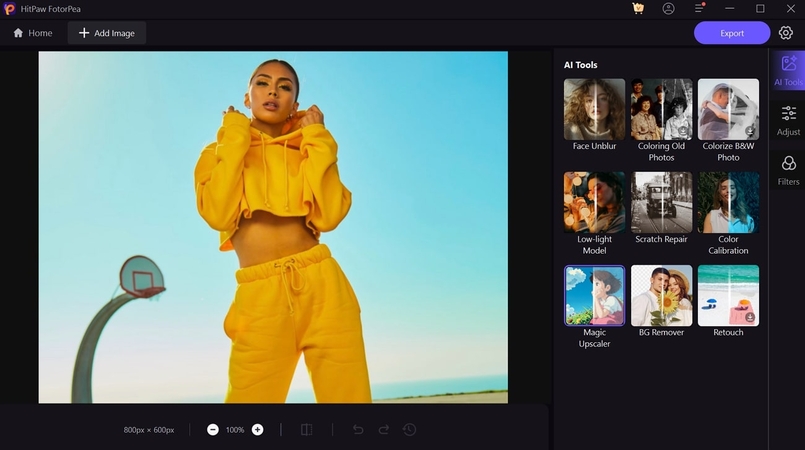
2. Picsart
For anyone wondering what does low resolution means, Picsart addresses this by enhancing pixel clarity and preserving fine details. This tool is designed to tackle issues of blurriness or low contrast to upscale images and improve resolution seamlessly. Furthermore, users will be able to improve portrait clarity and upscale images for eCommerce or professional needs.
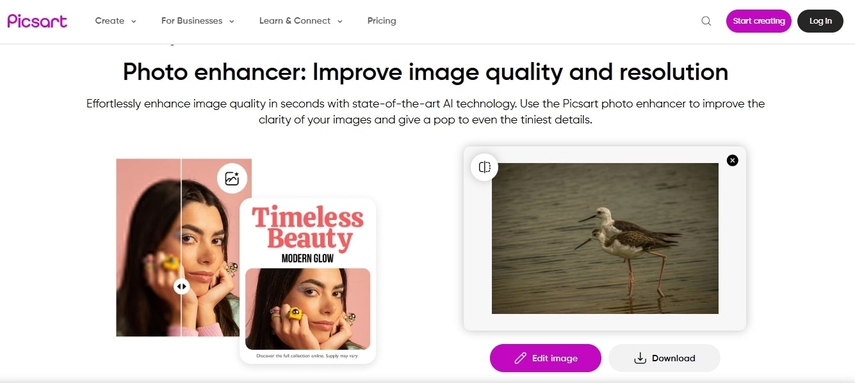
Features
1. Picsart can breathe new life into old photographs by restoring lost details and enhancing faded colors for a fresh and updated look.
2. Its AI optimizes portraits by sharpening facial features and reducing imperfections, which is perfect for enhancing selfies or professional headshots.
3. The tool’s intuitive interface allows users to upload, enhance, and download photos in a few clicks.
3. DeepImage
Designed to address "what does low resolution photo mean," DeepImage transforms blurry images into the finest quality visuals. With capabilities such as generative upscaling and noise removal, your photos retain their original details while achieving higher clarity. Alongside that, you can fix blurred sections in images to restore sharpness and improve overall quality.
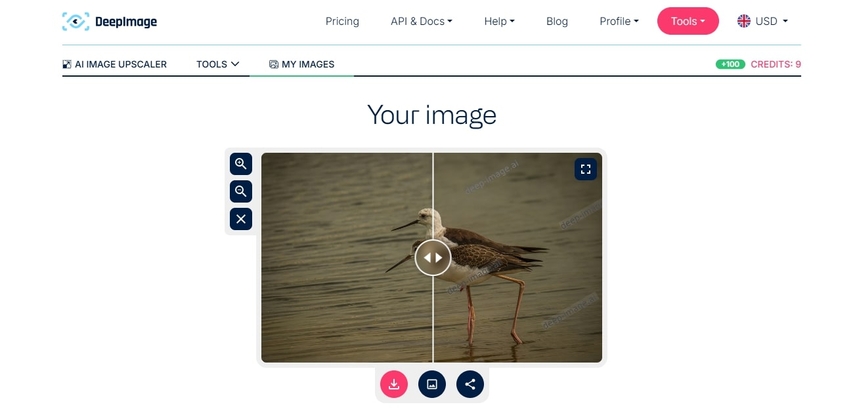
Features
1. You can scale images by 2x or up to 16x while maintaining details to ensure crisp and clear results.
2. The tool has the ability to remove noise from low-light photos to deliver a polished and professional look.
3. DeepImage offers tailored upscale options in pixels for specific resolution requirements.
4. LetsEnhance
LetsEnhance provides a seamless solution for enhancing photo quality, perfect for users wondering what does low resolution mean? With support for resolutions up to 500 megapixels, this tool ensures every image is ready for printing or sharing. Additionally, you can upscale up to 20 images simultaneously to save your time and ensure consistency.
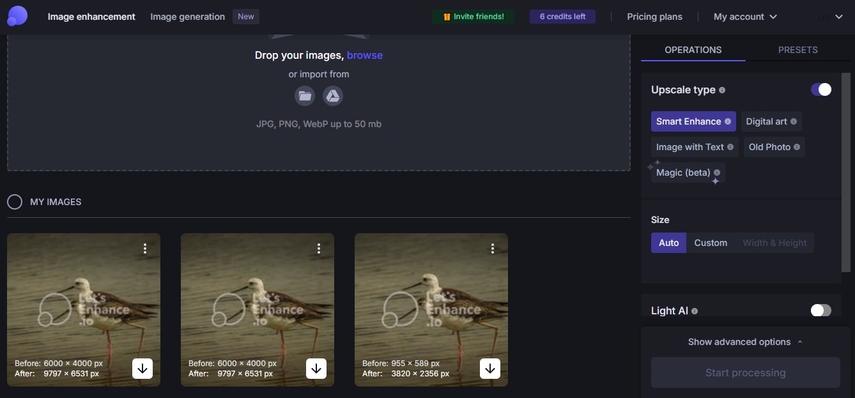
Features
1. Users can adjust DPI to create print-ready images with vibrant details for professional-grade outputs.
2. The tool uses advanced AI technology to add detail and eliminate blur while retaining natural tones.
3. You can choose from multiple upscaling modes tailored for photos and AI art to achieve optimal results.
5. PixelCut
Another versatile tool that transforms low-quality visuals into stunning images is PixelCut. For those wondering what does low resolution photo mean, it refers to images that lack clarity or detail due to insufficient pixel density. With quick processing and an intuitive interface, it’s a reliable choice for effortlessly elevating image quality.
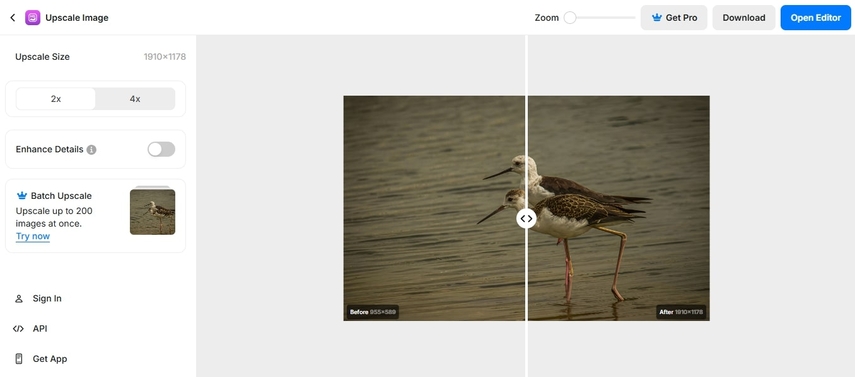
Features
1. Users can enhance and fine-tune their images further with its built-in editing tools after upscaling.
2. PixelCut is compatible with various formats, including JPEG and PNG, that offer flexibility for diverse image types.
3. You can convert blur photos into ultra-clear 4K images, which is perfect for social media or marketing materials.
Part 4. How to Enhance Low-Resolution Photos Using HitPaw FotorPea
Now that you’ve explored various options to upscale images, tools like HitPaw FotorPea make enhancing such photos straightforward and effective. Follow the comprehensive instructions below to understand what does low resolution means and how to enhance the quality of your photos:
Step 1. Access the HitPaw FotorPea To Initiate the ProcessFirst, launch this advanced tool after downloading it to your preferred desktop. Upon accessing its main interface, click on the “AI Enhancer” tool from the left sidebar. Next, click again on the “Choose Files” button to import the blurry image for further processing.
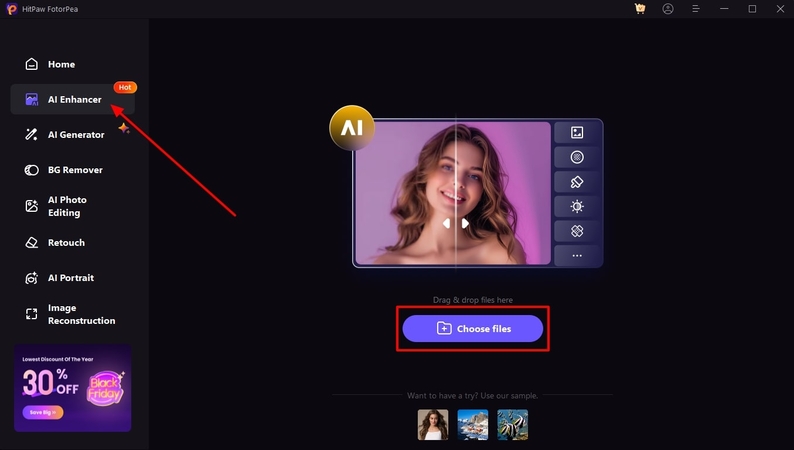
Step 2. Choose Your Preferred Models to Enhance the Image
Upon accessing the blurred image in the software editing interface, you can toggle on various "AI Models,” such as "Upscale Model," according to your desired needs. After that, simply click on the "Export" button to start the image-enhancing process.
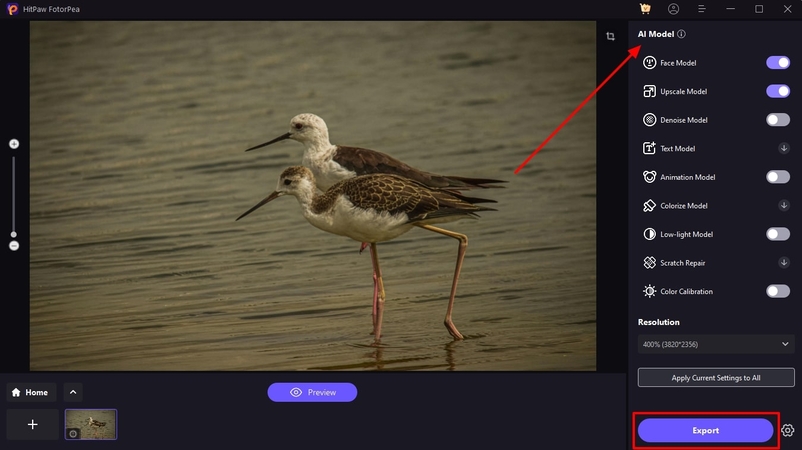
Step 3. Preview the Output and Save in Your Desktop
Moving forward, the software will take some time to give you an ultra-high-definition image. After that, click on the “Eye” icon to preview the newly generated photo before downloading it to your computer.
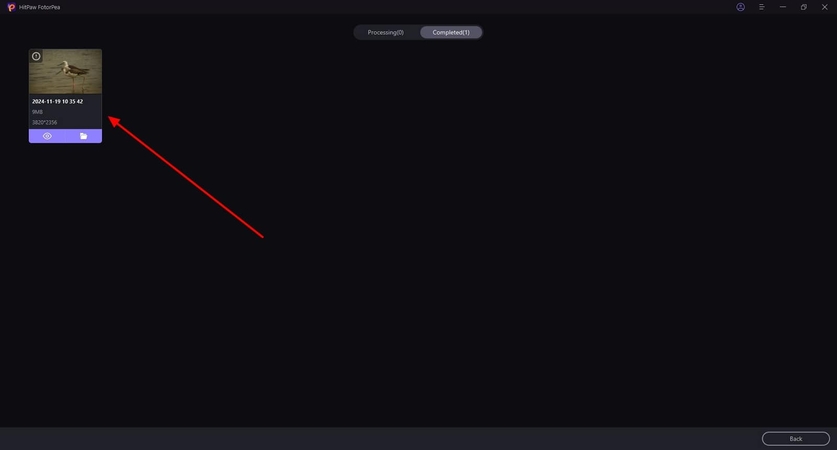
Conclusion
To sum up, enhancing blur photos has become effortless with advanced AI tools that bring clarity and detail to pixelated images. By now, you should understand what does low resolution photo mean as it refers to images with fewer pixels in poor visual clarity. HitPaw FotorPea stands out for its efficient processing and precise enhancements. For anyone looking to elevate their image quality seamlessly, this is a highly recommended choice.










 HitPaw Edimakor
HitPaw Edimakor HitPaw VikPea (Video Enhancer)
HitPaw VikPea (Video Enhancer) HitPaw Univd (Video Converter)
HitPaw Univd (Video Converter) ![[100% Useful] Master the Art of Outdoor Photography](https://images.hitpaw.com/topics/photo-tips/outdoor-photography-cover.jpg)



Share this article:
Select the product rating:
Daniel Walker
Editor-in-Chief
This post was written by Editor Daniel Walker whose passion lies in bridging the gap between cutting-edge technology and everyday creativity. The content he created inspires the audience to embrace digital tools confidently.
View all ArticlesLeave a Comment
Create your review for HitPaw articles