How to Remove Text from a Photo without Blur on All Platforms
There are various scenarios where the need arises to remove text from a picture. For example, you may want to erase an annoying text watermark, remove the wrong text that is misleading or inaccurate or want to hide some sensitive information on the picture that you don't want to share. Whatever the reason, this can be frustrating.
So, if you are wondering how to remove text from a picture, we have got you covered. In this article, we will explore comprehensive options to remove text from a photo without blur on different platforms, such as PC, Android, and iOS. Besides this, we will introduce a simple yet effective online tool that you can use to remove text from photos with ease.
Part 1: How to Erase Text from a Picture on PC
Removing text from a picture using your computer may seem daunting, but trust me, it's a breeze. There are multiple powerful editing software programs available on the market that can help you remove text from a photo with ease and quality. Let's take a brief look at their features and how they work.
1. One-touch HitPaw FotorPea
HitPaw FotorPea, a powerful and smart editing software, can help you remove text from an image without blurring it with just a few clicks. Powered by AI, this PC software uses its object removal function to automatically detect and erase any unwanted objects, such as text, logos, stickers, etc., from your photo and fill the gap with the most suitable background. And the best thing is, you don't need any skills or experience to use this software, as it can do everything for you with just a few clicks.
Some of the features of HitPaw FotorPea are:
- Precision in text removal while maintaining image quality.
- Simple and intuitive user interface.
- Quick processing without compromising picture clarity.
- Compatibility with various image formats, such as JPG, PNG, BMP, TIFF, etc.
To use HitPaw FotorPea to remove text from a picture, you need to follow these simple steps:
Step 1:Download and install HitPaw FotorPea from the official website.
Step 2:Launch the software and select Object Removal from the main interface.

Step 3:Now click on “Start Remove" and select the desired image.
Step 4:Next, click on the “AI Box Selection” and select the text you want to remove. (You can also choose brush and eraser)

Step 5:Once it's done, click on preview and let the AI do its work.

Step 6:Now preview the edited image and click on Export to save it.
2. Photoshop
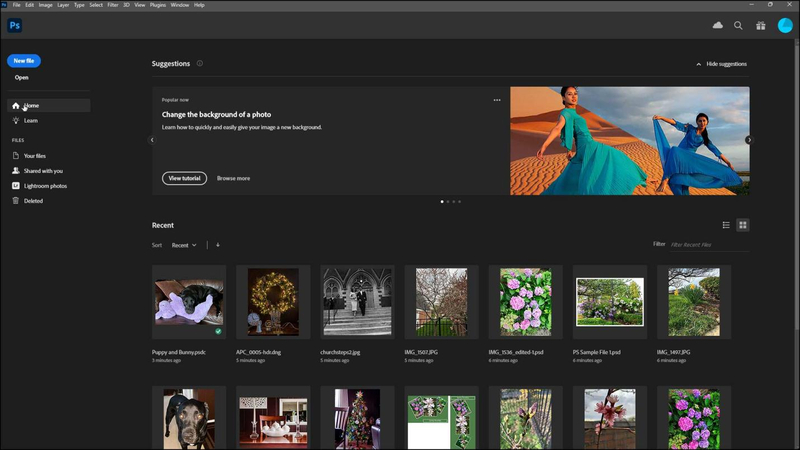
Photoshop is renowned and professional software known for its versatile editing tools. This amazing tool can also help you remove text from a photo by using its various tools, such as the clone stamp tool, the healing brush tool, the patch tool, the content-aware fill tool, etc. These tools can help you copy and paste the pixels from the surrounding area to cover the text or fill the gap with the most similar background. However, to use these tools to their full potential, you need to have some skills and experience, as they require manual operation and adjustment.
Some of the pros and cons of Photoshop are:
Pros
- High precision and quality
- Versatile image editing capabilities.
- Supports various formats, such as JPG, PNG, PSD, etc.
Cons
- It is expensive and requires a subscription fee to use its full features and functions.
- Complex Interface
- It is complicated and difficult to use for beginners.
Part 2: How to Remove Text from a Picture on Android and iOS
If you are a mobile user and want to remove text from a picture on your mobile device, you have two options: one is to use an app called Apowersoft Background Eraser, and the other is to use an app called Snapseed.
Let's see how they work and compare their pros and cons.
1. Apowersoft Background Eraser
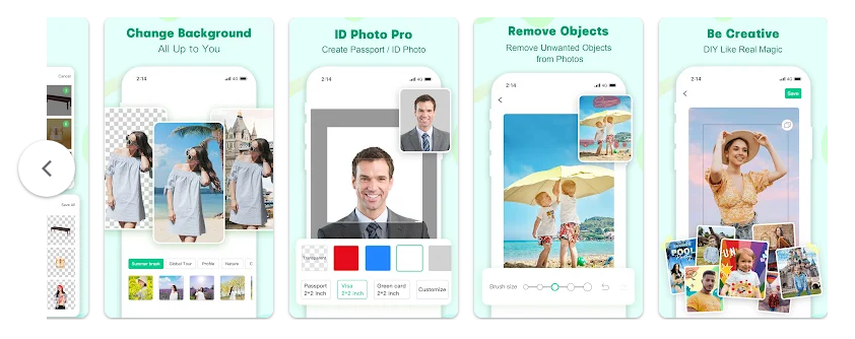
Apowersoft Background Eraser is a handy and efficient app for text removal on both Android and iOS versions. Using it's smart feature, it can automatically detect and cut out the text from your photo and replace it with a transparent or solid color background. You can also manually erase the text by using the eraser tool, and the best thing is that you don't require any editing skills or experience to use this app, as it can do everything for you with just a few taps.
To use Apowersoft Background Eraser to remove text from a picture, you need to download and install the app on your Android or iOS device. Next, launch the app and sign up with either Facebook or Gmail. Now click on “Objects Removal and select the picture you want to remove text from. Now, choose the brush size, and using your fingers, select the area of text. Once it's done, click on “Tick Mark” and let the app automatically remove the selected text. Now tap Save HD to save the image in the gallery.
Pros
- Accurate text removal
- Preserve the original quality and resolution of your photo.
- Fast and efficient
- User Friendly
Cons
- In-App Purchases
- Require the Premium version to remove the watermark.
2. Snapseed
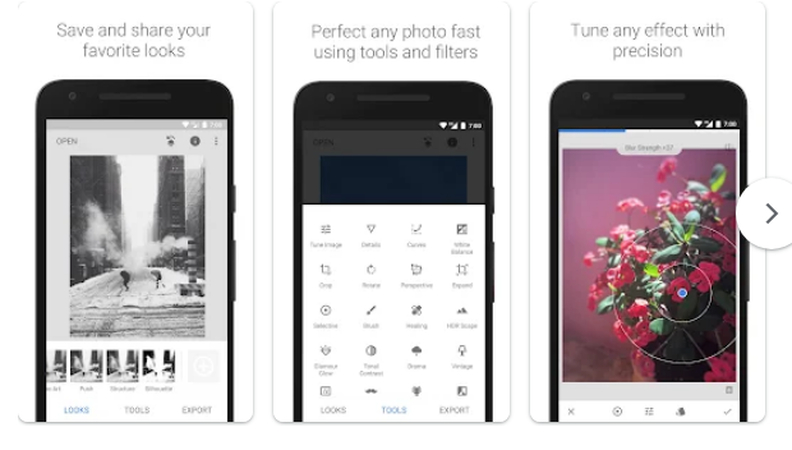
Snapseed is a popular and powerful photo editing app developed by Google that lets you remove text from a photo by using its healing tool. The healing tool is so powerful that it can erase any unwanted objects, such as text, logos, stickers, etc., from your photo and fill the gap with the most suitable background.
To remove the Snapchat caption from the screenshot, download and install Snapseed from the Google Play Store or the App Store on your device. Then, launch the app and choose the image you want to edit. Now go to Tools and select Healing. Next, using your finger, select the text you want to remove. When you are done, tap on the check mark to confirm the changes. Finally, tap on export to save the edited image in your gallery.
Pros
- Free and user-friendly
- Multiple photo editing tools and filters
- Supports various image formats, including RAW and JPG.
- Advertisement free
Cons
- Slight Learning Curve
- Not suitable for a complete beginner
- Time-consuming and tedious to use
Part 3: How to Remove Text from a Picture Online
Now you have learned how to remove text from a photo using PC and mobile apps, but if you don't want to engage yourself in downloading the software, we have got the solution for you. To ease the text-removal process from a picture, you can use a web-based tool called HitPaw Online Watermark Remover.
HitPaw Online Watermark Remover is a simple and convenient tool that can help you remove text from images without blurring by using its smart algorithm. It can automatically detect and erase any unwanted objects, and the best thing is that you don't need to download or install anything to use this tool.
Some of the highlights of HitPaw Online Watermark Remover are:
- Fast and effective removal of text.
- Compatibility with various image formats.
- User-friendly interface for seamless editing.
- Free and efficient
How to remove text without blur online:
To use HitPaw Online Watermark Remover to remove text from a picture, you need to follow these simple steps:
Step 1:Visit the website of HitPaw Online Watermark Remover and click on “Remove Now”.
Remove Now!Step 2:Next, click on the “Choose Image” button to upload the photo that you want to edit.

Step 3:Now, resize the brush and select the text that you want to remove.

Step 4:Click on “Remove” and let the AI do its work.
Step 5:Now Preview the edited image and click the “Download” button to download your edited photo to your device.

Part 4: FAQs about How to Erase Text from a Picture
Q1. How do I remove text from an image without harming the background?
A1. To remove text from an image without harming the background, try using HitPaw FotorPea, as it erases the text from the photo using an advanced AI algorithm.
Q2. How do I remove words from a picture on my iPhone?
A2. The easiest way to remove words from a picture on your iPhone is to use Snapseed, as it erases the words and fills the gap with the most similar background. You just need to use the healing tool to cover the words with the brush, and it will do the rest for you.
Final Thoughts
This article gave you the perfect solutions. In this comprehensive guide, we answered the most frequently asked question 'how to remove text from a picture”, while exploring diverse methods to remove text across multiple platforms. Although we share some amazing tools such as Apowersoft Background Eraser, Snapseed, and Photoshop, HitPaw FotorPea emerges as a robust choice for seamless text removal as it can remove text from any photo in seconds without leaving any traces or artifacts. Download it now and try it for yourself.





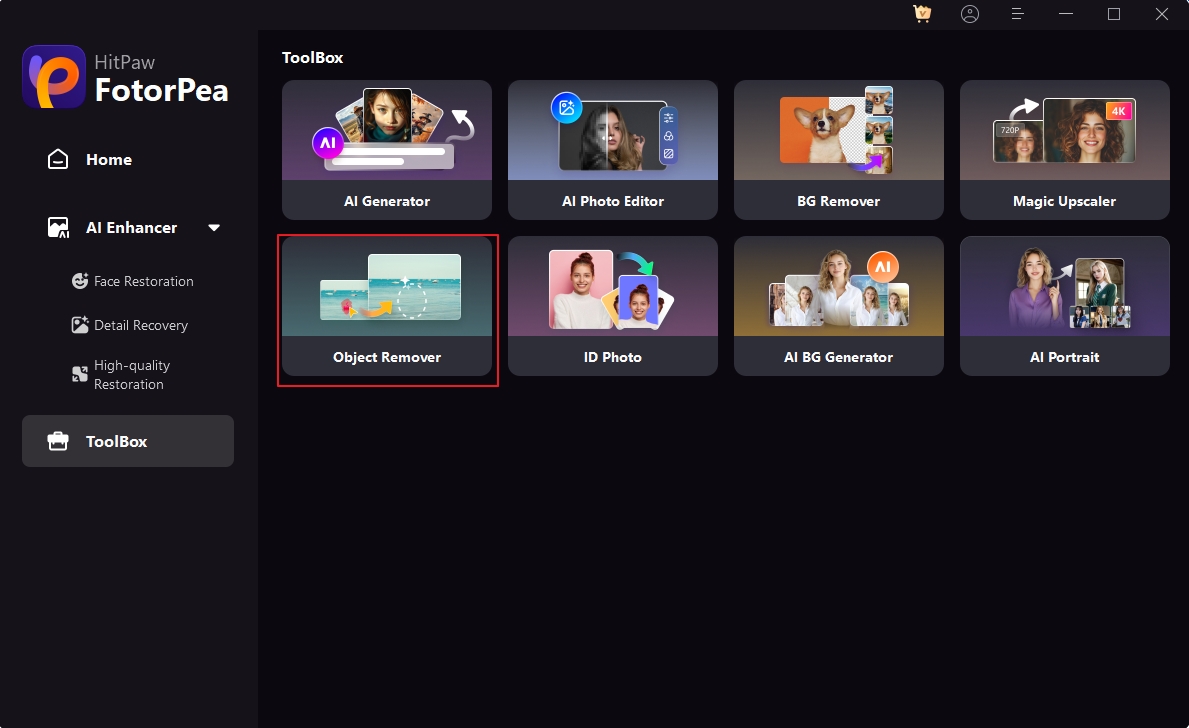
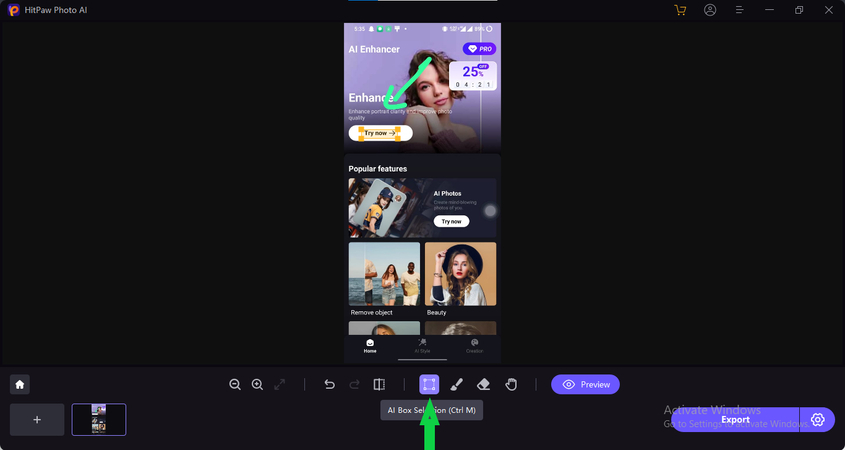
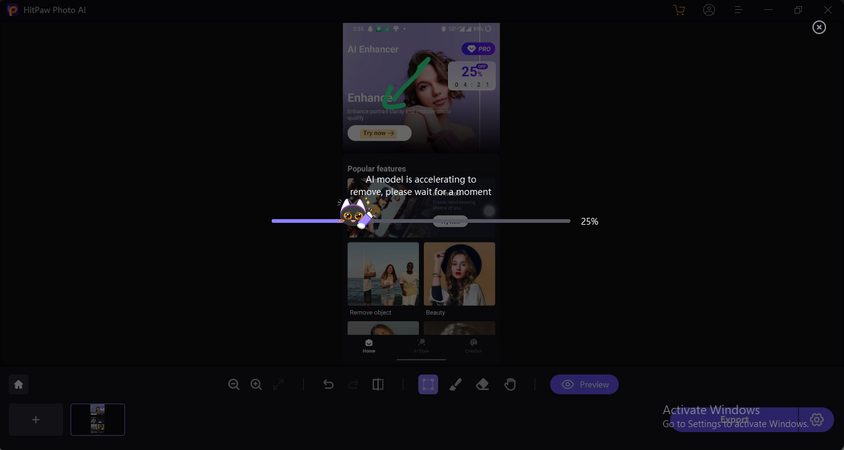
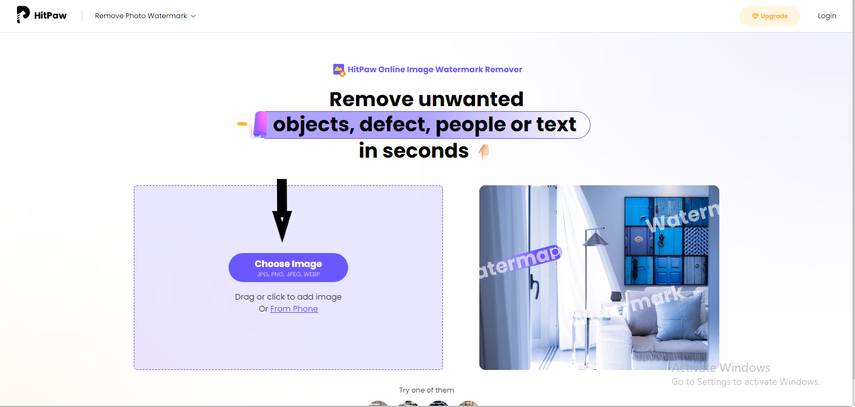
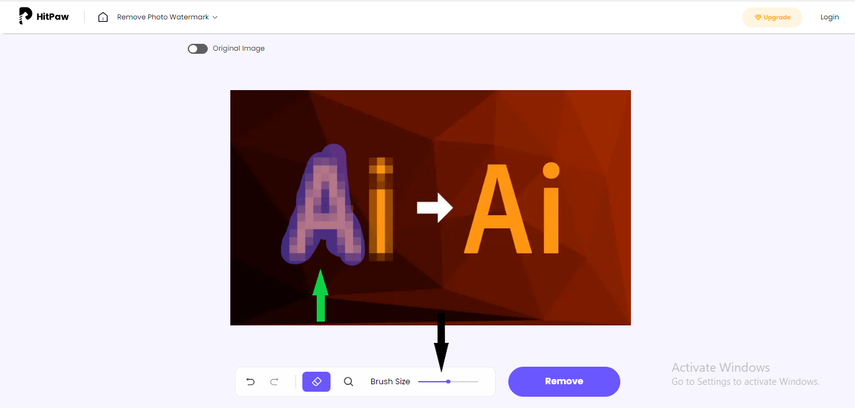
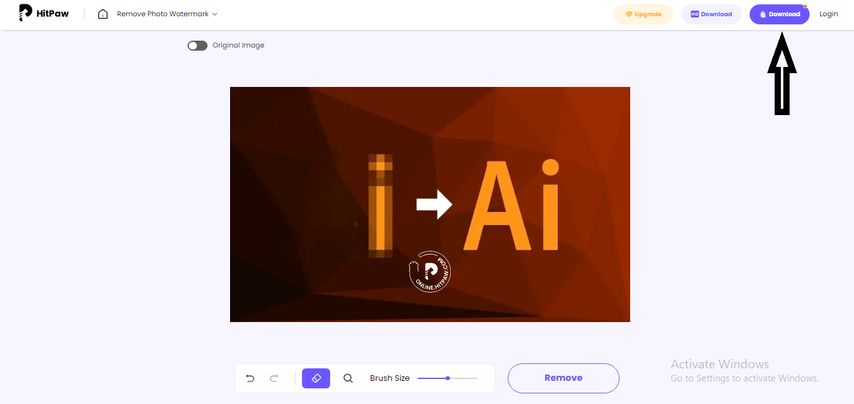

 HitPaw VikPea
HitPaw VikPea HitPaw Photo Object Remover
HitPaw Photo Object Remover

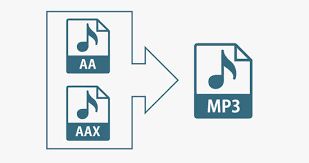

Share this article:
Select the product rating:
Daniel Walker
Editor-in-Chief
My passion lies in bridging the gap between cutting-edge technology and everyday creativity. With years of hands-on experience, I create content that not only informs but inspires our audience to embrace digital tools confidently.
View all ArticlesLeave a Comment
Create your review for HitPaw articles