How to Remove Stickers from Photos?
Professionally, images are often enhanced with stickers, emojis, or fun graphics to add personality and convey messages. While these additions can be playful, there are times when you want to remove stickers from photos, whether for a business presentation or personal use. From removing stickers to restoring natural pictures, the ability to erase seamlessly can be invaluable, but doing it manually can be really tiring and time-consuming.
That is where modern editing tools come into play, and one such tool is HitPaw FotorPea, an AI-powered photo editor designed to remove stickers, emojis, and unwanted text. In this article, you’ll learn more about how to remove stickers from photos.
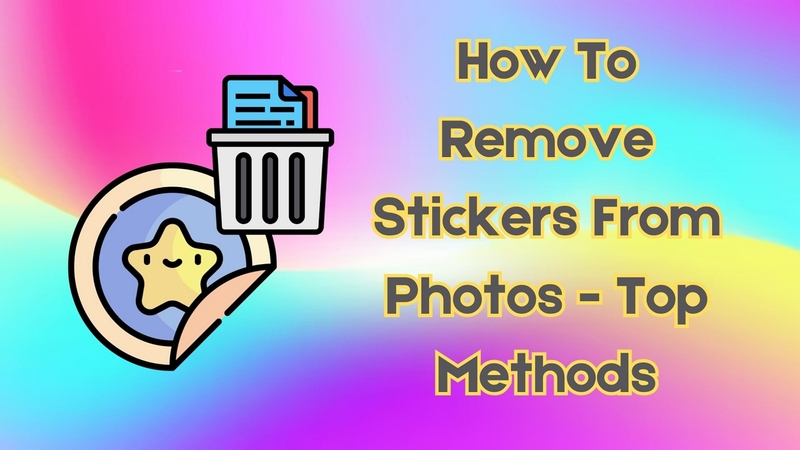
Part 1. What is HitPaw FotorPea and Why Use It for Sticker Removal?
HitPaw FotorPea is a photo editing tool designed to make the process of image enhancement and restoration simple and efficient. Unlike traditional photo editing tools that require extensive manual adjustment, HitPaw FotorPea sticker remover uses its advanced artificial intelligence to detect objects from your pictures automatically.
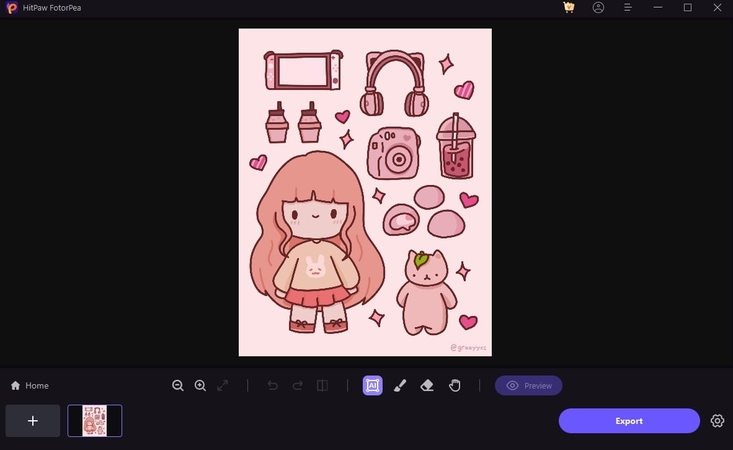
Regarding its feature, the AI object removal tool has a brush that you can free-handedly use to select a sticker or any unwanted object for removal. Other than a free hand brush, you can manually select the sticker dimension that you are seeking to cut. If you accidentally highlighted the object you didn't want to remove, this tool also has an eraser that will undo that.
Overview of HitPaw FotorPea’s Core Features
1. Preview Retouched Results: With its preview feature, you can see the final editing results you did using this tool in case you missed something you want to remove.
2. AI Background Remover: It intelligently analyzes and removes the image's background, and various color options allow you to add the background to design your picture.
3. AI Enhance Model: After removing the sticker, you can also enhance your picture to make it vivid, repair scratches, and correct color.
Benefits of Using HitPaw FotorPea for Sticker Removal
Now that we have explored the impressive features, it's clear that this tool offers a range of powerful editing capabilities. Before learning how to remove stickers from pictures, it's essential for you to know the benefits of this tool, which is that it is genuinely a game changer:
1. Unlike the manual method that lost the image's real quality, HitPaw FotorPea makes sure that the picture’s resolution remains the same.
2. It ensures that there are no artifacts left after sticker removal with the AI that fills the gaps, leaving your photo looking natural and untouched.
3. This tool does not only remove stickers but also cut out the watermark, making it multiple object removal.
4. If you have multiple photos to edit, batch editing features allow you to remove objects from various pictures, which will save you time and energy.
Part 2. Step-by-Step Guide to Remove Stickers from Photos With HitPaw FotorPea
While bearing the benefits of the HitPaw FotorPea sticker remover in mind, let's move straight to a step-by-step guide to help you get the most out of this tool. By following these steps, you can easily remove stickers from your pictures.
Step 1. Access the Tool and Upload the Picture
Open the HitPaw FotorPea and navigate to the “Retouch” tab on the left of the screen. After that, import the desired picture by hitting the “Start Remove” button to proceed with the process.
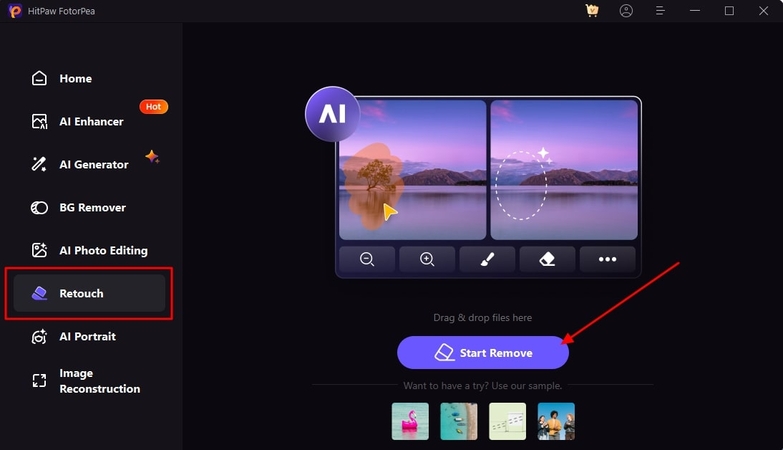
Step 2. Highlight and Remove the Target Image
Then, use the "Free-hand brush” feature and highlight the sticker you want to remove. Once done, click on the "Preview" button to check if the image requires further editing. Lastly, tap on the "Export" button and download the final result to your device.
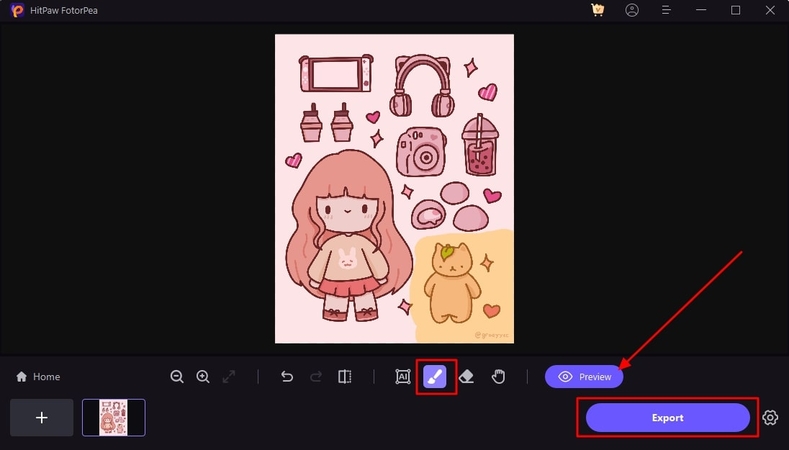
Part 3. Additional Tips for Using HitPaw FotorPea Effectively
Once you have mastered the steps for removing stickers with this tool, here are a few tips that enhance your editing skills and help you get the best results:
1. Experiment with Different Tools: This tool offers a wide range of options. Take your time and explore the tool in detail by trying different features. After removing the sticker, you can use color adjustment and background remover to enhance your experience with this tool.
2. Use the “Undo” Function Frequently: Editing is often a process of trial and error, so do not hesitate to use the undo button as much as needed. This feature is especially helpful for new users who are still getting familiar with this software.
3. Leverage the AI for Sticker Removal: AI-powered sticker removal is designed to simplify the process by automatically analyzing the area around the sticker and filling it with matching background texture. For the best outcomes, highlight the target area carefully, let the AI remove the sticker from the photo, and blend it into the surrounding image.
4. Don’t Overdo the Filters: Filters can add a unique touch to your photos, but using them carefully is key to maintaining your photo's natural look. While it's tempting to use bold filters, a lighter touch often works best to maintain the quality of the image.
5. Save Your Work in Stages: It's a good habit to save your edits periodically, especially when making significant changes. Therefore, by saving incrementally, you can keep a record of your progress and avoid the frustration of losing hours of work due to an error.
Part 4. Recommended Alternatives for Sticker Removal
After exploring these helpful tips on how to remove stickers from pictures, you may be interested in learning about some other great alternatives. Here are a few options you can consider as an alternative to HitPaw FotorPea.
1. My Edit
Users can use this tool to remove stickers, objects, and logos from pictures by simply highlighting the desired part with a brush. Moreover, My Edit includes a convenient reversing tool that allows you to revert the changes, giving you complete control over each change. The preview button is helpful as it enables users to see the original picture by just clicking on it.
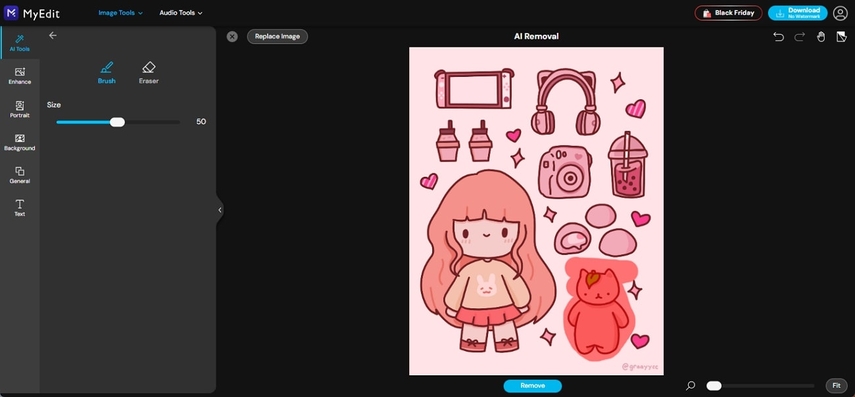
2. Photoroom
It is an advanced AI tool that excels at object and background removal, making it highly efficient for sticker removal. It has a brush that can be used to highlight the sticker you want to remove that can be adjusted for detailed work. In the end, you can see the before and after results of your edited work on PhotoRoom.
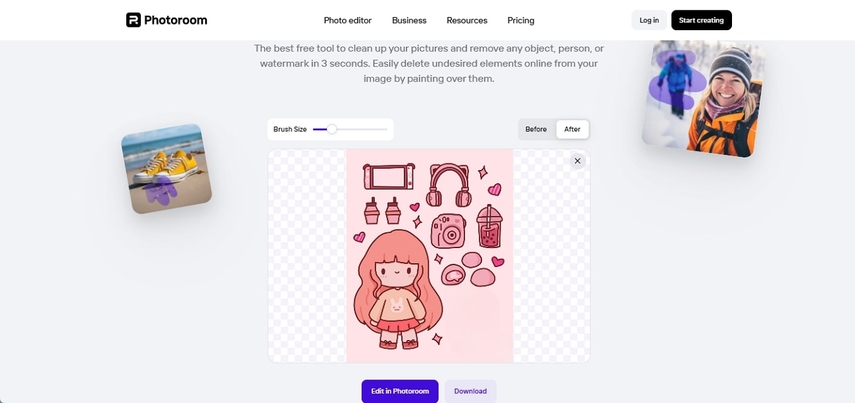
3. Bazaart
This is a creative photo editing and graphics tool known for its intuitive layer, which works well to remove stickers from photos and other objects. It has different options for brushes, from soft to hard capacity with adjustable size. After importing the object, you can try filters like Chia, Lucandia, and California to enhance your edit.
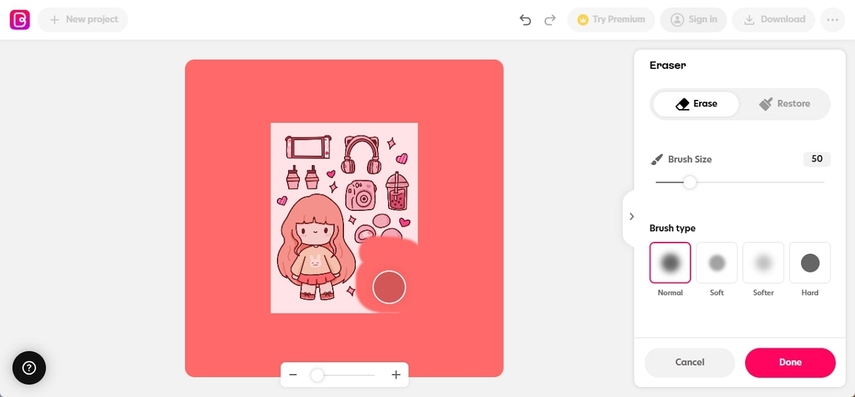
4. PicWish
PicWish comes with a free hand brush feature that lets you highlight certain parts you want to remove. Moreover, with its rectangle feature, you can drag and select the target image to get rid of it. For minor detail removal, it has a Lasso feature, a pencil-like brush that you draw around the picture to remove objects.
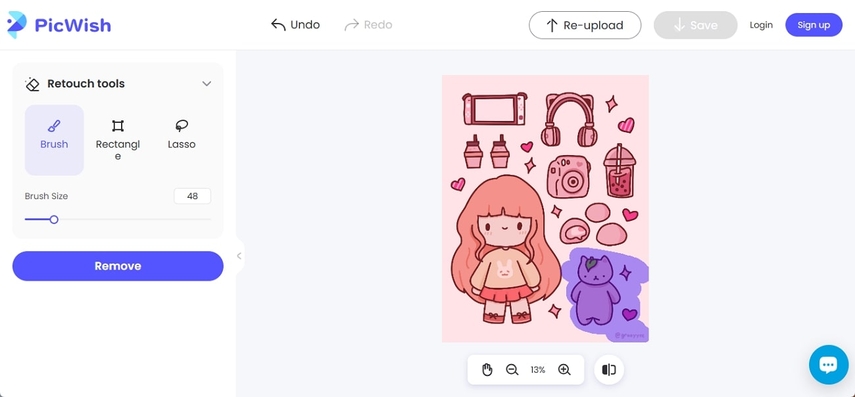
5. Pixelcut
Using its free-hand brush feature, spot the unwanted sticker and remove it from the image. Furthermore, you can adjust the size of the brush, allowing it to cover small details. Plus, one can zoom in on the picture if the sticker is very tiny so that it gets easy to highlight the object one wants to remove.
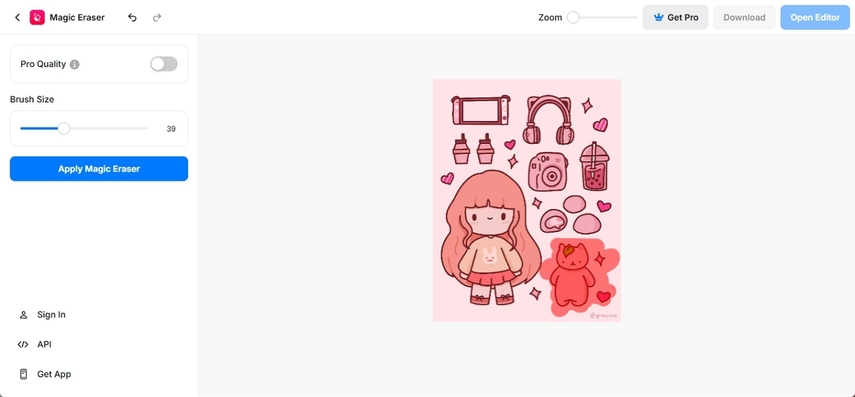
Conclusion
Out of all the alternatives mentioned above, HitPaw FotorPea sticker remover stands out as an exceptional tool, providing AI-powered removal of stickers from photos and preserving the quality of the picture. It doesn't require any editing skills to remove stickers from images, and you can still use it if you are a beginner.






 HitPaw Edimakor
HitPaw Edimakor HitPaw VikPea (Video Enhancer)
HitPaw VikPea (Video Enhancer) HitPaw Univd (Video Converter)
HitPaw Univd (Video Converter) 



Share this article:
Select the product rating:
Daniel Walker
Editor-in-Chief
My passion lies in bridging the gap between cutting-edge technology and everyday creativity. With years of hands-on experience, I create content that not only informs but inspires our audience to embrace digital tools confidently.
View all ArticlesLeave a Comment
Create your review for HitPaw articles