How to Remove Proof from Photo: Easy Steps With HitPaw FotorPea
Photos often carry sentimental or professional value, yet unwanted proof marks like watermarks or logos can diminish their impact. In addition to detracting from an image's message, these marks restrict its use in personal and professional contexts. The need to remove proof from photos arises for many reasons, including creating polished social media posts.
At the same time, traditional editing tools can feel complex or frustrating for those without advanced skills. Fortunately, advanced tools like HitPaw FotorPea simplify this process and make it easy to edit photos without compromising quality. Thus, this article will explain to you how to use this tool to transform your photos and bring out their best version.
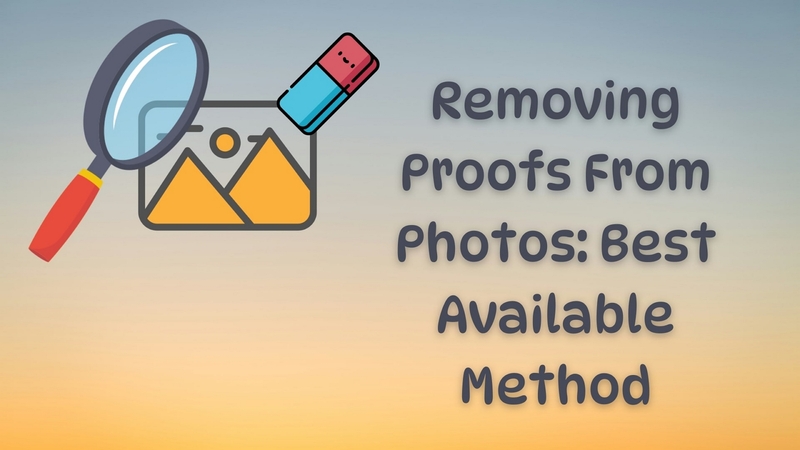
Part 1. Why Remove Proofs or Marks from Photos?
Before moving forward, you need to understand the reasons behind removing proofs from images. As mentioned above, unwanted elements like watermarks or logos can restrict how and where your images can be used. Below are the key reasons why it’s important to remove proof from photos for both personal and professional purposes.
1. Improves Visual Impact: Unwanted marks disrupt the harmony of a photo, which makes it appear less appealing. At the same time, clean visuals draw attention to the subject and create a seamless experience for viewers.
2. Boosts Professionalism: Proof marks can make images look unprofessional or unfinished. For businesses or creatives, this can harm their brand perception and restrict them from sharing visuals with their clients.
3. Improves Audience Engagement: A clean or proof-free image holds attention and communicates your message more effectively. This is critical for engaging audiences on social media, in presentations, or through advertising campaigns.
4. Restores Originality: Proof marks imposed by software or platforms can destroy a photo’s authenticity. So, removing these elements brings back the original essence of the image and makes it feel more genuine.

Part 2. Guide to Remove Proof from Photos Using HitPaw FotorPea
Now, we've explored various reasons why you might need to remove proofs from your images. To solve such issues, HitPaw FotorPea enables users to remove proof marks effortlessly without compromising quality. In addition, you have the ability to remove undesired proofs from one or several images at the same time, making your editing process more efficient.
After removing proofs from images, FotorPea provides a preview feature to examine the outcome before completing your modifications. This guarantees that you are satisfied with the changes without needing to begin again. Thus, follow the detailed instructions below to learn how to remove proofs from photos using HitPaw FotorPea.
Step 1. Access the Software to Start the Removing Process
Download this dedicated tool and launch it on your preferred desktop to commence the process. Then, navigate to the “Retouch” tab from the left sidebar on its main interface. After that, click on the “Start Remove” button to import the image from which you want to remove any proof.
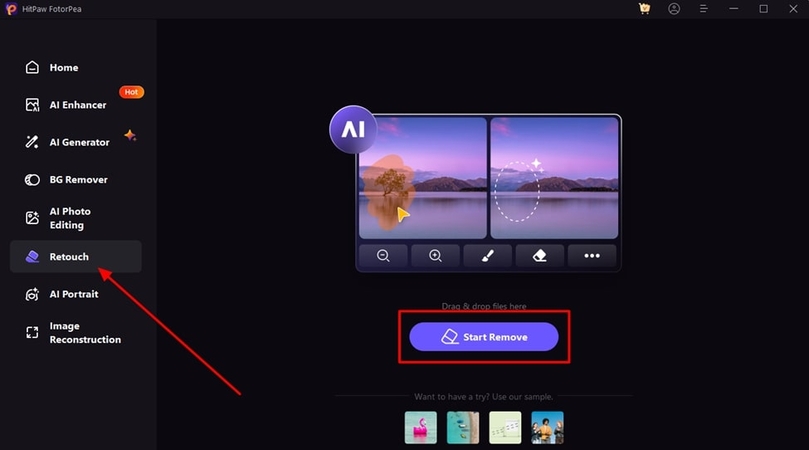
Step 2. Mark the Proof Area You Want to Remove
Upon importing the image, highlight the part of the photo from the newly appeared editing interface. Next, you need to click on the “Export” button to apply the changes to your image.
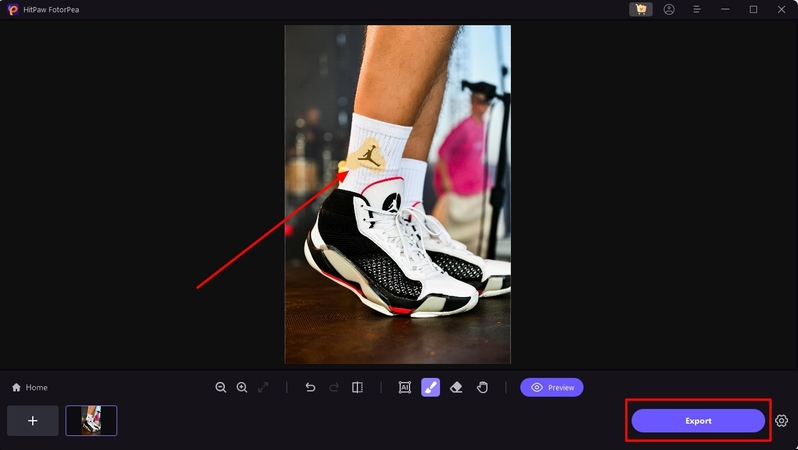
Step 3. Preview the Newly Generated Photo
Following this, the tool automatically removes any proof or mark in the highlighted area and gives you the result. Now, click on the “Eye” icon to preview the newly edited photo or save it on your system.
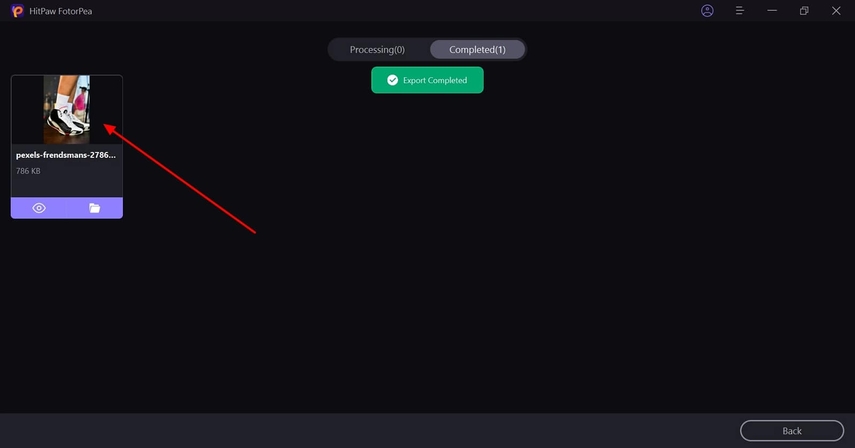
Upon understanding how HitPaw FotorPea helps to remove proof from photos, it’s time to delve into some additional tips to enhance your photo editing experience further. These tips will help you maximize the tool’s advanced features and ensure you achieve the best possible results.
1. Use the Preview Feature: Once you've removed proof from photos, use the preview option frequently to review your changes.
2. Adjust the Brush Size: When marking areas to remove proof from the photo, adjusting the brush size can enhance precision and help target intricate details.
3. Save Multiple Versions for Comparison: You should save several samples of the same photo to compare how different edits impact the final result.
4. Batch Processing for Efficiency: If you need to remove proof from multiple images, use this feature to apply the edits simultaneously to speed up your workflow.
Part 3. Additional Features of HitPaw FotorPea for Photo Editing
Beyond removing proof marks, HitPaw FotorPea comes equipped with versatile features that elevate your photo-editing experience. These tools provide advanced editing features that help refine images and meet diverse creative needs. Let’s explore the additional functionalities that make them stand out for photo editing enthusiasts:
1. AI Anime Upscaler: This feature enhances the resolution of anime-style images without losing quality. It intelligently sharpens details and boosts clarity, which makes it perfect for fans and artists.
2. Color Adjustment Tools: HitPaw FotorPea offers comprehensive color correction options that enable users to adjust brightness, saturation, and more. These features help bring dull photos to life and create vibrant visuals.
3. Sharpen Photos Feature: This tool is perfect for correcting blurry images or highlighting textures to ensure your photos appear crisp and professional. By sharpening photos, you can breathe life into your visuals and make them more impactful.
4. Background Removal: It allows you to remove backgrounds instantly and makes it simple to isolate subjects. This feature is perfect for creating professional product images, promotional materials, or creative designs.
Building on the features discussed above, the AI Anime upscaler ensures that even after removing proof marks, the resolution and clarity of your photos remain intact. The color adjustment tool helps you refine the overall appearance of your photos after removing proof and ensures that colors look vibrant and natural. Additionally, the sharpened photos feature plays a crucial role in enhancing the sharpness of images to ensure that no blurriness remains after removing proof marks.
Part 4. Comparison With Other Object Removal Tools
While HitPaw FotorPea is excellent for removing proof marks, it's important to compare them with other object removal tools available in the market. Let’s look at some key comparisons to explore the uniqueness of this advanced photo editing software:
1. Precision in Object Removal: This dedicated tool excels in accurately removing proof from photos like watermarks or objects. Some other tools may struggle with finer details, which makes them less reliable for professional-quality photo edits.
2. Speed and Efficiency: It performs object removal tasks quickly without compromising on quality. This makes them ideal for users who need fast results, such as content creators or marketers.
3. Advanced Features: While many object removal tools focus primarily on eliminating unwanted elements, HitPaw FotorPea provides additional features like background removal and color correction. These added capabilities make them more versatile than many alternatives, which may be limited to basic editing.
4. Batch Processing Capability: Unlike many other photo editing tools, HitPaw FotorPea allows users to remove proof from photos across multiple images simultaneously. This batch-processing feature saves time when working with large sets of photos that other tools may lack, even in their premium versions.
Beyond object removal, FotorPea is equipped with advanced tools and features that we explored above. Altogether, its blend of speed and functionality makes it the preferred choice for users who need more than just basic editing capabilities.
Conclusion
To sum up, removing proof marks and unwanted elements from photos is an important skill for anyone looking to enhance their images. As we’ve explored, several tools can help with this task, yet not all offer the same level of precision and advanced features. For those wondering how to remove proof from photos with ease and accuracy, HitPaw FotorPea is the clear choice.
Its versatile tools and efficient performance ensure that your images look their best without the hassle. Moreover, the ability to retain high image quality and editing tools sets them apart from other competitors in the market. Whether you're a content creator or just someone looking to clean up photos for personal use, HitPaw FotorPea offers the right blend of features, speed, and affordability.






 HitPaw Edimakor
HitPaw Edimakor HitPaw VikPea (Video Enhancer)
HitPaw VikPea (Video Enhancer) HitPaw Univd (Video Converter)
HitPaw Univd (Video Converter) 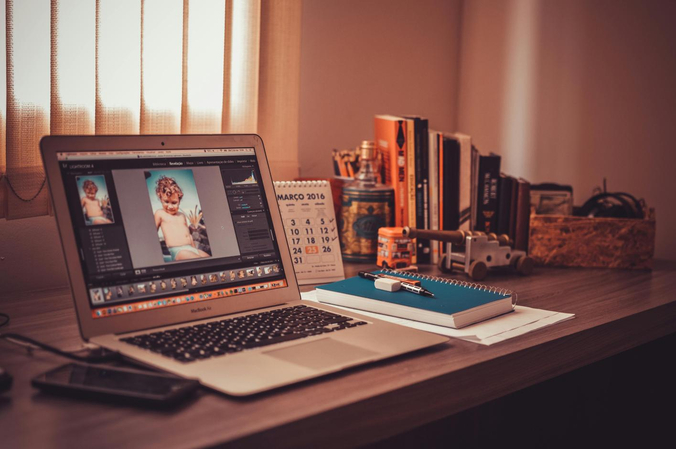
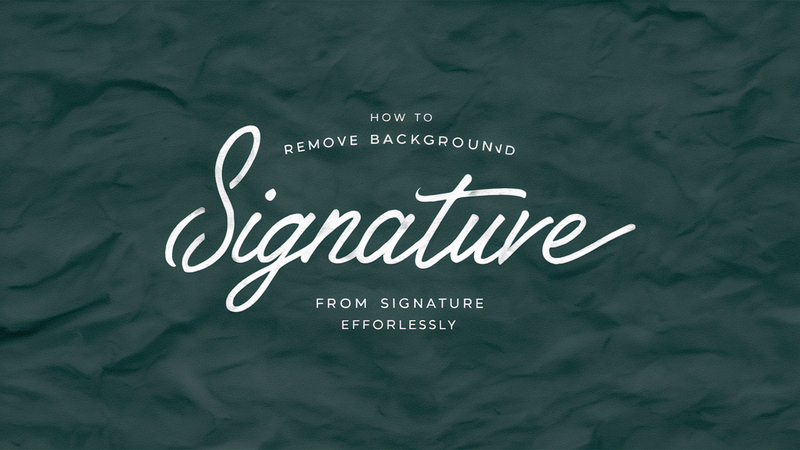


Share this article:
Select the product rating:
Daniel Walker
Editor-in-Chief
My passion lies in bridging the gap between cutting-edge technology and everyday creativity. With years of hands-on experience, I create content that not only informs but inspires our audience to embrace digital tools confidently.
View all ArticlesLeave a Comment
Create your review for HitPaw articles