Top 6 Choices to Remove Object from Photo Free Online in 2025
In the digital era of social media perfection, the art of seamlessly removing unwanted elements from photos has become essential. Be it eliminating people, blemishes, or sensitive information, the need to polish our visual narratives is undeniable. Enter the realm of online photo editing, where a myriad of tools caters to the demand for a flawless frame.
This guide unveils the top six choices for removing objects from photos online, free of charge. Whether it's last-minute adjustments before uploading or refining the background in virtual meetings, these online photo object removers empower photographers with a convenient and efficient solution to elevate their visual storytelling.
Part 1: 6 Tools to Remove Objects from Photos Online
Have you ever captured the perfect moment only to find an unwanted object ruining the shot? Whether it's people, text, logos, or any distractions, the good news is that you don't need to download software – various online tools can help you remove unwanted objects from your photos for free. Here, we'll explore six such tools, their features, and their pros and cons.
1. Remove Object from Image Online Free with HitPaw
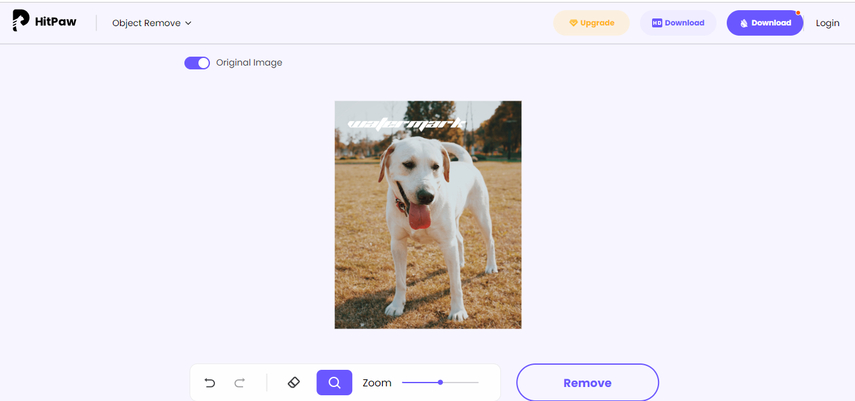
HitPaw Online Object Remover stands out as a powerful tool for effortlessly removing unwanted elements from photos. Its standout features include 100% safety, free usage, and an AI-powered removal process that ensures no blurring occurs during the removal process.
Highlights:
- AI-Powered Removal: HitPaw uses advanced artificial intelligence to remove objects such as people, text, and more with a single click.
- Versatile Object Removal: Not limited to people, it can erase text, wrinkles, imperfections, and even watermarks from your photos.
- Preservation of Original Quality: Unlike some tools, HitPaw ensures the original quality and background of the photo remain intact.
2. Online Remove Objects from Image with Pixlr
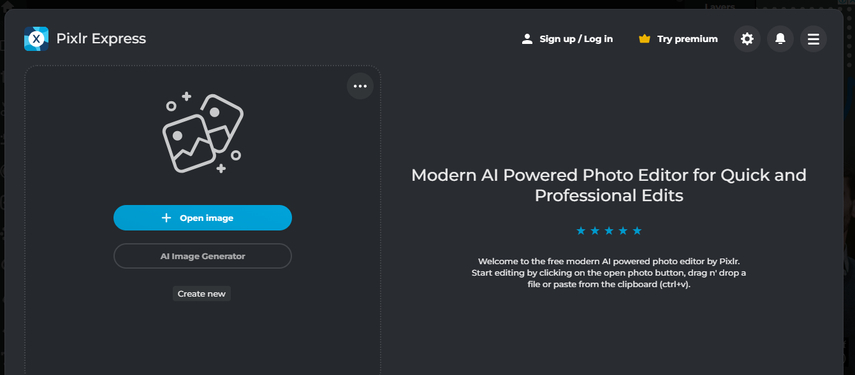
Pixlr is a robust online photo editor offering a range of tools, including a 'Heal' tool for object removal. While not as specialized as some tools, Pixlr provides a comprehensive photo editing experience.
Pros:
- Free and accessible online.
- Users can edit photos directly in their web browsers without software downloads.
- Suitable for a variety of object removal tasks.
Cons:
- May have a learning curve for beginners.
- Requires an internet connection.
3. Online Remove Objects from Image with Fotor
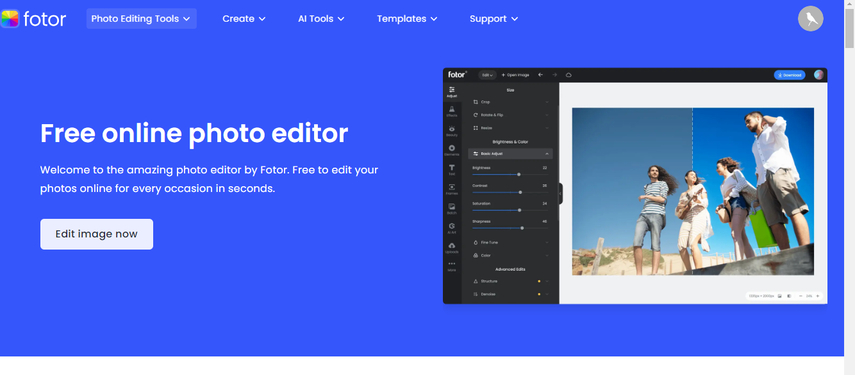
Fotor is a versatile online photo editing platform that includes a 'Remove Object' feature. While not as specialized as some tools, Fotor offers a range of editing tools for a comprehensive experience.
Pros:
- Users can save and access their edited photos through Fotor's cloud storage, ensuring easy retrieval.
- The 'Clone' tool provides flexibility in removal.
Cons:
- Upgrades may be required to remove watermarks.
- The effect of removing items may not be entirely natural.
4. Erase Object from Photo Online with Lunapics
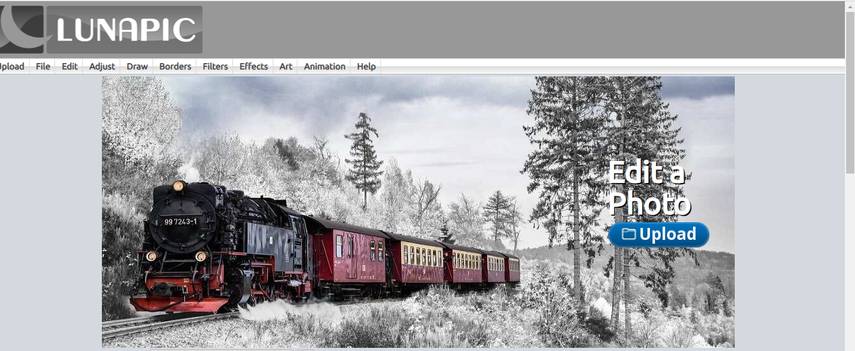
Lunapics is an online photo editor offering a range of features, including object removal. It allows users to erase unwanted elements from their photos, enhancing their overall visual appeal.
Pros:
- Users can access Lunapic's editing features without the need for account creation.
- Browser-based and accessible online.
- The platform ensures fast and efficient processing for time-conscious users.
Cons:
- May not be as feature-rich as advanced editing software.
- The effectiveness may vary for complex objects.
5. Remove Object from Image Online with PhotoRoom
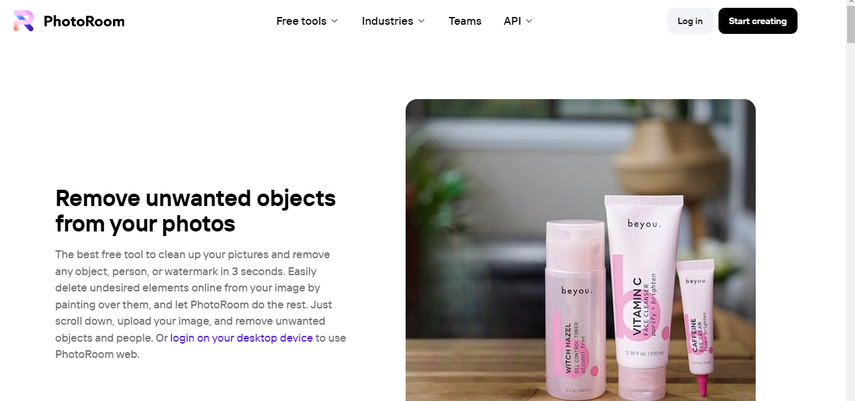
PhotoRoom is an online photo editing tool known for its simplicity and efficiency. With a focus on quick and easy object removal, PhotoRoom is suitable for users seeking a hassle-free experience.
Pros:
- High level of precision in object removal.
- Users can enjoy PhotoRoom's features on the go with its mobile application.
Cons:
- Lack of undo feature for previous steps.
- Higher subscription costs for advanced features.
6. Erase Unwanted Objects from Image with Inpaint
Inpaint is a software solution for removing unwanted objects from photos. While not as feature-rich as some professional tools, Inpaint offers a straightforward approach to achieving clean and realistic results.
Pros:
- Inpaint does not add watermarks to edited images, preserving the final product's professional appearance.
- Affordable with an one-time payment.
Cons:
- Limited compared to more advanced photo editing software.
- Lacks some features like content-aware fill.
Part 2: Bonus PC Tool than Online Photo Object Remover
If you tired of struggling with complicated online tools to remove unwanted objects from your photos, HitPaw FotorPea is the perfect solution for you.
This powerful software, available for both Windows and Mac, stands out as the best AI image enhancer, offering one-click solutions to enhance image quality and resolution, reduce blurriness, and eliminate noise without compromising image integrity.
Here are the key features:
- Simplifies the process of removing unwanted objects or people from photos.
- Offers both Brush and Box Selection tools for precise and flexible object removal.
- One-Click Enhancement: Instantly improve image quality and resolution with just a single click.
- Blur and Noise Reduction: Easily make pictures less blurry and remove noise to enhance overall image clarity.
Step-by-Step Guide to Remove Objects:
Step 1: Import Photo
Begin by clicking on the "Object Removal" option to add the photo you want to edit. Alternatively, you can drag the photo directly into the edit box.
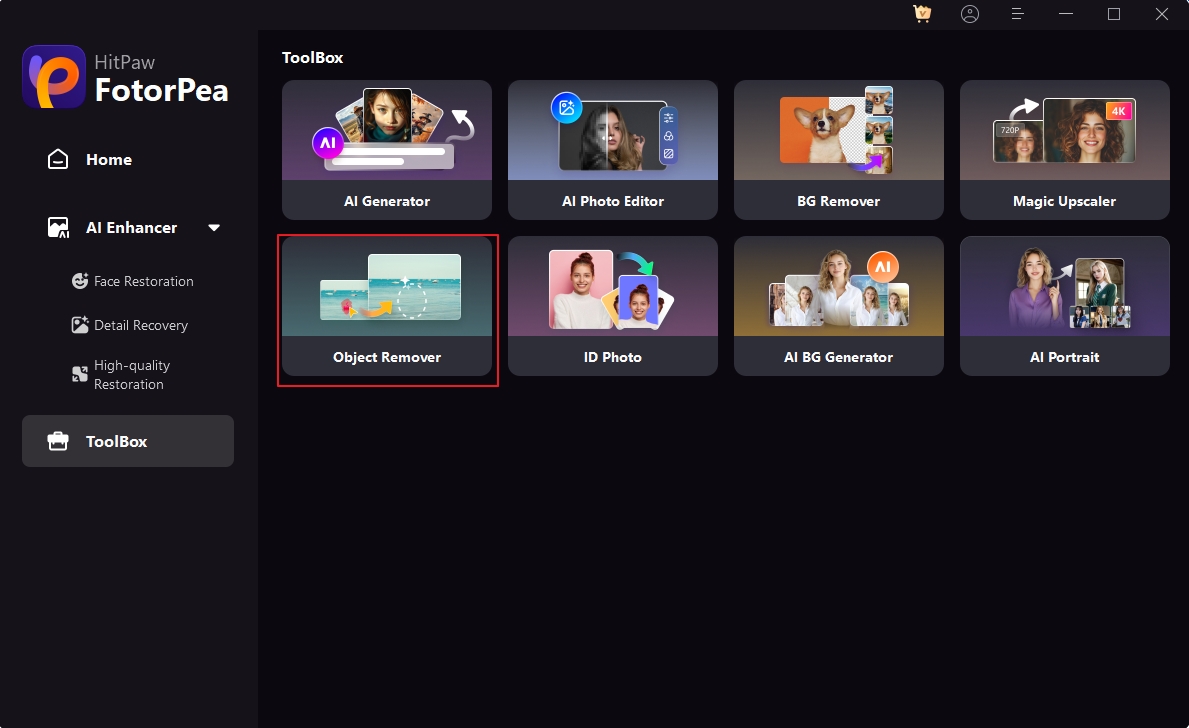
Step 2: Choose the Selection Tool
Locate the Brush or Box Selection tool at the bottom of the program. This tool is crucial for identifying and marking the object you want to remove.
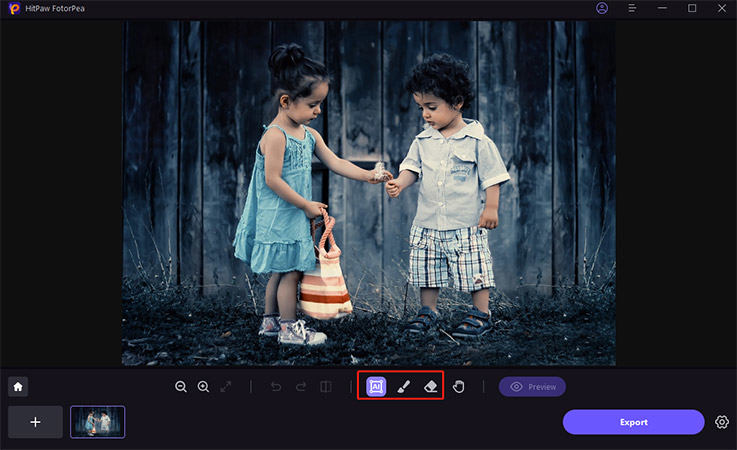
Step 3: Paint Out or Frame the Object
Use the Brush or Box Selection tool to paint out or frame the object you wish to remove from your photo. This step defines the area that the software will target for removal.
Step 4: Adjust Selection
After framing the object, adjust the selection as needed. You can modify the removal area and add or reduce the selection. If unsatisfied, easily undo the selection and try again.
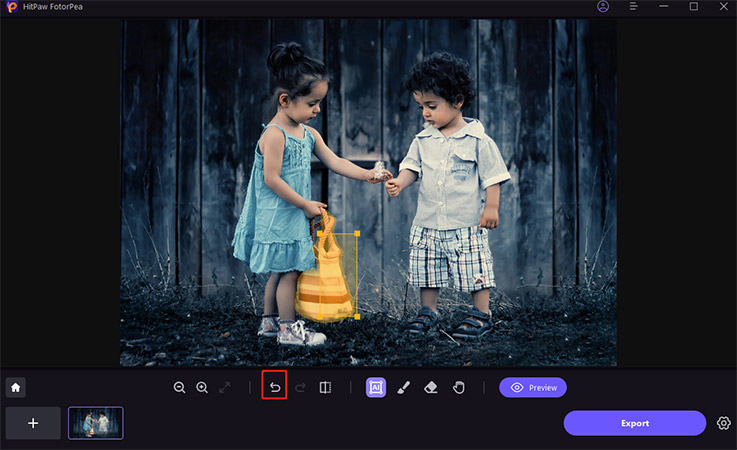
Step 5: Preview and Export
Click "Preview" to see the results, and if satisfied, browse the path for saving. Click "Export" to save the final photo to your computer.
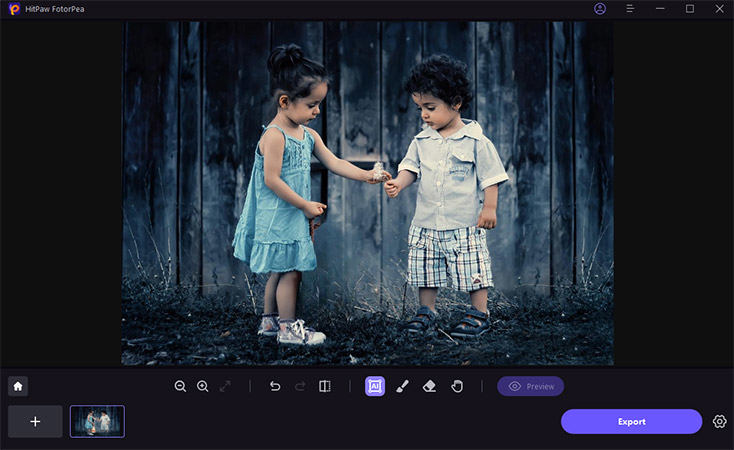
This is the ultimate guide of HitPaw FotorPea
Part 3: FAQs about Object Remover from Photo Online
Q1. How do you remove unwanted objects from the photo online?
A1. Try HitPaw Online Object Remover - easy and free. Just upload and follow simple instructions.
Q2. How to remove people from a picture?
A2. Use HitPaw FotorPea for hassle-free online photo object remover. Remove object from photo online with ease.
Final Thoughts
Seamlessly erasing unwanted elements from your photos is now a hassle-free task with numerous online tools available in 2024. For those seeking efficient and reliable solutions, HitPaw FotorPea emerges as a top choice among the clutter. Say goodbye to distractions in your photos and embrace a cleaner, more polished visual narrative.






 HitPaw Edimakor
HitPaw Edimakor HitPaw VikPea (Video Enhancer)
HitPaw VikPea (Video Enhancer)
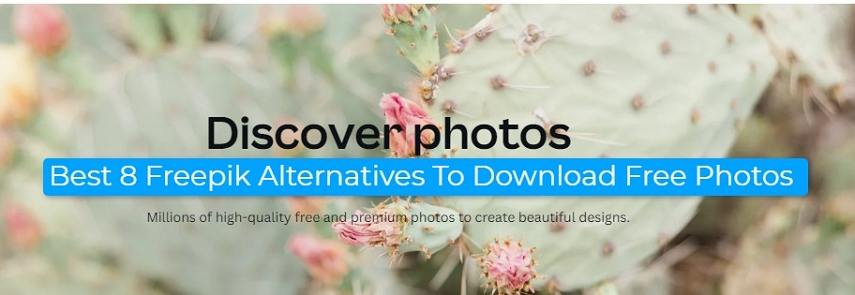


Share this article:
Select the product rating:
Daniel Walker
Editor-in-Chief
My passion lies in bridging the gap between cutting-edge technology and everyday creativity. With years of hands-on experience, I create content that not only informs but inspires our audience to embrace digital tools confidently.
View all ArticlesLeave a Comment
Create your review for HitPaw articles