Detailed Steps to Use Best Photo Mark Remover in 2025
Unwanted marks ruin photos like watermarks, pen marks from storage, spontaneous smudges, or age spots from old prints. Some pictures even have intentional effects like stamps or text overlays that need removing. Whether casual snapshots or essential memories, remove mark from photo tools allow restoring photos by erasing these impediments.
This article explores photo mark remover software and techniques that can effectively wipe away watermarks, pen marks, dark spots, brush strokes, stamps, and other blemishes to recover clean, mark-free images. Properly using a mark remover from photo can rescue pictures from visual destruction.
Part 1: Best Mark Remover from Photo
HitPaw FotorPea is an intelligent photo editing software with powerful features to remove flaws, erase unwanted objects, restore image quality, and artistically enhance your photos beyond filters. With AI smarts, HitPaw gives anyone professional-grade photo retouching and manipulation tools to share social media-ready images in minutes.
HitPaw makes it easy to remove mark from photo like:
- Watermarks
- Date stamps
- Pen marks
- Tape, stickers
- Stains, tears
The specialized AI algorithms detect and remove various types of marks and flaws with precision while retaining surrounding details.
Features of HitPaw FotorPea:
- Object Removal: Remove photobombers, power lines, signs, trash cans, and unwanted objects. The AI fill tool seamlessly patches the area.
- Photo Restoration: Automatically remove scratches, dust, nebulous grains, and digital noise. One click eliminates years of damage and wear for crystal-clear photos.
- Photo Enhancement: Beyond filters, artistically enhance light, color, and details; popify images with colored pencil effects, oil paintings, and more unique looks.
With the unmatched smart image mark remover capabilities of HitPaw FotorPea, anyone can effectively erase image imperfections caused by water, pen marks, tape, stamps, and more in a few seconds for social media-ready photos.
Part 2: How to Remove Marks from Photos
1. Remove Watermarks from Pictures

Knowing how to remove marks on photos can help get unobstructed images for personal or professional use. Stock photo sites often add watermarks to protect copyrighted images. To remove marks on photo, we can try a few methods of common photo editing tools.
Online tools have features like the clone stamp and healing tools that can overwrite watermarks by sampling and copying pixels from surrounding areas. It takes some practice but can make watermarks disappear.
Another option is to crop images to remove sites containing watermarks at the expense of losing part of the photo. Responsible and legal removal of marks may be necessary for graphic designers, advertisers, bloggers, or anyone needing uncluttered images to use in their work.
2. Remove Pen Marks from Screenshot
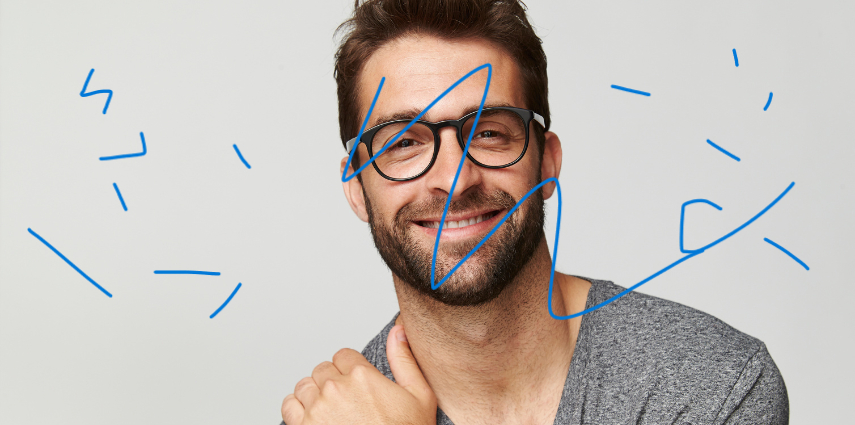
Learning how to remove marks from pictures like screenshots can help clean up images taken on computer screens or mobile devices. When taking a screenshot, sometimes interface elements, popups, or pen marks end up captured in the image.
Picture editing software's eraser and clone features eliminate these extraneous visual distractions. The pen markings' pixels were replaced, giving the impression that they never existed, using the clone stamp tool, which took a sample of pixels from a part of the screenshot.
It can take some precision but removes distractions from the desired screenshot content. Responsible remove mark from image may be required by bloggers, journalists, technical writers, UI designers, or anyone needing clean screenshot images for reports, manuals, presentations, or public sharing.
3. Remove Dark Spot from Old Photos

Old printed photos can accumulate dust, smudges, and dark spots over time, obstructing the image. Knowing how to remove mark in photo allows us to restore treasured old pictures to their original beauty. Photo editing software has several functions that can eliminate spots and imperfections.
The cloning tool samples pixels from a clear photo area and overlays to cover problem patches. The spot-healing brush blends sampled pixels more naturally. The patch tool selects irregular shapes to replace spots seamlessly. The blur tool also lessens the appearance of marks.
Careful use of these tools can make spots disappear without damaging the original photo. It helps scan printed photos to digitize and preserve family photo archives or to prepare aged images for professional restoration projects, history books, family memoirs, galleries, and more by cleaning up blemishes from the ravages of time.
4. Remove Stamp Marks from Photos

Understanding how to remove marks on a photo is essential for cleaning up scanned images with extraneous elements like postal stamps. When digitising old film photos or documents, the scan often captures logos, ink marks, or cancellations.
To eliminate these, photo editing tools have helpful functions. The object remover tool in software can copy pixels from the picture to replace and cover up the parts with stamps or marks. It makes them blend into the underlying image. The healing brush goes a step further to match lighting and texture. The patch tool is also great for removing larger marked areas seamlessly.
These editing techniques help erase distracting marks so the emphasis stays on the photo's primary subjects and scene. Responsible removal is especially beneficial for archivists, genealogists, collectors, and family historians, digitising and restoring precious vintage film prints and documents by clearing away inessential marks while preserving historical images for future generations.
Part 3: Detailed Steps on How to Remove Marks on Photos
HitPaw FotorPea is a powerful yet user-friendly tool for how to remove marks on pictures. Here are the basic steps:
1.Launch HitPaw FotorPea and click "Object Removal" under the Enhance tab.

2.Select the photo with watermarks and hit "Start Remove".
3.Study the watermarked area(s) and adjust the brush size by dragging the slider.

4.Carefully brush over the watermark(s) with the tool to sample the area.

5.Once sampled, hit 'Preview' and HitPaw will automatically reconstruct that area to remove the watermark.
6.Once satisfied, hit "Export" to save the watermark-free image.

For best results, repeat brushing if needed until the watermarks are completely gone without affecting photo quality.
Part 4: FAQs about How to Remove Marks from Pictures
Q1. How to Remove Pen Marks from Photo Online?
A1. Easily lift pen marks from photos for free using HitPaw's online photo editor by sampling clean areas to reconstruct marked zones.
Q2. How to Remove Watermark Online?
A2. HitPaw provides a convenient online watermark remover allowing one-click reconstruction of watermarked parts after sampling for quick, clean results.
Final Thoughts
HitPaw FotorPea delivers a refined yet user-friendly key to remove mark from photo like watermarks, pen marks, stamps, spots and all kinds of visual obstructions from your photos. With complete image quality preserved, its artificial intelligence precisely identifies flaws and allows for their elimination.





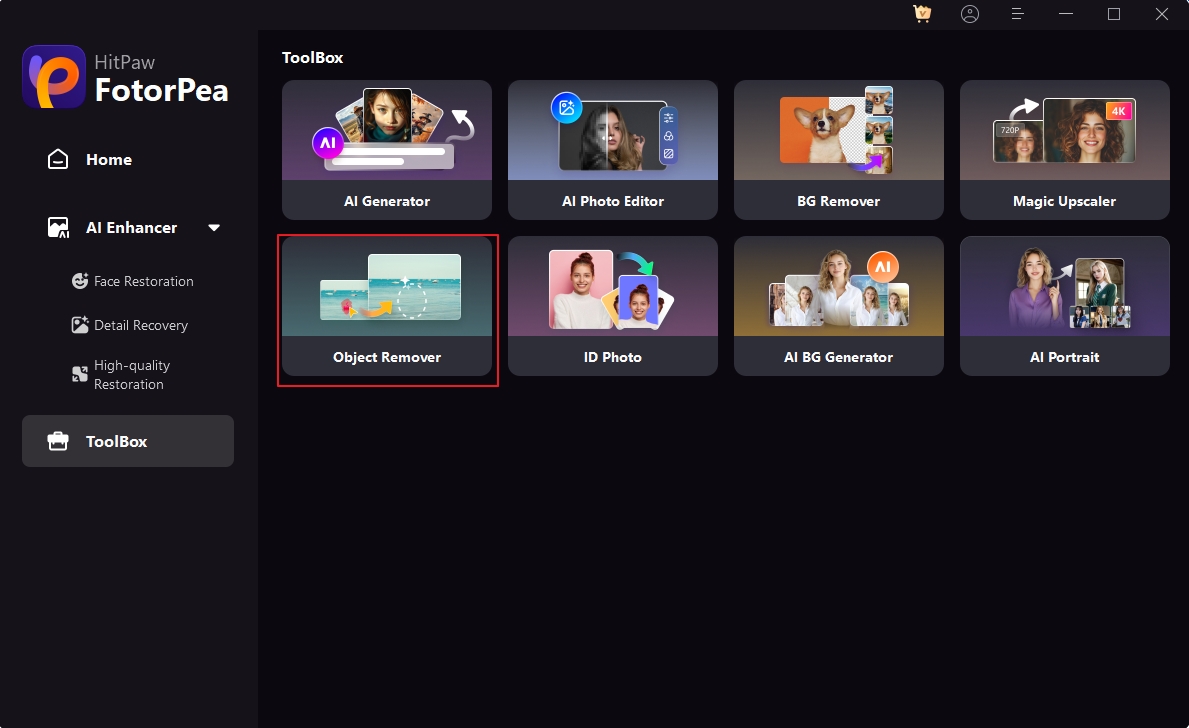




 HitPaw VikPea
HitPaw VikPea HitPaw Photo Object Remover
HitPaw Photo Object Remover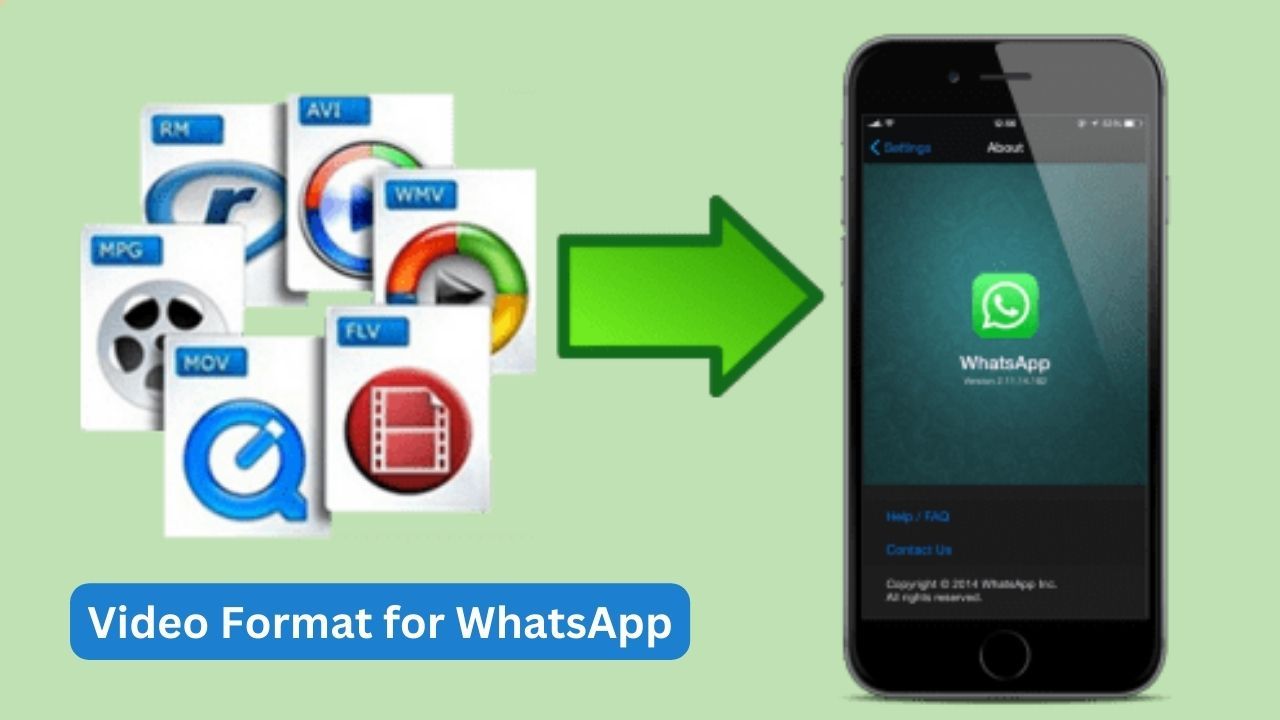

Share this article:
Select the product rating:
Daniel Walker
Editor-in-Chief
My passion lies in bridging the gap between cutting-edge technology and everyday creativity. With years of hands-on experience, I create content that not only informs but inspires our audience to embrace digital tools confidently.
View all ArticlesLeave a Comment
Create your review for HitPaw articles