How to Remove Glare from Glasses in Photos – A Complete Guide
Glare on glasses can be a real photo killer, as they often block key facial features, leaving you with an image that's less attractive. Whether it's the reflection of a bright light or a glare from the screen, it's a common issue that many of us face when trying to capture the perfect shot. If you are worried and looking to remove glare from glasses in a photo, you are not alone.
Fortunately, various tools, like Photoshop and HitPaw FotorPea, can help you quickly and easily eliminate those pesky reflections. To explore these tools for removing glare from your picture, run through the guide below.
Part 1. Why Do You Require to Remove Glare from Glasses?
Have you ever noticed how glare on a glass can completely hide someone's eyes in a photo? This can ultimately make the picture feel less personal, as the eyes usually connect us to the person in the image. By learning how to remove glare from glasses in a photo online, you'll reveal the subject's natural features, enhancing image visibility.
It is noticed that a glare-free image looks much more polished and vibrant, so when you remove glare, it instantly elevates the image quality. A clear photo without any reflections makes a strong impression, showcasing the subject's natural beauty, perfect for professional profiles and social media.
Part 2. Remove Glare from Glasses Using Photoshop
When considering professional photo editing, Photoshop offers many powerful tools to help you remove glare from glasses in a photo. The most useful method is its clone stamp tool, which benefits users by providing glare-free areas and painting over the reflections, covering up the glare. Moreover, users can use another exceptional healing brush method to remove unpleasant parts seamlessly.
This tool works by blending the surrounding pixels to eradicate reflections while maintaining the subject's natural appearance. Therefore, improve your editing skills by following simple steps with this powerful editing tool to ensure professional-looking results:
Step 1. Begin the process by launching the tool on your computer and importing your desired image for glare removal. Once you're done, choose "Clone Stamp Tool" from the tool's panel available on the left side of your interface.
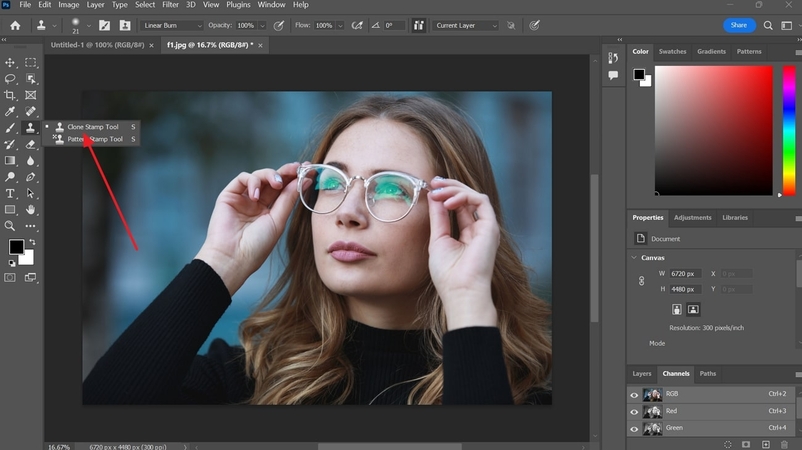
Step 2. Afterward, press the “ALT” button on your keyboard to select the area you want to clone. Remove the minor glare details on the glass by simply moving your cursor around that area.
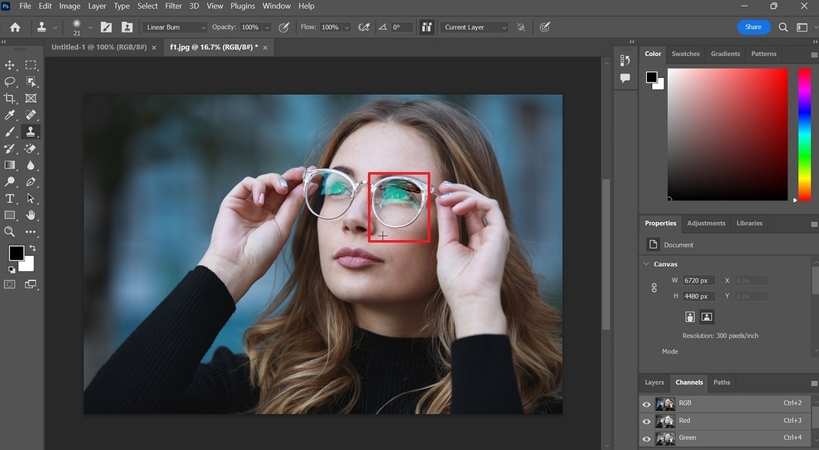
Part 3. How to Remove Glare from Glasses With HitPaw FotorPea- Best AI Tool
HitPaw FotorPea is a powerful tool packed with features that make it easy for PC users to remove glare from glasses in a photo while offering accessibility. With the help of its retouch tool, users can remove any unwanted glare or object from their images in a few minutes. Moreover, the tools naturally blend the edited areas with the rest of the image, making the subject's eyes more visible.
Apart from that, this tool allows users to eliminate unnecessary objects from the photos with the help of a brush and eraser. The platform also includes an AI box selection feature, which allows editors to select glared areas simultaneously rather than manually erasing them. HitPaw FotorPea supports users with a preview option, which assists them in reviewing their images after glare removal.
A Guide to Remove Glare from Glasses Using HitPaw FotorPea
With HitPaw FotorPea, you don't need to have advanced editing skills to clear up unwanted reflections. So, to improve your expertise in removing glare from glasses, walk through the steps below:
Step 1. Commence the Tool and Enable its Retouch Button
To kickstart the process of glare removal, launch the updated version of HitPaw FotorPea on your PC. Next, press the "Retouch" button available on the tool's main interface and accelerate to the next step.
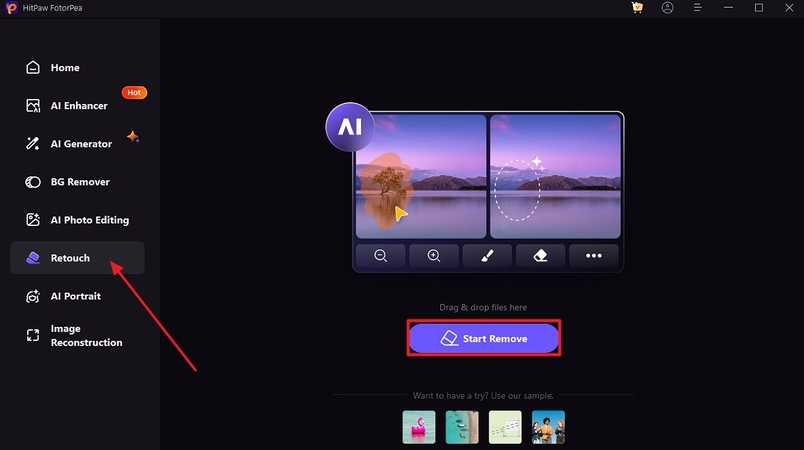
Step 2. Access the AI Box Selection feature and Export your Glared Free Image
Click the "AI Box Selection" feature from the bottom bar and highlight the glared part of your image through the cursor. In the end, head to the "Export" button and save your high-quality, glared-free image on your device.
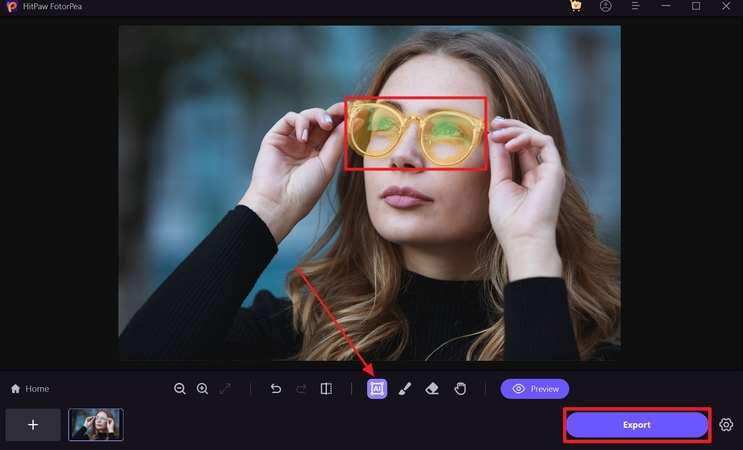
Part 4. Other Online Tools to Remove Glare from Glasses
Whether you are using basic or more advanced options, here’s how to remove glare from glasses in a photo through some online editors:
1. Photoroom
Photoroom, being an innovative tool, is mainly known for its background-removing capabilities but also provides glare-removing tools. With the help of its brush tool, users can select the unwanted object they want to clean from their images. Moreover, it also allows one to change the brush size, making removing glare parts more convenient for users.
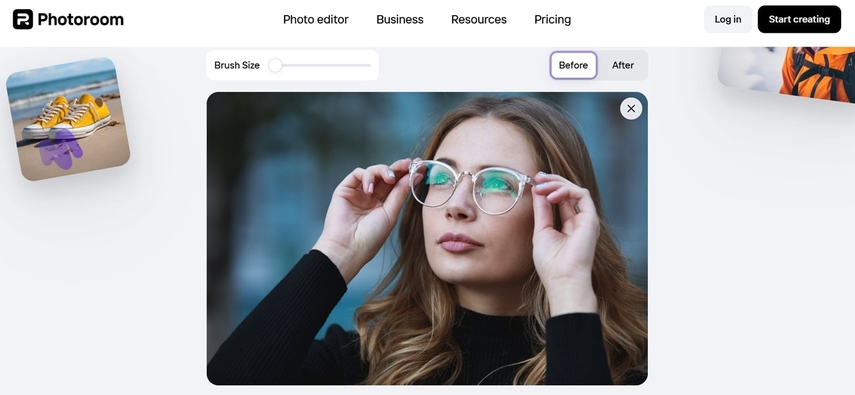
Key Features
1. By using its magic eraser, editors can effectively remove all the undesirable elements from their photos.
2. You can also adjust your image's brightness and contrast to minimize the glare's intensity on the lenses.
3. With the help of auto-enhanced features, one can refine the overall image to reduce the distraction of reflections.
2. Pixlr
It assists users with a clone tool that lets users select and apply a clean section of the glasses over a glare spot, creating a smoother look. Furthermore, its healing and repair tool uses AI to blend textures, which softens small glare areas, ensuring a seamless finish. With this tool, you can easily remove glare from glasses in a photo and make them professional-looking edits in just a few steps.
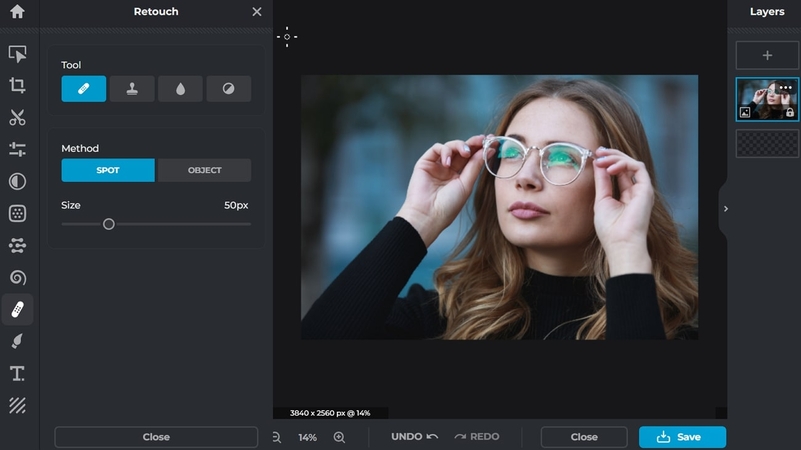
Key Features
1. Pixlr helps users select the brush size, enabling them to make quick edits to their images.
2. Using its sharpen and blur tool, one can modify the image while blurring undesired objects in the photos.
3. Its dodge and burn feature allows users to lighten or darken certain areas of the image to enhance depth details.
3. Photopea
This free online platform offers a range of advanced tools, including professional-level photo editing, to remove glare glasses in photo for PC. Its clone stamp tool allows you to select an area of the image that matches the color of the lens to paint it over the glare part. This technique works best for larger reflections, ensuring that the edited area matches the surrounding glass naturally.
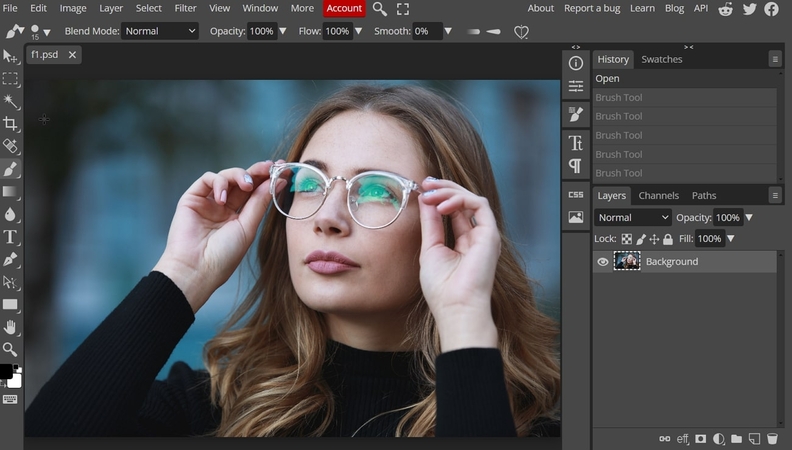
Key Features
1. If the glare is in a complex part, the healing brush will help in matching the surrounding textures and colors when you paint over the defective part.
2. With the help of its eraser tool, one can eliminate the entire object by simply moving the cursor over the unwanted object.
3. Its brush tool benefits professionals by eradicating unpleasant appearances in photos.
Part 5. Tips for Natural-Looking Edits: Creating Glare-Free Images
When you desire to remove glare from glasses in a photo for PC, it's essential to make edits that look as natural as possible. Therefore, the following are some friendly tips to help you make your pictures feel real, not overly altered:
1. Match Color and Lighting: If you use tools like a healing brush or clone stamp, always pay attention to the surrounding colors and lightning. Sometimes, the glare is removed, but the surrounding areas look too bright or dark; therefore, adjusting them is necessary to make them naturally blended in the photo.
2. Use Soft Brushes: Always use a soft or low-opacity brush, as it creates a smoother transition between the glare and the rest of the lens. When using tools like a healing brush, ensure that your brush size is small to eliminate minor glare issues.
3. Non-Destructive Editing: Try to make your edits on the new layer rather than doing them directly on the image. Moreover, this technique allows users to easily alter changes later without permanently modifying the original photo.
4. Work in Small Sections: Instead of tackling the entire glare at once, focusing on smaller areas first is important. With the help of this approach, your edits will look more realistic, and the texture of the glass will be kept intact.
Conclusion
In short, it is concluded that removing glare from glasses in photos is important for achieving clear and professional images. Thus, if you are editing a portrait, knowing how to remove glare from glasses in a photo can improve the quality. However, tools like HitPaw FotorPea are excellent choices for these tasks, as they assist users with a friendly interface and AI features to eliminate reflections and restore clarity.






 HitPaw Edimakor
HitPaw Edimakor HitPaw VikPea (Video Enhancer)
HitPaw VikPea (Video Enhancer) HitPaw Univd (Video Converter)
HitPaw Univd (Video Converter) 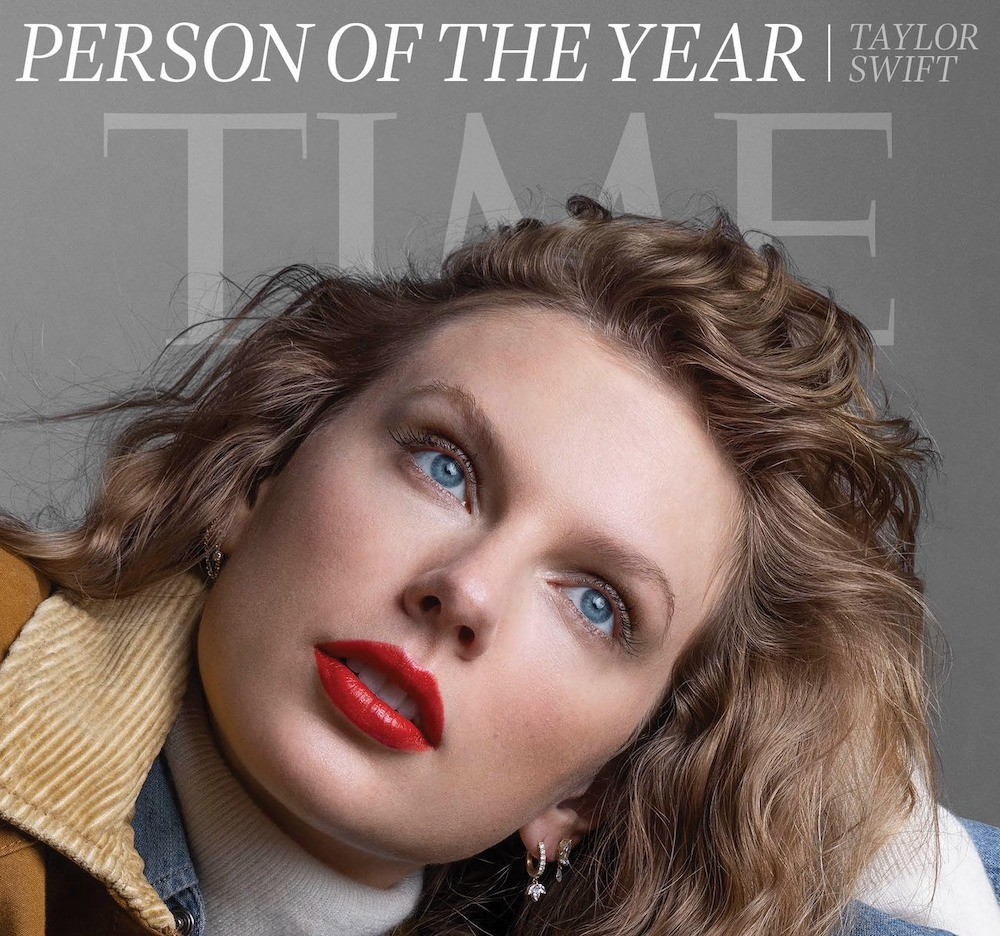

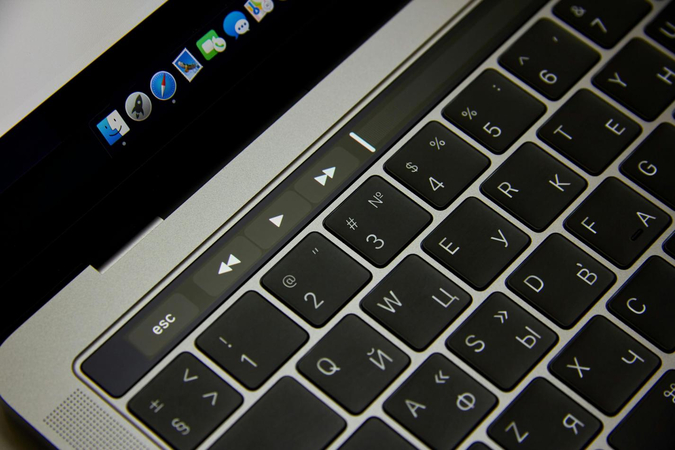

Share this article:
Select the product rating:
Daniel Walker
Editor-in-Chief
My passion lies in bridging the gap between cutting-edge technology and everyday creativity. With years of hands-on experience, I create content that not only informs but inspires our audience to embrace digital tools confidently.
View all ArticlesLeave a Comment
Create your review for HitPaw articles