How to Remove Acne from Pictures?
Even if it's a normal selfie or a professional portrait, having clear and smooth skin in photos can make a great difference. Therefore, by utilizing valuable tools like HitPaw FotorPea, you can quickly remove acne and give your photos a polished and natural look.
This blemish removal tool enables users to enhance their skin features by removing imperfections, making skin look perfect. Hence, to expand your knowledge of this tool for removing acne from your pictures, keep reading the article and explore its expertise.

Part 1. Reasons to Remove Acne from Photos
The acne removal from photos has become a common practice for many people who want to improve the quality and appearance of their images. Therefore, inspect the points below to know why many people choose to remove acne from their photos:
1. Achieve a Polished Look: For professional purposes like portfolio shots, having a clear complexion is often seen as a more polished or refined look. So, this acne removal aids users in creating the flawless appearance that is desired for such purposes.
2. Boosting Self-Confidence: Acne on the face can sometimes make us feel less confident or self-conscious, especially when we know it's the focal point of a photo. Therefore, its removal can help people feel more confident and ready to share their images with others.
3. Reducing Distractions: Blemishes and acne porn skin in a photo can distract people from drawing attention to the subject's smile and other features. By removing these imperfections, viewers can focus on the subject's expressions while enhancing the image's emotional impact.
4. Enhancing Portrait Composition: In portrait photography, the main aspect is to capture the subject's personality and emotions. So, by editing out blemishes, subjects' facial expressions and features stand out more in portraits, giving depth and connection.

Part 2. How to Remove Acne from Photos Using HitPaw FotorPea
After discussing why people choose acne removal, let's discuss some seamless ways to refine the image with the right tool. Using innovative tools like HitPaw FotorPea makes it easy to remove acne from pictures, as it offers smart AI tools. With the help of its precise editing tools, including brush and eraser, users can target specific acne spots without over-editing.
In case editors want to vanish skin blemishes at once, they can also use AI box selection tools to target all the editing parts. Furthermore, after editing your acne images, you can compare them with the older ones to know what's left to edit. Beyond acne removal, users can adjust the brightness, contrast, and other settings to provide their photos with an aesthetic look.
Comprehensive Guide for Removing Acne Through HitPaw FotorPea
Removing blemishes through HitPaw FotorPea is a straightforward method; therefore, to achieve a perfect image out of imperfections, follow the steps below:
Step 1. Commence the Tool and Enable its Retouch Feature
To initiate the process of acne removal from photos, launch HitPaw FotorPea on your device and head to its “Retouch” feature. Upon accessing, click the "Start Remove" button and import your desired acne photo on the tool.
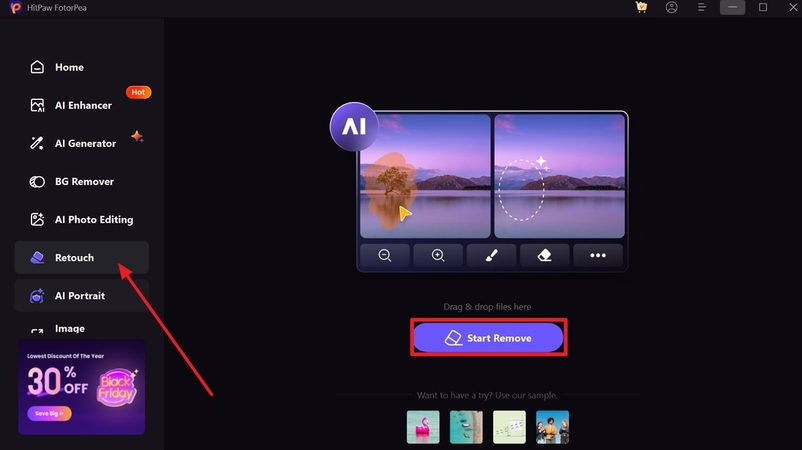
Step 2. Access the Brush Tool and Highlight Acne Parts on the Image
Once you have imported your image, hit the "Brush" tool available in the toolkit below. Later on, with the help of a cursor, highlight the acne parts on your photo for removal.
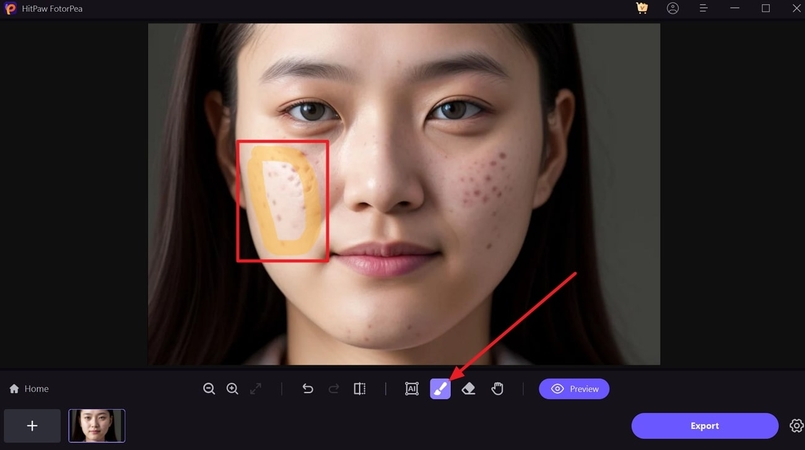
Step 3. Export Your Final Polished Image on Your Device
After getting satisfied with the outcome, you can also preview the results and see what difference they have made to your image. In the end, accelerate to the "Export" button and save your flawless photo on the device for later use.
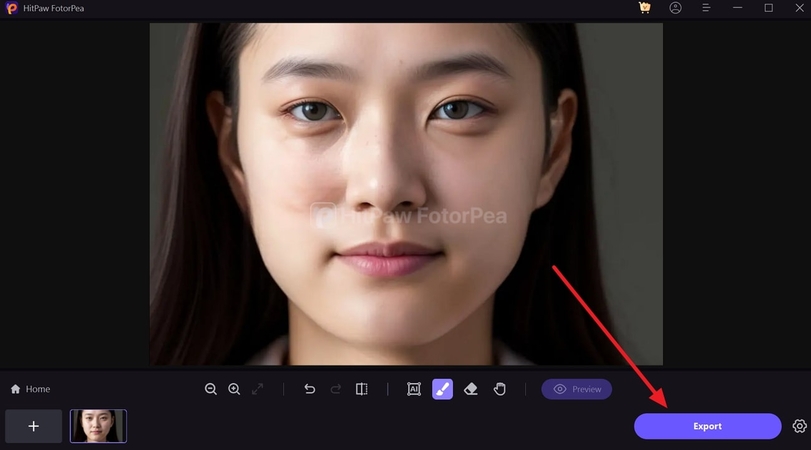
Part 3. Important Tips for Achieving Natural-Looking Results
To remove acne and other imperfections, it is important to use editing tools thoughtfully and pay attention to details. Therefore, for all professionals, here are some important tips that should be considered when removing blemishes using photo zit removers:
1. Don’t Over-Edit: By leaving some natural skin texture, the final image looks real and is not overly smooth or air-brushed. The key to a natural look is subtlety, so try not to over-edit your images by removing too much texture from your skin.
2. Blend Gradually: Despite immediately erasing the blemishes, gradually blend them into the surroundings of your skin. This helps keep the skin's natural look without making it appear too much edited.
3. Keep Editing Consistent: Consistency is the major goal in achieving the perfect outlook if working on multiple acne spots. Moreover, it ensures that all blemishes are removed at the same level of smoothness and texture.
4. Try Different Tools: At times, the blemish removal tool isn't enough; therefore, experimenting with different brushes and healing tools might be helpful. As every image is different, testing out different tools can help you achieve a more blended effect.
5. Use Light Touch-ups: For more concise edits, try using a smaller brush or lighter strokes in order to achieve a seamless blend. Moreover, the goal is to remove blemishes while keeping the skin looking natural, so minor adjustments can make a great difference.
Part 4. Best Alternates for Acne Removal in Photos
When we consider removing acne from photos, plenty of editing tools are available that cater to different levels of experience and editing needs. To achieve a polished yet realistic outcome, the following are some of the best alternative tools for acne removal, each offering unique features and expertise.
1. RetouchMe
This unique photo editing tool stands out because it employs professional editors to enhance their photos and deliver high-quality finishes. Apart from removing pimples and acne, it also helps users remove wrinkles, another matter of concern in photos. In addition to its enhancement capabilities, users can also whiten their teeth and provide a fresh look to their images.
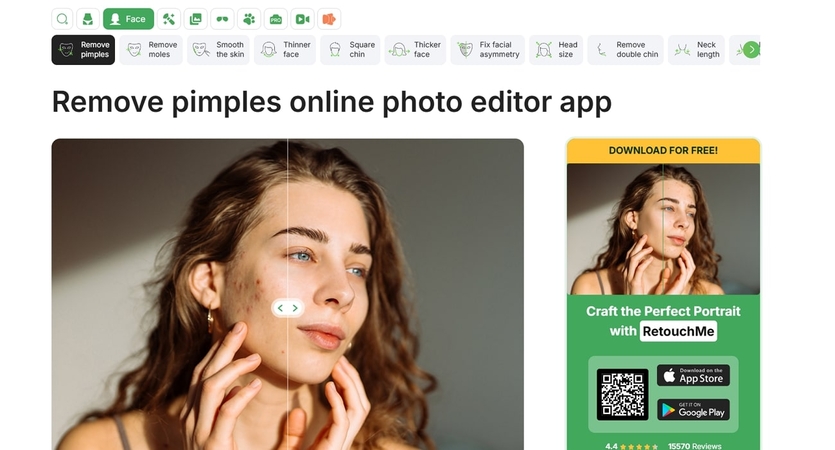
Key Features
1. Using this tool, users can effectively remove background from their images.
2. Regarding enhancement, one can also hide freckles from their images and achieve smoother skin.
3. With this image editor, modify your face imperfections, such as removing dark circles and glass glares.
2. PhotoPea
PhotoPea, a powerful tool, is marked as a popular choice for users who need professional-grade editing tools without cost. The healing brush in this tool benefits users in repairing blemishes by blending the problematic area with the surrounding skin. Furthermore, this blemish-removal tool allows editors to copy pixels from one part of an image and apply them to another.
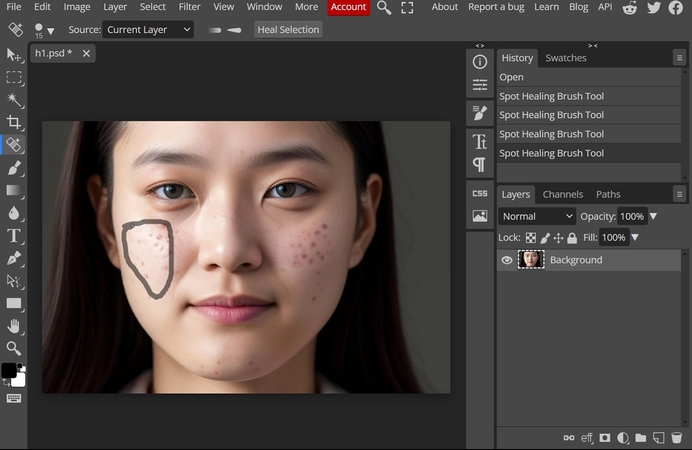
Key Features
1. It supports layers and channels, which are essential for advanced editing as it enables users to make nondestructive edits.
2. By using its magic wand feature, highlight large areas of corrections and make edits on a larger scale.
3. To make your images look visually appealing, add various filters and improve the overall outlook.
3. Beauty Plus
With this beauty enhancer tool, editors can remove blemishes and pimples with just a few taps. It also removes imperfections and allows users to retouch their skin and bring out their natural beauty. In addition, you can remove wrinkles and even tone your skin for better results.
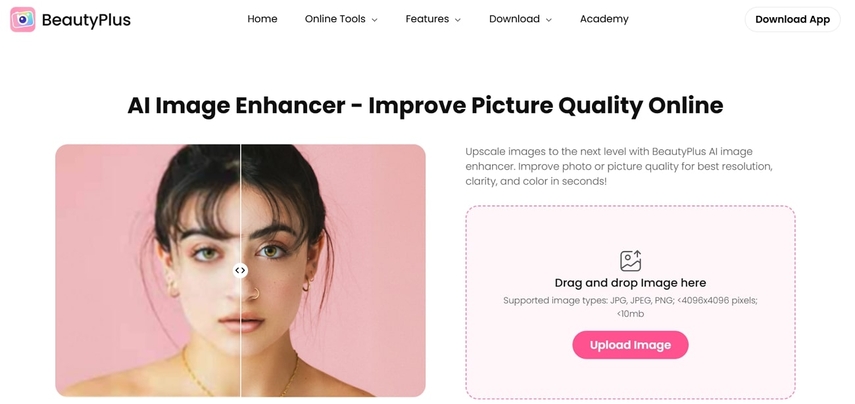
Key Features
1. This tool turns your face into a model by contouring your chin and jawline.
2. After removing acne, you can also modify your images by applying virtual makeup.
3. With face enhancement, this tool allows one to change the skin color of their photos.
4. Pixlr
It's a versatile photo zit remover that offers a wide range of tools, including a healing brush and clone stamp tool for erasing acne. Professional editors can use its retouch tool to diminish from spots to larger objects by simply moving the cursor. Furthermore, you can also change the brush size depending on the correction area.
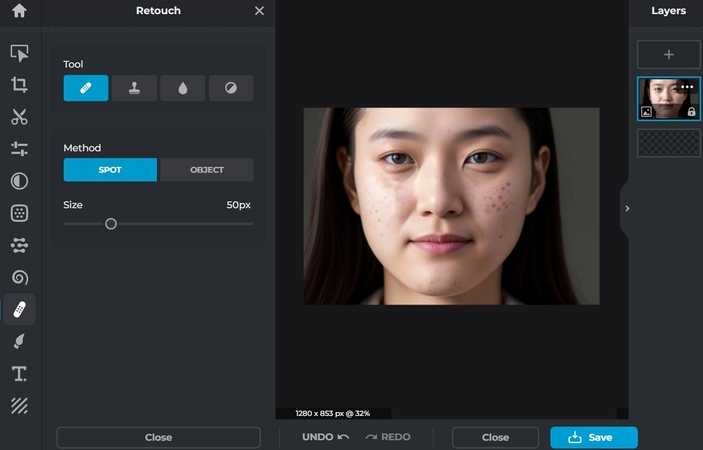
Key Features
1. Like professional-grade software, Pixlr also supports layers that help users make multiple nondestructive edits.
2. Apart from acne removal, adjust your images' brightness, contrast, and saturation.
3. With acne removal, it also offers a skin smoothing feature that reduces uneven textures.
Conclusion
While summing up the article, it is clear that achieving flawless and natural-looking skin is now easier with the variety of tools available. These blemish removal tools not only retouch your skin's imperfections but also ensure that blemishes are seamlessly removed while maintaining the photo's authenticity. Among these solutions, HitPaw FotorPea stands out as it combines ease of use with powerful editing capabilities such as AI box selection and healing brush.






 HitPaw Edimakor
HitPaw Edimakor HitPaw VikPea (Video Enhancer)
HitPaw VikPea (Video Enhancer) HitPaw VoicePea
HitPaw VoicePea


Share this article:
Select the product rating:
Daniel Walker
Editor-in-Chief
My passion lies in bridging the gap between cutting-edge technology and everyday creativity. With years of hands-on experience, I create content that not only informs but inspires our audience to embrace digital tools confidently.
View all ArticlesLeave a Comment
Create your review for HitPaw articles