How to Remove Snapchat Filters from Photos – Quick and Easy Solutions
Snapchat filters have become a trend for enhancing photos, but sometimes, the captured photos might seem overdone. Since you look to remove them from your pictures, you might have to understand the challenges associated with it. While the application does not provide the feature to remove a Snapchat filter, you can opt for different tools.
Fortunately, several editing tools, such as HitPaw FotorPea and more, are available to help you remove or edit unwanted Snapchat filters. These tools allow users to carefully edit stickers, text, and overlays, leaving a more authentic image behind. In this guide, we'll explore the solutions you can use to remove filters from your photos to take complete control over the final result.
Part 1. Can You Remove Snapchat Filters?
Filters from Snapchat are applied directly to an image in real time while it is being captured. It alters the original image with color adjustments, virtual makeup, or animated features. Once the filter is applied and the picture is saved, there is no simple way to remove the added elements directly.
Facial alterations, color changes, and lighting adjustments are core adjustments within a Snapchat filter that cannot be reversed. However, certain elements can be removed using photo editing tools, such as stickers or added text. These tools allow you to clean up the image, removing any unwanted stickers or decorative overlays imposed on the photo.
Part 2. Exploring the Role of HitPaw FotorPea in Removing Snapchat Filter
For users looking for a precise solution to remove a Snapchat filter from their images, HitPaw FotorPea stands out as an excellent choice. This software provides an advanced AI Retouch feature, enabling users to remove filters with great accuracy while ensuring the image remains clear and free from blur.
Users can choose from various tools to facilitate the removal process, such as box selection and brush tools, which allow for broad and detailed edits. Additionally, the size adjustment feature provides flexibility to let users customize the size of these tools based on the area they wish to edit. If you mistakenly highlight the wrong area, you can quickly correct it using the eraser tool.
Guide to Remove Unwanted Snapchat Filters from Photos With HitPaw FotorPea
After exploring the incredible AI Retouch feature of HitPaw FotorPea, it is clear that this software provides a user-friendly way to remove unwanted elements from Snapchat images. Whether it’s an object or a Snapchat-specific feature, you can do it by taking guidance from the following guide:
Step 1. Access the AI Retouch Feature
After launching the recent version of HitPaw FotorPea on your PC, navigate to the “Retouch” tab on the left-side panel. From its homepage, click on the “Start Remove” button to import the Snapchat image for filter removal.
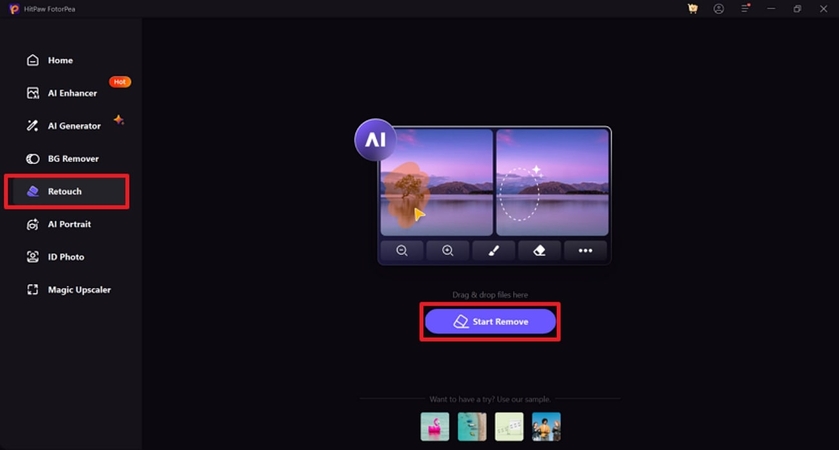
Step 2. Utilize the Brush Tool
Once you’re within the Retouch interface, use the “Brush” tool from the bottom toolbar and adjust its size according to the filter you want to eliminate.
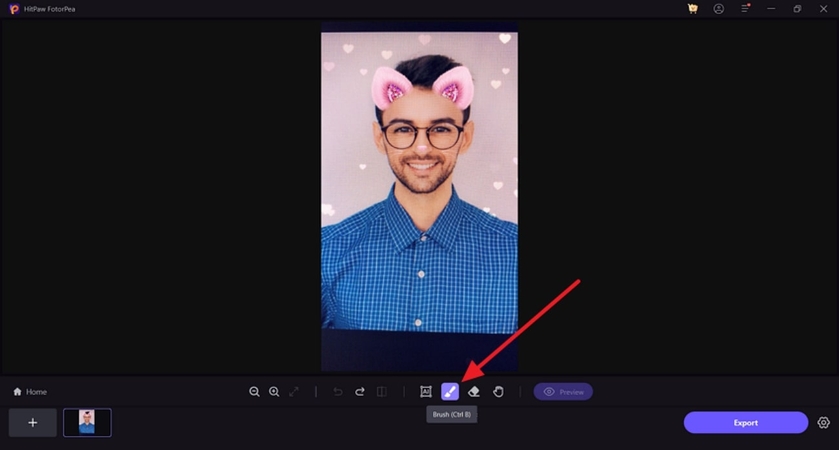
Step 3. Drag the Brush Over the Filter You Want to Remove
Drag the brush over the area of the image that contains the Snapchat filter. Once you’ve highlighted the target area, tap the “Preview” button to begin the removal process and view the results.
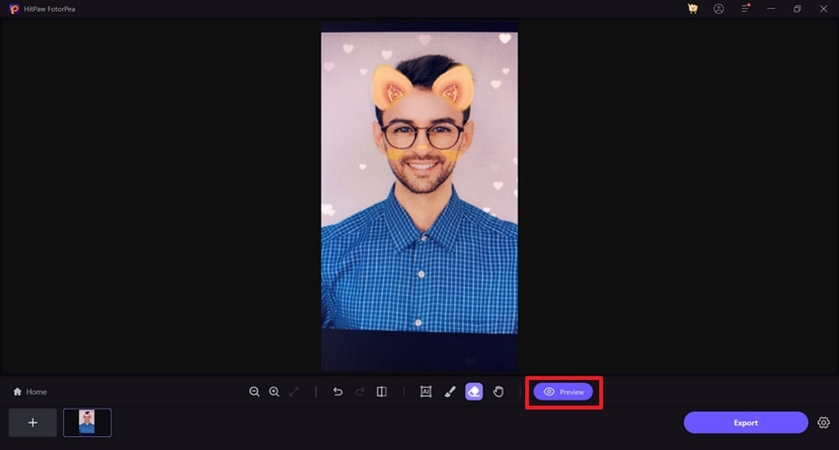
Part 3. Alternative Tools for Snapchat Filter Removal
Users who want to get rid of Snapchat filters from their photos without downloading any software on their devices can explore several other tools that offer similar functionality. The following Snapchat filter remover online free tools have been carefully selected on the basis of their features to let you choose the best option:
1. LunaPic
Using this tool, users can effortlessly remove Snapchat filters from their images with just a few clicks. With its simple interface, users can effortlessly upload an image directly from their device or by pasting the URL of the Snapchat image. This platform provides an adjustable eraser size, which allows you to precisely remove specific elements without affecting the rest of the image.
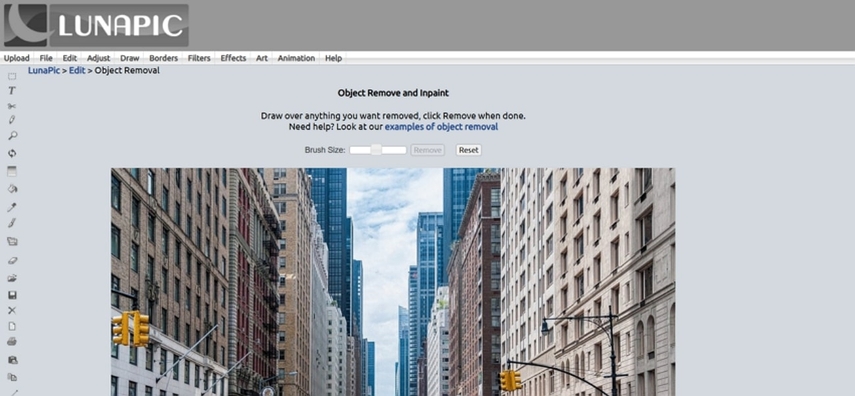
Key Features
1. In addition to object removal tools, LunaPic provides editing tools, including cropping and resizing.
2. After editing, users can save their images in JPG format for free.
3. The Magic Wand tool allows users to apply effects to certain parts of the image.
2. Photoroom
Photoroom is another online platform that allows users to filter unwanted artifacts from images without any hassle. Besides removing a Snapchat filter, you can even use this tool to remove watermarks from any image. It provides an AI-driven Retouch tool, which makes it easy to erase elements by simply dragging the brush over them.
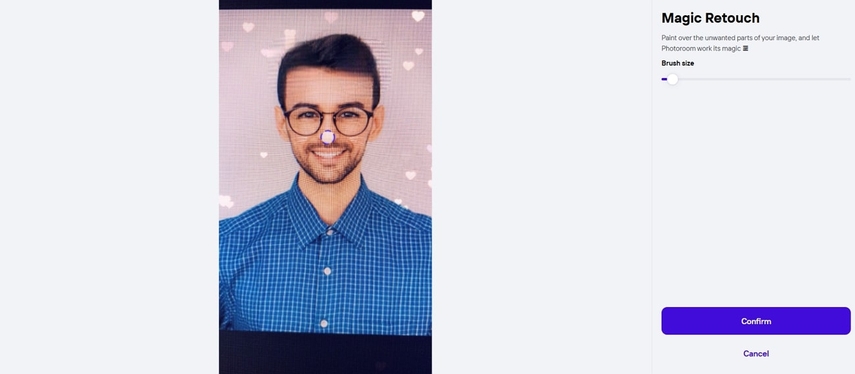
Key Features
1. Users can download the output image in high-definition quality to retain the details and clarity.
2. To enhance visual appeal, you can apply blur effects to the images.
3. Photoroom allows users to flip images horizontally or vertically, giving the flexibility to adjust orientation.
3.insMind
This Snapchat filter remover online free provides a dedicated tool called AI Magic Eraser, which is designed to remove unwanted filters from images efficiently. Moreover, users can use this tool to smooth skin or fix facial imperfections for a polished look. Additionally, insMind lets you blur out people or other parts of your images, giving you full control over the editing process.
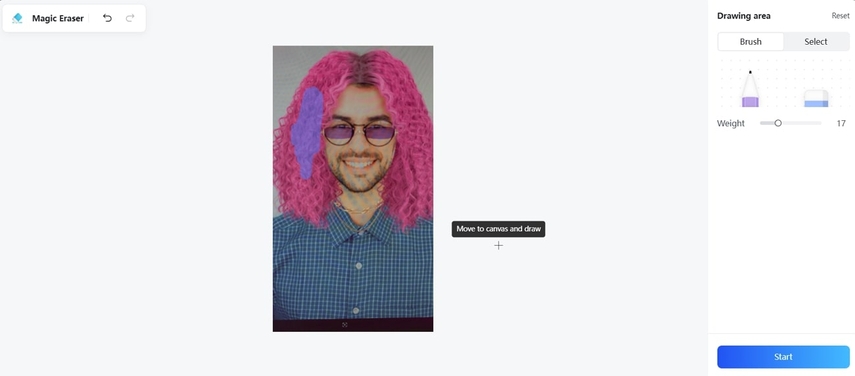
Key Features
1. insMind provides an eraser tool to let users precisely remove objects from photos.
2. Users can generate captivating settings for their Snapchat images with a background feature.
3. AI Enhancer tool improves the photo quality by converting them into high or ultra-high resolution.
4. Fotor
With this tool's help, users can effortlessly select or draw across the area from which they want to remove the filter. Fotor's magic eraser tool ensures that its AI technology detects the elements in the uploaded image to speed up the Snapchat filter removal process. Apart from elements, you can also remove filters to bring back the image's authenticity.
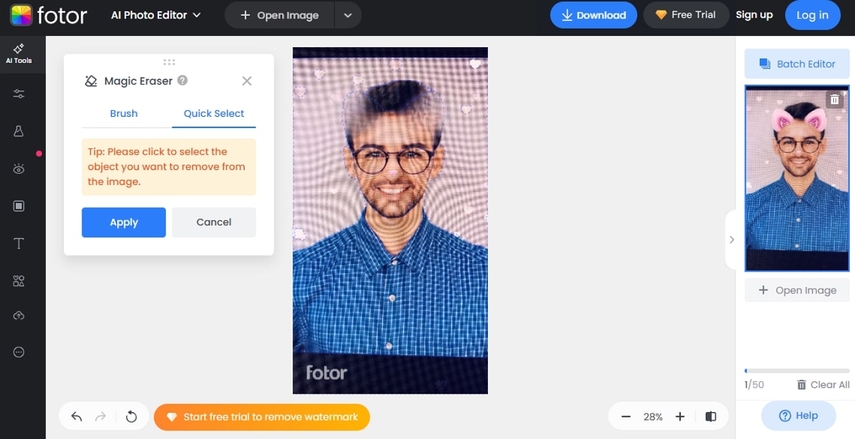
Key Features
1. Users get the ability to upload multiple images with filters and work on them simultaneously.
2. Using this Snapchat filter remover online free tool, users can colorize black and white photos.
3. Snapchat also adds a blur filter to images, which Fotor removes in a single click.
Part 4. 5 Tips for Natural-Looking Edits After Filter Removal
While using one of the tools discussed above to remove a Snapchat filter, you can keep these tips in mind to enhance the image further:
1. Blend Carefully: When removing Snapchat filters, use healing or clone features to blend the edited areas with the rest of the image. It helps avoid noticeable seams and creates a seamless transition between the edited and unedited portions of the photo.
2. Use Layers for Adjustments: Layer-based editing allows you to make changes without permanently altering the original image. This method lets you refine your edits and experiment without loss of your progress.
3. Check Results on Different Devices: Preview the photo on multiple screens before finalizing your edits. Following this tip ensures the photo looks consistent across devices and avoids inconsistency that might appear due to different screen resolutions.
4. Adjust Lighting and Colors: After removing filters, ensure the lighting and colors are balanced by adjusting contrast, brightness, and saturation. This helps the edited areas match the rest of the image for a more natural finish.
5. Zoom In for Detail: Always zoom in to inspect fine details when editing. Small imperfections may become more noticeable after filter removal, so taking a closer look ensures you don't miss any areas that need attention.
Conclusion
To conclude this article, while you can't permanently remove a Snapchat filter, tools like HitPaw FotorPea and other online editors offer effective methods to erase specific elements. These tools allow users to clean up their images and restore a more natural look. We encourage you to try HitPaw FotorPea to enhance your photos and easily achieve the desired result.






 HitPaw Edimakor
HitPaw Edimakor HitPaw VikPea (Video Enhancer)
HitPaw VikPea (Video Enhancer) HitPaw Univd (Video Converter)
HitPaw Univd (Video Converter) 
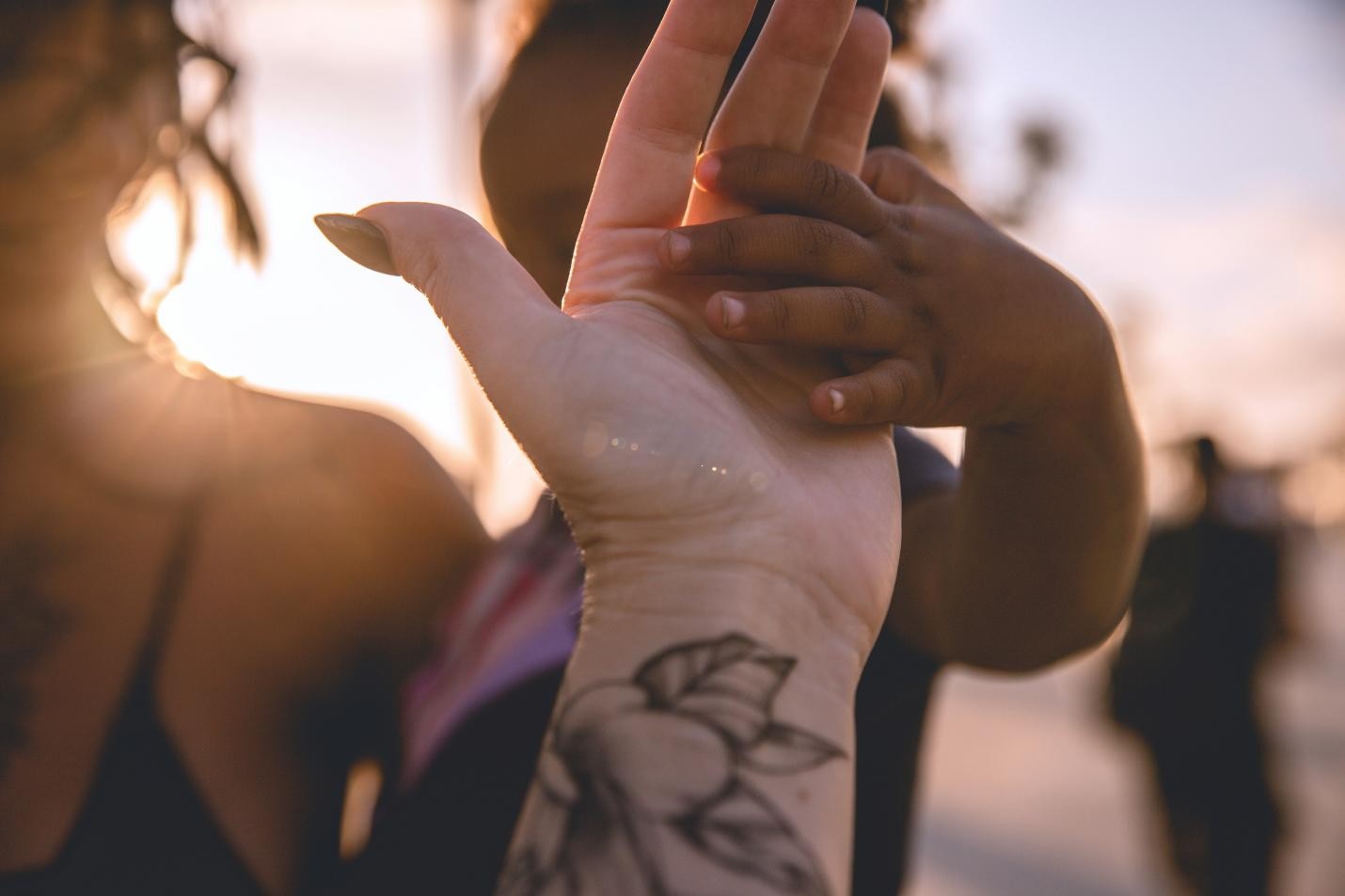


Share this article:
Select the product rating:
Daniel Walker
Editor-in-Chief
My passion lies in bridging the gap between cutting-edge technology and everyday creativity. With years of hands-on experience, I create content that not only informs but inspires our audience to embrace digital tools confidently.
View all ArticlesLeave a Comment
Create your review for HitPaw articles