Best Pixlr Alternatives for Creative Editing in 2025
While there are many advanced AI tools for editing pictures online, most of them cost a lot or have limited features. Pixlr was introduced as a free alternative for extensive photo editing features powered by AI. Similarly, this browser-based platform allows users to edit photos and create designs without the need for heavy software installations.
Compared to Photoshop, it doesn't have many advanced features or an affordable plan. Due to these limitations, users often look for Pixlr alternative tools with advanced features. Therefore, this guide will share the best substitutes for advanced users of this photo editing tool. Among these tools, we’ll also compare the best one with Pixlr to see who takes advantage.
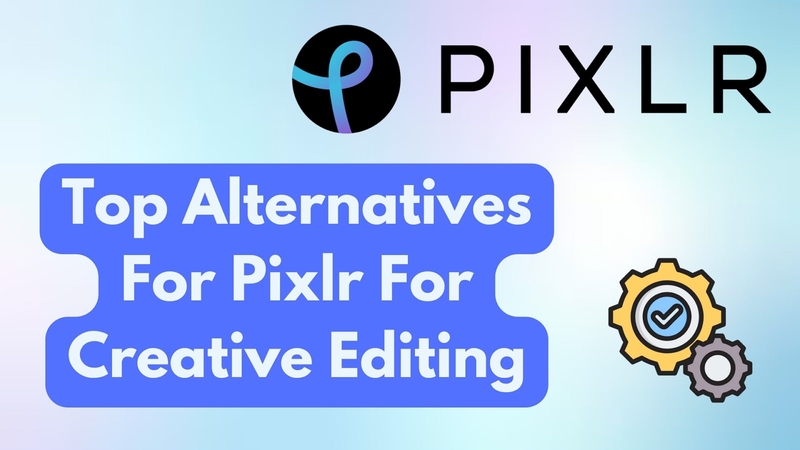
Part 1. Why Do You Need a Pixlr Alternative?
Even though Pixlr’s free editing tool has a very easy-to-use interface with useful features, it is lacking in many fields, especially for professional usage. Below, you can find various scenarios where finding a Pixlr alternative might be the right choice:
1. More Advanced Features: While Pixlr has many next-level features, they aren't as advanced as others in the same league.
2. Cost-Effective Options: The online tool’s premium plan costs $7.99/month, which isn’t an affordable option in the long run.
3. Better User Experience: Although its interface is quite simple, it isn't suitable for professional editing, where you need all the tools in one place.
4. Specialized Use Cases: Compared to Photoshop or other tools, Pixlr isn't very suitable for professional-grade editing.
Part 2. Top Alternatives to Pixlr for Editing Needs
Considering the tool's limitations, you will need alternatives that cover these gaps. Therefore, the following are some of the best Pixlr alternative tools available online:
Tool 1. Canva
Canva is one of the most famous editing tools available online and offers hundreds of basic to advanced features. Similarly, it is straightforward to use, and even beginners without prior knowledge can access its features conveniently. Additionally, most of its features are accessible free of cost, which makes it a great Pixlr alternative.
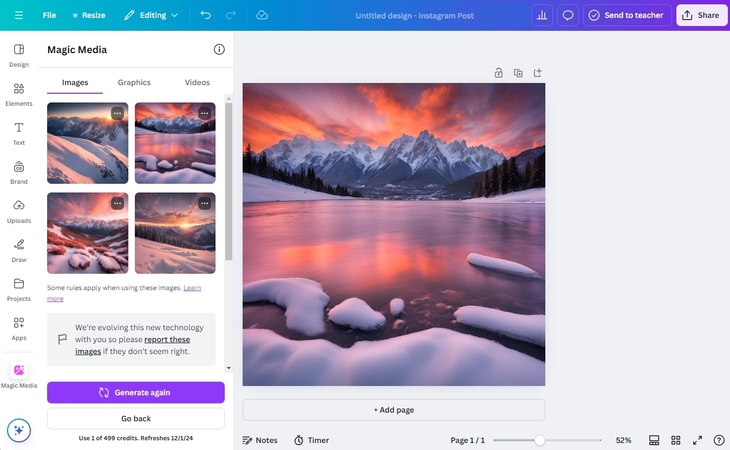
Features of Canva
1. The platform combines graphic designing and photo editing tools all in one place.
2. To help users quickly customize their designs, it provides templates, fonts, and pre-designed elements.
3. It has specified tools for marketing, event planning, and social media sharing.
Why It’s a Good Alternative
- Excellent for projects that have more emphasis on designs and social media content creation.
- Canva simplifies the editing process with its drag-and-drop functionality.
Drawback
- For advanced editing, Pixlr takes the edge due to powerful AI features.
Tool 2. Fotor
As one of the best Pixlr alternative, it allows users to create images from text using its AI image generator feature. From illustration to graphic art, you can add a brief prompt to the box, and it’ll turn the text into stunning visuals. It has a negative prompt feature that will avoid making points you type. Moreover, you can use its Inspire Me button, which will make a prompt for you.
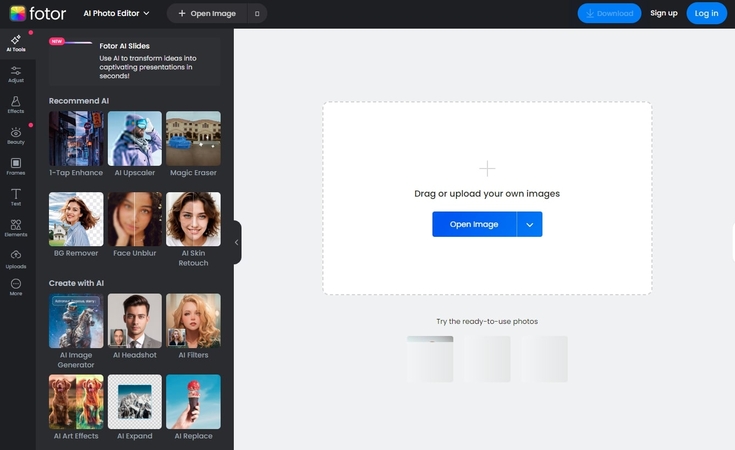
Key Feature
1. You can choose up to 6 pictures at a time, and it will create 6 photos of the same prompt at once.
2. It allows you to choose from 9 languages, so if you are not a native English speaker, you can change the language.
3. With its ratio button, select the image size you want to generate.
Why It’s a Good Alternative
- In addition to generating images, you can also create AI logos using Fotor.
- Besides, Fotor editing tools allow users to enhance the image and remove backgrounds.
Drawback
- Users must create an account or log in on Fotor before generating AI images or editing.
Tool 3. Imagine Art
Users can choose different themes before generating images from the text in Imagine Art. Each theme and style is provided with 5 samples so users can get an idea of how their image will turn out. If you choose the enhance prompt button, the tool will improve your prompt by adding detailed information. You can also decide the ratio of the picture you will develop, making it a great Pixlr alternative.
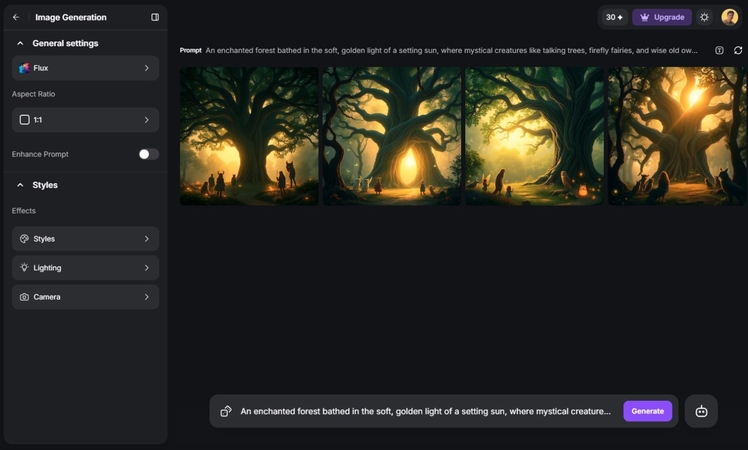
Key Features
1. There is an Imagine Bot button for people who get confused about what kind of prompt to make.
2. It has a lighting feature that selects the lighting of the image, such as studio, natural, neon, silhouette, and more.
3. With its style button, you can select the kind of image you want to generate, such as cartoon, comic, cinematics, etc.
Why It’s a Good Alternative
- After creating the image, you can use the recreate and edit prompt buttons to get the desired results.
- It has a camera feature with which you can choose an angle, such as a wide shot, portrait, or close-up.
Drawback
- By using this tool, users can only generate 3 pictures every 12 hours for free.
Tool 4. HitPaw FotorPea
Among all the options, this one is the best Pixlr alternative due to its extensive useful features. The AI-powered platform has an extremely simple interface, making it ideal for beginners and professionals. Additionally, you can edit your images using different art styles, such as anime, cyberpunk, and more. Its powerful image generation engine can turn your ideas into realistic pictures, thanks to its contextual awareness.
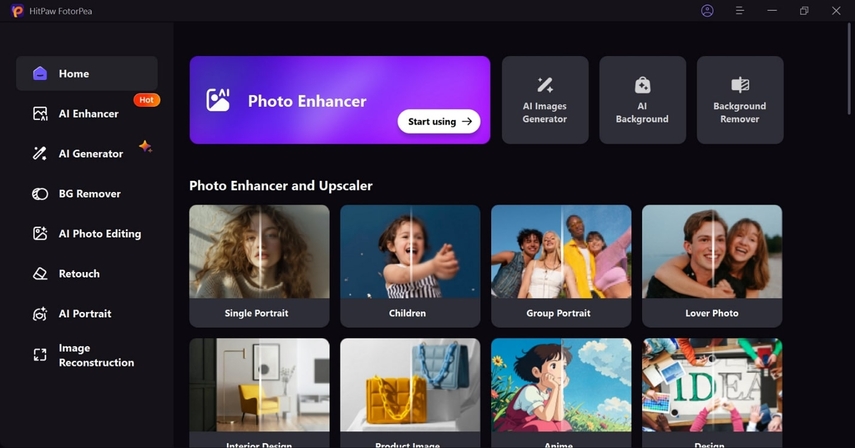
Even for professionals and e-commerce experts, HitPaw FotorPea allows the creation of product photos with simple backgrounds and consistent lighting. Its features like photo enhancement and image upscaling provide it a clear edge over competitors. Additionally, backed by artificial intelligence, its object removal feature detects even minor inconveniences in the photos and removes them without anyone knowing.
Features of HitPaw FotorPea
1. The comprehensive photo editing suite’s AI model can solve low light, remove noise, and even add colors to the Black and White pictures.
2. For experts, its passport-size photo generator and background remover tools make editing easier and quicker.
3. Its generative AI can create highly precise images not only from text prompts but also from reference images.
4. To maximize efficiency, it allows batch processing of images according to design needs and preferences.
Why it’s a Good Alternative
- Users can test the platform's validity by testing all of its premium tools using its free trial period.
- As a Pixlr alternative, the tool is very easy to navigate, and even beginners can use its advanced features without difficulty.
- It is especially recommended to content creators and marketers who are looking to improve their workflow using AI.
Part 3. Visual Output Comparison: HitPaw FotorPea vs Pixlr
As we said above, HitPaw FotorPea is the ideal Pixlr alternative and even better than it in many ways. To prove our point, you can find a detailed comparison of these tools' operations over the same image in the following section:
1. Background Removal
- Pixlr Output: It has decent accuracy but may leave some edges unrefined. Similarly, the quality of the final results drops considerably.
- HitPaw FotorPea Output: The tool does clean, precise removal with smoother edges. Also, the quality remains the same in the final result.
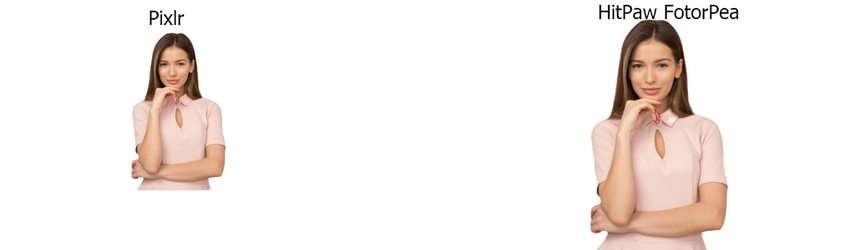
2. Image Enhancement
- Pixlr Output: There was limited improvement in the resolution and clarity of the provided image.
- HitPaw FotorPea Output: Its advanced AI enhancement sharpened details and resulted in vibrant colors.

3. Creative Design (Text-to-Image)
Prompt: “A samurai in a black traditional dress.”
- Pixlr Output: Its results aren't accurate to the prompt as it lacks contextual awareness.
- HitPaw FotorPea Output: The results are exactly what is asked of it.

Final Analysis of the Results
As you can see from the results shared above, HitPaw outclasses Pixlr in every aspect. From image generation to enhancement, it has proven to be the best Pixlr alternative. Considering its extensive features and powerful image-generation engine, we highly recommend using HitPaw for your everyday editing purposes.
Part 4. How to Use HitPaw FotorPea for Advanced Editing?
After seeing the comparison, let’s now see how we reached the result on HitPaw using detailed steps. By following the steps outlined below, you'll be able to generate high-quality AI images from the best Pixlr alternative:
Step 1. Access AI Image Generator on HitPaw
After installing the software, launch it on your PC and select "AI Images Generator" from the home screen.
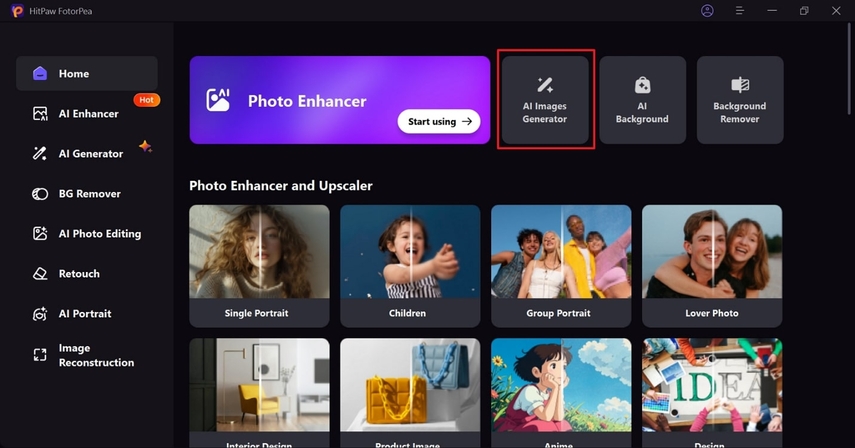
Step 2. Give Your Prompt or Upload a Reference Image
When the image generator opens on the next screen, type in your prompt in the dialogue box and select your "Art Style." Alternatively, you can provide it with a reference from the "Upload Image" option. Finally, click the "Generate" button to get the final result on the next screen.
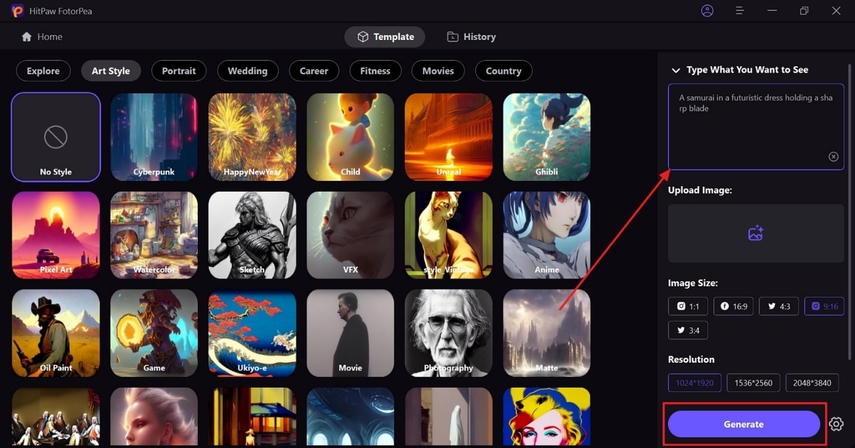
Step 3. Download the Finalized AI-Generated Photo
Once the tool completes the generation process, press the "Download" icon on any of your desired results to save it on your device.

Step 4. Enhance the Image in HitPaw FotorPea
Now, from the main screen, go to the "AI Enhancer" section and upload the downloaded result. When the tool loads the image, toggle on "Upscale Model" from the tools menu on the right side. At the end, save the enhanced image on your PC by clicking the "Export" button.
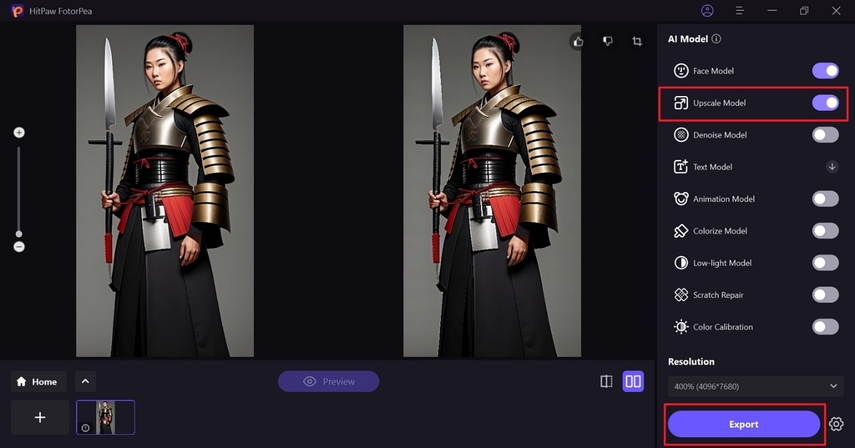
Conclusion
In short, while Pixlr remains a versatile editing tool, its limitations prompt many users to explore alternatives. HitPaw FotorPea stands out as the perfect Pixlr alternative for its AI-powered features and intuitive design. With advanced functionalities and superior outputs, HitPaw FotorPea is highly recommended for those seeking precision and creativity.










 HitPaw Edimakor
HitPaw Edimakor HitPaw VikPea (Video Enhancer)
HitPaw VikPea (Video Enhancer) HitPaw Univd (Video Converter)
HitPaw Univd (Video Converter) 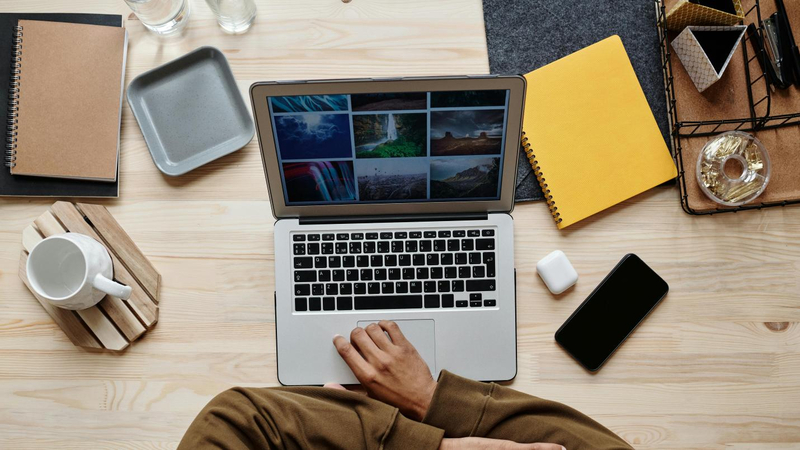
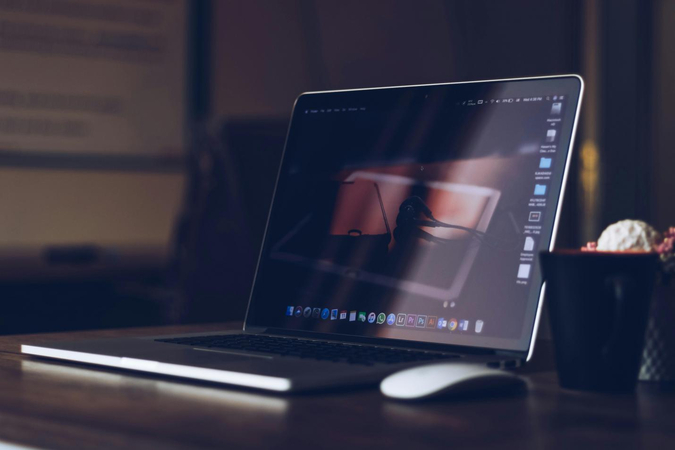

Share this article:
Select the product rating:
Daniel Walker
Editor-in-Chief
This post was written by Editor Daniel Walker whose passion lies in bridging the gap between cutting-edge technology and everyday creativity. The content he created inspires the audience to embrace digital tools confidently.
View all ArticlesLeave a Comment
Create your review for HitPaw articles