How to Keep Pandora Playing in the Background
“How do I run Pandora in the background so the music doesn't stop playing while I'm texting or doing anything else on my phone?”--- A real case from Pandora community
Whether you're texting, playing games, or simply putting your phone in standby mode, learning how to keep the music going without interruptions is essential for a seamless experience. This guide will walk you through practical solutions to keep Pandora running in the background on different devices and offer a few extra tips to enjoy uninterrupted tunes.
Part 1. Can Pandora Music Be Played in the Background?
Yes, Pandora can play in the background, but users sometimes need to adjust their device settings to prevent interruptions. Typically, Pandora continues playing when you switch between apps or lock your device, as long as it's not forcibly closed. However, certain settings like battery optimization or app refresh options can cause issues. This section will explore the steps to take for uninterrupted background playback on your phone or computer, depending on the device you're using.
Part 2. How to Keep Pandora Playing in the Background on Android
If you're using an Android device, you can follow these simple steps to ensure that Pandora keeps playing in the background:
- Access Pandora App Settings: Long-press the Pandora app icon on your home screen or in your app drawer. Select the "i" icon to open the app info page.
- Enable Background Activity: Navigate to the "Battery" section and ensure the option to "Allow background activity" is enabled. This setting ensures that Pandora won't be paused when it's running in the background.

- Turn on AutoPlay: If the music stops after finishing a playlist, make sure the AutoPlay feature is turned on. This feature will keep the music flowing automatically.
By making these adjustments, you can keep Pandora playing in the background on Android devices, allowing you to enjoy your favourite tunes without interruptions, even when switching between apps or locking your phone.
Part 3. How to Keep Pandora Playing in the Background on iPhone
iPhone users may also face similar issues with Pandora, but here's how you can keep it playing smoothly:
- Check Background App Refresh: Go to your iPhone Settings, scroll down to the "General" tab, and tap on "Background App Refresh." Locate Pandora in the list and ensure the toggle is switched on. This setting allows Pandora to continue updating and streaming in the background.

- Use AutoPlay: Similar to Android, iPhone users can enable AutoPlay to ensure continuous music playback even when switching between stations or playlists.
These steps will allow you to seamlessly keep Pandora playing in the background on your iPhone.
Part 4. How to Keep Pandora Playing Without Stopping on PC
Listening to Pandora on your computer while working or browsing can be delightful, but there are a few things to keep in mind:
- Use a Compatible Browser: Make sure you're using an up-to-date browser like Google Chrome, Firefox, or Microsoft Edge. If your browser stops Pandora from playing when you switch tabs, you may need to manually click the play button.
- Disable Ad Blockers: If you're using a free Pandora account, ads will play, and certain browser ad blockers might interfere with Pandora's ability to continue streaming. Disabling these can prevent interruptions.
In most cases, Pandora will keep playing in the background on your PC as long as the app is open or the browser tab remains active.
Part 5. How to Keep Pandora Playing in the Background Without Ads
One of the biggest interruptions Pandora users' experiences is the frequent ads. But by subscribing to one of Pandora's paid tiers, you can enjoy ad-free listening. Pandora Plus offers ad-free stations, while Pandora Premium includes additional features like on-demand listening, offline playback, and more personalized playlists.
1. Upgrade to Pandora Plus or Premium
Pandora offers two service tiers: a free version and a paid subscription. Free users have access to a limited selection of music and radio content online, with ads included. Paid subscribers, however, enjoy the full catalog of tracks ad-free. Pandora's paid tiers-Plus and Premium-offer additional benefits, as shown in the following comparison:
Features
Pandora Plus
Pandora Premium
Ad-free Listening
√
√
On-Demand Listening
×
√
Offline Listening
Limited
Full
Personalized Playlists
Limited
Enhanced
Pricing
$4.99 per month
$10.99 per month
2. Download Pandora Music without Premium
Another way to ensure Pandora keeps playing in the background without ads is to download your favourite tracks using a reliable converter like HitPaw Univd (HitPaw Video Converter). This tool can save your music for offline use, eliminating the need for constant internet connectivity and preventing interruptions due to poor signal or ads.
Features of HitPaw Univd
HitPaw Univd - All-in-one Video Solutions for Win & Mac
Secure Verified. 254,145 people have downloaded it.
- Download Pandora music without Premium subscription
- Batch download songs, playlist, album and artist from Pandora
- Convert Pandora to MP3, WAV, M4A or FLAC with high quality
- Preserve original ID3 tags
- Play the download music in any player without ads
Secure Verified. 254,145 people have downloaded it.
Step-by-Step Guide to Download Pandora Songs to MP3
HitPaw Univd makes it easy to download your favourite songs from Pandora directly to computer. Follow these steps to convert Pandora tracks into MP3 format for offline listening.
Step 1: Open Pandora Music Converter feature

Step 2: Log In to Pandora Music Web Player
In the built-in web player, you need to log in to Pandora. Click the Log In button in the upper right corner, and enter your account into to login.
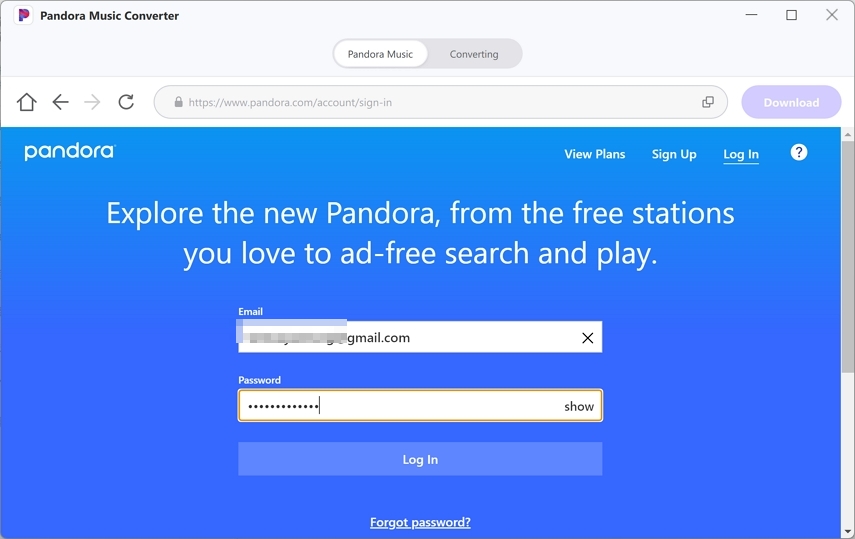
Step 3: Open the Music, Playlist, Album or Artist and Click Download Button
In the web browser, you can search and open the music, playlist, artist or album that you want to download. Once you click the Download button, this program will start analyzing the music info.
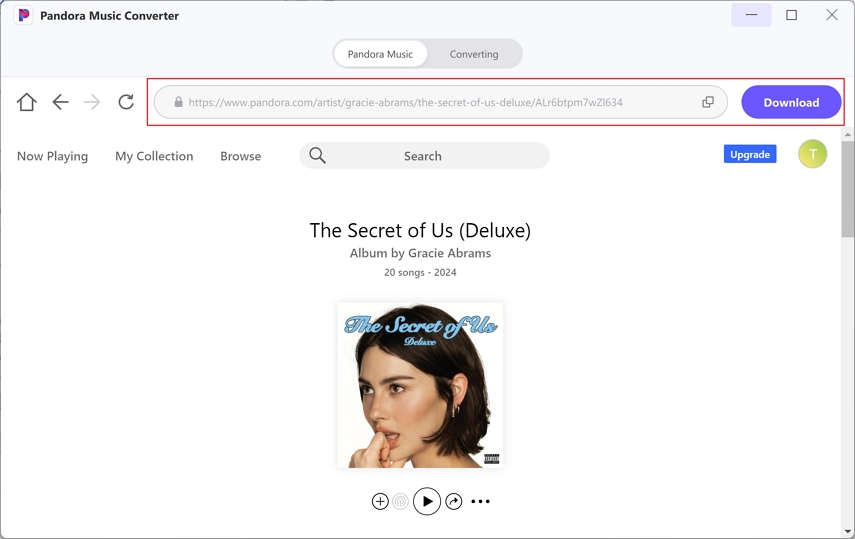
Step 4: Choose Output Format
After analysis, you can select the output format and quality. The default format is MP3 320kbps.
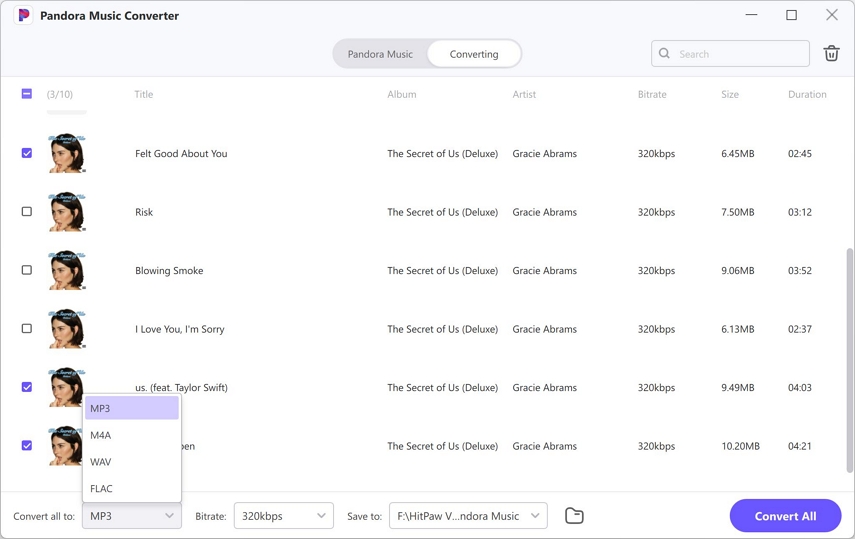
Step 5: Downloading Pandora Songs to MP3
Finally, click the Convert All button to start downloading Pandora songs to MP3. You can play the songs on local computer without ads after the downloading process completes.
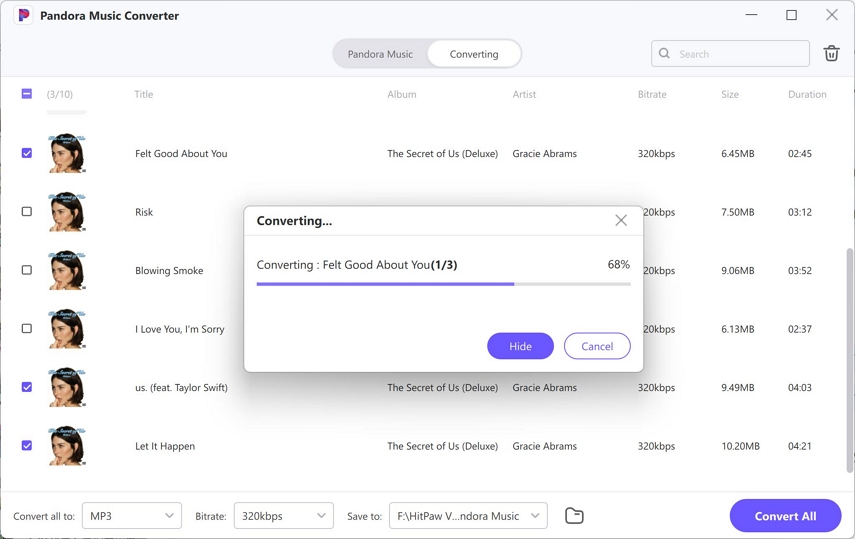
Conclusion
Pandora remains a go-to for millions of music lovers, but dealing with interruptions can dampen the experience. By following the tips shared here, you can ensure uninterrupted listening. Whether you're on Android, iPhone, or PC, adjusting settings will help you keep Pandora playing in the background.
For those who want to avoid ads, consider upgrading your subscription or using tools like HitPaw Univd to enjoy a seamless experience. Implement these solutions, and you'll never have to worry about your music stopping again!

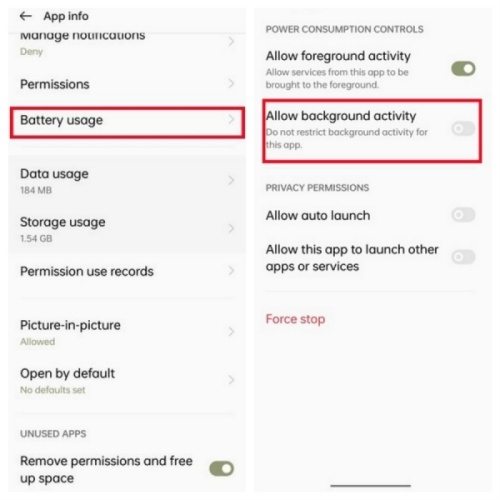
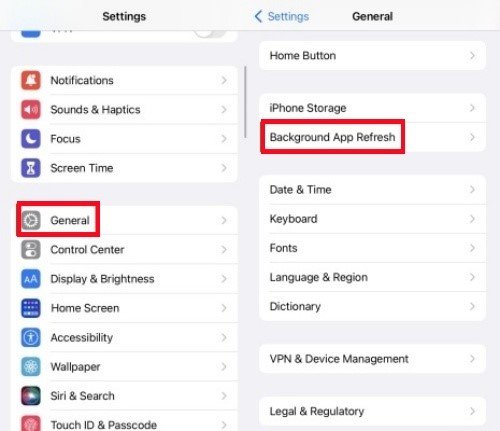






 HitPaw VoicePea
HitPaw VoicePea  HitPaw VikPea (Video Enhancer)
HitPaw VikPea (Video Enhancer) HitPaw FotorPea
HitPaw FotorPea



Share this article:
Select the product rating:
Daniel Walker
Editor-in-Chief
My passion lies in bridging the gap between cutting-edge technology and everyday creativity. With years of hands-on experience, I create content that not only informs but inspires our audience to embrace digital tools confidently.
View all ArticlesLeave a Comment
Create your review for HitPaw articles