How to Connect Pandora to Your Car Easily
Pandora has all the music genres, playlists, and stations you need to keep you entertained, relaxed, and calm emotions. Provided your car has an infotainment system or Bluetooth speakers, you can listen to Pandora in your car.
This guide will walk you through the steps to effortlessly connect Pandora to your car's audio system, enabling you to stream your favorite songs wirelessly. We'll also dive into offline playback by showing you how to download Pandora music as MP3 files using Pandora Music Converter. This approach not only conserves data but also guarantees uninterrupted music, even in areas with poor signal reception.
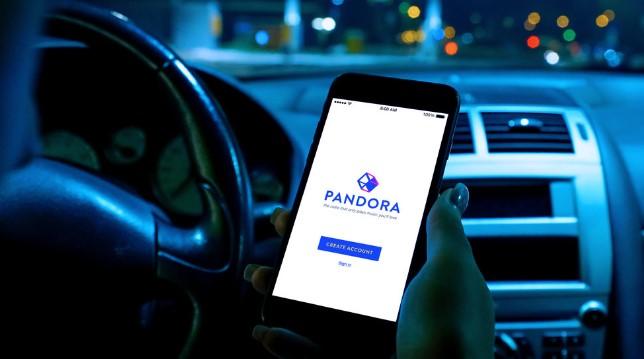
Part 1: Can Pandora Be Installed in a Car?
If you own a new model car, the car may have the Pandora In-Vehicle app. Pandora lists at least 160 vehicle models with the Pandora In-Vehicle app. But if a car doesn't have this app pre-installed, you can install Pandora in a car provided the car's Android Auto is compatible with the app.
Can Pandora be installed in a car? Yes. To install Pandora in your car, open the Android car device and turn on Wi-Fi. Next, go to the Google Play store on Android Auto and search "Pandora". Select Pandora, tap "Install", and wait for it to install in your Android car radio.
Part 2: How to Connect Pandora to a Car
Different car models have different car radio configurations or setting processes. While some car radios are integrated with the Pandora app, others are not so you'll need to connect the app on your phone to the car radio. Despite these differences, there's a process you can follow to connect Pandora to a car.
Here are the different ways to connect Pandora to a car.
Way 1: Connect Pandora to Car via Bluetooth
If you're using an iPhone, follow these steps:
- Turn on Bluetooth on your iPhone then check whether your car shows under Bluetooth settings.
- Open the Pandora app on your iPhone and go to "Settings" or "Menu".
- Navigate to the "Connect with Bluetooth" option.
- Click on your car's name to connect Pandora to your car.
Here is the process to get Pandora playing using an Android phone to your car:
- Download and open the Pandora app on your phone, then go to "Profile".
- Open "Settings" then click "Advanced".
- Under the "Bluetooth for devices" option, select "Launch from car" then turn on Bluetooth on your car and phone.
- Open the Pandora app on your car, and select your car's Bluetooth name to connect.

Way 2: Connect Pandora to Your Car via USB Cable
Whether you're using an Android or iPhone smartphone the process of connecting Pandora to a car via USB is the same.
- Connect your iPhone to the car's USB port using a USB cable.
- Download and open the Pandora app on your iPhone.
- Start playing music directly through your car's speakers.
Part 3: Download Pandora Music to Play in Car Offline
Streaming Pandora in your car is a great option, but you can also enjoy your favorite stations and playlists offline. This not only conserves data but ensures continuous music playback, even in areas with weak reception. HitPaw Univd (HitPaw Video Converter)'s Pandora Music Converter feature enables you to download Pandora music as MP3 for offline listening. You can enjoy your Pandora content on a variety of devices, including car audio systems, smartphones, tablets, and more.
HitPaw Univd - All-in-one Video Solutions for Win & Mac
Secure Verified. 254,145 people have downloaded it.
- Download podcasts, playlists, music, and albums from Pandora.
- Convert Pandora songs to MP3, WAV, M4A or FLAC
- Preserve songs ID3 tags like Title, Artist, Album, etc.
- 120X download and conversion speed courtesy of the GPU hardware acceleration feature
- Also a powerful music converter for Spotify, Tidal, Deezer, Amazon Music and YouTube Music
Secure Verified. 254,145 people have downloaded it.
How to Download Pandora Music to MP3
Step 1. Enter Pandora Music Converter Feature
Download, Install, and launch HitPaw Univd on your computer. Switch to the Music tab and open Pandora Music Converter.

Step 2. Log In Pandora Account
HitPaw Univd Integrates a Pandora web player in the program. You can log in to your Pandora account to listen to music and download songs in the browser.
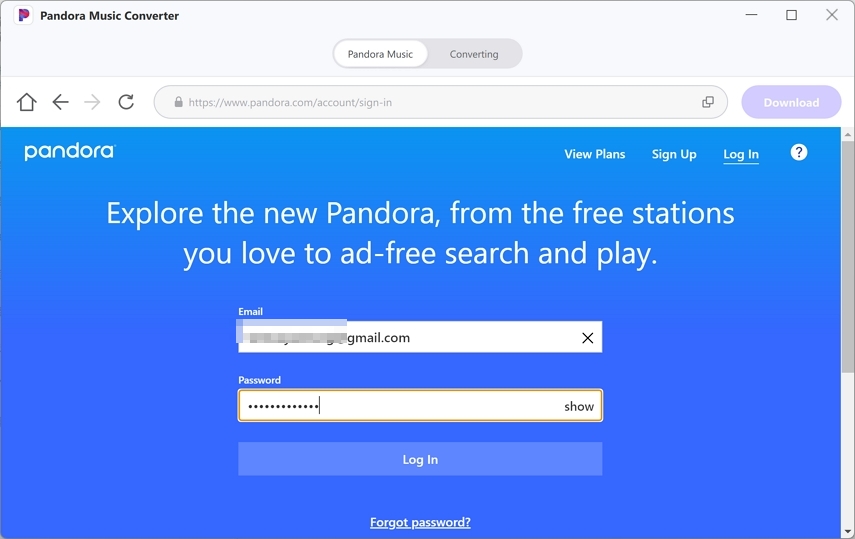
Step 3. Select Songs, and Playlists to Download from Pandora Music
On the Pandora Music web player, open an artist, a song, or a playlist, and click the Download button to start analyzing the music info.
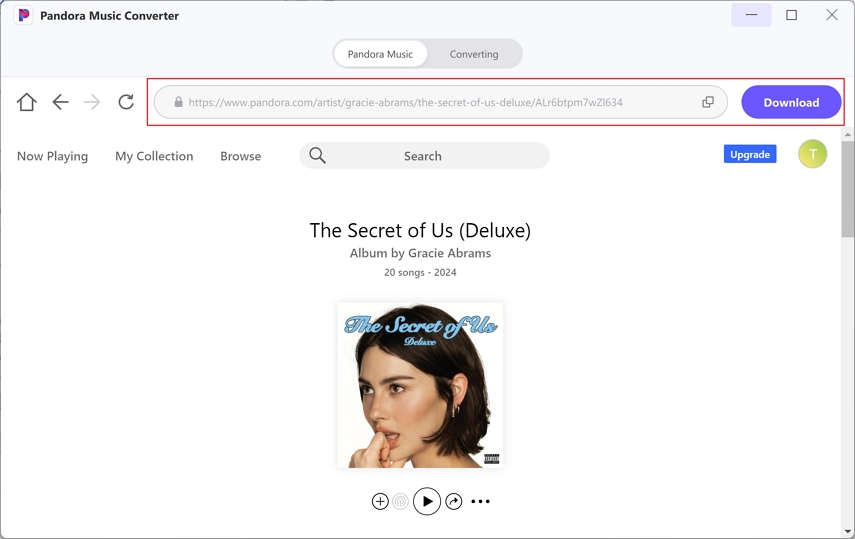
Step 4. Select Output Format and Quality
After analysis, you can preview the music info details. Choose an output format and bit rate for the output songs.
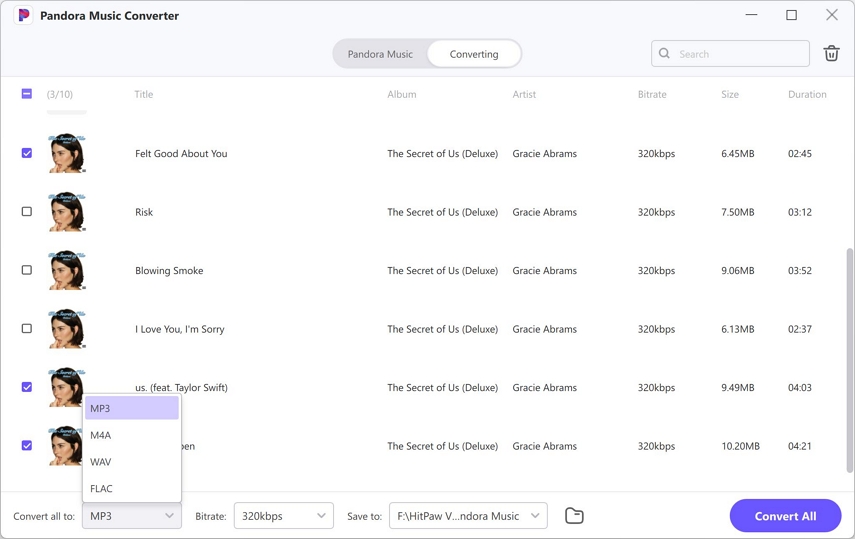
Step 5. Downloading Songs from Pandora to MP3
Finally, click the Convert All button to start converting Pandora songs to the target output format. This process will remove DRM protection from Pandora so you can listen to music without restrictions.
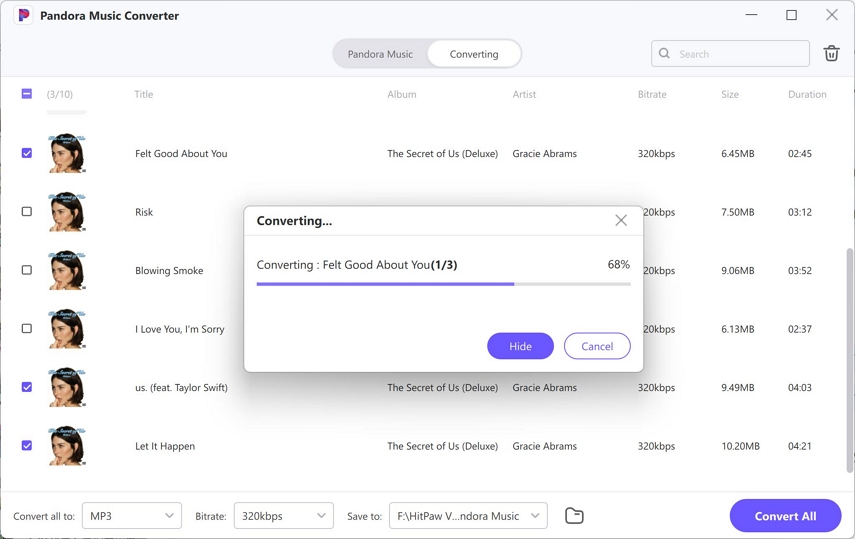
Transfer and Play Pandora MP3 in Your Car
Step 1. Transfer MP3 to a USB Flash Drive
- Insert the USB flash drive into a USB port on your computer.
- Find the converted MP3 file on your computer.
- Right-click the MP3 file and choose "Copy."
- Open the USB flash drive folder.
- Right-click inside the folder and select "Paste" to transfer the MP3 file.
- Once the transfer is finished, safely eject the USB flash drive from your computer.
Step 2. Play Pandora MP3 in Your Car
- Start your car and find the USB port on your car's audio system.
- Insert the USB flash drive with the Pandora MP3 file into the USB port.
- Use your car's audio controls to select "USB" or "USB Media" as the audio source.
- Browse the USB drive to find the folder containing your Pandora MP3 file.
- Select the MP3 file to play your Pandora music through your car's speakers.
Conclusion
How do I connect Pandora to my car? To connect Pandora to your car, download the Pandora app to your Android or iOS smartphone, turn on Bluetooth on both the car and smartphone, and then search for the car name on the phone. Now connect Pandora to your car.
If you want to play the best Pandora music in your car, you need a HitPaw Univd. With its Pandora Music Converter feature, you can download playlists, albums, and songs from Pandora to MP3 for unlimited playback.








 HitPaw VoicePea
HitPaw VoicePea  HitPaw VikPea (Video Enhancer)
HitPaw VikPea (Video Enhancer) HitPaw FotorPea
HitPaw FotorPea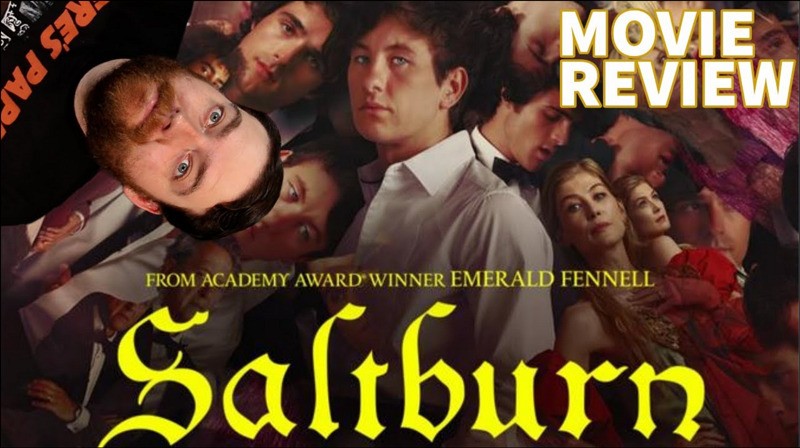


Share this article:
Select the product rating:
Daniel Walker
Editor-in-Chief
My passion lies in bridging the gap between cutting-edge technology and everyday creativity. With years of hands-on experience, I create content that not only informs but inspires our audience to embrace digital tools confidently.
View all ArticlesLeave a Comment
Create your review for HitPaw articles