A Complete Guide to Downloading Pandora Music to Your MP3 Player
Music has transformed from cassette tapes to digital streams, and Pandora has made it easier than ever to access your favourite tunes. Whether you're curating a playlist for your daily workout or simply relaxing after a long day, Pandora has something for every mood. However, one limitation is that it doesn't natively support MP3 players for offline listening.
In this guide, we'll show you how to download Pandora music to your MP3 player. You'll also learn about the benefits of converting Pandora music to MP3 format, so you can enjoy seamless listening anytime, anywhere.
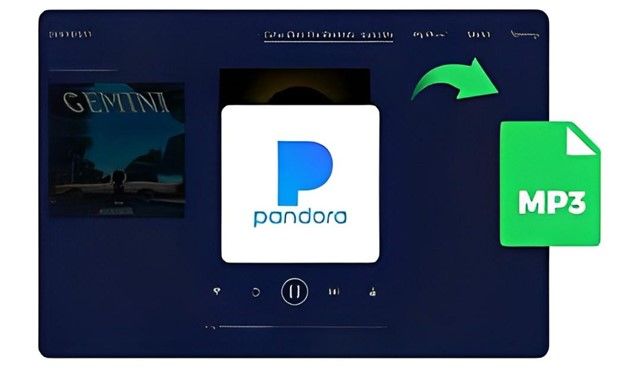
Part 1: Is It Possible to Play Pandora on an MP3 Player?
Pandora music can be played on MP3 players, but only a limited number of players support it. Below are some devices that are compatible with Pandora music:
Device Type
Price
Screen Size
Connectivity
Storage Capacity
AGPTEK A02X 32GB MP3 Player
$29.99
1.8 inches
Bluetooth, Aux
32GB
innioasis MP3 Player
$79.99
4 inches
Bluetooth, Wi-Fi, USB
80GB
TIMMKOO Kids MP3 Player
$49.99
4 inches
Bluetooth, Wi-Fi
16GB
Nevertheless, even if you own an MP3 player, you'll need to subscribe to Pandora's Premium or Plus version to access ad-free and offline listening. Once your subscription or free trial ends, the downloaded music will no longer be accessible. Moreover, most MP3 players do not currently support the Pandora music app. Is there a way to listen to and keep Pandora music on your MP3 player permanently? Fortunately, with third-party tools like HitPaw Univd (HitPaw Video Converter), you can convert Pandora music to MP3 format that is compatible with your MP3 player.
Part 2: The Best Way to Download Pandora Music to MP3 Player
Although ad-free and unlimited offline listening services are available with a Pandora Premium or Family plan, the music is encrypted and can only be played within the Pandora app. To download Pandora music to MP3 player, you'll need a reliable tool like HitPaw Univd. This software is an all-in-one solution that allows you to download and convert Pandora music to popular formats like MP3.
HitPaw Univd - All-in-one Video Solutions for Win & Mac
Secure Verified. 254,145 people have downloaded it.
- Convert songs, albums, playlists, and podcasts from Pandora Music
- Convert Pandora music to MP3, WAV, M4A and FLAC
- Preserve ID3 tags, including title, genre, artists, and more
- Batch download music with fast speed
- Keep original sound quality
Secure Verified. 254,145 people have downloaded it.
How to Download Songs from Pandora
Here's how you can easily transfer your Pandora music to your MP3 player after converting it using HitPaw Univd:
Step 1: Open Pandora Music Converter
Launch HitPaw Univd on your computer. Once the software opens, navigate to the "Music" tab and choose Pandora Music Converter.

Step 2: Log In to Pandora
In the built in web browser, you will need to log in to your Pandora account to access millions music in Pandora. Click the Log In button to enter your account info.
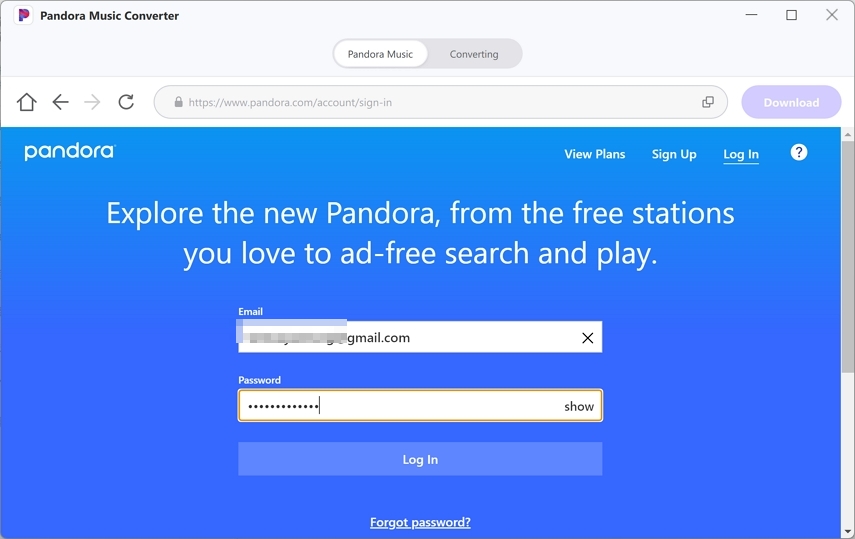
Step 3: Open Music and Click Download Button
In the web browser, you can open a music track, a playlist or an artists, you can also search for the music info you need. When you find the music you want, just click the Download button to start analysis.
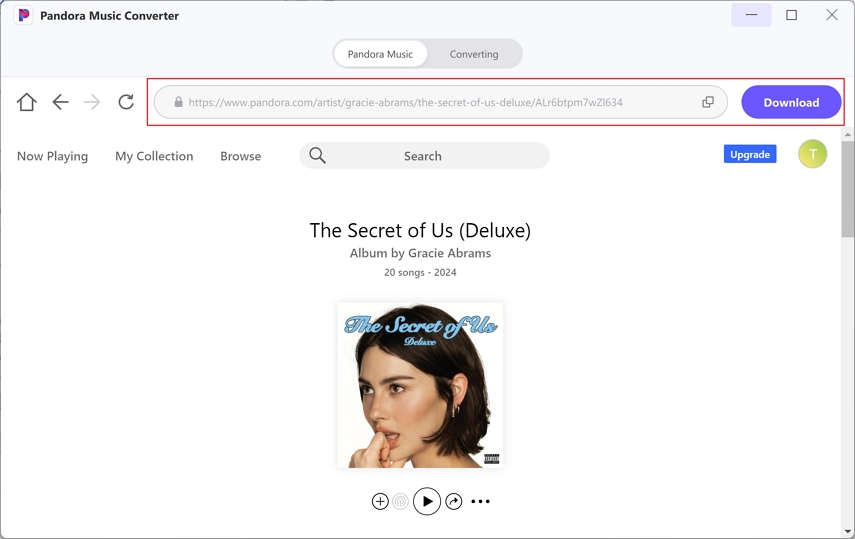
Step 4: Preview and Choose Output Format
After analysis, you can preview the ID info for each song. Choose the song(s) you want to download and select an output format and bitrate such as MP3 320kbps.
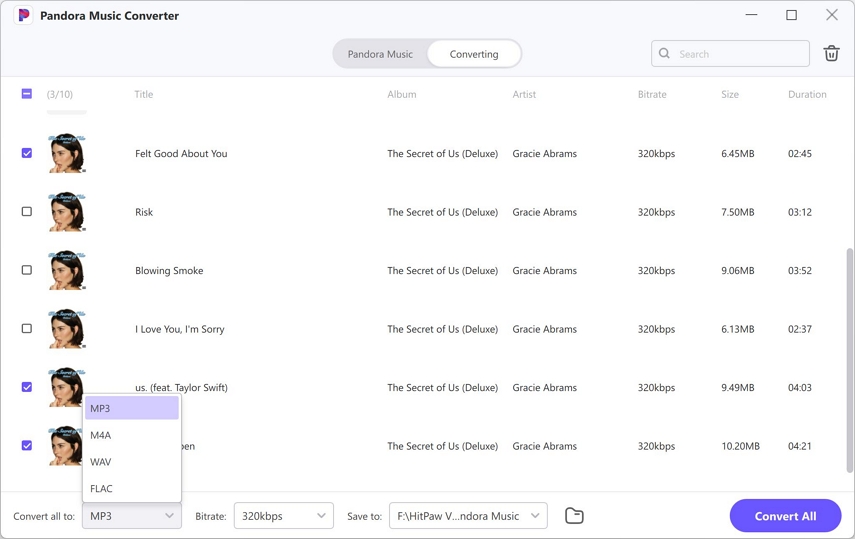
Step 5: Save and Transfer to MP3 Player
Finally, click the Download button to start downloading Pandora songs to MP3 format. After the conversion is completed, you can connect your MP3 player to your computer via a USB cable. Simply drag and drop the MP3 file to your MP3 player's music folder, and you're all set to enjoy Pandora music offline!
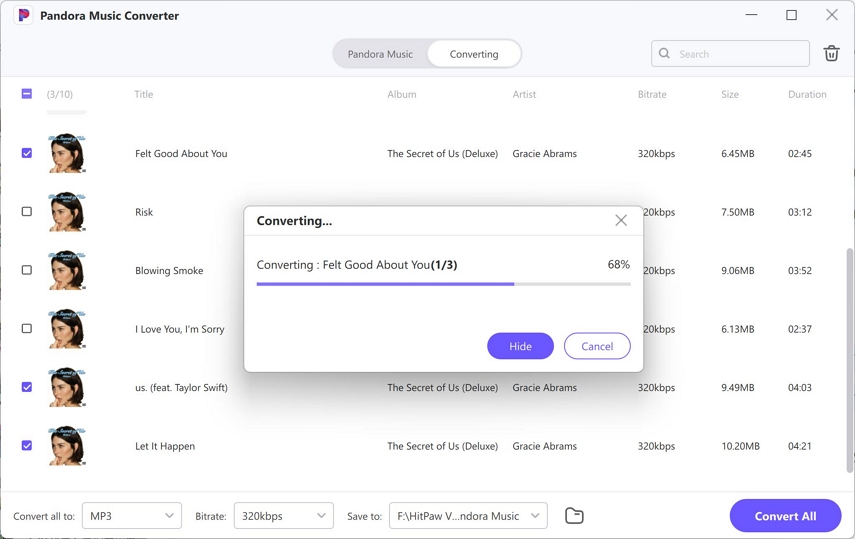
Part 3: Free Methods to Transfer Pandora Music to MP3 Player
Once you've converted Pandora to MP3, the next step is transferring those files to your MP3 player. Here are a few free methods to get the job done efficiently:
1. Using Windows Media Player
Windows Media Player is a simple yet efficient Pandora to mp3 converter. It allows you to sync your music collection, including Pandora tracks, directly to your device. With its built-in library management, you can organize, edit, and transfer your favourite tracks in just a few steps.
- Connect your MP3 player to your computer via USB.
- Open Windows Media Player and add the downloaded Pandora music to your library.
- Drag the music files to the "Sync" tab and click "Start Sync" to transfer the music to your MP3 player.
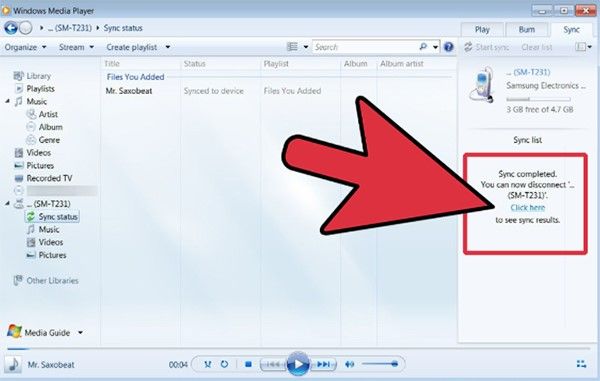
2. Using iTunes
iTunes is pandora music to mp3 converter for Apple users to manage and transfer music between devices. Whether you're transferring Pandora music to an iPod or another Apple device, iTunes makes the process smooth and straightforward. With its syncing feature, you can easily add songs to your library and transfer them to your device effortlessly.
Here is how you can transfer Pandora music to MP3 Player:
- Open iTunes on your Windows or macOS computer.
- To import the Pandora music folder into iTunes, Mac users can use Finder, navigate to the Music section, and drag the folder into the iTunes library. For Windows users, press Win+E to open File Explorer, find the Pandora music folder, and drag it into the iTunes library.
- Connect your MP3 player to your computer via a USB cable.

- If your MP3 player is compatible with iTunes, it should appear automatically in the software.
- Once it appears under the Devices section, drag and drop your desired songs, either individually or in groups, onto your MP3 player.
3. Using File Explorer (Windows) or Finder (Mac)
For a more hands-on approach, File Explorer (Windows) and Finder (Mac) let you manually transfer your music files. This method gives you complete control over which files you move and where you place them. It's a quick and easy way to drag and drop your Pandora music onto your MP3 player without needing extra software.
Here is how to transfer Pandora music to MP3 Player:
- Connect your MP3 player to your computer via USB.
- Open File Explorer (Windows) or Finder (Mac) and navigate to the folder containing your downloaded Pandora MP3 files.
- Copy and paste the music files directly into your MP3 player's music folder.
FAQS
1. Can I Download Pandora Music without a Premium Account?
Yes, using third-party tools like HitPaw Univd, you can download Pandora music even without a premium subscription. This allows you to save your favourite tracks for offline listening and playback on various devices without relying on Pandora's paid service.
2. Is It Legal to Convert Pandora Music to MP3?
Converting music for personal use is generally legal, but sharing or distributing downloaded music is prohibited. It's important to respect copyright laws and only use the converted files for private listening and not for commercial purposes or public sharing.
3. What is The Best Format to Convert Pandora Music to?
MP3 is the most compatible format across all devices, making it the best choice for most users. It provides a good balance between file size and sound quality, ensuring that your music plays seamlessly on smartphones, MP3 players, and computers.
4. Can I Transfer Pandora Music to Other Devices?
Yes, once you've converted Pandora music to MP3, you can easily transfer it to any device, including smartphones, tablets, and MP3 players. This flexibility allows you to enjoy your music collection across multiple platforms without any restrictions.
Conclusion
Downloading and converting Pandora music to MP3 format opens up a world of possibilities. With tools like HitPaw Univd, you can easily download your favourite Pandora tracks and transfer them to your MP3 player for offline listening. Not only will you enjoy music without internet interruptions, but you'll also gain complete control over your playlists, device compatibility, and music storage. Follow this guide to enhance your listening experience and enjoy the freedom that comes with owning your music.








 HitPaw VoicePea
HitPaw VoicePea  HitPaw VikPea (Video Enhancer)
HitPaw VikPea (Video Enhancer) HitPaw FotorPea
HitPaw FotorPea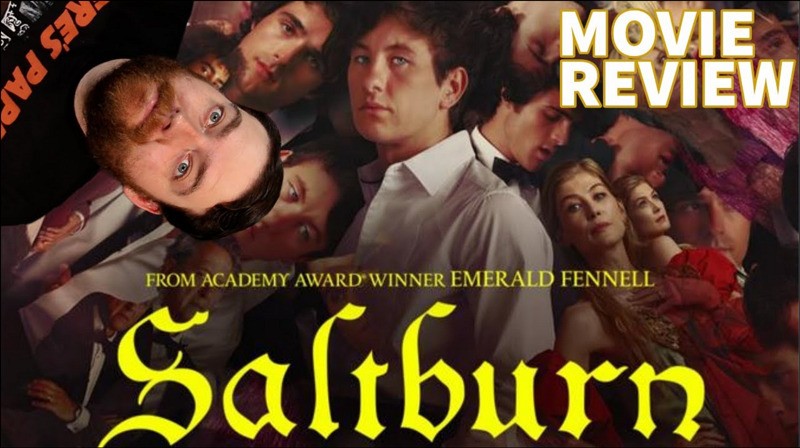
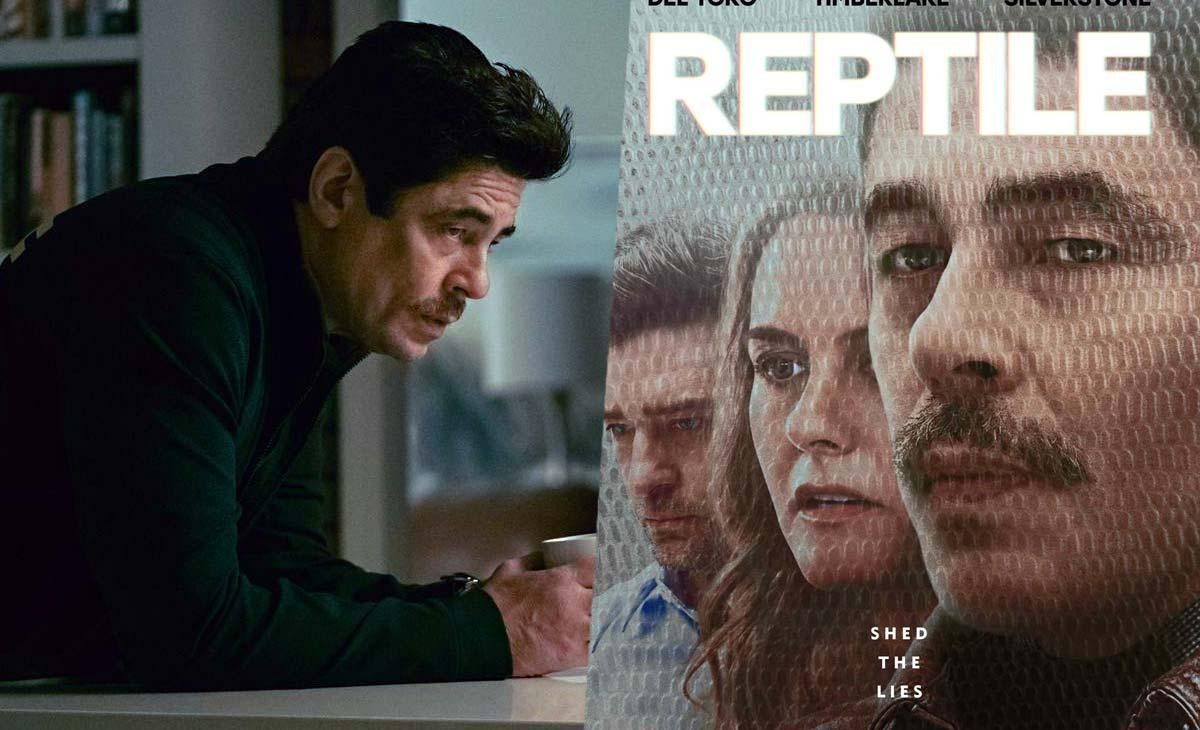

Share this article:
Select the product rating:
Daniel Walker
Editor-in-Chief
My passion lies in bridging the gap between cutting-edge technology and everyday creativity. With years of hands-on experience, I create content that not only informs but inspires our audience to embrace digital tools confidently.
View all ArticlesLeave a Comment
Create your review for HitPaw articles