Everything You Want to Know About TRP File
Various file formats facilitate the storage and transmission of audio and video content. One such format is the TRP (Transport Stream Recording) file. TRP files play a crucial role in recording and broadcasting television content, particularly in digital broadcasting systems like DVB (Digital Video Broadcasting) and ATSC (Advanced Television Systems Committee).
Understanding TRP files is essential for individuals working with television broadcasting, media players, and digital content management systems. This comprehensive guide aims to shed light on what is TRP file and how to open TRP File.
Part 1: What is TRP File?
A TRP (Transport Stream Recording) file is a type of file format commonly used in digital television broadcasting systems to record and store audio and video content. It is part of the MPEG-2 transport stream standard, which is widely adopted for transmitting and storing multimedia data. TRP files contain encoded data streams, including video, audio, and metadata, organized in a specific format suitable for broadcasting and playback.
These files are typically generated by digital video recorders (DVRs), set-top boxes, or other recording devices used in conjunction with digital television services. TRP video files are known for their ability to preserve high-quality audio and video content while efficiently managing data transmission and storage.
Features of TRP
- Adherence to MPEG-2 Transport Stream Standard.
- Multiplexing of Audio, Video, and Metadata.
- Support for High-Definition (HD) Content.
- Error Correction and Packetization.
- Time-Shifted Viewing Capability.
- Compatibility with Digital Video Recorders (DVRs).
- Metadata Support for Program Information, Subtitles, and Closed Captions.
- Scalability to Accommodate Various Codecs, Resolutions, and Bitrates.
Part 2: How to Open TRP Files?
1. Using HitPaw Player
HitPaw Player is a versatile media player designed to support various audio and video formats, including TRP files. It offers a user-friendly interface and a range of features to enhance the viewing experience. HitPaw Player provides seamless playback of multimedia content, making it an ideal choice for users seeking a reliable solution for opening and watching TRP files. HitPaw Univd (HitPaw Video Converter) also serves you as a magnificent TRP file player.
Users can also utilize the HitPaw Univd to open and play TRP video files. This software not only offers the capability to convert TRP files to other formats but also provides a built-in player for playback. By installing HitPaw Univd, users can seamlessly upload their TRP files and play them without the need for additional media players.
Pros
- User-Friendly Interface
- Smooth Playback
- Versatility
Cons
- Limited Advanced Features
2. Using GOM Player
If you want to opt for the TRP player free download, GOM Player could come in handy. GOM Player is a popular multimedia player known for its wide range of supported formats and user-friendly interface. It offers a comprehensive set of features for playing audio and video files, including TRP files. GOM Player provides a seamless playback experience, making it a convenient choice for users looking to open and watch TRP files effortlessly.
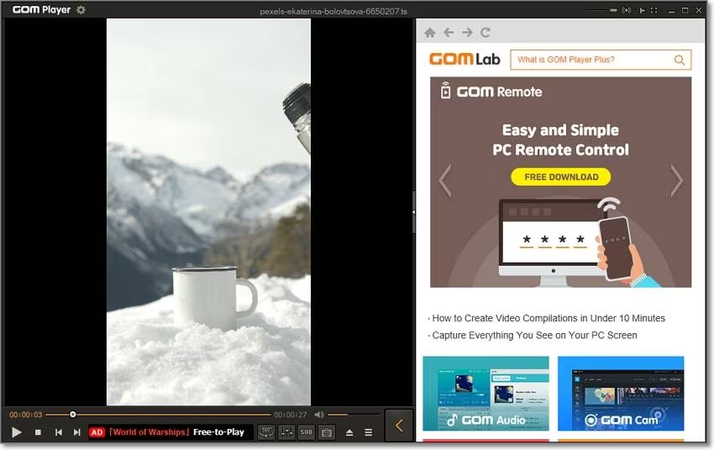
Pros
- Wide Format Support
- User-Friendly Interface
- Advanced Features:
- Codec Finder
Cons
- Ad-Supported
- Limited Advanced Features in Free Version
Part 3: How to Convert TRP to MP4 on Win & Mac
HitPaw Univd stands out as the optimal solution for converting TRP files to MP4 format seamlessly while preserving the original quality. This TRP video converter not only ensures a high-quality conversion but also supports a plethora of video formats, enhancing its utility for diverse multimedia needs. With compatibility across both Mac and Windows platforms, users can conveniently utilize the HitPaw Univd regardless of their operating system.
Moreover, one of its notable features is its watermark-free conversion process, guaranteeing a professional and polished output. Whether users aim to convert TRP files for personal use or professional projects, HitPaw Univd emerges as the premier choice, offering unmatched quality, format flexibility, and platform accessibility.
Features
- Lets you to convert TRP to MP4 video format
- Supports the multiple video formats
- Compatible with the Mac
- Enables you to convert the multiple videos simultaneously
- Doesn't insert the watermark to the video
- Prompts the fast conversion speed
Here's the step by step guide to convert the TRP to MP4 through HitPaw Univd.
Step 1: Begin by importing your files into the HitPaw Univd. You can do this by selecting the "Add Video" option or simply drag and drop your video(s) directly into the program.

Step 2: Upon adding a video to HitPaw Univd, you'll have the option to check the subtitles status. If the default setting indicates "No subtitles," it may be due to the presence of embedded hardware or closed subtitles within the original video frames. These subtitles cannot be toggled off by users.

Step 3: For each imported file, select the desired output format by clicking on the inverted triangle icon located at the lower right corner. Alternatively, you can choose a unified output format for all imported files by clicking on "Convert all to" in the lower left corner.

Step 4: Navigate to the "Hardware Acceleration Detection and Lossless Conversion" tab located at the top-right corner. Here, select a target folder within the interface. Then, proceed to click on "Convert" (or "Convert All" for multiple files) to initiate the conversion process to the selected format.

Step 5: Once the conversion is completed, head to the "Converted" tab located at the top. Here, you'll find the converted files. You can click on "Open Folder" to review the finished files or select "Add" to further edit your videos if necessary.

Watch the following video to learn more details:
FAQs About TRP File
Q1. What is a TRP file?
A1. A TRP (Transport Stream Recording) file is a type of file format commonly used in digital television broadcasting systems to store audio, video, and other data streams in a compressed format. It adheres to the MPEG-2 transport stream standard and is typically generated by digital video recorders (DVRs) to efficiently manage the transmission and storage of television broadcasts.
Q2. Can I convert TRP file?
A2.
Yes, TRP files can be converted to other video formats using various software tools designed for video conversion. Many video converter programs support TRP file conversion, allowing users to convert TRP files to formats such as MP4, AVI, MKV, and others.
Additionally, online video conversion services may offer the capability to convert TRP files to different formats without the need to install software on your computer. During the conversion process, you can select the desired output format and adjust other settings as needed to ensure the converted file meets your requirements.
Conclusion
This guide has provided an overview of what is TRP file and how to open TRP file, introducing a couple of solutions. HitPaw Univd stands out as the optimal method for converting TRP files into other video formats. It supports batch conversion, allowing users to convert multiple TRP files simultaneously, and maintains the quality of the video throughout the conversion process.






 HitPaw Edimakor
HitPaw Edimakor HitPaw Watermark Remover
HitPaw Watermark Remover  HitPaw VikPea (Video Enhancer)
HitPaw VikPea (Video Enhancer)
Share this article:
Select the product rating:
Daniel Walker
Editor-in-Chief
My passion lies in bridging the gap between cutting-edge technology and everyday creativity. With years of hands-on experience, I create content that not only informs but inspires our audience to embrace digital tools confidently.
View all ArticlesLeave a Comment
Create your review for HitPaw articles