Explained PVA File and How to open PVA File
Have you ever encountered a file with the.pva extension and wondered what it is and how to open it? If so, you are not alone. This is common video file formats that are used by some specific devices or applications. In this article, we will explain what PVA files are, how to open them with different methods, and what are their applications. We will also introduce a bonus tip on how to convert video formats with HitPaw Univd (HitPaw Video Converter), a powerful and versatile tool that can help you with your video needs.
Part 1: What is a PVA File?
A PVA file is a video format used by TechnoTrend’s TI TMS320AV711z based digital video broadcasting (DVB) PCI boards. These are devices that allow you to receive and record digital TV signals on your computer. A PVA file consists of a sequence of audio and video packets with no file header or trailer. It is similar to an MPEG-2 program stream, but it also includes timing information that is used to keep the audio and video in sync even when there are transmission errors.
Part 2: How to open PVA File?
There are not many programs that can open PVA files, but here are some methods that you can try:
Method 1: Use Media Player Classic
Media Player Classic is a free and lightweight media player that can play various video formats, including PVA. You can download it from [here] and install it on your Windows PC. Then, you can simply double-click on the PVA file or drag and drop it to the Media Player Classic window to play it. Here are the steps to use Media Player Classic to open PVA files:

- Download Media Player Classic from [here] and run the installer to install it on your PC.
- Locate the PVA file that you want to open and right-click on it. Choose “Open with” and select “Media Player Classic” from the list of programs. Alternatively, you can drag and drop the PVA file to the Media Player Classic window.
- Enjoy watching your PVA file with Media Player Classic.
Method 2: Use MPlayer
MPlayer is another free and open-source media player that can handle PVA files. You can download it from [here] and install it on your Windows, Mac, or Linux PC. Then, you can use the command line to open the PVA file with MPlayer. For example, if your PVA file is named “video.pva” and located in the “Downloads” folder, you can type the following command in the terminal:

Here are the steps to use MPlayer to open PVA files:
- Download MPlayer from [here] and run the installer to install it on your PC.
- Open the terminal or command prompt on your PC and navigate to the folder where your PVA file is stored. For example, if your PVA file is in the “Downloads” folder, you can type:
- Type the command to open the PVA file with MPlayer. For example, if your PVA file is named “video.pva”, you can type:
- Enjoy watching your PVA file with MPlayer.
Method 3: Use QvodPlayer
QvodPlayer is a Chinese media player that can also play PVA files. You can download it from [here] and install it on your Windows PC. Then, you can open the PVA file with QvodPlayer by right-clicking on it and choosing “Open with QvodPlayer”. Here are the steps to use QvodPlayer to open PVA files:

- Download QvodPlayer from [here] and run the installer to install it on your PC.
- Locate the PVA file that you want to open and right-click on it. Choose “Open with” and select “QvodPlayer” from the list of programs.
- Enjoy watching your PVA file with QvodPlayer.
Part 3: Applications of PVA File
PVA files are mainly used for storing recorded TV shows and other video content from digital TV signals. They can be played back on the same device that recorded them, or on compatible DVB hardware or software. Some possible applications of PVA files are:
Application 1: Storing Recorded TV Shows and Other Video Content
PVA files are mainly used for storing recorded TV shows and other video content from digital TV signals. They can be played back on the same device that recorded them, or on compatible DVB hardware or software. Some possible benefits of using PVA files for this purpose are:
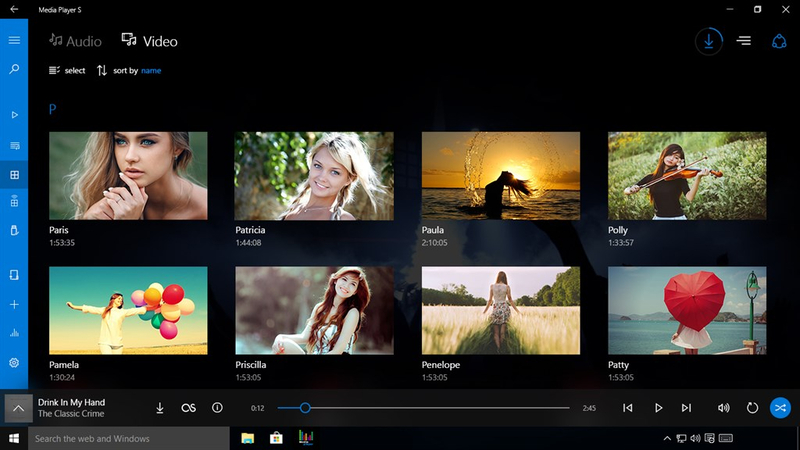
- They have high quality and resolution, as they are based on MPEG-2 program stream.
- They have timing information that is used to keep the audio and video in sync even when there are transmission errors.
- They can be edited or converted to other video formats with a PVA-compatible video editor or converter.
Application 2: Medical and Biomedical Use
PVA files are also used for medical and biomedical applications, such as wound dressings, drug delivery, targeted-tissue transportation systems, and soft biomaterial implants. Some possible advantages of using PVA files for this purpose are:
- They have biocompatibility, low tendency for protein adhesion, and low toxicity.
- They have good mechanical properties and thermal stability.
- They can be crosslinked with various agents to modify their properties and functions.
Bonus Tip: Best Way to Convert Video Formats with HitPaw Univd
If you have video or audio files and want to convert them to other video formats like MP4, MOV, AVI, MKV, or any other popular format, you can use HitPaw Univd, a powerful and versatile tool that can help you with your video needs. Use AI features such as speech to text, subtitle editor, and 3D video creator to enhance your video creativity.
Features of HitPaw Univd
- Convert video and audio files to/from 1000+ formats, including MP4, MOV, AVI, VOB, MKV, etc. Not only for general codecs, but also for the advanced encoders VP9, ProRes and Opus.
- Download videos/audio/subtitles from 10000+ popular websites and convert them to MP4/WebM in 8K/4K/HD, and MP3/WAV up to 320kbps. Batch download videos/playlists/channels with a link only.
- Burn video to DVD disc, DVD folder, or ISO file with built-in menu templates.
How to use HitPaw Univd?
Step 1: Launch HitPaw Univd. To import your files, either click the "Add Video" button or drag and drop them directly into the program.

Step 2: If you wish to edit your video's information, click on the file name to change the title.

Step 3: Choose an output format for each file by clicking the inverted triangle icon in the lower right corner.

Step 4: To convert your video, select a target folder within the interface and click "Convert". Your video will be processed into the selected format.

Watch the following video to learn more details:
FAQs
Q1. How to convert PVA to MP4?
A1. You can use HitPaw Univd to convert PVA to MP4 easily and quickly. Just add your PVA files to the “Video Converter” function, choose MP4 as the output format, and click “Convert”.
Q2. How to play PVA files on Android or iPhone?
A2. PVA files are not supported by most Android or iPhone devices, so you need to convert them to a compatible format first. You can use HitPaw Univd to convert PVA to MP4, MOV, or other formats that your device can play. Then, you can transfer the converted files to your device and play them with your default or preferred media player.
Conclusion
In this article, we have explained what PVA files are, how to open them with different methods, and what are their applications. We have also introduced a bonus tip on how to convert video formats with HitPaw Univd, a powerful and versatile tool that can help you with your video needs. We hope this article has been helpful and informative for you. If you want to try out HitPaw Univd, you can download it from here and enjoy its features. Thank you for reading.






 HitPaw Edimakor
HitPaw Edimakor HitPaw Watermark Remover
HitPaw Watermark Remover  HitPaw VikPea (Video Enhancer)
HitPaw VikPea (Video Enhancer)

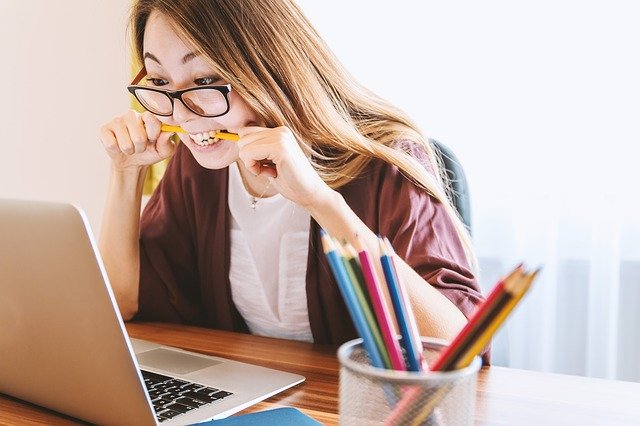

Share this article:
Select the product rating:
Daniel Walker
Editor-in-Chief
My passion lies in bridging the gap between cutting-edge technology and everyday creativity. With years of hands-on experience, I create content that not only informs but inspires our audience to embrace digital tools confidently.
View all ArticlesLeave a Comment
Create your review for HitPaw articles