PSP Video Format: Expert Tips & Tricks
PlayStation Portable (PSP) from Sony revolutionized handheld gaming for an entire generation of gamers on the move. However, since its discontinuation in 2014, PSP has faded into obscurity. The modern handheld gaming scene is dominated by mobile gaming, which is available to every smartphone user. However, if you're not ready to pull the plug on your PSP yet, you can continue using it, albeit as a media player. Plug in a media stick with videos, and PSP can play them like a champ. However, PSP doesn't support all video formats. That's why we've brought to you the top video converters to help you convert your videos into PSP video formats.
Part 1: What are PSP Video formats?
PSP is not a full-fledged smartphone. Its primary function is playing games. So, it doesn't have broad support for video file formats. In fact, MP4 and AVI are the only two PSP-supported video formats. Over the years, these two formats have grown to support a wider variety of audio and video codecs. However, with the discontinuation of PSP, its support for these two video container formats has not been updated.
In the case of MP4, AAC-LC audio codec and MPEG-4 and MPEG-4 AVC/H.264 video codecs are supported. In the AVI container, Motion JPEG/MJPEG video codec and Linear PCM and μ-Law audio codecs are supported.
Perhaps the most significant limiting factor for PSP users is that all videos must have a resolution of 272p or below. MP4 and AVI files routinely store HD, Full HD, 4K, and 8K videos, so converting them to 272p resolution can be a hassle too. So, you must choose the right tool for converting videos into PSP-supported video formats.
1. How it Differs from Other Video Formats
While general video formats like AVI, MKV, and MOV are widely used across different platforms, the PSP is designed to handle only certain types of video files. This is because the PSP has limited processing power and storage capacity compared to modern devices like smartphones or tablets. The PSP's supported video formats are optimized to deliver good video quality while maintaining low file sizes and ensuring efficient playback on its hardware.
2. Supported Video Formats by PSP Devices
a. MPEG-4 (MP4)
- Codec: MPEG-4 Part 2
- Resolution: Up to 480 x 272 pixels (native resolution of the PSP screen)
- Audio: AAC
b. H.264/MPEG-4 AVC
- Codec: H.264/AVC
- Resolution: Up to 720 x 480 pixels (for PSP-2000 and later models)
- Audio: AAC
3. Significance of Converting Videos to PSP-Compatible Format
Converting videos to a PSP-compatible format ensures seamless playback by avoiding errors and maintaining video quality. Unsupported formats can lead to playback issues, but converting to MP4 or H.264 with proper settings optimizes compatibility and enhances the viewing experience, aligning with the PSP's capabilities and screen resolution.
Part 2: Best PSP Video Converters for Windows and macOS
1. HitPaw Univd
Univd Video Converter is a powerful media converter that can convert any video to PSP-compatible formats. In addition to video container formats, HitPaw Univd can also convert video codecs and audio codecs to PSP-compatible encoders. It's one of the few PSP video converter software to offer such granular control over the video conversion process, which makes it a favorite among PSP users.

HitPaw Univd - All-in-one Video Solutions for Win & Mac
Secure Verified. 254,145 people have downloaded it.
- Batch Video Conversion: Univd can convert your video library to PSP formats in a single batch.
- 120X FasterConversion: With built-in hardware acceleration capabilities, Univd's conversion is fast.
- Various Video Formats Support: With its extensive format support, Univd can convert any video to PSP format.
- Cross-platform: You can use Univd on Windows and macOS to convert videos to PSP formats.
- Built-in Video Editors: Univd lets you auto-generate or add external subtitles to your PSP videos.
- Complete Quality Control: Not only can you convert video formats, but also fully control their quality.
Secure Verified. 254,145 people have downloaded it.
How to Convert Videos to PSP Video Formats with HitPaw Univd
- Step 1: Import Video
- Step 2: Choose Output Format
- Step 3: Choose Video Encoders
- Step 4: Convert Videoto PSP Compatible Format
Launch HitPaw Univd >> Go to the 'Converter' module >> Drag videos directly into the tool or use the 'Add Files' button.

Click on the 'Convert all to' button at the bottom left corner of the window to open output settings >> Go to the 'Video' tab >> Select 'MP4' or 'AVI' as the output >> Set output quality to an option below 272p >> Click on the 'Pen' icon associated with the output quality option.

In the 'Preferences' window, set video and audio encoders to PSP-compatible codecs >> Hit 'Create.'

Enable hardware acceleration button >> Click 'Convert All.'

2. HandBrake
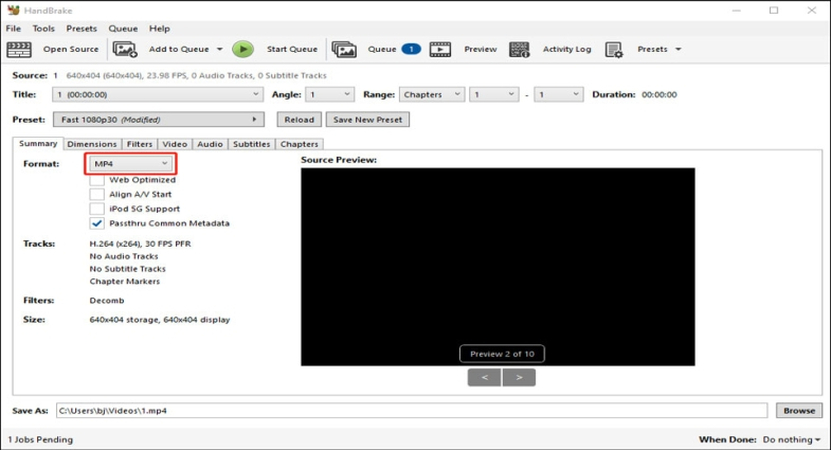
HandBrake is one of the most versatile and powerful PSP video converter software for desktop users. It's free and open-source, making it perfect for casual users and enthusiasts. In fact, professionals, too prefer HandBrake for its powerful transcoding capabilities. It supports a wide variety of video formats and gives users complete control over the output formats, codecs, and quality. Although its UI can be daunting to new users, it is far better than most other professional tools.
Pros
- Free and open-source
- Works spectacularly on lower-end and older devices, too
- Lots of customizations
- Wide format support
- Available for Windows, Mac, and Linux platforms
Cons
- A bit complex for new users
- Slow performance
- Not many presets are available for PSP
Part 3: Best Online PSP Video Converters
1. Zamzar
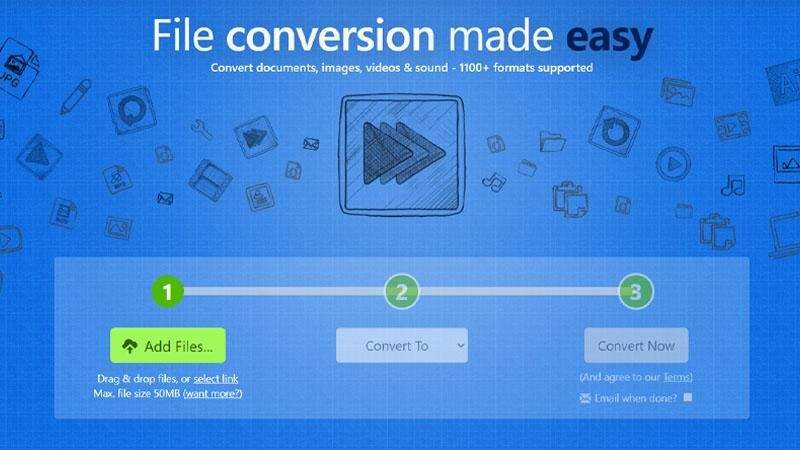
Simplicity is the essence of Zamzar. Its clean and intuitive interface has made it the top choice for users looking for a reliable PSP Video Format Converter. The drag-and-drop feature really makes the entire process pain-free. In fact, you can upload the videos directly from your desktop or import them using its URL from the cloud storage. Zamzar doesn't offer any customizations, so decreasing video size or resolution is not really on the table. You must have to do it before or after the format conversion with Zamzar.
Pros
- Free
- Accessible from any smart device
- Wide format support
- Cloud import support
Cons
- File size limits
- Ads
- Slow on low-bandwidth connections
- Lacks customizations, especially the quality and size
2. FreeConvert
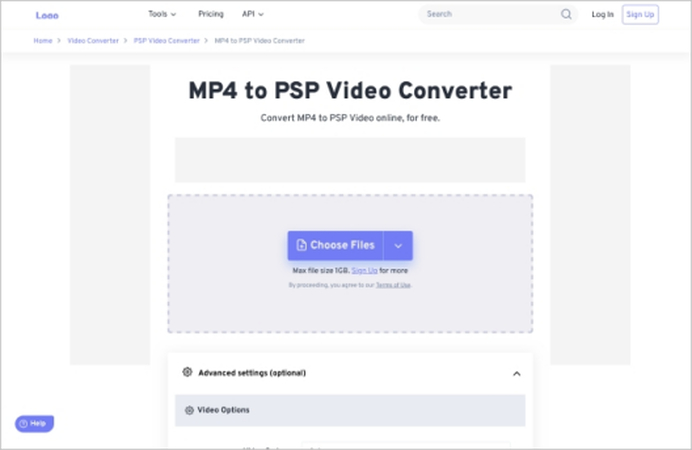
FreeConvert is another potent tool for PSP users to convert video to PSP format. This online tool is freely accessible from any browser-compatible device, making it the top choice for PSP video conversion. Unlike Zamzar, FreeConvert offers a range of basic customizations, giving users more control over the output quality.
Pros
- Easyand free to use
- Wide support for formats
- Generous file size support for free users
- Cloud storage support for converted files
Cons
- No PSP-specific presets
- Not suitable for large file conversions
- Reliance on internet connections
3. CloudConvert
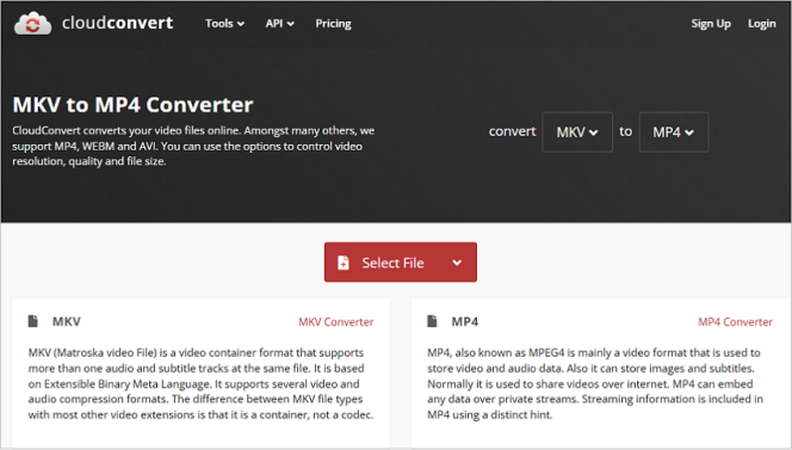
CloudConvert is another basic online video converter with support for PSP video formats. Although CloudConvert does not offer extensive customizations for outputs, it does support PSP-compatible codecs. So, users can easily convert video to PSP format with CloudConvert and enjoy the content on their PSP. It's a fairly reliable PSP video format converter.
Pros
- Simple and easy to use
- Easy imports from device or cloud
- 200+ formats supported
- Basic customizations available
Cons
- Free plan imposes 25 minutes of conversion limit
- Not suitable for large video files
FAQs on PSP Video formats
Q1. What video bitrate is recommended for PSP?
A1. PSPs do not have lots of storage space. So, it's important to keep file size low without compromising video quality significantly. A bitrate range of 1000-1500 kbps offers the right balance between video quality and file size for optimizing storage space utilization for PSP.
Q2. Can I watch HD videos on PSP?
A2. No. PSP does not support HD and Full HD videos. In fact, anything above 480x272p resolution is not supported by PSP.
Q3. How do I transfer videos to my PSP?
A3. There are two ways to enjoy video content on PSP. The first method is to connect it to your desktop using a USB cable and transfer the videos from your desktop to the 'MP_ROOT' folder. The second method is to transfer videos to a memory stick and plug them into the PSP to play them directly from the stick.
Conclusion
If you're still enjoying your PSP and want to watch videos on it, choosing the right video converter is really important. The PSP only supports certain video formats, so using the right tool will make sure your videos work smoothly. HitPaw Univd, for instance, not only converts videos between formats but also lets users choose the encoders used in the files. This way, users can make sure that their video files are truly supported by the obsolete PSP. With HitPaw Univd, PSP users can enjoy their favorite videos without having to worry about compatibility issues. Check it out today.






 HitPaw VoicePea
HitPaw VoicePea  HitPaw VikPea (Video Enhancer)
HitPaw VikPea (Video Enhancer) HitPaw FotorPea
HitPaw FotorPea

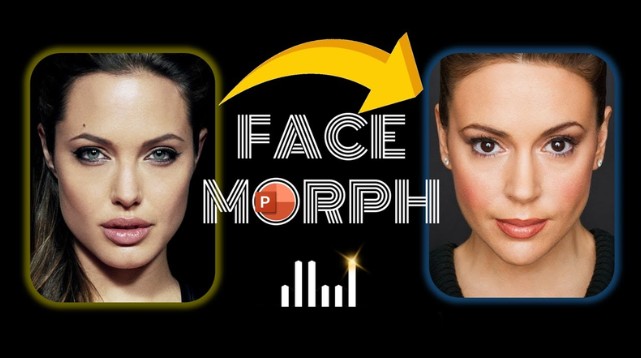

Share this article:
Select the product rating:
Daniel Walker
Editor-in-Chief
My passion lies in bridging the gap between cutting-edge technology and everyday creativity. With years of hands-on experience, I create content that not only informs but inspires our audience to embrace digital tools confidently.
View all ArticlesLeave a Comment
Create your review for HitPaw articles