Full Guide on How to Convert Music Video to MP3 Easily
Music videos are a fantastic way to enjoy your favorite songs with visuals. But what if you just want the audio to create playlists, ringtones, or for offline listening? That's where music video converters come in. These tools allow you to extract the audio (usually in MP3 format) from a music video file.
This guide explores why you might need a music video converter and dives into two effective methods: using software and using online converters. Remember, always ensure you're converting music videos from legal sources and comply with copyright restrictions.
Part 1. Why Use a Music Video Converter?

There are several reasons why you might want to convert music videos to MP3:
- Create Playlists: Extract the audio from music videos to create custom MP3 playlists for your music player or mobile device.
- Save Space: MP3 files are generally smaller than video files, allowing you to save storage space on your device.
- Offline Listening: Extract the audio from music videos to enjoy your favorite songs offline, which will work even without an internet connection.
- Ringtones: Convert a catchy part of a music video into an MP3 ringtone for your phone (ensure compliance with copyright restrictions).
Part 2. Robust Music Video Converter for Win & Mac

For powerful features and control over your converted audio files, consider using music video converter software. HitPaw Univd (HitPaw Video Converter) is a versatile option that goes beyond just converting music videos to MP3.
Here's why HitPaw Univd stands out:
- Supports Various Input Formats: HitPaw can handle a wide range of music video formats, ensuring compatibility with most files you encounter.
- High-Quality Output: Extract high-quality MP3 audio from your music videos, preserving audio fidelity.
- Batch Conversion: Save time by converting multiple music videos to MP3 in one go.
- Additional Features: Beyond conversion, HitPaw offers video editing tools, allows for format conversion between various audio and video formats, and provides functionalities like video compression and quality adjustments.
How to Convert Music Videos to MP3:
1.Download and install the HitPaw Univd on your computer system or Mac from the official website.
2.Launch HitPaw Univd and click "Add Files" to select your music video(s).

3.Click on the menu option of output format and choose "MP3" from the audio format options.

4.(Optional) You can adjust the output audio quality settings based on your needs (e.g., bitrate).
5.Click the button of convert to initiate the conversion process. HitPaw will extract the MP3 audio from your music video(s).

Once converted, you can transfer the MP3 files to your desired device or use them for your playlists and other purposes.
Watch the following video to learn more details:
Part 3. Alternative Online Video Music Converter
While software offers robust features, some users prefer the convenience of online music video converters. Here are two options to consider, keeping in mind potential limitations and security aspects:
1. CloudConvert:
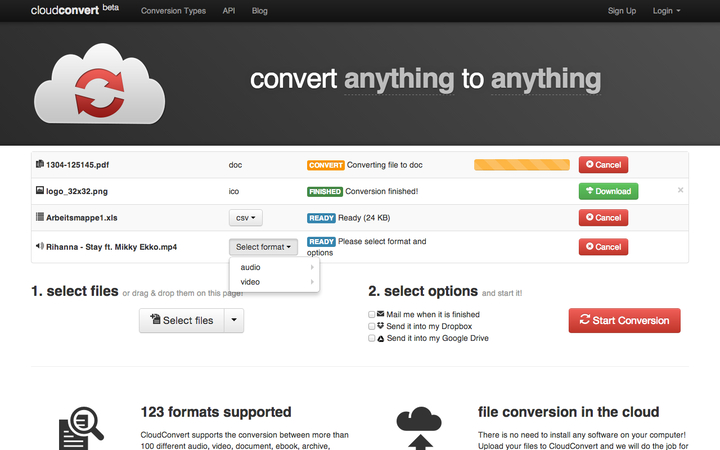
CloudConvert is a popular online tool that supports various file conversion tasks, including converting music videos to MP3.
Pros
- Free to use (with limitations)
- User-friendly interface
- Supports various file formats
Cons
- Limited file size conversion for free plan
- Potential privacy concerns with online tools
- Slower processing times compared to software
Steps to Convert Music Videos to MP3 Using CloudConvert:
- 1.Visit the CloudConvert website.
- 2.Select "MP3" as the output format.
- 3.Upload your music video file.
- 4.Click "Start Conversion" and wait for the process to finish.
- 5.Download the converted MP3 file.
2. Restream:
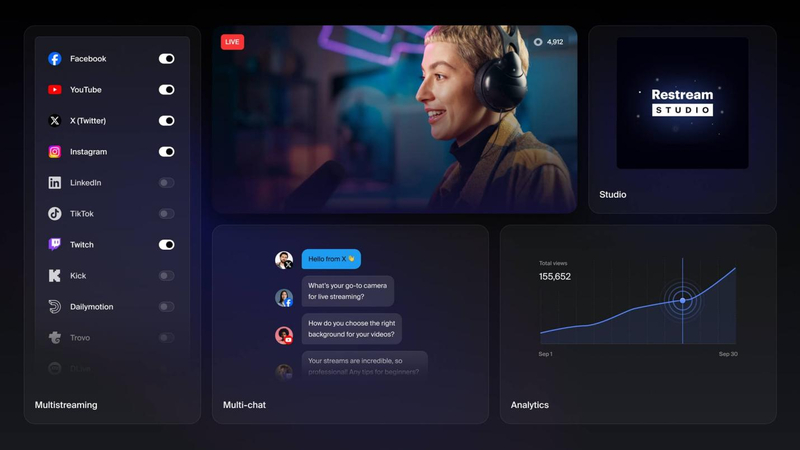
Restream is another online converter option for converting music videos to MP3.
Pros
- User-friendly interface
- Supports various file formats
Cons
- Limited file size conversion for free plan
- Potential privacy concerns with online tools
- Slower processing times compared to software
Steps to Convert Music Videos to MP3 Using Restream:
- 1.Visit the Restream website.
- 2.Select "MP3" as the output format.
- 3.Upload your music video file.
- 4.Click "Convert" and wait for the process to finish.
- 5.Download the converted MP3 file.
Part 4. FAQs about Converting Music Videos
Q1. Is it legal to convert music videos to MP3?
A1. The legality of converting music videos to MP3 depends on copyright restrictions. It's always best to check the copyright information before converting any music videos.
Q2. What are the advantages of using software like HitPaw Univd over online converters?
A2. Software converters generally offer faster processing times compared to online converters, which rely on internet speeds. Software like HitPaw provides additional features beyond conversion, such as editing tools, batch processing, and format flexibility.
Conclusion
Whether you want to create MP3 playlists for offline listening or save storage space on your device, music video converters offer a convenient solution. For robust features, security, and control over your conversions, consider using software like HitPaw Univd. It provides high-quality MP3 extraction, batch processing capabilities, and even additional video editing functionalities. Explore your options, prioritize legal music video sources, and enjoy your desired songs in MP3 format!










 HitPaw VikPea
HitPaw VikPea HitPaw Watermark Remover
HitPaw Watermark Remover 


Share this article:
Select the product rating:
Daniel Walker
Editor-in-Chief
My passion lies in bridging the gap between cutting-edge technology and everyday creativity. With years of hands-on experience, I create content that not only informs but inspires our audience to embrace digital tools confidently.
View all ArticlesLeave a Comment
Create your review for HitPaw articles