MD File: What is MD File and How to Open MD File
Have you ever come across a file with a .md extension and wondered what it is? Or maybe you've heard about .md files but aren't sure how to open them? Don't worry! In this post, we'll explain everything you need to know about MD files, including what .md files are, how to read .md files, and how to open an .md file. We'll also look at some tools to help you work with these files. Let's dive in and learn all about the .md file format!
Part 1. What are .MD files?
An .md files are text files that use Markdown, a simple way to format text. Markdown was made in 2004 by John Gruber and Aaron Swartz. They wanted an easy way to write for the web without using complicated HTML code.
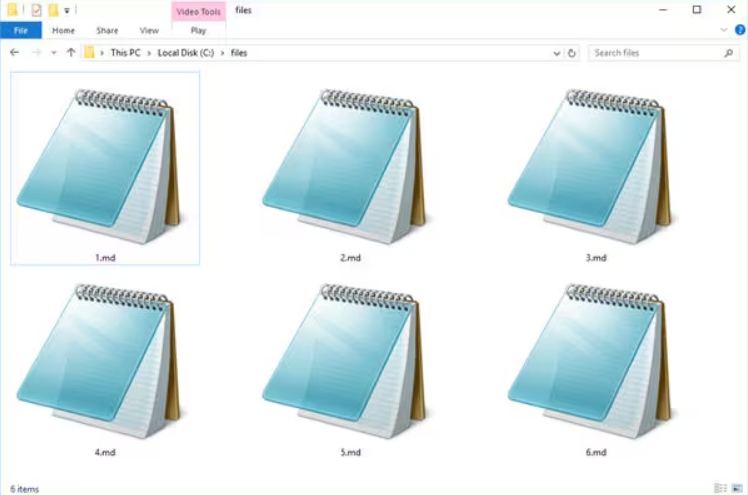
The "MD" in .md file stands for "Markdown Document". These files are plain text, which means you can open them with any basic text editor. But they also have special symbols that tell computers how to format the text when it's shown on a website.
For example, if you put two stars around a word in an MD file, like this: bold, it will show up as bold text on a webpage. Or if you start a line with a number and a dot, it becomes part of a numbered list.
MD files are great for writing things like:
- Blog posts
- README files for code projects
- Simple web pages
- Notes and documentation
They're popular because they're easy to read and write, and they can be turned into nice-looking web pages or other formats quickly.
Part 2. How to open an MD File
Opening a .md file is easy! Here's how to open .md files:
- On Windows: Right-click the file and choose "Open with". Pick a text editor like Notepad.
- On Mac: Double-click the file. It should open in TextEdit.
- Online: Use a website like StackEdit or Dillinger. You can paste your MD file content there.
- Special MD editors: Apps like Typora or Visual Studio Code can show you how the formatted text will look as you type.
Remember, when you open an MD file in a simple text editor, you'll see the raw Markdown code. To see how it looks formatted, you'll need a Markdown viewer or converter.
Part 3. How to Donvert an MD file
Sometimes you might want to change your MD file into another format, like PDF or HTML. Let's look at two tools that can help you do this:
1. CloudConvert MD Converter
CloudConvert MD Converter is a web-based tool that can change MD files into lots of other formats. It's super handy because you don't need to download any software - everything happens right in your web browser. CloudConvert is known for being reliable and can handle over 200 different file types, not just MD files.
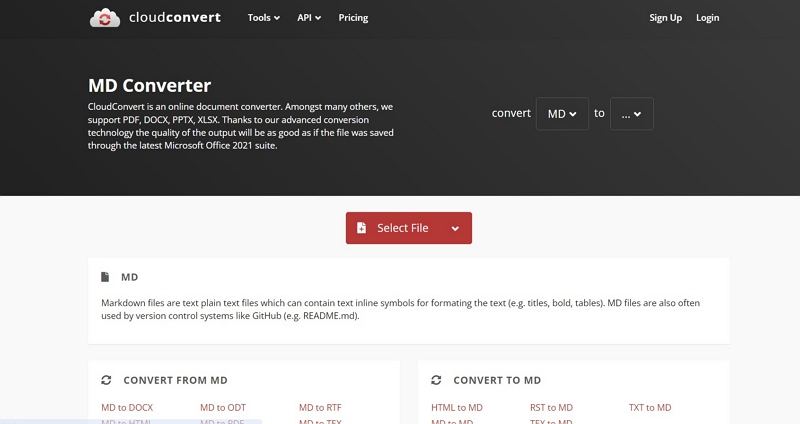
Features
- Converts MD to PDF, HTML, DOCX, and more
- Works in your web browser
- Can convert multiple files at once
- Free for small jobs
Here are steps to use it:
- 1.Go to the CloudConvert website
- 2.Click "Choose Files" and pick your MD file
- 3.Choose what format you want to convert to
- 4.Click "Start Conversion"
- 5.Download your converted file
2. Mconverter MD Converter Online
MConverter MD Converter is another online tool for changing MD files to other formats. What's great about MConverter is how straightforward it is - there's no clutter or complicated options to confuse you. It focuses on doing one thing well: converting files quickly and easily.
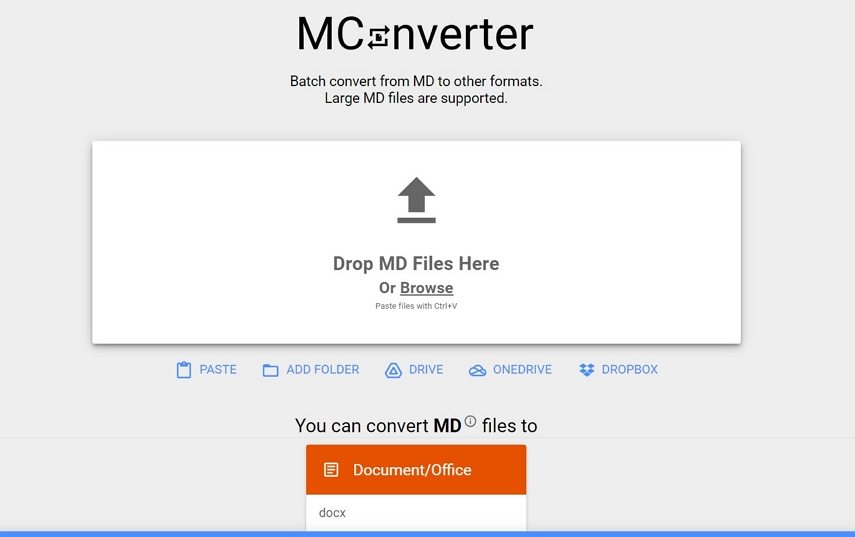
Features
- Converts MD to HTML, PDF, and TXT
- Simple, clean website
- Free to use
Here are steps to use it:
- 1.Visit the MConverter website
- 2.Click "Choose File" and select your MD file
- 3.Pick the format you want
- 4.Click "Convert"
- 5.Get your new file
Part 4. FAQs about MD File
Q1. What's the Difference Between an.MD and a . DOCX file?
A1. A .md file is plain text with simple formatting codes. A .DOCX file is made by Microsoft Word and can have complex formatting, pictures, and more. MD files are easier to read without special software.
Q2. What's the Difference Between an.MD and a . TXT file?
A2. Both are plain text, but .md files use special symbols for formatting when viewed in a Markdown reader. TXT files don't have any formatting codes.
Part 5. Pro tip: Convert Any Media File on Windows and Mac
If you work with lots of different file types, not just MD files, you might like HitPaw Video Converter. It's a powerful tool for changing video, audio, DVD and image files.
HitPaw Video Converter is a program that can change almost any media file into another format. It works on both Windows and Mac computers.
Features of HitPaw Video Converter
- Changes videos to 1000+ formats like MP4, AVI, MOV
- Can edit videos too - cut, trim, add subtitles
- Downloads videos from YouTube, Facebook, Instagram, TikTok and other sites
- Compress videos without compromising quality
- Batch convert and download files with full GPU acceleration
- 30+ AI powered tools including AI Art Generator, Video to Text, Background Remover, etc.
Step-by-Step Guide to Convert Videos with HitPaw Video Converter
Follow these easy steps to change your videos to different formats on Windows or Mac using HitPaw Video Converter.
Step 1.Click the "Add Video" button to choose your files, or just drag and drop them into the program. Your videos will line up in the order you add them.

Step 2.Click the little triangle at the bottom right of each video to choose its new format. If you want all your videos in the same new format, click "Convert all to" at the bottom left. Select an format as you need.

Step 3.Click Convert or Convert All to start converting videos in bulk.

Step 4.When it's done, click the "Converted" tab at the top. You'll see all your new videos there. Click "Open Folder" to see them on your computer, or "Add to edit" if you want to change them some more.

Conclusion
Now you know all about .md files! We've learned what .md files are, how to read .md files, and how to open an md file. Remember, MD files are great for simple, easy-to-read text that can be turned into nice-looking web pages. With tools like CloudConvert or MConverter, you can convert MD files online. If you have videos that needs to be converted, HitPaw Video Converter provides a lossless conversion process.










 HitPaw VikPea
HitPaw VikPea HitPaw Watermark Remover
HitPaw Watermark Remover 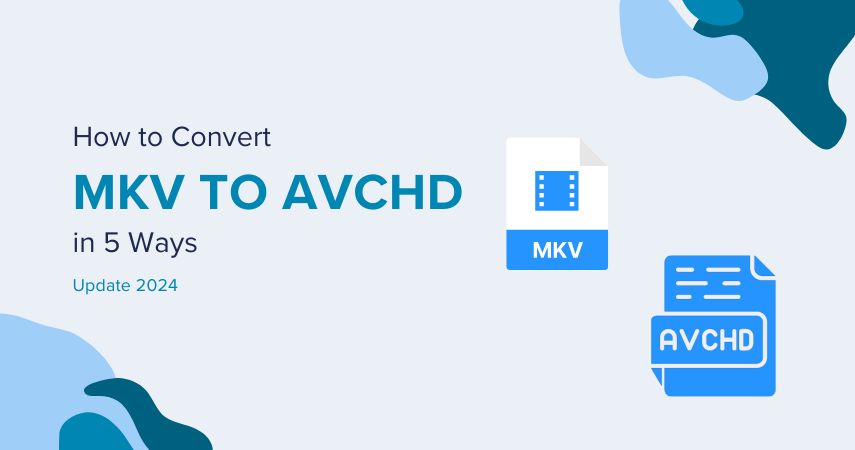

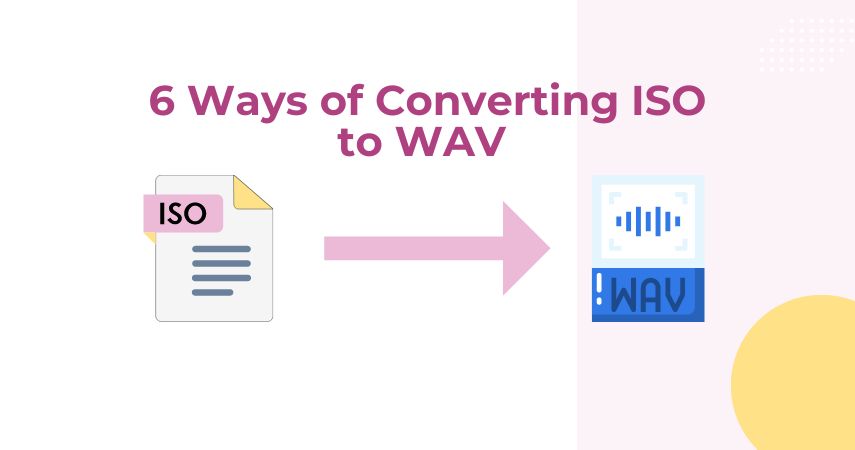

Share this article:
Select the product rating:
Joshua Hill
Editor-in-Chief
I have been working as a freelancer for more than five years. It always impresses me when I find new things and the latest knowledge. I think life is boundless but I know no bounds.
View all ArticlesLeave a Comment
Create your review for HitPaw articles