Top 5 M2V Converters You Can't Miss in 2025
M2V, short for MPEG-2 video, is a video format commonly found in DVDs and digital TV broadcasts. While it offers good quality, M2V files lack the widespread compatibility of modern formats like MP4. This can be a problem when trying to play your videos on various devices or share them online.
That's where M2V converters come in! These handy tools allow you to seamlessly convert your M2V files to other formats, ensuring smooth playback and easy sharing.
Part 1: Understanding M2V Files:
M2V, short for MPEG-2 video, is a compressed video format commonly used in DVDs. It offers good quality but lacks the widespread compatibility of modern formats like MP4. Here's a breakdown of M2V's key characteristics:
- Pros: Good video quality, often found on DVDs.
- Cons: Limited compatibility with modern devices and players, requires conversion for wider use.
Choosing the Right Output Format:
The ideal output format depends on your intended use. Here's a quick guide to popular choices:
- MP4: The most widely compatible format, perfect for playback on various devices and online sharing.
- AVI: A common format for Windows systems, often used for video editing.
- MOV: A format favored by Apple devices like iPhones and Mac computers.
- WMV: A format developed by Microsoft, suitable for Windows playback.
- MKV: A versatile container format that can hold video, audio, and subtitles.
In this comprehensive guide, we'll explore the top 5 M2V converters in 2024, helping you choose the perfect solution for your needs.
Part 2: 5 Free M2V Converters
1. HitPaw Univd (HitPaw Video Converter)

HitPaw Univd stands out as a powerful and user-friendly M2V converter. It boasts an impressive array of features that cater to both casual and professional users. You can take a closer look at HitPaw Univd in the video below.
Main Features:
- Supports a Wide Range of Formats: HitPaw Univd can convert many formats.
- Blazing-Fast Conversion Speeds: Using HitPaw Univd experience lightning-fast conversion with advanced hardware acceleration technology.
- Lossless Conversion Option: HitPaw Univd maintain the original video quality for a seamless conversion experience.
- Batch Conversion: HitPaw Univd can convert multiple M2V files simultaneously to save time.
- Editing Options: HitPaw Univd allow to trim, crop, add watermarks, subtitles, and adjust video parameters before conversion.
- Intuitive Interface: Enjoy a clean and user-friendly interface of HitPaw Univd which is easy to navigate for both beginners and experts.
How to Convert Videos Using HitPaw Univd?
Step 1:Head over to the HitPaw website and download the software compatible with your operating system (Windows or Mac). Install it following the on-screen instructions.
Step 2:Launch the program and click "Add Files" to import your M2V files.

Step 3:Click at the bottom left "Convert all to" and select "MP4".

Step 4:HitPaw Univd allows you to adjust video quality, resolution, and other parameters according to your preference.

Step 5:Click the "Convert" button to initiate the conversion process.

Within minutes, your M2V files will be successfully converted to your chosen format. HitPaw Univd offers a free trial, allowing you to test its capabilities before committing to a paid subscription.
2. Format Factory

Format Factory is a free and versatile file converter that supports various video and audio formats, including M2V.
Pros
- Free to use
- Supports a wide range of formats
- Simple and user-friendly interface
Cons
- Conversion speed can be slow
- Limited editing options
- May display occasional ads
3. SaveFrom
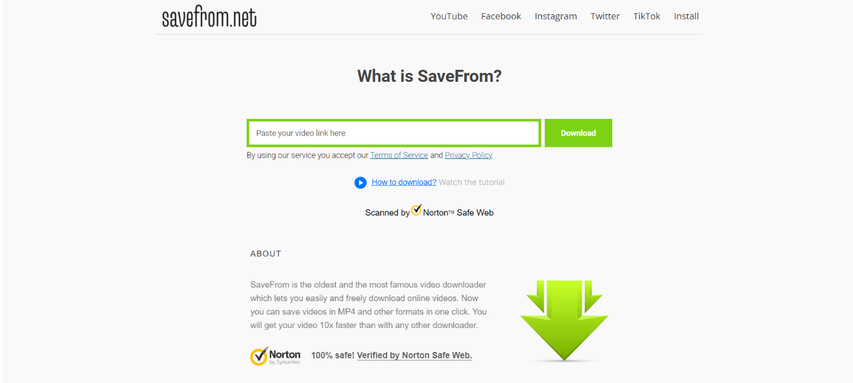
SaveFrom is a web-based tool that allows you to convert M2V files online without downloading any software.
Pros
- Convenient online access
- No software installation required
- Supports basic file conversion
Cons
- Limited format options
- Relies on internet connection speed
- Potential security concerns with online converters
4. Wondershare UniConverter

Wondershare UniConverter is another popular option for M2V conversion. It offers a comprehensive set of features and supports various video formats.
Pros
- Powerful conversion capabilities
- Editing features like trimming and cropping
- Supports downloading videos from online platforms
Cons
- Free version has limited features and watermarks output files
- Paid subscription required for full functionality
5. Movavi Video Converter
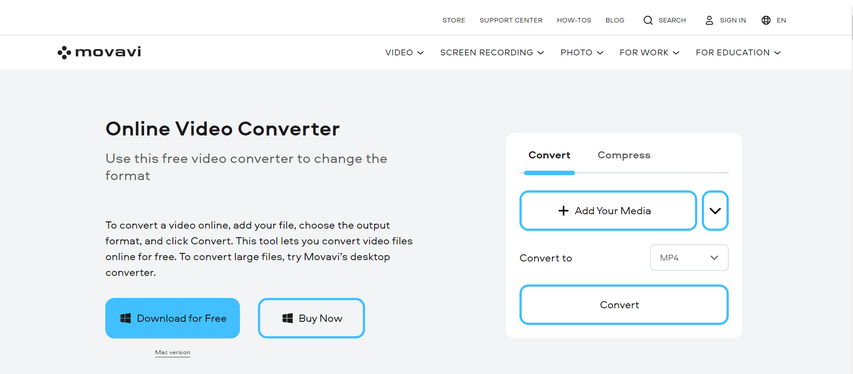
Movavi Video Converter is a user-friendly tool that simplifies M2V conversion with an intuitive interface.
Pros
- Easy to use interface
- Supports various video and audio formats
- Additional features like video editing and screen recording
Cons
- Free version has limited features and watermarks output files
- Paid subscription required for full functionality
Advanced Conversion Settings:
Many M2V converters offer advanced settings to customize your conversion. Here are some key options to consider:
- Resolution: Choose the desired resolution for optimal viewing on different screens.
- Bitrate: This determines video quality and file size. Higher bitrates offer better quality but larger files.
- Frame Rate: This affects video smoothness. Standard frame rates are 24fps for movies and 30fps for videos.
- Audio Settings: Select the desired audio format and adjust audio quality if needed.
Tips for Optimal Conversions:
- Use a powerful converter: A robust converter like HitPaw Univd ensures fast and efficient processing, especially for large video files.
- Batch conversion: Save time by converting multiple M2V files simultaneously.
- Preview the output: Most converters allow you to preview the converted video before saving to ensure quality.
- Organize your files: Create a designated folder to store your converted videos for easy access and management.
Beyond Conversion: Exploring Advanced Features:
Some M2V converters like HitPaw Univd offer additional features that enhance your workflow:
- Editing tools: Trim unwanted parts, crop videos, add watermarks, or adjust video parameters before conversion.
- Download online videos: Download videos directly from online platforms like YouTube.
- Screen recording: Capture your computer screen activity for tutorials or presentations.
By understanding these aspects and utilizing the right tools, you can convert your M2V files with ease and achieve the desired results for any playback scenario.
FAQs
Q1. Is it safe to use online M2V converters?
A1. No. Security risks include malware, privacy concerns, and limited functionality.
Q2. What factors to consider when choosing an M2V converter?
A2.
Q3. Converted M2V has no audio?
A3.
Conclusion
M2V converters are invaluable tools for anyone who needs to work with M2V files. By choosing the right converter, you can seamlessly convert your videos to various formats, ensuring compatibility with your devices and ensuring smooth playback.
Among the options explored, HitPaw Univd stands out with its impressive features, user-friendly interface, and blazing-fast conversion speeds. Whether you're a casual user or a professional, HitPaw Univd offers a powerful solution for all your M2V conversion needs.











 HitPaw VikPea
HitPaw VikPea HitPaw Watermark Remover
HitPaw Watermark Remover 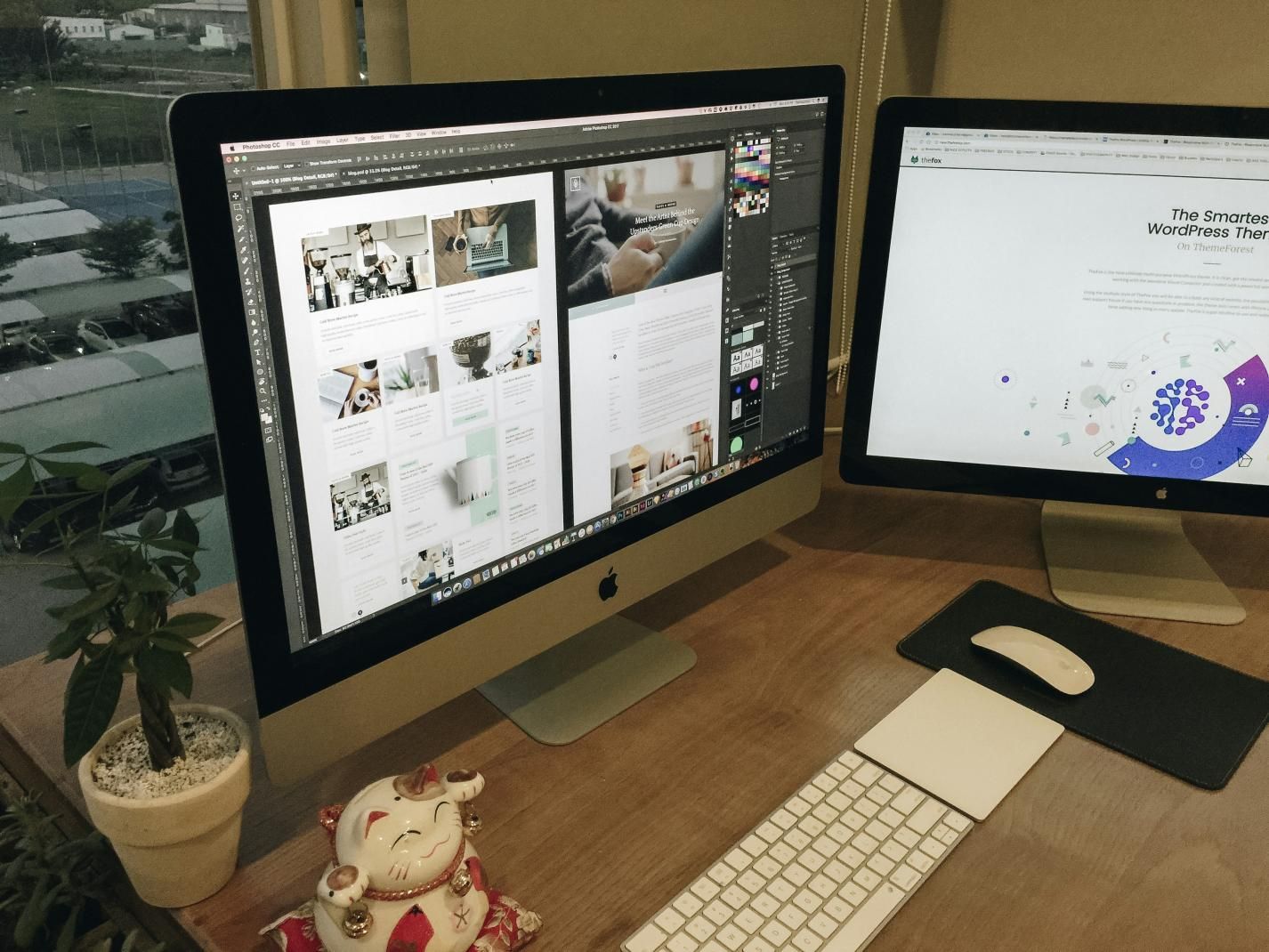



Share this article:
Select the product rating:
Daniel Walker
Editor-in-Chief
My passion lies in bridging the gap between cutting-edge technology and everyday creativity. With years of hands-on experience, I create content that not only informs but inspires our audience to embrace digital tools confidently.
View all ArticlesLeave a Comment
Create your review for HitPaw articles