How To Fix DaVinci Resolve WebM Import Issue (2 Methods)
Despite being applauded as the most robust video editor, DaVinci Resolve doesn't support all file formats. When importing a WebM file to DaVinci Resolve, a pop-up window with the notice "Can't import media", or "File format not supported", will display on your screen. If this happens, we'll show you how to fix DaVinci Resolve WebM import and export issues.
To import and export WebM files to/from DaVinci Resolve without any issue, you can convert the WebM file to a more versatile file format. For example from WebM to MP4 or, WebM to MKV. The other way to fix DaVinci Resolve WebM import issue is to change the WebM file extension to one DaVinci Resolve video editor Supports.
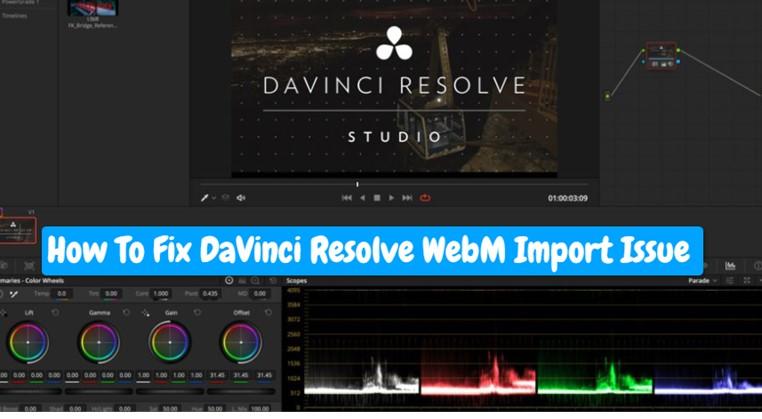
Part 1: Can You Import a WebM File to DaVinci Resolve?
A few devices and tools to support the WebM format. If you want to import a WebM file to Davinci Resolve for editing the VP8 and AV1 codecs compressed within the WebM container format will not accept to load. This will cause an error message to pop up on your screen.
No. DaVinci Resolve doesn't support WebM format. Therefore, you cannot import a WebM file to Davinci Resolve. A Webm file is a video format compressed with VP9, VP8, and AV1 video codecs. Of all these codecs, DaVinci Resolve accepts only the VP9 codec. And that's why you cannot add WebM files to this video editor.
What Video Format Works Best with DaVinci Resolve?
DaVinci Resolve being a robust video editor, color correction, and motion graphics tool supports hundreds of video and audio formats and codecs.
Whether you're using the DaVinci Resolve 19, or 18, you don't have to worry as to which video format can play. First, DaVinci Resolve accepts MP4. Other video formats you should use for DaVinci Resolve are MKV, H.264, AVI, QuickTime MOV, R3D, MXF, DNxHD, Prores, MXF, EXR, DPX, and many more.
Part 2: Two Ways to Fix DaVinci Resolve WebM Import Issue
As explained above, you can solve the DaVinci Resolve WebM compatibility problem by changing the WebM file extension or converting the WebM format to a format and codec DaVinci Resolve supports.
Let's now look at these methods in detail.
Method 1: Change the WebM File Extension to DaVinci Resolve Supported File Extension
To easily resolve WebM import issues, simply change the file's extension from WebM to a DaVinci Resolve compatible file extension. Changing the file extension doesn't change its internal structure but only the outer packaging.
Here's how to change the WebM file extension.
- Right-click on the .webm file, and choose “Rename”.
- Change the file's extension from .webm to any compatible DaVinci Resolve file extension like the .MP4, and .MOV. Wait for a warning to pop up and then click “Yes”.
- Now import your changed file into the DaVinci Resolve and see whether it imports without issue.
Limitations with Changing WebM File Extension
Changing a WebM file extension from. webm to .mp4 or, .mov isn't a guarantee the file will import since the audio codec doesn't change. That's why you may encounter an " import only video but no audio" issue when you import the file to the DaVinci Resolve.
If this method doesn't work, try this other method.
Method 2: Convert WebM to DaVinci Resolve Supported Formats/Codecs
Due to the WebM format compatibility problem on media players and file conversion tools, converting its format to a more versatile file format like MOV, AVI, and MP4 will solve the compatibility problem. DaVinci Resolve supports MP4, AVI, H.264, MOV, and many other video formats and codecs. To fix the DaVinci Resolve WebM import issue, use a video converter software to convert the WebM to any other DaVinci Resolve-supported format.
HitPaw Univd (HitPaw Video Converter) is the best WebM converter. If you want to add a WebM file to DaVinci Resolve, HitPaw Univd is the most convenient and easy-to-use tool. It supports the conversion of WebM files to nearly all DaVinci Resolve-supported video and audio formats like MP4, MOV, MP3, AVI, and many more on Mac and Windows.
HitPaw Univd Features
HitPaw Univd - All-in-one Video Solutions for Win & Mac
Secure Verified. 254,145 people have downloaded it.
- It works on both Mac and Windows.
- Converts videos and audio to/from 1000+ formats e.g. from WebM to MP4.
- It has an easy-to-use user interface.
- Preserves video and audio quality during and after conversion.
- Downloads videos and audio from nearly all the most popular websites.
- 20+ Smart AI tools like vocal remover, noise remover, background remover, etc.
Secure Verified. 254,145 people have downloaded it.
How to Convert WebM to MP4 Using HitPaw Univd
With HitPaw Univd, it'll take you just a few seconds to convert video to any format and devices. Follow these steps to convert WebM to MP4 to import to DaVinci Resolve.
Step 1. Import WebM to HitPaw Univd
Free download and install HitPaw Univd. Launch and click on the “Convert” tab. Next, select the “Add Video” to select your WebM file and import it to this program. If you have a brunch of files, just import them in bulk.

Step 2. Preview and Edit Video Info (Optional)
Edit video Info, metadata, and subtitle if you desire. To edit your video info, you can click the pen icon.

Step 3. Select MP4 as Output Format
When you click the inverted triangle icon on the lower right side of a file, you can choose an output format for this file. Click "Convert all to" in the lower left corner to select a unified output format for all imported files. Select MP4 as your output Format.

Step 4. Start Converting WebM to DaVinci Resolve Support Format
Lastly, click on the “Convert” or “Convert All” button to start converting the WebM file to DaVinci Resolve format.

Step 5. Access the Converted Video(s)
When the conversion process is completed. You can access to the MP4 video in the Converted tab. Here, you can import the MP4 video to DaVinci Resolve successfully.

Conclusion
You cannot open WebM file in DaVinci Resolve. To open a WebM file in DaVinci Resolve, you have to either change the file's file extension or convert the file format to a DaVinci Resolve-supported file format. The best software to help you convert WebM files to any file format of your choice is the HitPaw Univd.








 HitPaw VoicePea
HitPaw VoicePea  HitPaw VikPea (Video Enhancer)
HitPaw VikPea (Video Enhancer) HitPaw FotorPea
HitPaw FotorPea



Share this article:
Select the product rating:
Daniel Walker
Editor-in-Chief
My passion lies in bridging the gap between cutting-edge technology and everyday creativity. With years of hands-on experience, I create content that not only informs but inspires our audience to embrace digital tools confidently.
View all ArticlesLeave a Comment
Create your review for HitPaw articles