Top 6 Tools to Chnge Video Codec
A camcorder is a portable electronic device combining a video camera and a video recorder. It allows users to capture and store videos, often with high quality. When editing or sharing these videos, you might need to change the video codec for compatibility or quality reasons. Here are the top 6 tools to help you change video codecs easily.
Part 1. Best Tools to Change Video Codec
HitPaw Univd (HitPaw Video Converter) stands as the number one choice for users looking to change video codec. HitPaw Univd supports bulk conversions by allowing its users to convert multiple videos simultaneously, saving its users their precious time and effort, and making the conversion process hassle-free.
Why Choose HitPaw Univd to Change Video Codec
- HitPaw Univd provides fast conversions without compromising on quality, making it an ideal choice.
- HitPaw Univd consists of a user-friendly interface, making navigation easy for users of all skill levels.
- HitPaw Univd maintains the original quality of the file and provides excellent quality outputs.
- HitPaw Univd supports a wide range of output formats, increasing its versatility.
- HitPaw Univd provides reliable customer service and regular updates, so that users get a seamless conversion experience.
Steps to Change Video Codec
Step 1 —Navigate to the official website of HitPaw Univd and download it. Install HitPaw Univd on your computer and then open it.
Step 2 —Click on the "Add Files" button and import the files you wish to convert.

Step 3 —Select the output format you desire from the dropdown menu.

Step 4 —Click the edit icon in the output format, you can change the video Encoder from H.264 to H.265, select the video quality, and adjust other parameters as needed.
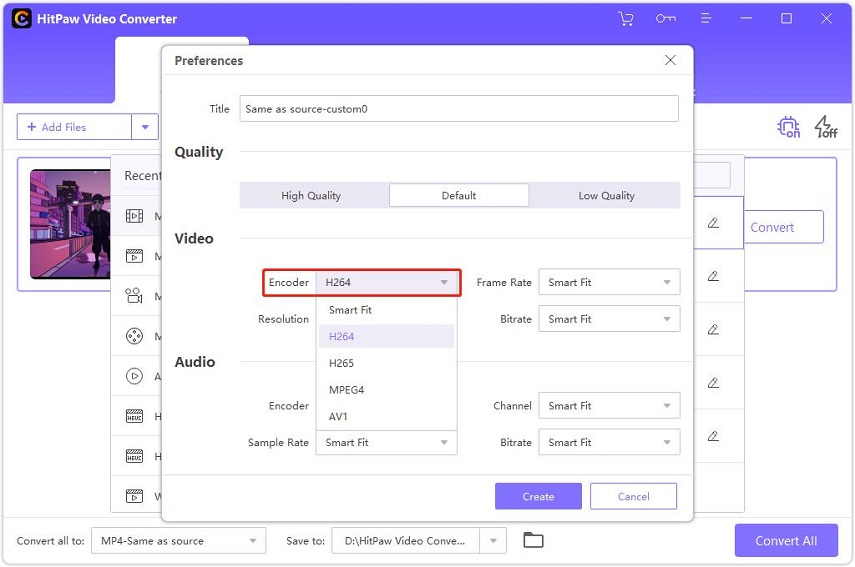
Step 5 —Select the destination folder and click the "Convert" button to begin the conversion.

Step 6 —Look for the converted file in the designated folder once the conversion is completed.
Watch the following video to learn more details:
Part 2. Alternative 5 Ways to Change Video Codec Online
If you're looking for quick and convenient ways to change your video codec without downloading any software, online converters offer a hassle-free solution. These platforms allow you to upload your video files and convert them to a different codec with just a few clicks. Here are six popular online tools for changing video codecs, along with their pros and cons.
1. OnlineConvertFree
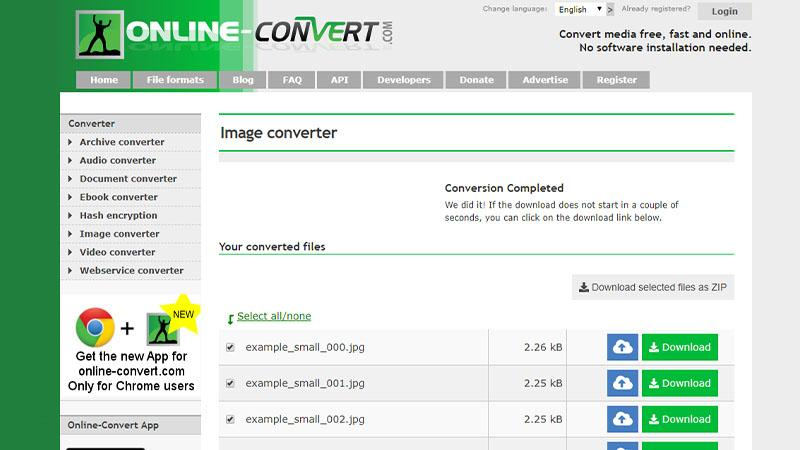
OnlineConvertFree is a user-friendly online tool that supports a wide range of video formats. It allows you to change video codecs effortlessly without the need to download any software. Simply upload your video, select the desired codec, and convert. It's perfect for quick conversions on the go.
Pros
- Simple and user-friendly interface.
- Supports a wide range of video formats for conversion.
- No registration or installation required.
Cons
- Limited to a certain number of conversions per day.
2. Convertio
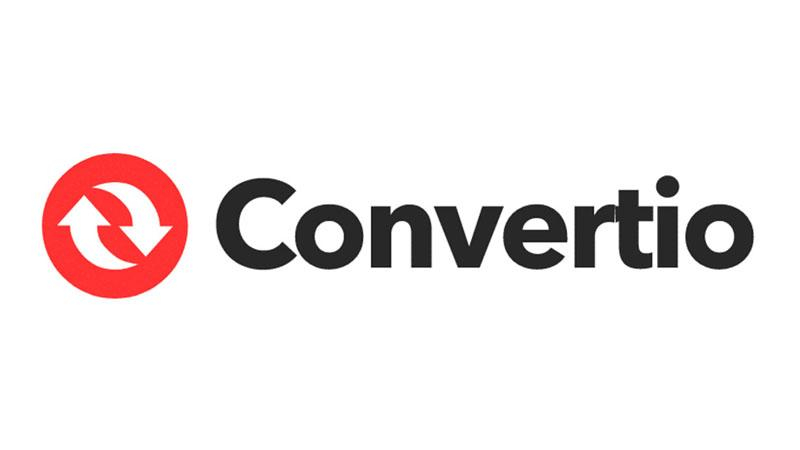
Convertio is a popular online converter that offers extensive format support and a simple interface. It allows you to change video codecs by just uploading your video file and choosing the output format. Convertio also integrates with cloud services like Google Drive and Dropbox, making it convenient for users who store videos online.
Pros
- Supports batch conversion of multiple files.
- Offers integration with cloud storage services like Google Drive and Dropbox.
- Provides options for adjusting video settings before conversion.
Cons
- Free version has file size and conversion time limitations.
3. AConvert

AConvert is another versatile online tool that supports various file formats. It not only allows you to change video codecs but also provides options to adjust video size, bitrate, and frame rate. AConvert's straightforward interface makes it easy to navigate and convert videos quickly.
Pros
- Supports a variety of video codecs and formats.
- Allows for basic editing tasks like trimming and cropping.
- No need to install any software on your device.
Cons
- Conversion speed may vary depending on file size and server load.
4. FileZigZag
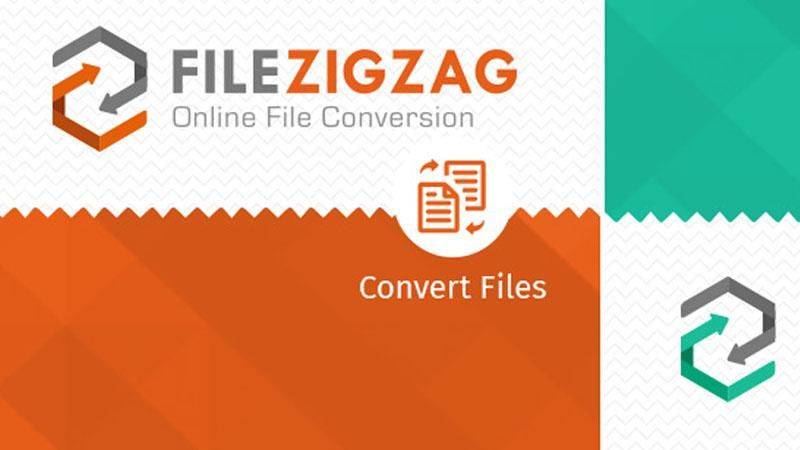
FileZigZag is an online file conversion service that supports multiple video formats. Changing the video codec with FileZigZag is simple: upload your file, choose the desired format, and wait for the conversion to complete. The converted file is then emailed to you, which is handy for keeping track of conversions.
Pros
- Supports conversion of large video files up to 2GB.
- Offers options for sending converted files directly to email.
- Provides a secure and private conversion process.
Cons
- Limited number of supported input and output formats compared to other converters.
5. FreeFileConvert
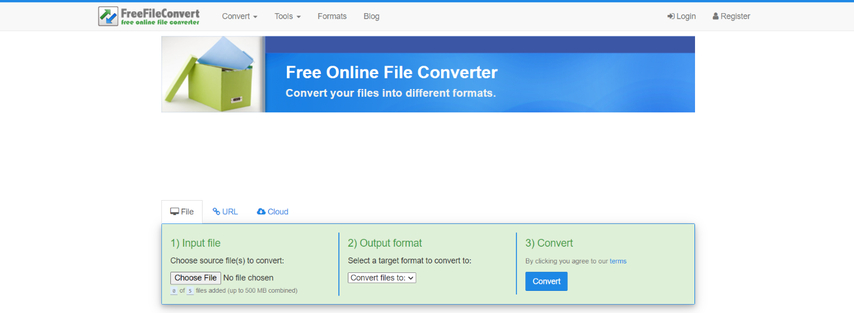
FreeFileConvert is a comprehensive online tool that handles various file types, including videos. To change a video codec, upload your video file, select the target format, and convert. FreeFileConvert supports batch conversions, which can save time if you need to convert multiple videos at once.
Pros
- Allows for conversion of various file types, including videos, images, and documents.
- Simple and intuitive interface with step-by-step instructions.
- No software download or registration required.
Cons
- Conversion speed may be slower during peak usage times.
Part 3. FAQs of Video Codec Converter
Q1. Why do we change video codec?
A1. Changing a video codec can be necessary for several reasons. One primary reason is compatibility. Different devices and software programs support different codecs, so you might need to convert a video to ensure it plays smoothly on a specific device or application. Another reason is to optimize file size and quality. Some codecs, like HEVC (H.265), offer better compression rates, resulting in smaller file sizes without significant loss of quality. This is especially important for saving storage space and for faster uploading or streaming. Additionally, changing codecs can improve video playback performance, especially on older or less powerful hardware that may struggle with certain high-complexity codecs.
Q2. Is HEVC better than other formats?
A2. HEVC (High-Efficiency Video Coding), also known as H.265, is often considered superior to many other formats due to its advanced compression capabilities. Compared to its predecessor, AVC (H.264), HEVC can compress video files to about half the size while maintaining the same quality. This makes it highly efficient for streaming high-definition and 4K videos over the internet. However, HEVC requires more processing power to encode and decode, which can be a drawback for older devices. Additionally, licensing fees associated with HEVC can limit its adoption in some cases. Despite these challenges, HEVC remains a popular choice for those seeking high-quality video at reduced file sizes.
Conclusion
Changing video codecs is essential for compatibility, quality, and efficient storage. With numerous tools available, from online converters to robust desktop applications, you can easily find a solution that meets your needs.
Among these, HitPaw Univd stands out for its versatility, speed, and high-quality output. Whether you're a novice or an expert, HitPaw Univd is your go-to tool for seamless video codec conversions.









 HitPaw VikPea
HitPaw VikPea HitPaw Watermark Remover
HitPaw Watermark Remover 
Share this article:
Select the product rating:
Daniel Walker
Editor-in-Chief
My passion lies in bridging the gap between cutting-edge technology and everyday creativity. With years of hands-on experience, I create content that not only informs but inspires our audience to embrace digital tools confidently.
View all ArticlesLeave a Comment
Create your review for HitPaw articles