Everything You Need to Know About Apple ProRes Format
Apple ProRes has established itself as one of the most widely used video formats for high-quality post-production workflows. Whether you are a professional editor or a video enthusiast, understanding what Apple ProRes is, its codecs and its pros and cons can help streamline your editing processes.
This guide will teach you everything about Apple ProRes, including its types of codecs, its advantages and drawbacks, and how to convert ProRes files to other formats on Windows and Mac.
Part 1: What is Apple ProRes?

Apple ProRes is a video codec introduced by Apple Inc. in 2007. It is designed to provide high-quality video playback and real-time editing capabilities. Popular for its excellent image quality and efficient compression, ProRes strikes a balance between storage requirements and performance. However, the data rate varies based on the codec type, image content, frame size, and frame rate.
ProRes is particularly popular in professional video editing environments such as Final Cut Pro X, Adobe Premiere Pro, and DaVinci Resolve. This is an I-frame format, which means each frame is encoded independently. So, when it comes to processing, it offers a high-performance medium. Although it is perfect for compression, it's unsuitable for playback due to high processing requirements and might result in mistakes while re-encoding.
Main Features:- High-quality compression without significant loss of visual fidelity
- Optimized for smooth playback and editing on both macOS and Windows
- Support for resolutions ranging from SD and HD to 4K and 8K
- Employ 10-bit encoding to ensure advanced colour grading
- Play high-quality movies in different formats
Part 2: What Types of Codecs Does Apple ProRes Have?
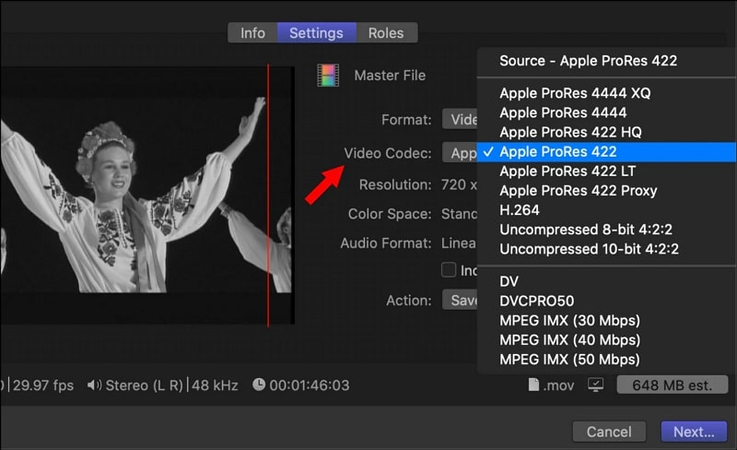
Apple ProRes includes various codec variations, each designed for specific use cases in video production. These codecs come with different recording sizes, quality, and data rates. Here are the main types of Apple ProRes codecs:
ProRes 422 (Proxy):- 45 Mbps data rate
- High-quality offline editing at the original frame rate and aspect ratio
- Offer the smallest file size with good quality for preview purposes
- 102 Mpbs data rate
- A balance between file size and quality, better than ProRes 422 (Proxy)
- Perfect for projects requiring efficient storage without significant quality loss
- 147 Mbps data rate
- Provides excellent quality with manageable file sizes
- Higher bitrates than Apple ProRes 422 (LT)
- 220 Mbps data rate
- Higher quality than ProRes 422 for critical applications
- Ensures superior visual quality for professional-grade editing
- 330 Mbps data rate
- Includes support for alpha channels (transparency)
- Perfect for compositing, visual effects, and motion graphics
- 500 Mbps data rate
- The highest-quality variant in the ProRes family for 4:4:4:4 image sources (covering alpha channels)
- Largest recording size for demanding workflows, such as high-end feature films or 8K production
Part 3: Pros and Cons of Apple ProRes
Now, let's look at the pros and cons of Apple ProRes to understand it better. Here are the advantages:
- Supports resolutions up to 8K
- Offer lossless compression, ensuring the best image quality
- Optimized for seamless playback on professional systems
- Widely accepted in professional video editing workflows
- Advanced colour grading capabilities with minimal quality loss
Let's consider a few drawbacks:
- ProRes files are significantly larger than those using highly compressed formats like H.264 or H.265
- Native support is primarily for Apple environments, requiring third-party tools for other platforms
- High-quality variants demand considerable storage space, making them less suitable for casual use
Part 4: Comparison Among ProRes, H.264 and H.265
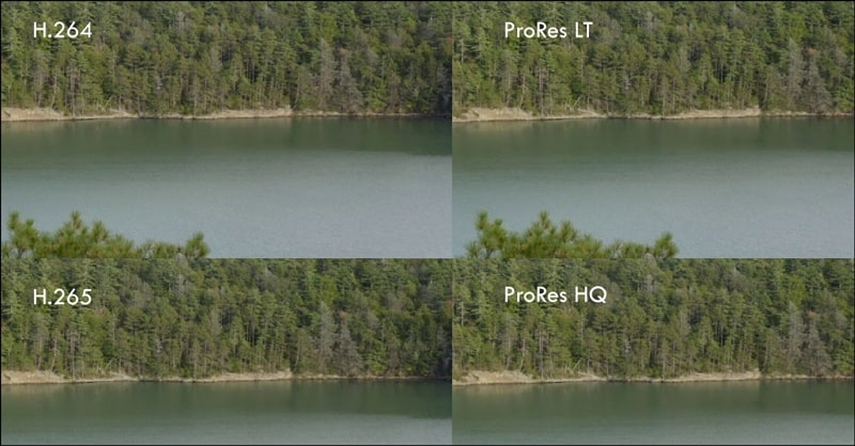
To better comprehend how Apple ProRes stands out, comparing it to two other widely used video codecs, H.264 and H.265, is helpful. Here is a comparison table for these codecs:
| Features | ProRes | H.264 | H.265 (HEVC) |
|---|---|---|---|
| Compression | Low | High | Very High |
| Quality | Excellent | Good | Very Good |
| File Size | Large | Small | Smaller |
| Encoding Speed | Fast | Moderate | Slower |
| Editing Performance | Smooth | Moderate | More Demanding |
| Use Cases | Post-production Editing | Streaming and Delivery | High-Quality Streaming |
| Compatibility | Limited to Professional Software | Broad | Growing |
In summary, ProRes is ideal for production and editing, while H.264 and H.265 are better suited for final delivery and distribution. Your choice will depend on whether you're working on editing a project or preparing content for viewers.
Part 5: How to Convert ProRes to Other Video Format on Windows & Mac
Converting Apple ProRes or MOV files to other video formats ensures compatibility with various media players and editing platforms. For this purpose, HitPaw Univd (HitPaw Video Converter) should be the top choice. With a user-friendly interface and support for various formats, this powerful and versatile software makes the conversion process quick and effortless. You can also change the output parameters such as encoder, frame rate, etc. It also lets you preview the output with its built-in player before exporting it to your system.
Main Features:
- Convert to and from 1000+ formats, including MOV format
- Offer fast and lossless conversion of Apple ProRes files
- Convert ProRes files for smartphones, tablets, and more
- Let you add subtitles to the ProRes files without hassle
- Compress ProRes files to different sizes without losing quality
How to Convert ProRes using HitPaw Univd:
Step 1. Add ProRes FilesThe first step is to launch the software and click "Add Files"> "Add Video" under the "Convert" section to browse and import the required ProRes files.

Step 2. Choose an Output Format
Now, expand the "Convert all to" tab and go under the desired category to select the output format. You can also choose the quality and press the pen icon to adjust the frame rate, resolution, quality, bitrate, and other parameters.

Step 3. Start Conversion
Next, enable the ultrafast conversion from the right side. Then, click the "Convert" or "Convert All" tab to start the conversion.

Step 4. Access Converted Files
When the conversion is done, it's time to go to the "Converted" section and access all your converted ProRes files. That's all!

Part 6: FAQs about Apple ProRes
Q1. What does Apple ProRes do?
A1. Apple ProRes ensures high-quality video compression for smooth playback and editing. It allows professionals to work with high-resolution video files without overwhelming storage or processing power.
Q2. Is Apple ProRes higher quality?
A2. Yes, Apple ProRes offers higher visual quality than other compressed formats, such as H.264 and H.265, making it ideal for capturing raw files for production.
Conclusion
Apple ProRes is a cornerstone format in professional video editing, offering unparalleled quality and performance. While its large file sizes may pose challenges, the format's quality makes it a go-to choice for post-production workflows. But for those needing to convert ProRes files into other formats, HitPaw Univd is an excellent solution, combining ease of use with advanced features. So, download this software today to experience seamless video conversions!






 HitPaw Edimakor
HitPaw Edimakor HitPaw VikPea (Video Enhancer)
HitPaw VikPea (Video Enhancer) HitPaw VoicePea
HitPaw VoicePea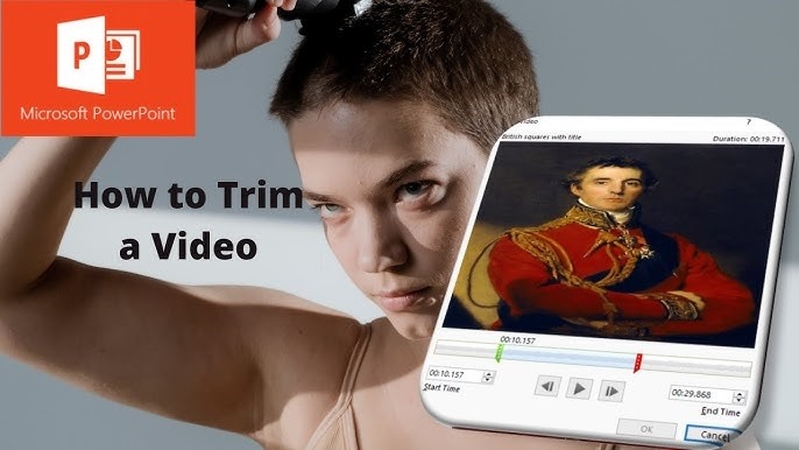

Share this article:
Select the product rating:
Daniel Walker
Editor-in-Chief
My passion lies in bridging the gap between cutting-edge technology and everyday creativity. With years of hands-on experience, I create content that not only informs but inspires our audience to embrace digital tools confidently.
View all ArticlesLeave a Comment
Create your review for HitPaw articles