Easiest Ways to Remove Background Music from Video
Background music in an audio or video can make or break your content. Not every music remover will deliver the best results. So, If you're looking for the best music remover from a video to delete the background music in your videos, this article is for you.
Deleting unnecessary sounds from your videos will make them enjoyable and make sounds crystal clear. Again, it makes it possible to add new background music. Here you'll get to know the easiest and most efficient tools to remove music from videos and how to remove the background music from a video.
Part 1: Best Way to Remove Music from Video on Computer
Removing music from videos isn't an easy exercise unless you're using a music remover that has been used and proven to be efficient. Whereas there are online apps that can help delete background music, programs like the HitPaw Univd (HitPaw Video Converter) are more versatile and can handle large video files. This program effortlessly separate vocals from audio and videos.
Main Features in Removing Background Music from Video
HitPaw Univd - All-in-one Video Solutions for Win & Mac
Secure Verified. 254,145 people have downloaded it.
- Supports 1000 video and audio formats, so you can separate music from video with any format
- Uses the most advanced AI technology to separate music from videos
- Fast processing speed, and high-quality results
- Works on both Mac and Windows
Secure Verified. 254,145 people have downloaded it.
How to Remove Music from Video in HitPaw Univd
Follow these steps to remove music or background sounds from videos on your computer.
Step 1: Install HitPaw Univd and Select Vocal Remover
Free download, Install, and launch HitPaw Univd on your computer. Next, click on the “Toolbox” and select the Vocal Remover Feature

Step 2: Add or Drag the Video File to the Program
Add or drag the video to remove the music from on the program.

Step 3: Remove Background Music from Video
Once the video or audio is successfully added, the program which comes with an AI algorithm will automatically identify and start extracting music from the video.

Step 4: Preview and Export
After the process completes, you can preview the clean music and vocal files. Click the Export button to export the clean music file.

From the few steps above, it's evident with HitPaw Univd you can remove music from video within seconds.
Part 2: Remove Background Music from Video Online
Besides using software, there are other ways to remove background music from videos. Removing background music from video is easy and fast when done online. Online apps like VEED.io and Media.io are designed to remove sounds from files online. No subscription and login credentials are required to use them.
Here are the best music removers to help remove background music from videos online.
1. Media.io Vocal Remover
Media.io is among the most user-friendly online video editing platforms with a Vocal Remover feature, that's powered by advanced AI technology to effortlessly delete background music at no cost. It's a suitable tool for content creators, educators, and freelancers looking to enhance audio and video clarity.
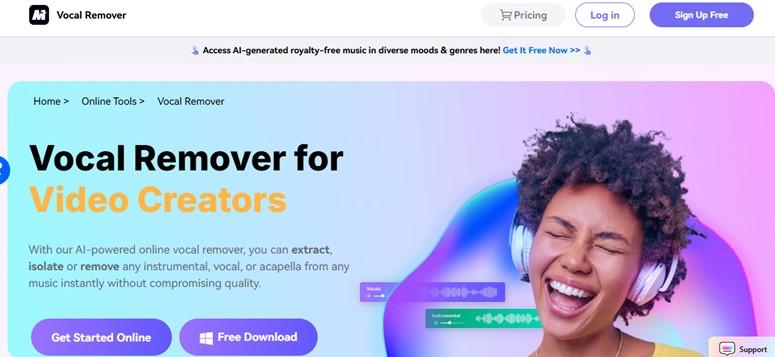
Key Features:
- AI-Powered Vocal Remover to accurately remove vocals from audio tracks and videos.
- Supports a wide range of audio and video formats including MP3, MOV, WAV, and MP4.
- Has an intuitive and user-friendly interface hence requiring minimal effort.
- Preserves audio and video quality output.
Pros
- High video processing speed.
- No download and installation is required.
- No subscription.
- Fast and simple to remove background music.
Cons
- File size restrictions.
- Lacks offline capabilities
How to Delete Background Music from Video with Media.io
Step 1:Go to Media.io's homepage then click "Choose Files". Now upload your video.
Step 2:Select the video to upload and wait for AI to analyze your video file, and identify then isolate unwanted audio elements.

Step 3:Select the type of noise to remove from the ones displayed.

Step 4:Download your files with no background distractions to your device.
2. Clideo
Clideo provides a fast and simple way to remove music and other types of noise from your videos. Your videos are secure when uploading online and erasing music. It's a great music remover for Android, iPhone users, and computers. Using this app, you can upload files from any storage space including DropBox and Google Drive.
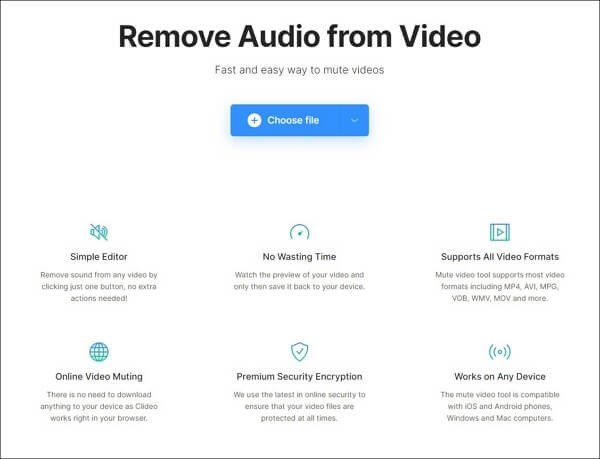
Key Features:
- It supports a wide range of video formats such as MP4, AVI, VOB, MPG, WMV, MOV, etc.
- Not a must to download Clideo to mute videos.
- It utilizes premium encryption security to ensure user content is safe.
- Supports Windows and Mac and also iOS and Android mobile devices.
Pros
- Works on nearly all common operating systems.
- Simple to use online.
- End-to-end premium encryption security.
- No download is required.
Cons
- Videos will have a watermark on videos muted in the free version.
- Limited features
How to Remove Music From Videos Online With Clideo
- Step 1:Visit Clideo on your browser, scroll down, and click "All Tools". Again, scroll down and choose "Mute Video".
- Step 2:Click on "Choose File" then select the video to mute from your storage space.
- Step 3:Wait for the video to be muted and export it.
3. LALAL.AI
If you want a versatile online video editing app with a powerful music remover feature and intuitive interface that works on a mobile phone use LALAL.AI. You also use LALAL.AI on computers and Suite to remove background music. This music remover is loaded with other video editing features like Stem Splitter, Voice Changer, and Echo &Reverb Cleaner.
Key Features:
- User-friendly interface and is thus easy for beginners to navigate and use..
- Has the ability to precisely isolate audio and videos with music.
- Supports editing multiple audio tracks and videos.
- Allows real-time preview of edited videos.
Pros
- Supports a wide variety of audio and video formats.
- Easy to use even if you're a beginner.
- Works on both computers and mobile phones.
Cons
- Limited features on Business subscription.
How to Remove Background Music from Video with LALAL.AI
Step 1:Go to LALAL.AI Voice Cleaner and click "Select Files".

Step 2:Select the video to remove music on your device and click "Open".
Step 3:Wait for a few seconds for the app to remove music from the video.
Step 4:Click the (▶) icon to preview your video.
Conclusion
To remove the background music from a video you need a high-quality music remover. Since online music removers have many limitations including limits on file size and video file processing time, HitPaw Univd is a powerful desktop program to delete background music from video.


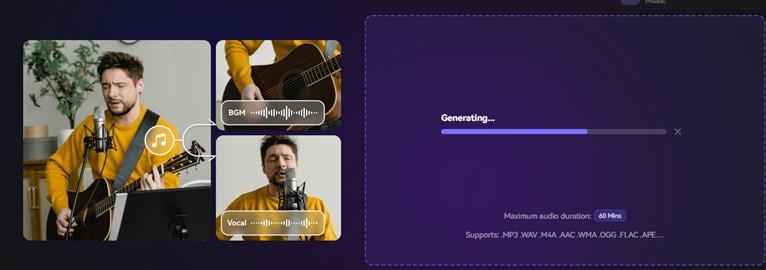
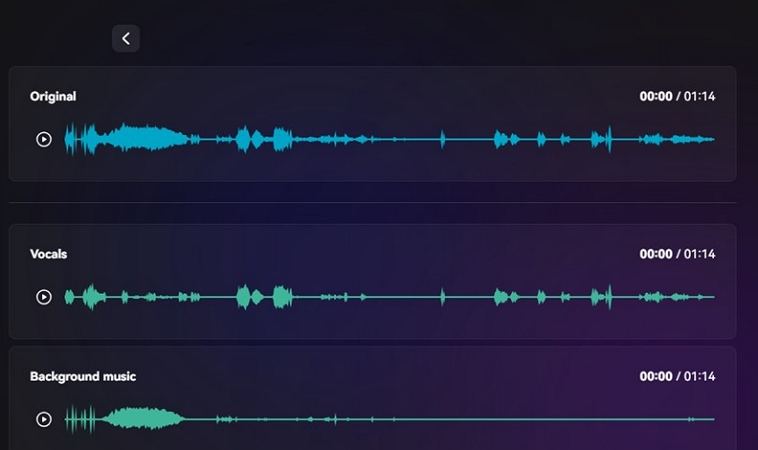
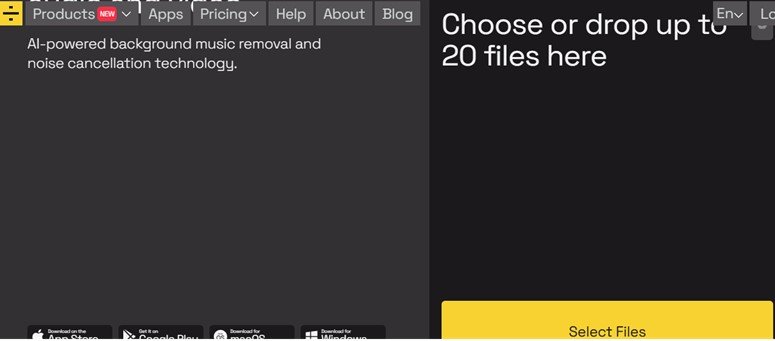





 HitPaw VoicePea
HitPaw VoicePea  HitPaw VikPea (Video Enhancer)
HitPaw VikPea (Video Enhancer) HitPaw FotorPea
HitPaw FotorPea
Share this article:
Select the product rating:
Daniel Walker
Editor-in-Chief
My passion lies in bridging the gap between cutting-edge technology and everyday creativity. With years of hands-on experience, I create content that not only informs but inspires our audience to embrace digital tools confidently.
View all ArticlesLeave a Comment
Create your review for HitPaw articles