How to Make a Playlist on Pandora [Desktop & Mobile]
Are you thinking about how do I make a playlist on Pandora? You've come to the right place. Pandora allows users to create their playlists on different gadgets, making it easy to listen to their favorite songs, albums, or artists anywhere. Creating a playlist is quite simple whether in the mobile or web versions of the platform. The audiences seek guidance on how to build and sync Pandora playlists across devices, including Android, iOS, or computers on Reddit and Quora. While some ask if it is a different process on Android than on iOS, others may be interested in using the web version of Pandora on Windows or Mac.
This guide is for those who wish to create a playlist or sort out their music collection and need help. Here's a step-by-step guide on how to create playlist on Pandora on a mobile device, either through iOS or Android or through the computer with the Pandora web player.
Part 1: How to Make a Pandora Playlist on iOS and Android
You might be thinking that can I make a playlist on Pandora? Pandora has an individual application for both Android and iOS platforms, and making a playlist is as simple in both cases. Follow these steps to create your playlist on mobile:
- Open the Pandora app
- Go to "My Collection"
- Access Playlist Creation
- Name Your Playlist
- Add Songs to Your Playlist
Launch the Pandora app on your Android or iOS device.
At the bottom of the screen, you will see the "My Collection" option. Tap on it to continue.
In the "My Collection" section, you will see a drop-down menu next to "Collected." Tap on it and select "Playlist" followed by "+ New Playlist".
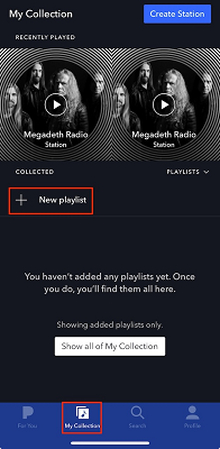
A new screen will appear, asking you to name your playlist. Type in the desired name and press "Next".
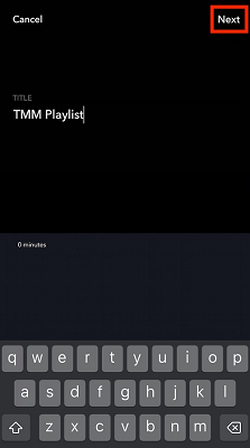
You can now add songs to your playlist. Choose from songs you have already liked, or use the search bar to find specific songs, albums, or artists you want to include.
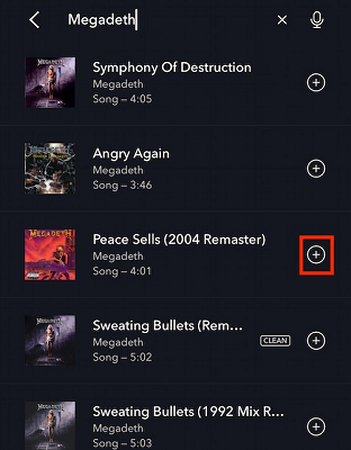
Part 2: How to Create a Playlist on Pandora on Windows and Mac
If you are accessing Pandora through a web browser on your Windows or Mac computer, follow these steps to create a playlist:
- Open Pandora on your web browser
- Log in to Your Account
- Access "My Collection"
- Create a New Playlist
- Name Your Playlist and Add Songs
Go to Pandora's web player on your preferred browser.
To access your account, click "Log In" and enter your login details.
Once you're logged in, go to the "My Collection" tab at the top of the page.
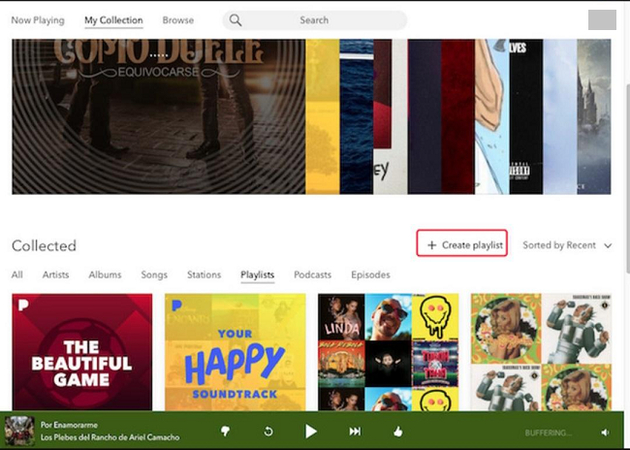
In the "Collected" section, click "Create Playlist" to start a new playlist.
You will be prompted to give your playlist a name. You can also add a description or cover image if you want. Then, add songs by clicking "Add to Playlist" or use the search bar to find specific tracks, artists, or albums to include.
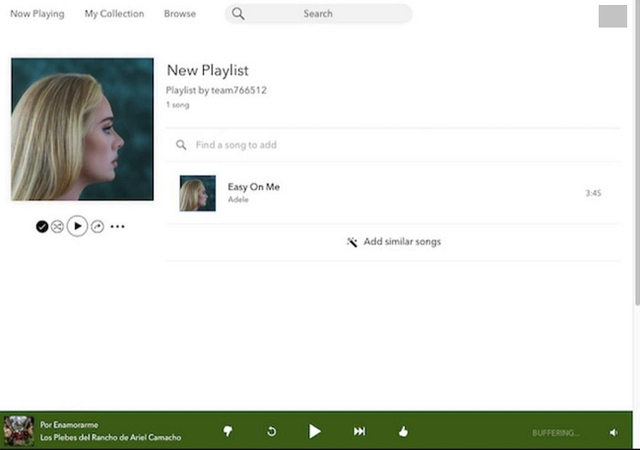
Part 3: How to Make a Playlist on Pandora Without Premium
People often wonder, “can you create playlists on Pandora” since it is quite simple, though the service does not require a premium subscription. This free service, however, has some restrictions; however, it is possible to download playlists for offline use without necessarily having a paid account. An option is the use of a music downloader and converter.
A particular and useful tool for that would be the HitPaw Univd (HitPaw Video Converter) which also allows the user to download music from services like Pandora. It is user-friendly and covers the opportunity to provide users with other favorite Pandora playlists for offline usage even if they do not have a subscription to a premium package. Take a look at how do you create a playlist on Pandora.
HitPaw Univd - All-in-one Video Solutions for Win & Mac
Secure Verified. 254,145 people have downloaded it.
- Download Music from Various Platforms: Works with Pandora, Spotify, Apple Music, Deezer, YouTube Music, and others.
- High-Quality Downloads: Keeps original audio quality after conversion.
- Fast Downloads: Downloads and converts music quickly and losslessly.
- User-Friendly Interface: Simple steps make it easy for all users to reach their favorite music.
- Supports Multiple Formats: Converts music to MP3, WAV, FLAC, AAC, OGG, and more.
- Batch Downloading: Download playlists, songs, and albums with a link only.
- Keep Meta Info: Keeps all ID3 tags information & 120X faster conversion speed.
Secure Verified. 254,145 people have downloaded it.
Guide to Get Pandora Playlists Without a Premium Account
Step 1: Access to Pandora Music Converter
Start by opening the HitPaw Univd. On the main screen, click on the Music option to access Pandora Music Converter. This tool can convert Pandora music into MP3, WAV, or M4A formats.

Step 2: Log In to Your Pandora Account
You need to log in to listen to or download songs from Pandora. Click on the Log In button in the top right corner of the screen.

Step 3: Play Music with the Built-in Web Player
The built-in Pandora web player lets you search for and listen to many songs. Look for the artist or song you want by using the search bar.

Step 4: Download the Pandora Playlist
HitPaw Univd lets you download songs, playlists, albums, or artists. Find the playlist you want to download and click the Download button next to the address bar.

Step 5: Preview the Pandora Songs
After clicking Download, the HitPaw Univd will analyze the playlist, track, artist, or album. Once the analysis is done, go to the Converting tab to preview the songs.

Step 6: Choose the Output Format
In the “Convert all to” option, pick the format you want for all the music files. HitPaw Univd supports MP3, M4A, and WAV formats. You can also select a bitrate, including 320kbps for MP3.

Step 7: Start Downloading Pandora to MP3
Click the Convert All button to quickly convert the music from Pandora to MP3, M4A, or WAV.

FAQs About Playlist on Pandora
Q1. Are playlists free on Pandora?
A1. Yes, you can make the playlists free, but you must pay for the premium account to enjoy features like unlimited skips and downloads.
Q2. How many songs can you have on a Pandora playlist?
A2. Each playlist can contain up to one hundred songs in it. If you reach the limit, you can make another playlist.
Q3. Why can't I delete songs from my Pandora playlist?
A3. On occasions, there may be a momentary problem that makes it impossible to delete songs. Close the app or website, reopen it, and try again. If the problem persists, then turn to Pandora support.
Q4. How do you download playlists on Pandora?
A4. Playlists can only be downloaded with a Pandora Premium or Pandora Plus account. Once you have one of these, press the download button near the playlist at the bottom.
Conclusion
Creating and editing playlists on Pandora is simple, whether on a phone or a computer. However, the free version of Pandora does not allow users to download any playlist for local use in the future. That is when the HitPaw Univd comes in handy Here, users can easily convert their videos into different formats without facing any difficulty. It is used for downloading favorite music playlists from Pandora and offline playing without having an opportunity to buy a premium account. In case if you don't have money to subscribe to it and wish to save the playlists, you must opt for the HitPaw Univd now!








 HitPaw VoicePea
HitPaw VoicePea  HitPaw VikPea (Video Enhancer)
HitPaw VikPea (Video Enhancer) HitPaw FotorPea
HitPaw FotorPea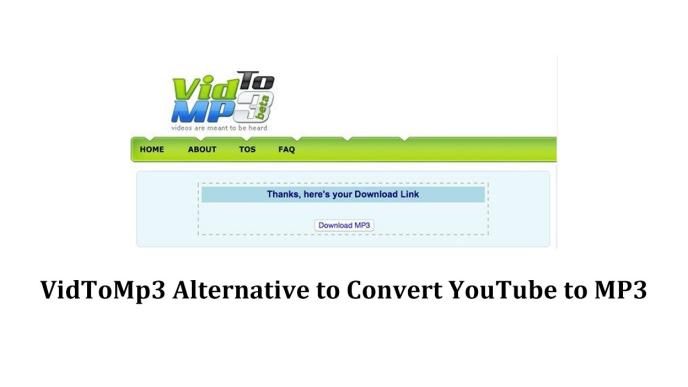



Share this article:
Select the product rating:
Daniel Walker
Editor-in-Chief
My passion lies in bridging the gap between cutting-edge technology and everyday creativity. With years of hands-on experience, I create content that not only informs but inspires our audience to embrace digital tools confidently.
View all ArticlesLeave a Comment
Create your review for HitPaw articles