How to Speed Up Music in GarageBand
Sometimes musicians and producers need to change the speed of their music to fit their creative ideas or project goals. GarageBand is a helpful tool that makes this easy to do. It lets you speed up or slow down tracks without much effort. This guide will show you how to use GarageBand effectively and introduce an alternative tool for quick adjustments.

Part 1. What is GarageBand?
GarageBand is Apple's digital audio workstation, designed for both amateur and professional musicians. It provides an intuitive platform for creating, editing, and producing music, equipped with features such as audio recording, mixing, and virtual instruments. It offers a variety of pre-recorded loops and an easy-to-use interface, making music creation accessible to everyone. Available on Mac and iOS devices, GarageBand is a preferred choice for creatives across various skill levels.
What Does Mean By Tempo in GarageBand?
In GarageBand, tempo refers to the speed at which beats occur in a track, measured in beats per minute (BPM). A higher BPM indicates a faster tempo, while a lower BPM results in slower music. Adjusting tempo plays a critical role in defining the mood and energy of a composition. By modifying tempo, you can transform the feel of a track to suit different genres, moods, or project requirements. You can easily modify it to accelerate a track or decelerate it to suit the desired artistic style.
Part 2. 4 Best Methods to Adjust Tempo in GarageBand on Mac
For Mac users, GarageBand offers several techniques to modify a track's tempo. These methods allow for both subtle and dramatic changes, providing flexibility and precision. Here are four reliable methods:
1. Double-Click Method
A straightforward method for tempo adjustments involves double-clicking the audio file. This approach is particularly useful for quick modifications without delving into advanced settings. It is a time-saving technique, ideal for simple edits during the creative process.
How to Accelerate Music in GarageBand
Below are the steps to help you quickly and effectively accelerate your music in GarageBand.
- Step 1:Open your GarageBand project and select the audio track you want to adjust.
- Step 2:Double-click on the track to open the editor window.
- Step 3:In the editor, locate the "Region" section and view the audio properties.
- Step 4:Modify the "Length" field to shorten the audio region, which increases the playback speed.
- Step 5:Click "Apply" to save your changes and listen to the updated tempo.
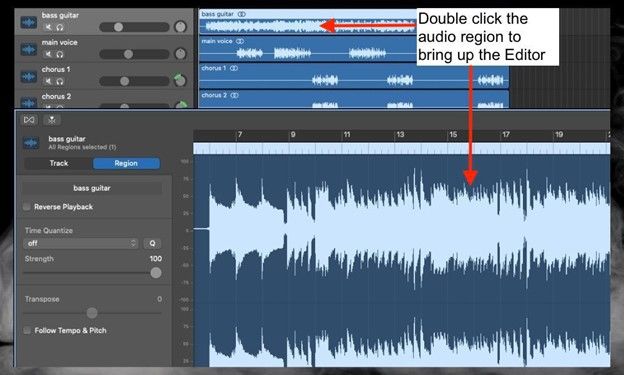
This method is particularly useful for quick and simple adjustments when you don't need to make detailed changes.
2. Using the Tempo Track
The Tempo Track feature allows users to create dynamic tempo changes across different sections of a composition. This method provides precision and adaptability, especially for tracks with varied rhythmic elements. It's particularly useful for creating crescendos or decrescendos in musical projects.
How to Accelerate Music in GarageBand
Follow the given below steps carefully to ensure accurate and effective results for your tempo adjustments.
- Step 1:Open your project and select the section where you want to adjust the tempo.
- Step 2:Navigate to the "Track" menu and choose "Show Tempo Track" to access the tempo adjustment view.
- Step 3:Click on the tempo line to add a tempo point at the desired location.
- Step 4:Drag the tempo point upward to increase the speed for that section of the track.
- Step 5:Add multiple points and adjust their positions to create gradual or sudden changes in tempo as needed.
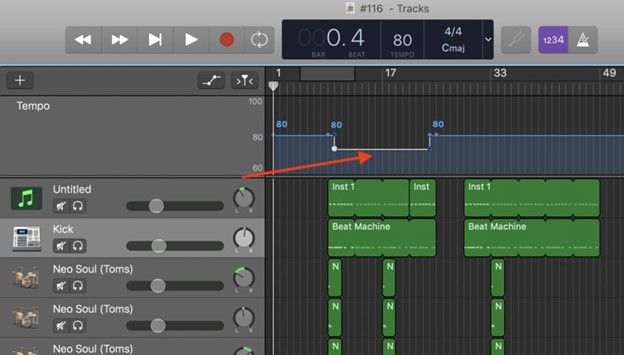
This method offers precise control and is perfect for tracks that require tempo variations across different sections.
3. Flex Time Adjustment
Flex Time is a powerful feature for modifying individual beats or sections without compromising sound quality. It is ideal for precise tempo adjustments. This feature is especially helpful for tracks that require meticulous timing corrections or artistic effects.
How to Accelerate a Track in GarageBand
When it comes to speeding up specific tracks, GarageBand provides intuitive tools for precise control. Follow these steps to make accurate tempo adjustments.
- Step 1:Open your project and select the audio track you want to edit.
- Step 2:Enable Flex Time by clicking on the "Flex" button in the track editor.
- Step 3:Use the Flex tool to drag the edges of the audio region, making it shorter to increase playback speed.
- Step 4:Fine-tune individual beats or sections to ensure the changes sound seamless and natural.
- Step 5:Play back the track to confirm that the tempo adjustments align with your expectations.
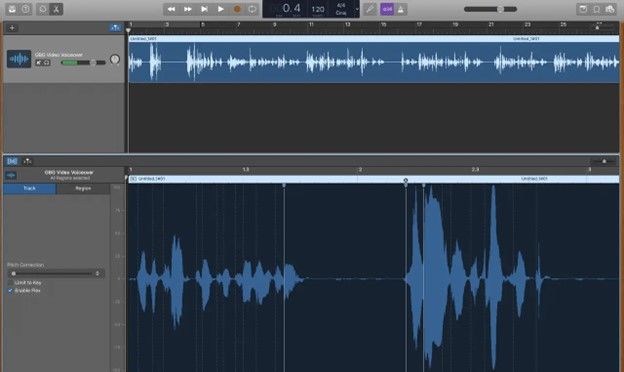
Flex Time is a great tool for precision adjustments and ensures that your track retains its original audio quality.
4. Adding Tempo Points
Adding tempo points facilitates gradual or abrupt tempo shifts, offering comprehensive control over the track's speed. This method is ideal for tracks that require complex rhythmic patterns or transitions. It provides the flexibility to emphasize different sections of the music.
How to Change the Tempo in GarageBand
Changing the tempo in GarageBand can enhance the flow and feel of your music. Below are the steps to help you make seamless tempo changes.
- Step 1:Open your project and enable the tempo track view.
- Step 2:Click on the tempo line to insert multiple tempo points at various points along the timeline.
- Step 3:Drag each point up or down to adjust the tempo for specific sections of the track.
- Step 4:Smooth out transitions between points to ensure a cohesive flow throughout the song.
- Step 5:Review and listen to your track to confirm that the tempo changes meet your creative requirements.
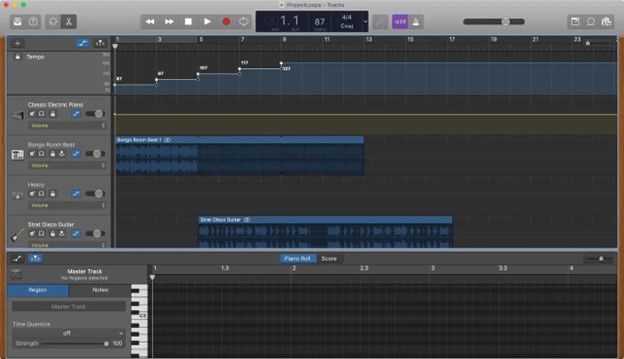
This technique is particularly effective for tracks that need diverse tempo shifts to match different sections or ideas.
Part 3. How to Speed Up Music in GarageBand on iPhone/iPad
GarageBand's iOS version simplifies tempo adjustments for mobile users. It provides a user-friendly interface that makes it easy to edit tracks on the go. Here's how to modify tempo on an iPhone or iPad:
- Step 1:Launch the GarageBand app and open your project.
- Step 2:Tap on the track you wish to modify to select it.
- Step 3:Tap the gear icon in the top-right corner to access "Track Settings."
- Step 4:Select "Tempo" from the menu and use the slider to increase the BPM.
- Step 5:Play back the track to review the changes and ensure they match your desired speed.
- Step 6:Save your project to preserve the adjustments.
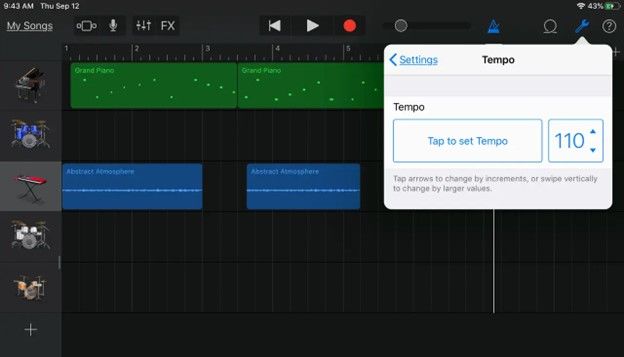
Whether you're looking to add energy to your composition or refine its pace, this method makes it easy to make quick edits on your mobile device.
Part 4. Best Alternative for Quick Tempo Adjustments: HitPaw Univd (HitPaw Video Converter)
While GarageBand offers robust tools for music editing, HitPaw Univd serves as a user-friendly alternative for rapid audio and video tempo adjustments. Many users prefer HitPaw for its simplicity, speed, and efficiency in delivering results without requiring extensive technical expertise.
GarageBand, though feature-rich, can sometimes pose challenges for beginners due to its complex interface and the steep learning curve associated with advanced settings. By contrast, the HitPaw Univd streamlines the process, making it ideal for quick and hassle-free edits.
Features of HitPaw Univd
HitPaw Univd - All-in-one Video Solutions for Win & Mac
Secure Verified. 254,145 people have downloaded it.
- Advanced AI-powered speed adjustment tools.
- Capability to modify speed from 0.25x to 4x.
- Real-time preview of tempo changes.
- Batch processing for multiple files simultaneously.
- Retention of high-quality output.
- Compatibility with various file formats, ensuring broad usability.
Secure Verified. 254,145 people have downloaded it.
Step-by-Step Guide to Accelerate Music with HitPaw Univd
This guide will walk you through the process of adjusting the speed of your audio or video files. By following these steps, you can achieve precise tempo changes with ease.
Step 1: Access Speed Feature and Import Your Audio
Open the HitPaw Univd and go to the Edit tab. Choose Speed feature. Import an audio or video file to start. You can also import multiple music files to change speed in bulk.

Step 2: Select Desired Speed
Choose the playback speed between 0.25x and 4x from right panel. You can choose slower or faster speeds depending on your requirements.

Step 3: Preview Changes
Click the play button to preview the changes in real-time. This ensures the tempo adjustment aligns with your expectations.
Step 4: Apply to Multiple Files
If working on a batch, enable the "Apply All to list" option to apply the same speed settings to multiple files.
Step 5: Save the File
Once satisfied with the adjustments, click the Confirm button to save the changes. Back to the main interface, you can change the output format and export the music with new tempo.

Conclusion
Accelerating music in GarageBand is a valuable skill for producers and musicians seeking to enhance their tracks' dynamism. Whether you utilize simple double-clicks, tempo tracks, Flex Time, or tempo points, GarageBand offers diverse methods to suit your needs. For users seeking a quicker alternative, tools like HitPaw Univd provide efficient solutions.







 HitPaw VoicePea
HitPaw VoicePea  HitPaw VikPea (Video Enhancer)
HitPaw VikPea (Video Enhancer) HitPaw FotorPea
HitPaw FotorPea


Share this article:
Select the product rating:
Daniel Walker
Editor-in-Chief
My passion lies in bridging the gap between cutting-edge technology and everyday creativity. With years of hands-on experience, I create content that not only informs but inspires our audience to embrace digital tools confidently.
View all ArticlesLeave a Comment
Create your review for HitPaw articles