Discover How to Find A Song by Humming with Ease
Humming a catchy tune only to forget its title or artist later can be frustrating, especially when you're eager to listen to that particular song again. Fortunately, with advancements in technology, finding a song by humming has become a reality. In this guide, we'll explore various methods and applications that allow you to identify songs simply by humming or singing their melody.
Part 1: What Does Humming a Song Mean?
Humming a song involves vocalizing its melody without using words. It's a common practice when trying to recall a tune or express musical ideas without lyrics. Human brains are wired to recognize melodies, making humming an effective way to convey or remember songs.
- Memory Aid: Humming is often used as a mnemonic device to remember a particular tune or melody.
- Expressing Musical Ideas: Musicians and composers use humming as a tool for expressing musical ideas.
- Communicating Non-Verbally: Humming can serve as a form of emotional expression or a means of connecting with others through music.
- Enjoyment and Relaxation: Humming can also be a pleasurable activity done for sheer enjoyment or relaxation.
Overall, humming a song is a versatile and accessible way for individuals to engage with music, whether as a means of remembering, creating, communicating, or simply finding joy in the beauty of melodies. It taps into our innate musicality and demonstrates the profound connection between music and the human experience.
Part 2: Find a Song by Humming using Google Hum to Search
Google's Hum to Search feature is a convenient tool for identifying songs by humming. By simply humming a few bars of a melody into your phone's microphone, Google's algorithm matches it with relevant songs, providing instant results.
Step 1:Open the Google Assistant app or the Google Search widget on your Android, iPhone, or iPad. Tap the microphone icon in the search box.
Note: For Android users, the Google Assistant search box may be on your home screen, making it even more convenient to access.
Step 2:On the resulting page, tap on the "Search a song" option at the bottom.

Step 3:Start humming the melody of the song you're trying to identify. Wait for the results to appear, which usually takes around 10-15 seconds.
Step 4:Google will display a list of songs that match your humming. If your song isn't among the top three results, click on "More Results" to see additional matches.

Step 5:If you don't find the song you're looking for, click "Try again" and hum the melody once more, ensuring your humming is as clear as possible.
Google's advanced algorithms can usually identify songs accurately, as long as your humming is somewhat clear. So next time you've got a tune stuck in your head, let Google help you find it with just a hum.
Part 3: Find a Song by Humming Online with Mobile Apps
Several mobile apps specialize in identifying songs through humming or singing. These mobile apps make it effortless to discover new music or identify songs that have been eluding you. Whether you're on the go or relaxing at home, simply hum the melody, and let these apps do the rest.
1. SoundHound
With SoundHound, you can identify songs playing in your surroundings by simply holding up your phone. But that's not all - you can also search for songs by humming or singing the tune yourself. The app provides lyrics, artist information, and links to streaming services, making it a comprehensive music discovery tool. Here are the steps to use SoundHound to find a song by humming, listed one by one:
1.Download SoundHound from the Google Play Store or App Store. Open the SoundHound app on your device.
2.On the SoundHound homepage, you will see the option to tap and hum.Tap on "Start humming song".
3.Hum the melody of the song you want to identify. Wait for a few seconds for the results to appear.

4.SoundHound will display the matching song. Click on the song to play it and enjoy listening!
2. MusixMatch
Renowned for its extensive lyrics database, MusixMatch also offers a humming feature. Simply hum or sing the melody, and the app will use advanced audio recognition technology to identify the song and provide you with the lyrics. It's a handy tool for musicians, songwriters, and music enthusiasts alike. Here's a step-by-guide to using MusixMatch to find a song by humming:
1.Download and install the MusixMatch app on your device from either the Google Play Store or the App Store.
2.Once installed, open the MusixMatch app. Log in to your MusixMatch account using your Google, Facebook, or email credentials.
3.Choose the "Identify" option from the app's menu. Tap on "Identify" to start searching for a song.

4.Hum the melody of the song you're trying to identify into your device's microphone. Wait for a few moments as MusixMatch analyzes the melody.
5.The app will populate the results with matching songs. Review the results to see if your song is among them.
3. Shazam
A pioneer in music recognition technology, Shazam is another excellent option for finding songs by humming. Whether you're trying to recall a tune stuck in your head or identify a song playing in the background, Shazam can quickly match your humming to the right track. It also provides additional information about the song and artist. Here's a straightforward guide to using Shazam to find a song by humming:
1.Download and install the Shazam app on your Android or iPhone device from the respective app store.
2.Once installed, open the Shazam app. Tap on the Shazam icon to initiate the song identification process.
3.Hum the melody of the song you're trying to identify into your device's microphone. Wait for a few seconds as Shazam analyzes the humming.

4.The app will then display the results, showing matching songs. Review the results to see if your song is among them.
Bonus Tip: Download Favorite Music from Spotify to Listen Offline
With the vast array of music available on streaming platforms like Spotify, it's easy to build a library of favorite tunes. However, sometimes you may want to enjoy your favorite tracks offline, whether you're traveling, working out, or simply away from a stable internet connection. In such cases, having the ability to download and listen to your favorite music offline becomes invaluable. This is where tools like HitPaw come into play, offering a seamless solution to download your preferred Spotify tracks for offline listening.
- Download music from popular streaming platforms like Spotify, Tidal, Deezer, and more.
- Save time by downloading entire playlists from platforms such as Spotify, YouTube Music, and others.
- Customize your download preferences by selecting your desired format and quality.
- Benefit from powerful algorithms that ensure fast and efficient music downloads.
- Enjoy uninterrupted offline listening with your favorite tunes, free from buffering or interruptions.
Step 1:Begin by downloading and installing HitPaw Spotify Music Converter on your computer. Access the Spotify Music Converter tool from the Toolbox section.

Step 2:Log into your Spotify account and listen to music directly in the integrated Spotify web player.

Step 3:Select the songs, tracks, artists, playlists, or albums you want to download and click the Download button.

Step 4:Choose the desired songs and select an output format, such as MP3, for conversion.
Step 5:Click on the "Convert All" button to initiate the conversion process and convert Spotify songs for offline listening.

Conclusion
Finding a song by humming has never been easier, thanks to innovative technologies and user-friendly apps. Whether you're trying to recall a tune stuck in your head or identify a song playing in the background, these tools make the process seamless and enjoyable. So next time you find yourself humming a melody, don't fret - let technology help you rediscover the magic of music.
















 HitPaw VikPea
HitPaw VikPea HitPaw Watermark Remover
HitPaw Watermark Remover 

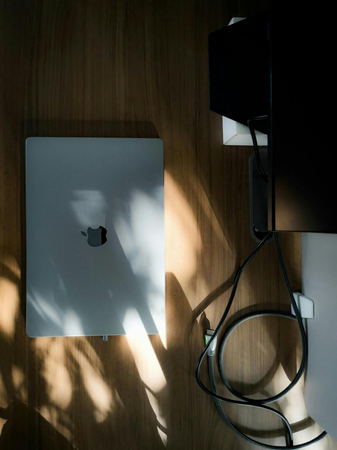

Share this article:
Select the product rating:
Daniel Walker
Editor-in-Chief
My passion lies in bridging the gap between cutting-edge technology and everyday creativity. With years of hands-on experience, I create content that not only informs but inspires our audience to embrace digital tools confidently.
View all ArticlesLeave a Comment
Create your review for HitPaw articles