[Detailed Guide] How Shotcut Merge Clips?
Shotcut, a free, open-source video editing software, offers a powerful yet user-friendly interface for merging clips. Whether you're a beginner or an experienced editor, Shotcut's versatile features allow you to seamlessly combine multiple video clips into a single cohesive project. This detailed guide will walk you through the step-by-step process of merging clips in Shotcut, ensuring your video projects are polished and professional.
Part 1. Shotcut Merge Clips: How to Do It?
Shotcut, a multi-platform and totally free video joiner and editor, is compatible with hundreds of file formats. With a variety of basic features, Shotcut not only allows you to merge clips effortlessly but also to record, convert, and edit video clips with a series of special effects and filters. Additionally, you can cut video footage to a specified length, among other functionalities. Designed with a sleek and intuitive interface, Shotcut is easy to operate even without professional skills. Here's a quick guide on how to merge clips in Shotcut video editor.
Step 1: Run Shotcut and Add One Clip
- First, download and install Shotcut on your computer.
- Launch Shotcut and go to "File" > "Open File" to add your first video clip.
- Drag this clip to the timeline at the bottom of the interface.
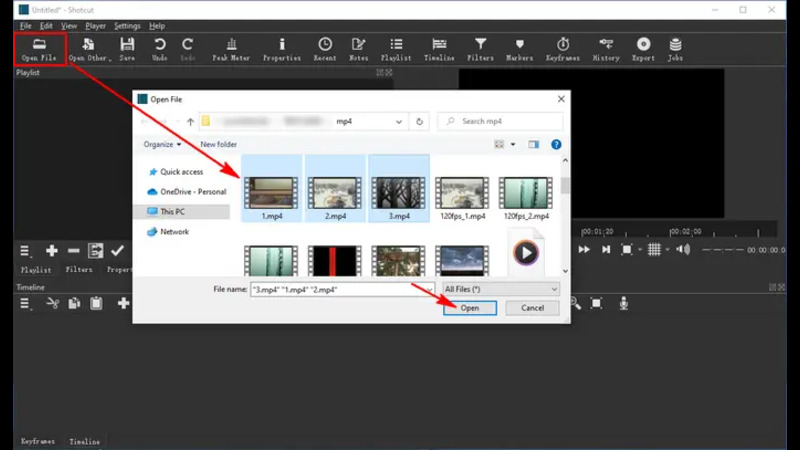
Step 2: Merge Clips in Shotcut
- Next, add your second video clip using the same method.
- Drag it to the same track where the first clip is located on the timeline.
- Ensure that the end of the first clip and the beginning of the second clip are lined up perfectly.
- To add and merge more clips, repeat this process.
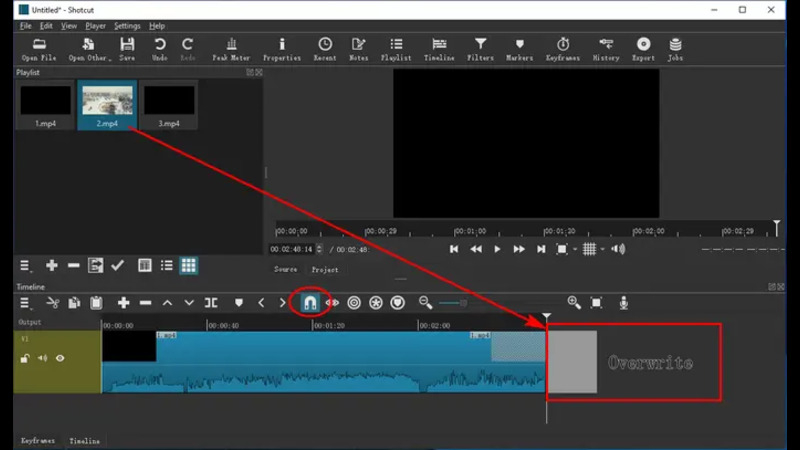
Step 3: Save the Final Video Clip
- Once all your clips are aligned, go to "File" > "Export Video".
- In the export interface, choose your desired output format and adjust video parameters such as resolution, scan mode, and aspect ratio.
- After setting up your preferences, click "Export File" to merge the video clips together.
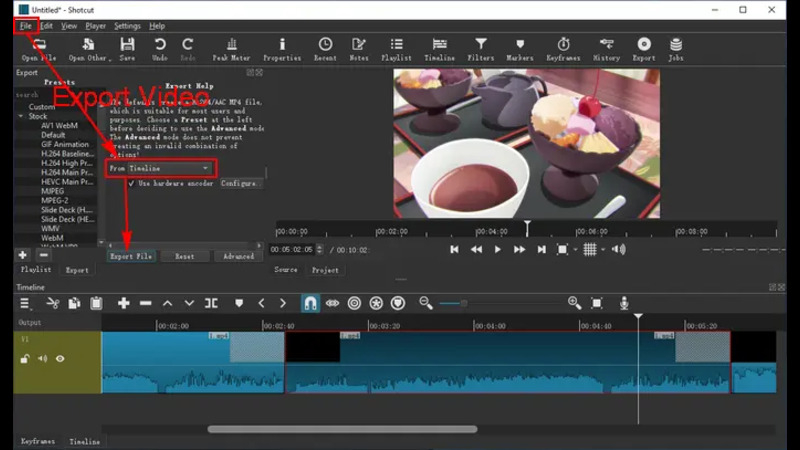
By following these steps, you can efficiently merge video clips in Shotcut, creating seamless and professional-quality video projects.
Part 2. The Best Alternative to Shotcut Merge Clips
HitPaw Univd (HitPaw Video Converter) is a versatile and user-friendly video editing software that serves as an excellent alternative to Shotcut to merge videos. With its intuitive interface and powerful features, it allows users to merge, convert, and edit videos effortlessly, making it a reliable choice for both beginners and professionals.
Why Choose HitPaw Univd
- User-Friendly Interface: HitPaw Univd features a sleek and intuitive interface, making it accessible and easy to use for both beginners and experienced video editors.
- Wide Format Support: The software supports a vast array of video formats, ensuring that you can merge and convert any type of video file without compatibility issues.
- High-Speed Conversion: HitPaw Univd employs advanced technology to provide fast processing speeds, allowing you to quickly merge and convert videos without long wait times.
- High-Quality Output: The software maintains the original quality of your videos, delivering high-resolution and professional-grade output.
- Comprehensive Editing Tools: In addition to merging clips, HitPaw Univd offers a suite of editing tools, including trimming, cropping, and applying special effects, giving you greater control over your video projects.
Steps to Merge Video Clips
1. Download and Install
Download and install HitPaw Univd on your computer.
2. Add Video Clips
Launch the software and click on " Edit Files" to import your video clips.

3. Merge Videos
Select the clips you want to merge and click on "Merge All" to combine them into a single video.

4. Export Merged Video
Choose the desired output format and click "Convert all" to export your merged video.
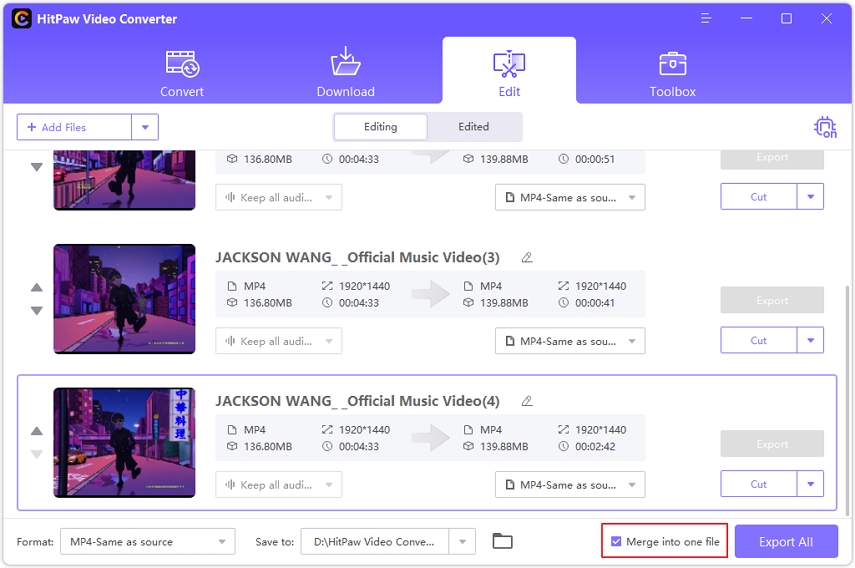
By choosing HitPaw Univd, you can enjoy a smooth and efficient video merging experience with high-quality results.
Watch the following video to learn more details:
Part 3. FAQs of Shotcut Merge Clips
Q1. How can I avoid quality loss during the merging process?
A1.
To avoid quality loss during the merging process in Shotcut, follow these steps:
Q2. What type of files does Shotcut support?
A2.
Shotcut supports a wide range of file formats, making it a versatile choice for video editing. Some of the key supported formats include:
Shotcut uses FFmpeg to support these formats, ensuring comprehensive compatibility with most multimedia files.
Q3. Is Shotcut safe to use?
A3.
Yes, Shotcut is safe to use. Here are a few points to consider:
Conclusion
In conclusion, Shotcut is a powerful and user-friendly tool for merging video clips, offering extensive format support and high-quality output. However, for those seeking an alternative with faster processing and additional features, HitPaw Univd is a reliable choice. With its intuitive interface and comprehensive editing tools, HitPaw ensures a seamless and efficient video merging experience. Give it a try for your next project!






 HitPaw VikPea
HitPaw VikPea HitPaw Watermark Remover
HitPaw Watermark Remover 
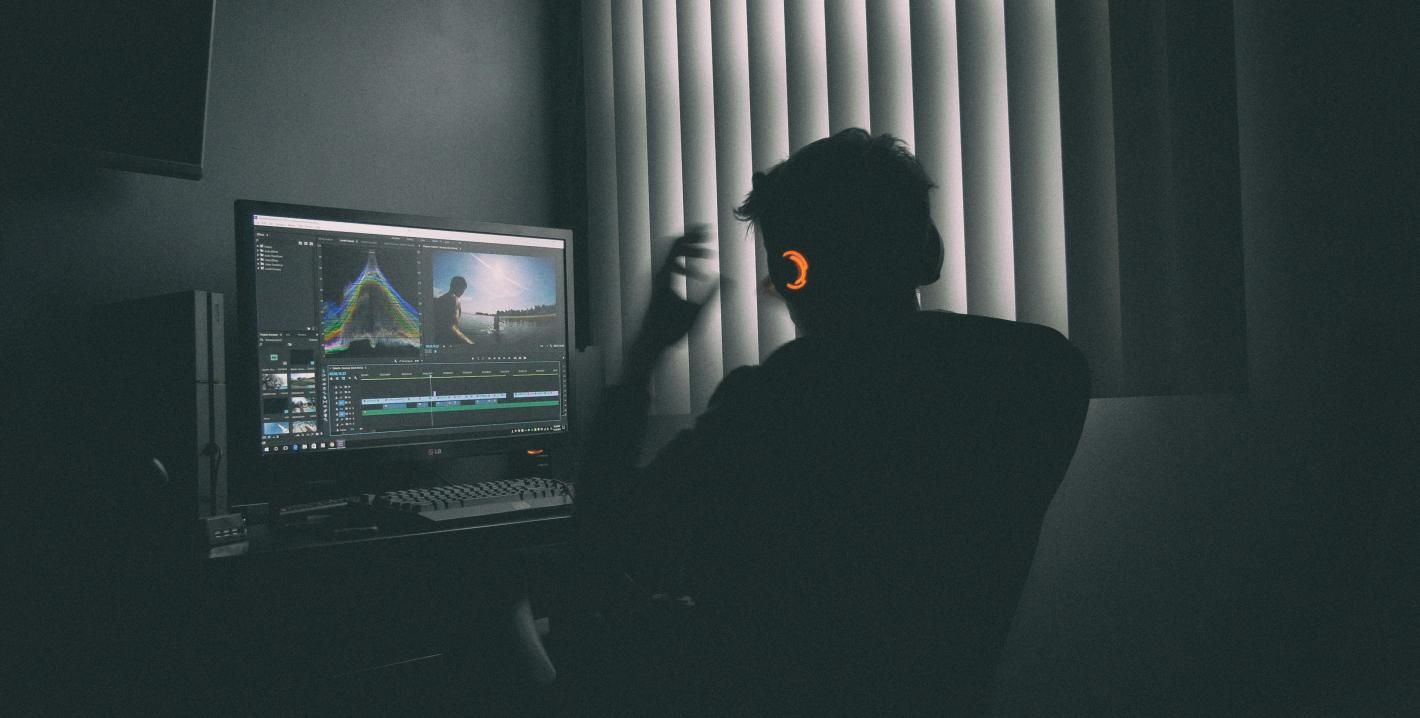
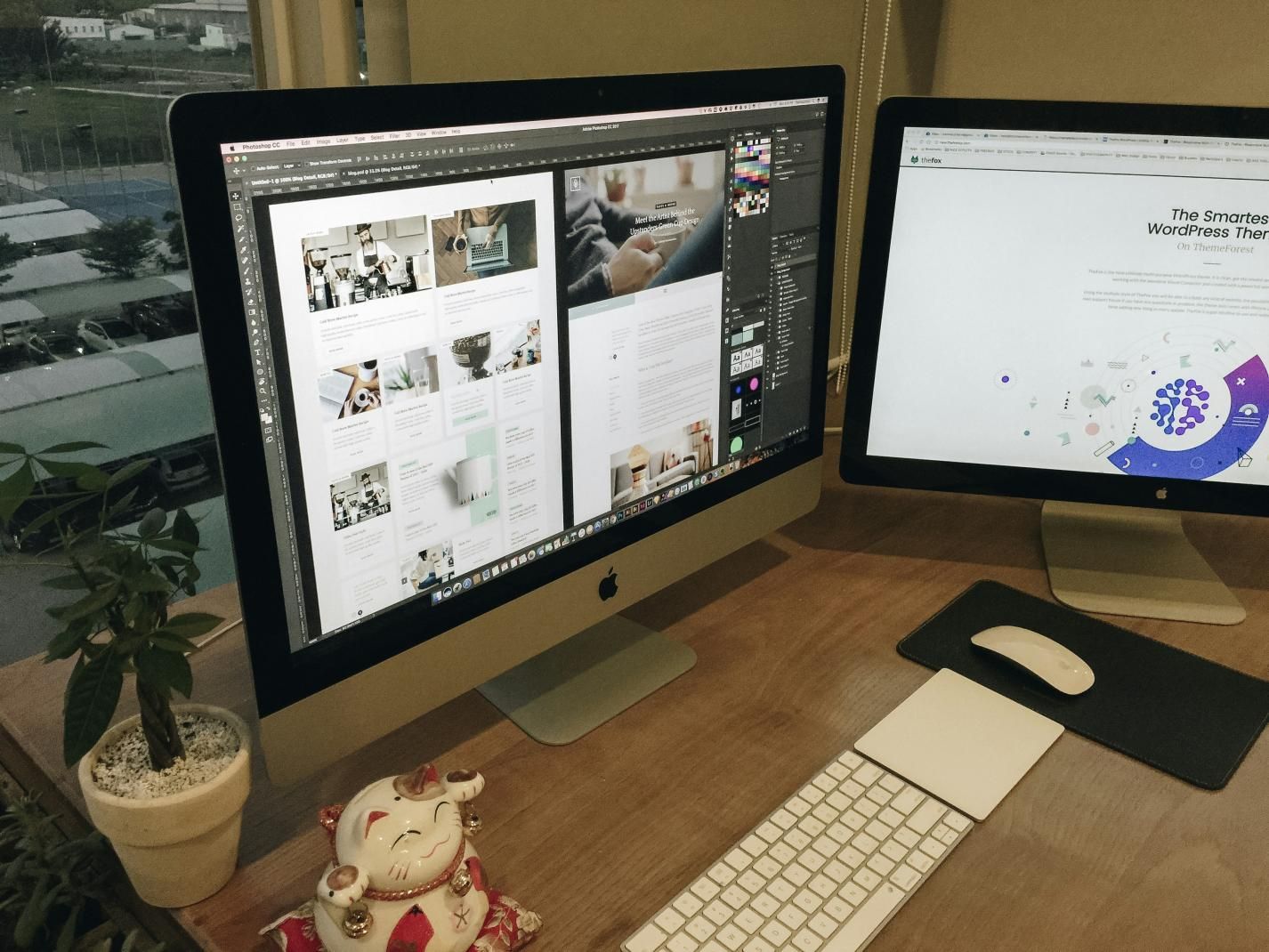

Share this article:
Select the product rating:
Daniel Walker
Editor-in-Chief
My passion lies in bridging the gap between cutting-edge technology and everyday creativity. With years of hands-on experience, I create content that not only informs but inspires our audience to embrace digital tools confidently.
View all ArticlesLeave a Comment
Create your review for HitPaw articles