Tutorial on How to Install and Use Plex on FireStick?
With the rise of on-demand streaming services, devices like Plex and Firestick have become extremely popular for viewing movies, TV shows, and other media seamlessly from home. Plex is a centralized media server software that organizes your personal media libraries, while Firestick is Amazon's plug-in streaming device that displays content on your TV. Together, Plex and Firestick provide an unparalleled streaming experience.
Here are some quick facts about Plex.
Is Plex legal - Yes, it is.
Is Plex safe - Obviously.
Does Plex have ads - No, it doesn't.
The Plex media server neatly arranges all your content in an intuitive interface, while the Firestick's hardware seamlessly plays that content on any TV. For optimal streaming with full control over your media libraries, the Plex-Firestick combo is hard to beat.
Part 1: How to Install Plex on Firestick?
1. Steps to install Plex on FireStick?
Before installation of Plex on Firestick, you should have an account on Plex. After signing up for an account, you may follow these steps and complete the installation. Let's look at the steps on how to install Plex on Firestick in detail.
Step 1: Go to the search bar on FireStick. You can find this in the middle of the home screen.

Step 2: Enter Plex and view the search results.

Step 3: Click on the Plex icon.

Step 4: Hit on the 'Get' button and wait until the download and installation finishes.

Step 5: Click on the open button. Then you can get Amazon Fire Stick Plex open. After that, you may proceed with other steps like how to organize Plex library.

Step 1: The first step to unlocking seamless access to your media library on your Fire TV is downloading the Plex client app. With just a few quick steps, you can connect your Plex server to your Firestick or Fire TV device.
Step 2: Turn on your Amazon streaming box and navigate to the search function. Type in "Plex" and select the Plex app from the list of results. Choose to download and install the app to your device.
Step 3: Once installed, open the Plex app and you'll be greeted with the setup walkthrough. Use the directional arrows on your remote to check the overscan settings and adjust the display so all on-screen indicators are visible.
Step 4: You'll then have the option to sign up to your existing Plex account. Your Fire TV will display a one-time PIN. Head to plex.tv/link on another device and enter this PIN to securely link your Plex server with your Firestick.
Step 5: After securely logging in, the main Plex dashboard will display, granting you access to all your organized media libraries right from your Fire TV! Navigating your movies, shows, music, and photos is now simple with Plex cleanly integrated with your Firestick.

Step 1: The process boils down to just downloading and installing the Plex server software on your Windows, Mac, or Linux desktop or laptop. This computer running the server app must remain powered on to allow other Plex client devices seamless access.
Step 2: Once downloaded, launch the installer and follow the setup wizard, authorizing the app to make necessary file adjustments on your computer.
Step 3: After installing, open the server and connect to your Plex account to link this media server to your account.
Step 4: You'll be prompted to name this server - get creative with something unique and personalized.
Step 5: Plex will then initialize the server, detecting media folders on your computer and indexing the media found within them.

2. How to install the Plex Client on Fire TV?
You can also get Plex client on TV. Let's take a look at the steps on how to install it.
3. How to install and set up a plex server?
Tapping into Plex's full potential requires setting up your own media server to centrally store and organize your personal libraries. While Plex offers some online content, building your own backend server unlocks far greater customization and control. Anyone wondering how to setup a Plex server should read this.
With just those few quick steps, your computer transforms into a full-fledged media server. Your movies, shows, music, and photos are now neatly organized by Plex and accessible on any connected Plex client like your Firestick. Sit back and enjoy your own custom, intelligent media backend that centralizes all your libraries.
4. Troubleshooting common installation issues
If you face playback or buffering issues when accessing your Plex server through Firestick, some tweaks can get you streaming smoothly again. First, play content from other apps to isolate if it's a network connectivity problem.
If streaming is fine elsewhere, log into your Plex profile on Firestick and adjust quality settings in the Video section down to lower resolutions. Disable both Direct Play and Direct Stream as well to force media conversion.
Additionally, inspect your server to ensure media files aren’t corrupted. Re-encode damaged files. If adjusting quality settings down and disabling direct streaming don't help, your server media itself may need repairs. With these troubleshooting steps, Plex and Firestick can work perfectly in harmony again.
Part 2: Bonus tips: Enhances the Plex Experience with HitPaw Univd (HitPaw Video Converter)
As streaming media grows in popularity, there is a growing need for tools that can seamlessly convert between different video formats to ensure compatibility and accessibility across devices. HitPaw Univd is an easy-to-use video conversion software that aims to fill this need.
You can watch the following video and learn more about HitPaw Univd.
Main features of HitPaw Univd
- Converts videos to 1000+ formats including MP4, AVI, WMV, MOV, MKV, etc.
- Allows conversion of videos for playback on devices like iPhone, Android phones, and even gaming consoles.
- Supports batch video conversion to convert multiple files at once.
- Provides presets for optimized conversion for different devices and video sites.
- Allows basic video editing like trimming, cropping, rotating, adding watermarks before conversion.
How to use HitPaw Univd to download video
You can think about using HitPaw Univd to download a video from the internet as well. Let's take a look at the steps you should follow for it. If you encounter a Plex playback error, you can try converting the videos through this software.
Step 1 - Launch HitPaw Univd
As the first step, you must install HitPaw Univd and launch it, switch to the 'Download' section.
Step 2 - Copy the video URL
Then you can open up the video on your web browser and copy the URL of it.
Step 3 - Paste the URL
You can now paste the URL in HitPaw Univd. After that, you can pick the desired output file format.
Step 4 - Download the video
The software will do some analysis of your video to download. After that, you will be provided with the video to download. Simply hit on the download button, so that it will start.
Step 5 - Check the downloaded video
After a few seconds, you can check the video in the 'Downloaded' list. You can find videos in the specified folder, or you can just click on the thumnail and choose to play the video.
Part 3: FAQs about Plex on Firestick
Q1. Is there a monthly fee for Plex?
A1. No, there is no monthly fee or subscription required for the basic Plex media server software and apps. Plex is free to download across devices while premium subscription options exist that unlock additional features.
Q2. Is Plex same as Netflix?
A2. No, Plex is software to create your own media server to access your personal files, while Netflix is an online streaming service offering licensed movies/shows. But Plex also aggregates free online content to supplement personal media libraries.
Q3. Is there a way to watch Plex offline?
A3. Yes, Plex apps have offline download capabilities to save content locally from your Plex media server. This lets you watch saved media without an internet connection. Useful for flights, commutes, or trips without consistent WiFi.
Conclusion
Overall, Plex supercharges your Fire TV Stick, granting you a slick client to browse and play all your perfectly organized photos, videos, music and more from your personal Plex media server. The streaming possibilities are endless. You can easily download videos with HitPaw Univd and enhance the overall experience that you get with Plex. Hence, anyone who is looking forward to using Plex on Firestick should think about getting hold of HitPaw Univd as well.

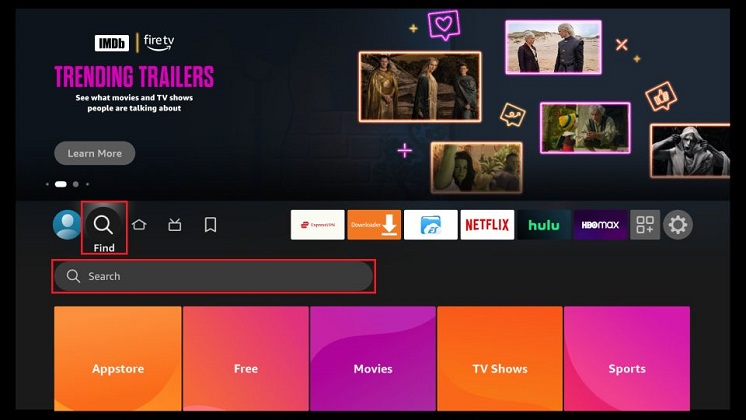
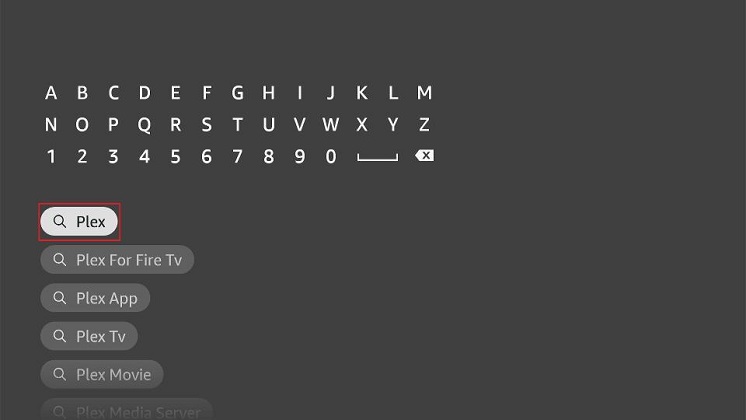
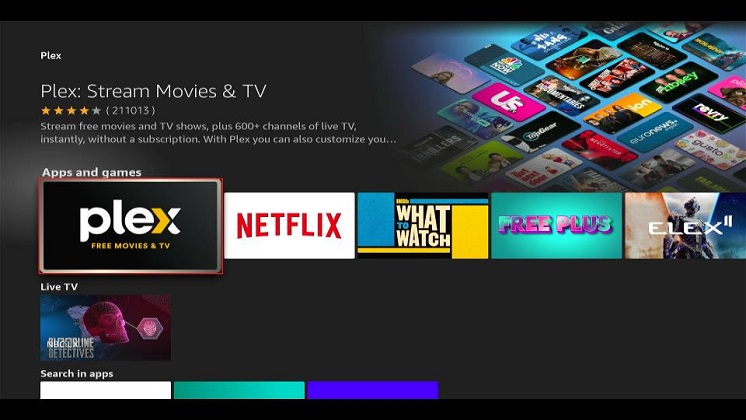
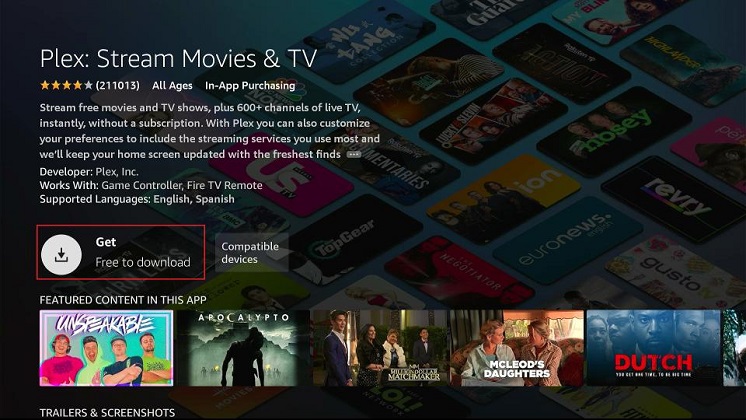
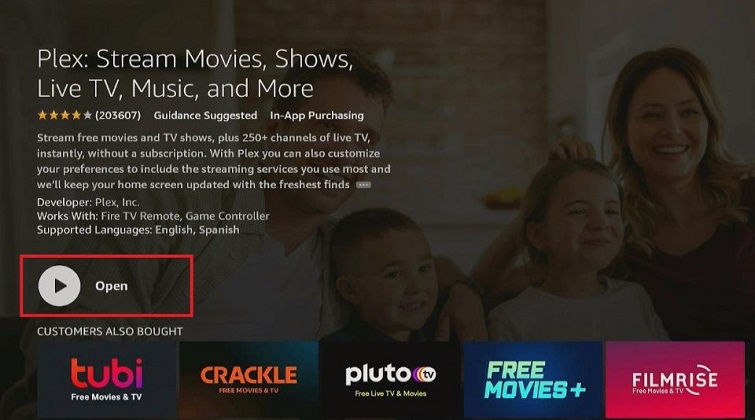
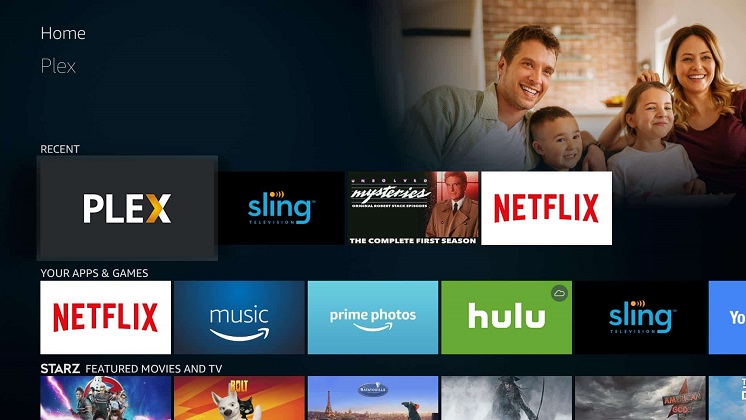
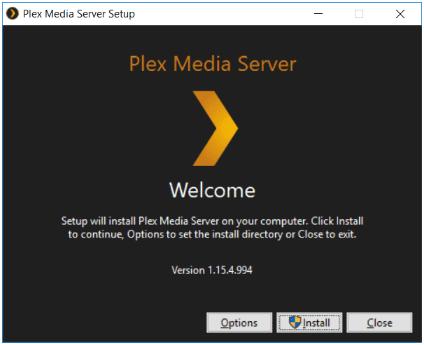








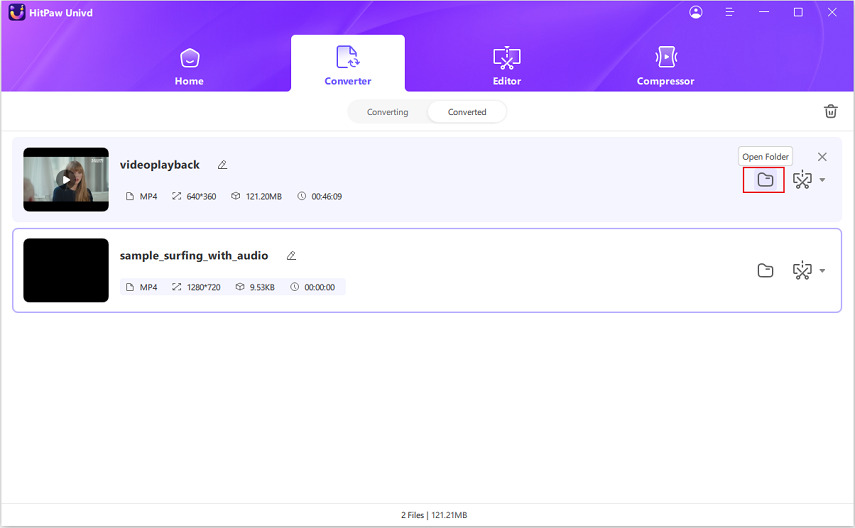

 HitPaw Edimakor
HitPaw Edimakor HitPaw Screen Recorder
HitPaw Screen Recorder HitPaw VikPea (Video Enhancer)
HitPaw VikPea (Video Enhancer)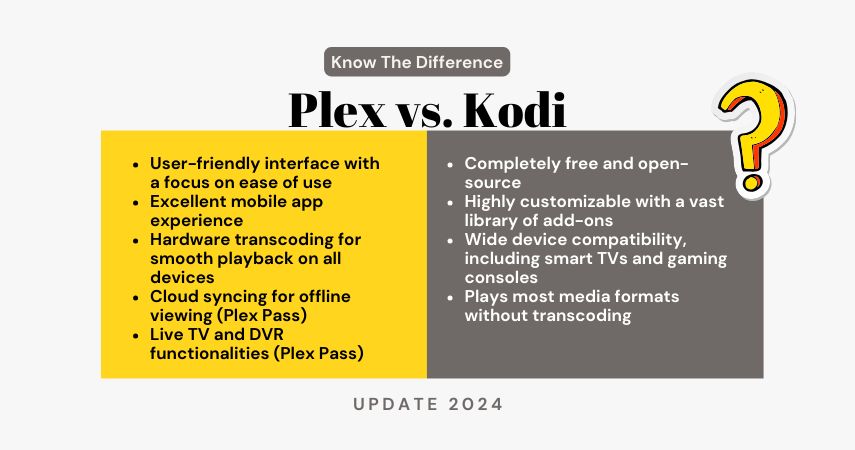

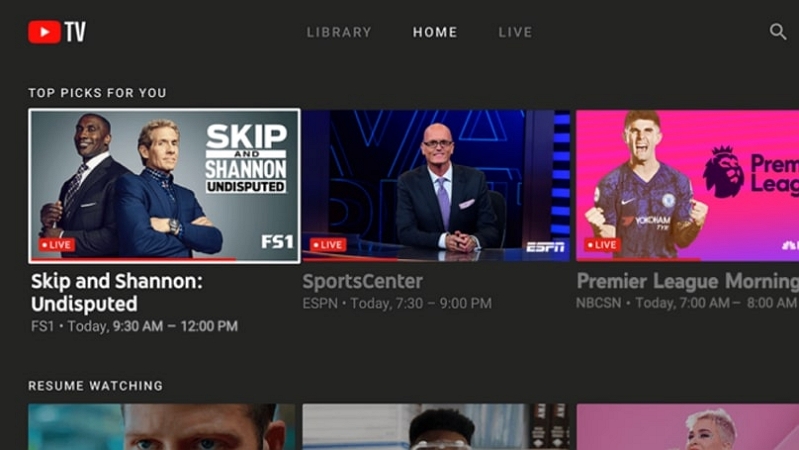

Share this article:
Select the product rating:
Daniel Walker
Editor-in-Chief
My passion lies in bridging the gap between cutting-edge technology and everyday creativity. With years of hands-on experience, I create content that not only informs but inspires our audience to embrace digital tools confidently.
View all ArticlesLeave a Comment
Create your review for HitPaw articles