5 Best Vector File Converter to Convert Images to Vector Formats
A vector file converter is an essential tool for designers and illustrators who need to convert raster images (JPEG, PNG, etc.) into vector file formats (SVG, AI, etc.). Unlike raster graphics, which are made up of pixels, vector graphics are based on mathematical equations, making them scalable without losing quality. Whether you're working with logos, icons, or illustrations, converting your raster images to vectors is crucial for achieving sharp, scalable results.
In this guide, we'll walk you through how to convert images to vector formats using various methods, including Adobe Illustrator, free online tools, mobile apps, and software like Univd Image Converter.
Part 1: How to Convert an Image to Vector with Adobe Illustrator on Windows/Mac?
Adobe Illustrator is one of the best software programs for converting raster images (such as PNG or JPEG files) into vector graphics. With the Image Trace tool, you can turn your bitmap images into smooth, scalable vectors that are perfect for high-quality printing or web design. Here's a step-by-step guide to converting your images to vectors in Adobe Illustrator on both Windows and Mac.
1.Locate your PNG or JPEG image file on your computer. Right-click the image and select "Open with Adobe Illustrator" to open it in Illustrator.
2.If the Image Trace panel isn't visible, go to the Window drop-down menu and select Image Trace to open the panel.

3.In the Image Trace panel, select the appropriate preset for your image. For logos or designs with complex elements, the "Logo" preset is recommended. The complexity of the image will affect the tracing process and the final output.

4.If your image has gradients or multiple colors, adjust the color settings in the Image Trace panel. Increase the "Colors" value to ensure accurate color representation in the SVG output.

5.Once you're satisfied with the tracing, select the image object and go to Object > Image Trace > Expand. This will create separate layers for each element in the image.

6.To save the converted image as a vector, go to File > Export > Export As and select the SVG format. Choose the location to save the file and adjust the export settings as needed. Click OK to complete the conversion.

Part 2: How to Convert Raster Images to Vector Graphics Free Online
There are many free tools available online that allow you to easily convert raster images (such as JPEG or PNG) into vector formats like SVG or EPS. These tools are perfect for those who don't want to invest in expensive software like Adobe Illustrator. Below are some of the best free vector file converters available online.
1. Free Online SVG Converter
Free Online SVG Converter is an excellent tool for anyone looking to quickly convert raster images into SVG files without the need for complex software. This online tool allows you to convert your images in a matter of seconds and is suitable for beginners and professionals alike.
1.Visit Free Online SVG Converter. Upload your image file (such as PNG, JPEG, etc.).

2.Choose the output format, which defaults to SVG.Click Convert to initiate the conversion process.
3.Once the conversion is complete, you can get the newly created SVG file.
This tool is especially useful for converting logos or simple graphics, where high accuracy is needed in the vectorization process. However, the quality of the conversion can depend on the complexity of the image.
2. FreeConvert Vector Converter
For a more versatile option, FreeConvert offers an excellent vector file converter free that supports multiple formats like SVG, EPS, and PDF. It's user-friendly and allows you to upload images directly from your device or cloud storage. Whether you're a designer working on a project or just need to quickly convert a raster file, FreeConvert's online platform has you covered.
1.Visit FreeConvert Vector Converter. Upload your image (PNG, JPG, etc.).

2.Select your desired output vector format (SVG, EPS, etc.). Click Convert to begin the conversion.
3.After the conversion finishes, get your converted vector file.
This tool is convenient because of its multi-format support and easy-to-navigate interface. It's ideal for those who need to convert raster images into various vector formats for design work.
3. Convertio Online Vector Converter
Convertio is another popular online tool that offers an intuitive interface for converting raster images to vector formats such as SVG, EPS, and more. What sets Convertio apart from other tools is its ability to convert files from your cloud storage, which makes it convenient for users who store images on platforms like Google Drive or Dropbox.
1.Visit Convertio Online Vector Converter. Upload your image by choosing it from your computer or cloud storage.

2.Select the output vector format (SVG, EPS, PDF, etc.). Hit Convert to start the process.
3.Once the conversion is complete, get your new vector file.
Convertio supports a wide variety of input and output formats, making it highly versatile for different design and graphic needs.
Part 3: How to Convert Images to Vector Formats on Android and iPhone
For designers on the go, mobile apps provide a convenient solution for converting raster images into vector formats. These apps are designed to be lightweight and efficient, allowing you to quickly convert images on your phone or tablet. Whether you're using an iPhone or Android device, there are several vector file converter apps that can help you with the conversion process.
1. The Vector Converter (iPhone)
The Vector Converter is a powerful iOS app that allows you to convert raster images (like JPEG or PNG) into vector formats such as SVG and EPS. The app is designed to be user-friendly and efficient, making it a great choice for both beginners and professionals who need to convert images on the fly.
- 1.Install The Vector Converter from the App Store. Open the app and select "Upload Image" to upload your raster image.
- 2.Choose the vector format you want (SVG, EPS, etc.). Tap Convert to start the process.
- 3.After the conversion is finished, you can get or share your newly created vector file.
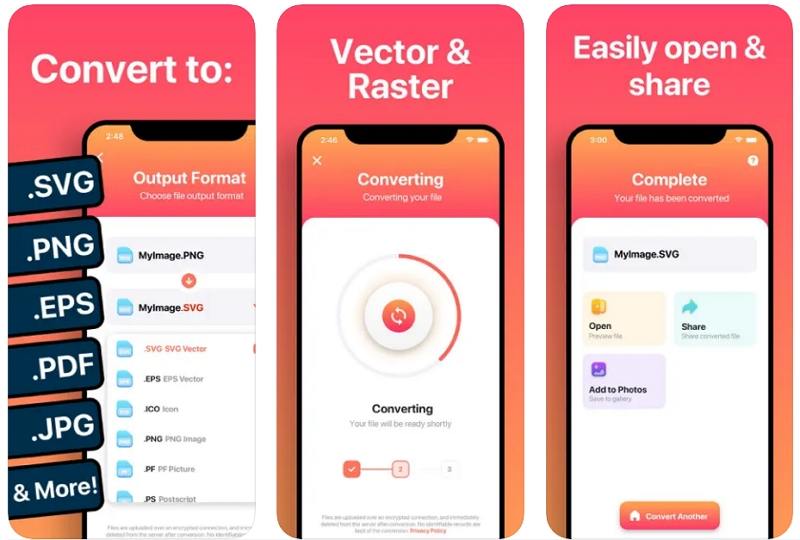
The app is fast and easy to use, making it ideal for quick conversions when you're on the go.
2. Vector Converter (Android)
Vector Converter for Android is another excellent tool for converting raster images to vector formats like SVG and EPS. This app is optimized for Android users, offering a streamlined process for converting images quickly and efficiently.
- 1.Install Vector Converter from the Google Play Store.Open the app and upload the image you want to convert.
- 2.Select the vector format (SVG, EPS). Tap Convert to begin the conversion.
- 3.Once the conversion is complete, save or share your new vector file.
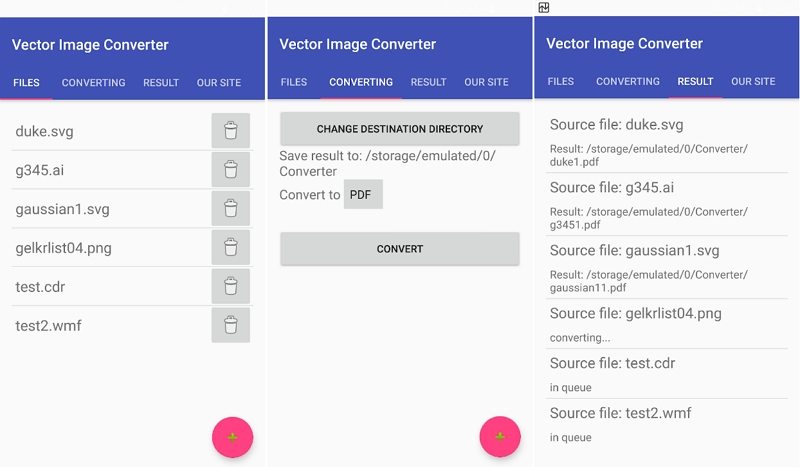
The app works well for simple conversions and is highly rated for its ease of use.
Part 4: How to Convert Vector Images (SVG/DXF) to Pixels (JPG/PNG/BMP)?
HitPaw Univd is a versatile image conversion tool that makes it easy to convert vector files like SVG, DXF, and others into raster formats such as JPG, PNG, and BMP. Whether you need to convert vector graphics for web use, printing, or sharing, Univd allows you to do so with just a few clicks. It's perfect for both professional designers and casual users who want a quick solution for their image conversion needs.
- Convert vector files to raster formats such as JPG, PNG, WebP, BMP, TIFF, and JPEG.
- Batch Conversionto convert multiple images at once, saving time and effort.
- Ensures that your converted images retain high resolution and sharpness.
- Includes features like resizing, rotating, cropping, and compressing images before conversion.
- A simple interface that makes converting images a quick and hassle-free process.
Step 1.Install Univd Image Converter from here. Open the software and go to the Photo tab on the main interface. Select Image Converter.

Step 2.Select the vector file (SVG, DXF, etc.) you want to convert and choose the desired raster format (JPG, PNG, BMP, etc.) under the "Convert all to" option.

Step 3.Click Convert All to begin the batch conversion. HitPaw Univd will quickly convert your images into high-quality pixel-based formats.

Conclusion
Choosing the right vector file converter depends on your needs, whether you're a professional graphic designer or just someone looking to convert an image on the go. Tools like Adobe Illustrator provide advanced control, while online converters offer a quick and free solution. Mobile apps are perfect for converting images on your phone, and Univd Image Converter offers versatility for converting both vector to pixel and pixel to vector. The tools mentioned here will give you everything you need to tackle any image conversion task.

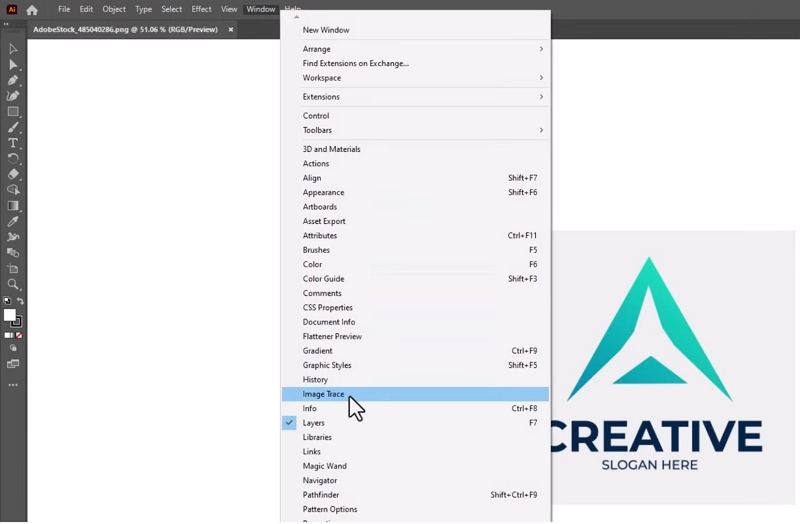
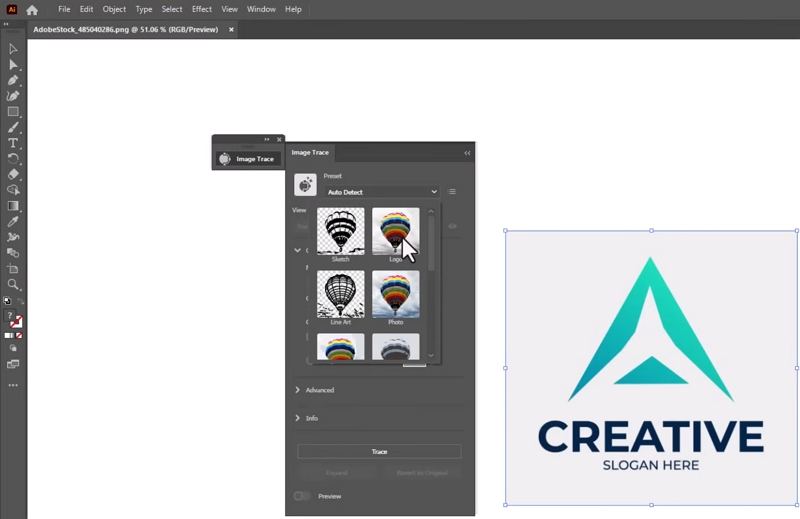
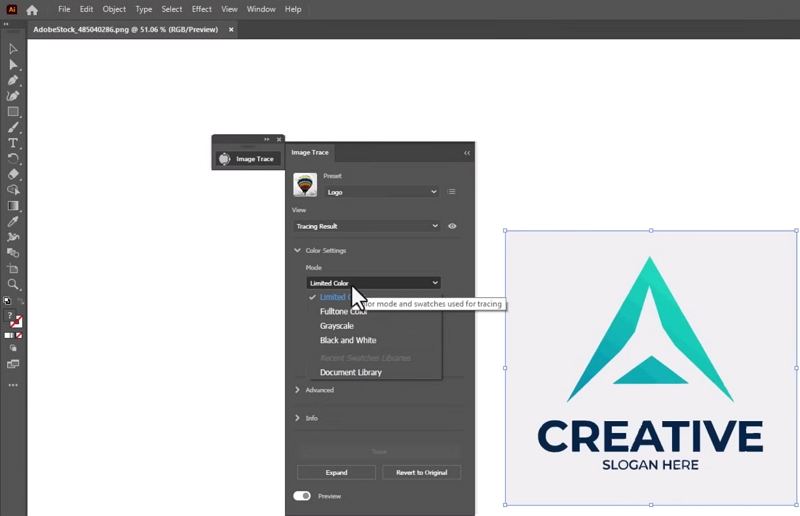
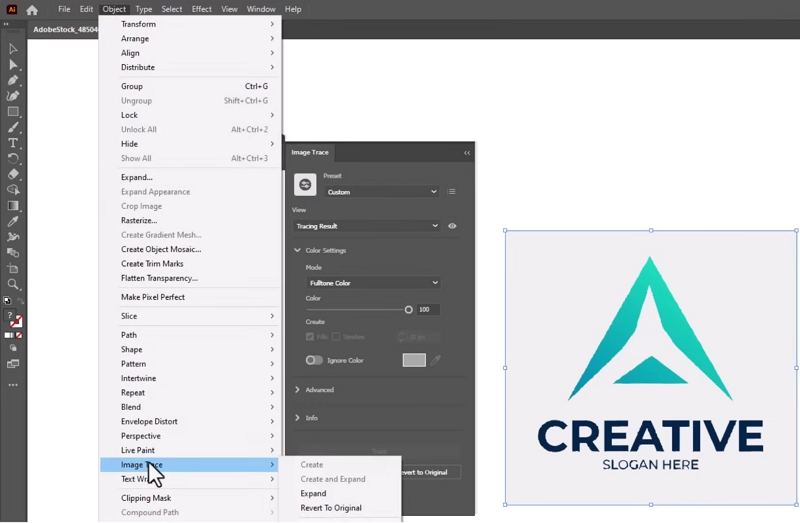
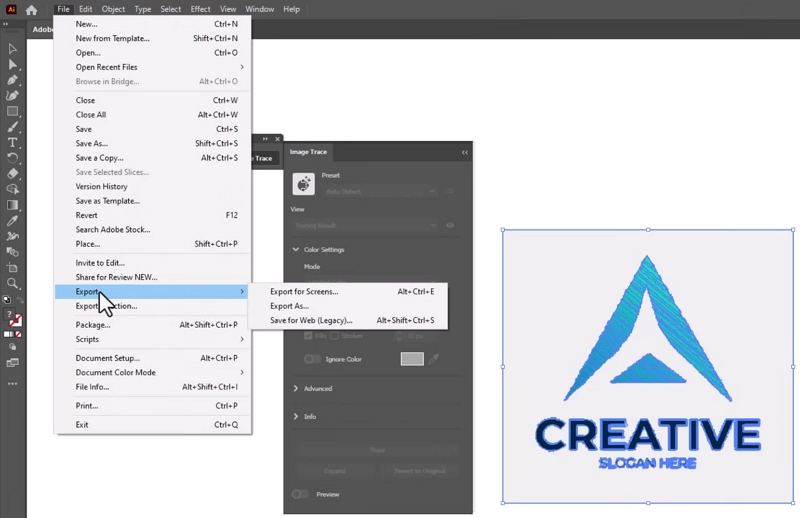
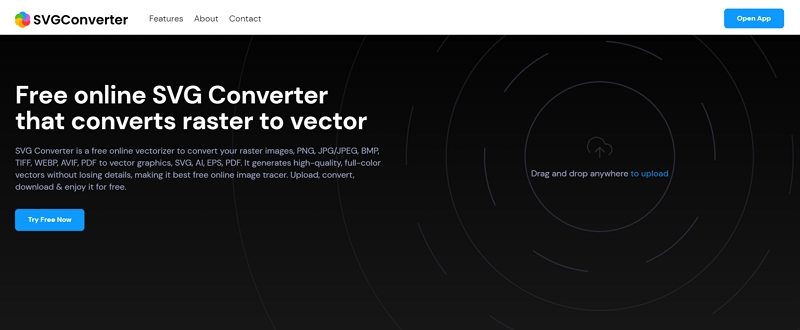
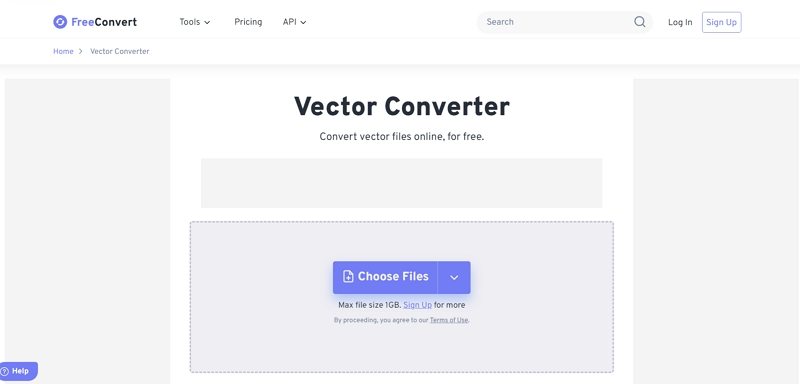
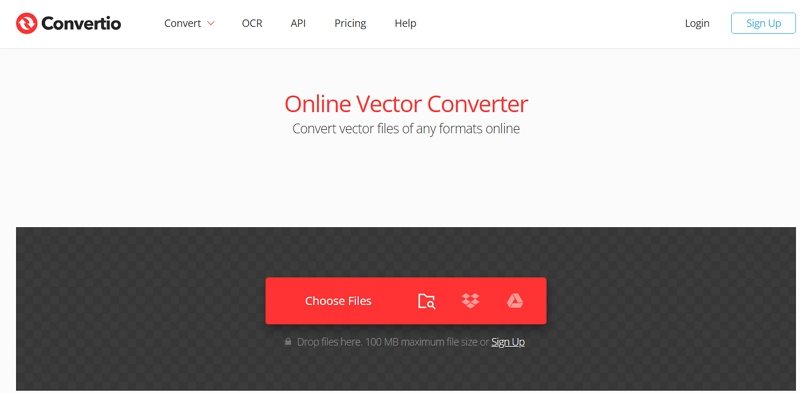








 HitPaw VoicePea
HitPaw VoicePea  HitPaw VikPea (Video Enhancer)
HitPaw VikPea (Video Enhancer) HitPaw FotorPea
HitPaw FotorPea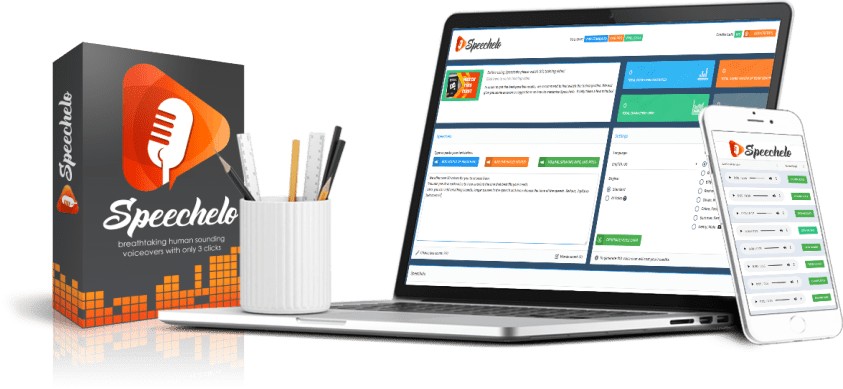
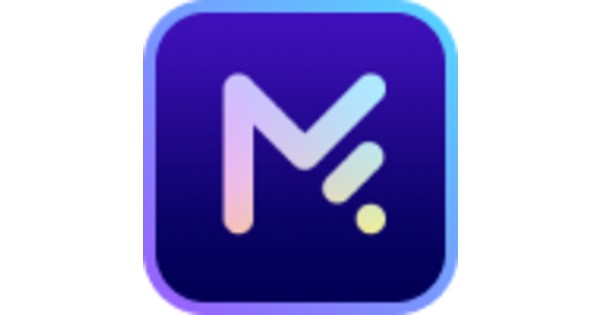
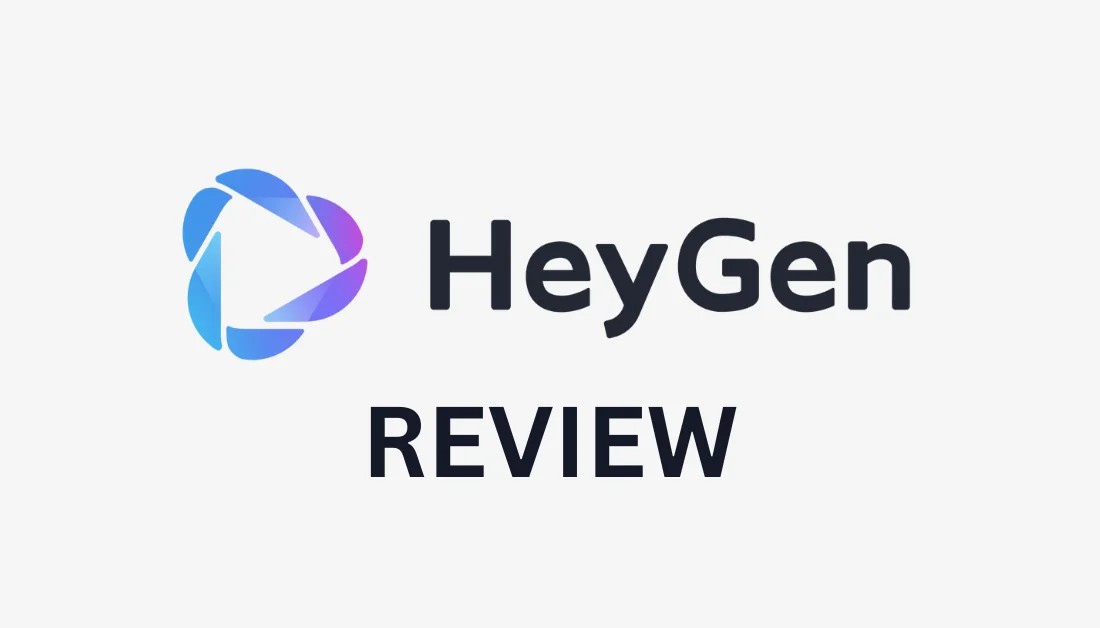

Share this article:
Select the product rating:
Daniel Walker
Editor-in-Chief
My passion lies in bridging the gap between cutting-edge technology and everyday creativity. With years of hands-on experience, I create content that not only informs but inspires our audience to embrace digital tools confidently.
View all ArticlesLeave a Comment
Create your review for HitPaw articles