Your Ultimate Guide to the Top 4 DPI Converters
The DPI of an image is an important aspect, directly affecting the quality and size of the image. The higher the DPI value, the higher the clarity of the image. However, one often needs to convert the DPI of images to somewhat lower or higher based on certain scenarios. For instance, if you have captured an image with a 5 or more megapixel camera and want to share it online, you must reduce its DPI to around 72 using image DPI converters. Dive into this exclusive guide to find out more.
Part 1: What is DPI?
DPI – Dots Per Inch – is closely linked to the quality and resolution of an image. The higher the DPI, the higher the resolution and the more defined the quality of an image. DPI value varies according to the usage. For Windows images, one needs to use a DPI of 96, and for social media, it's even lower because that helps in faster loading. However, if you want to print an image, it must have a higher DPI, say 300, to accurately capture all the details. This is where the concept of DPI converters jumps in, letting you easily change DPI from 72 or 96 to 300. In another case, you might need to lower the DPI to publish a photo in a blog.
Part 2: Top 4 DPI Converters in 2024
In this section, we will uncover the top 4 DPI Converters in 2024 with exclusive details. So, let’s begin exploring how you can convert image to 300 DPI!
1. ConvertTown
First on the list is ConvertTown, a reliable platform for online DPI conversion to either lower or higher value. Supported formats include PNG, BMP, ICO, TIF, and more. ConvertTown has three basic steps involved in DPI conversion: choosing the output DPI value, uploading an image, and finally downloading it. This 600 DPI converter is quite simple, with minimal steps involved. The interface is also intuitive and user-friendly.
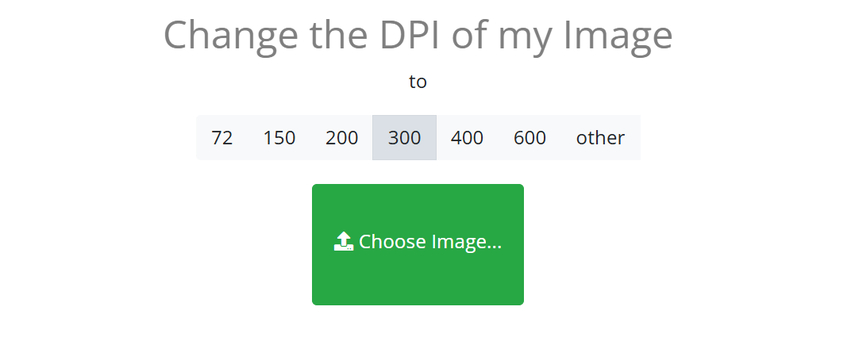
Pros
- Easy-to-navigate interface
- No ads
- Fast conversion process
- Can change to any of the required DPI values
Cons
- Doesn’t support format conversion
- Limited support for image formats
2. Clideo
If you want to ditch all the how-to guides and perform DPI conversion really quickly, navigate to Clideo’s website – a reliable 300 DPI converter! It’s an innovative online platform with an excellent interface, easy-to-navigate options, and fast conversion speed. You can either select any DPI value from predefined settings or enter a custom one based on your requirements. Compatible formats include JPEG, TIFF, BMP, PNG, PPM, and more.
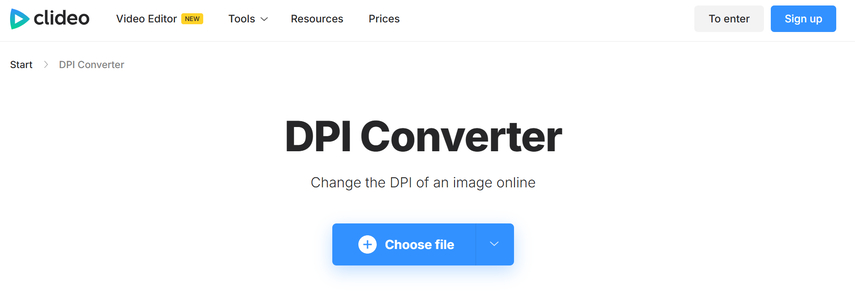
Pros
- Faster and easier DPI conversion
- No ads
- Compatible with all image formats
- Simple interface, ideal for beginners
Cons
- Format conversion isn’t supported
- Files are deleted after 24 hours
3. Img2Go
If you want to convert your image format along with converting DPI, we recommend trying out Img2Go! It's a 2-in-1 solution capable of changing the DPI value to any number between 1 and 1200. It can also change image size and alter length and width. The conversion process is easy without any recurrent ads that interrupt the entire flow.
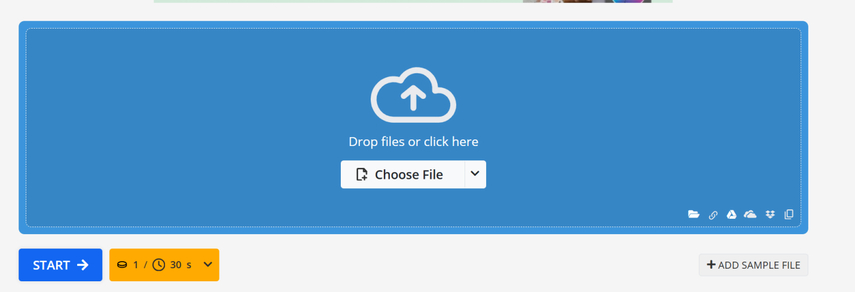
Pros
- Boasts several features for ease of users
- Enables image uploading via system, Dropbox, Google Drive, or URL
- Supports multiple commonly used image formats
- Also supports image format and size conversions
Cons
- Changes DPI within 1 to 1200
- Advertises competitors on its site, making it confusing for users
4. DPI Converter
It’s another online platform that enables users to change the DPI of images without needing to download software. Supported formats include PNG, BMP, TIF, ICO, JPG, and more. The best part about this converter is that it automatically sets the default size of an image whose DPI parameters information is not available, say, GIF. Moreover, this mouse DPI converter uses advanced algorithms to ensure that the entire conversion process remains easy, fast, and lossless.
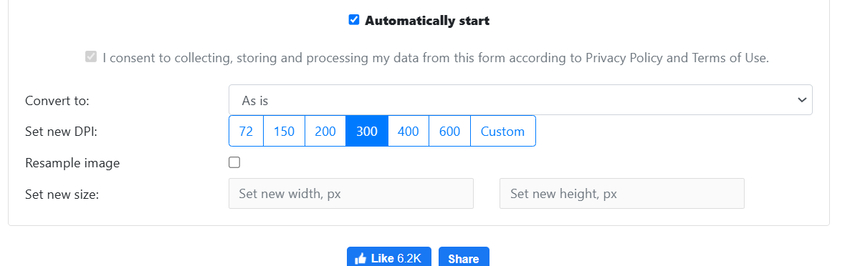
Pros
- It features a default conversion algorithm for image formats with and without DPI info.
- Enables uploading a file or pasting a URL
- Doesn’t impact image quality
- Also supports image conversions and resizing
Cons
- Supports few formats compared to competitors
- Displays ads, which can be frustrating
Bonus Tip: How to Convert Videos to Other Formats on Windows/Mac
Wait, do you want to convert your videos to other formats? Check out the HitPaw Univd (HitPaw Video Converter)! It's an amazing platform with comprehensive features; you may call it an all-in-one solution. What sets this platform apart from competitors is that it has a user-friendly interface and doesn’t show any recurrent ads. So, can stay assured of uninterrupted conversions at HitPaw Univd’s site.
Key Features of HitPaw Univd
- Enables seamless and lossless conversions
- Supports varied video formats
- Enables batch conversions
- Supports various image-uploading options
How Do You Convert Videos using the HitPaw Univd?
Here’s how you can convert videos with HitPaw Univd:
Step 1: Add FilesLaunch HitPaw Univd and select Add Video from the drop-down menu of Add Files. Alternatively, drag and drop the image in the respective box.

Step 2: Choose Output
You can either select an individual output format by clicking on the inverted arrow next to each file or simply select Convert All for a unified output format at the bottom.

HitPaw Univd also enables editing of the format parameters.

Step 3: Convert the Video
Navigate to the Hardware Acceleration Detection and Lossless Conversion tab.

Select the target folder where you want to save the converted video(s) and hit the Convert button—Convert All in case of batch conversion.

Step 4: Access Converted Videos
Navigate to the Converted tab from the top to access converted videos.

FAQs about DPI Converter
Q1. Can I Convert DPI?
A1. Yes, a DPI converter can convert DPI to a higher or lower value, depending on your requirements.
Q2. What is the Best DPI Converter?
A2. There are multiple options, like ConvertTown, CLideo, Img2Go, and DPI Converter.
Conclusion
DPI converters have now become a basic need for anyone dealing with image posting, publishing, or other such tasks. DPI determines the quality of an image, and certain tasks require DPI to be in a specific range, which can be achieved with DPI converters. We hope you found our selection of the top 4 converters worth it. Stay tuned for more.
Do check out HitPaw Univd for seamless video conversion into other formats on Mac and PC. This platform is user-friendly, with comprehensive features and an interactive interface—all that makes it worth using.






 HitPaw Edimakor
HitPaw Edimakor HitPaw VikPea (Video Enhancer)
HitPaw VikPea (Video Enhancer) HitPaw FotorPea
HitPaw FotorPea

Share this article:
Select the product rating:
Daniel Walker
Editor-in-Chief
My passion lies in bridging the gap between cutting-edge technology and everyday creativity. With years of hands-on experience, I create content that not only informs but inspires our audience to embrace digital tools confidently.
View all ArticlesLeave a Comment
Create your review for HitPaw articles