The Best BMP to PDF Converters for Windows/Mac/Online/Mobile
Have you ever thought about how to easily convert BMP to PDF? You are not the only one if you have struggled to share or print a BMP file. BMP files tend to be pretty large in size and may not work with most programs, hence making them quite difficult to share or make use of when in need.
In this article, we will take you through some different tools and ways for converting your BMP file to PDF on different platforms.
Part 1: Overview the Differences Between BMP and PDF File
Before getting straight to how to convert BMP to PDF, it's better to first understand both file types.
1. What is BMP (Bitmap) Files?
BMP is the format of a raster graphics image file that is capable of storing pixel data in the grid. The picture quality is outstanding, but the file size is bigger in comparison. Common areas where BMPs are put into service include digital photography and all other types of graphic design that require high fidelity.
Pros
- High quality and detail of images
- No compression, original data
- Simple format of the file, easy to read
- Large file sizes compared to other formats
Cons
- Limited compatibility with web and mobile applications
- Lack of support for advanced features like transparency and layers
2. What is PDF (Portable Document Format) Files?
PDF stands for Portable Document Format, a dynamic document file format developed by Adobe. It is one of the most popular ways to share documents without compromising on original layout as well as fonts and graphics. PDFs can include text, pictures, hyperlinks, and forms.
The most common use of PDF format is in ebooks, manuals, legal documents, contracts, reports, applications, etc.
Pros
- High quality and detail of images
- No compression, original data
- Simple format of the file, easy to read
Cons
- Large file sizes compared to other formats
- Limited compatibility with web and mobile applications
- Lack of support for advanced features like transparency and layers
Now you understand everything about both file types, it's time to learn how you can alter BMP to PDF using BMP to PDF converter.
Part 2: How to Convert BMP File to PDF on Windows PC
Here's how you can convert BMP file to PDF on Windows PC:
1. Turn BMP to PDF using Adobe Acrobat
Adobe Acrobat is a powerful tool designed to create, edit, and convert PDFs with ease. This software features an easy-to-use interface through which you can convert BMP images to quality PDFs easily.
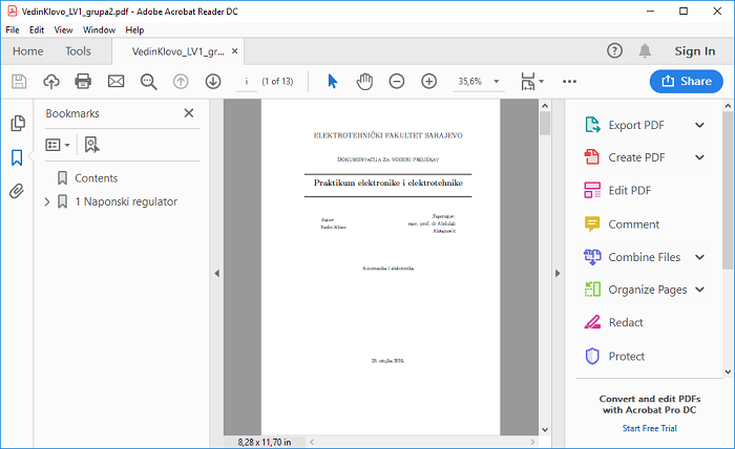
Steps to Convert BMP to PDF Using Adobe Acrobat:
- Start Adobe Acrobat and open menu and click on "Create PDF".
- Click "Select a File" and select the BMP file that you want to convert.
- Click "Create" to make the BMP file a PDF.
- Once the conversion is complete, click on "File" and hit "Save As." Choose the location of your preference and name the file.
Pros
- High-quality conversion without loss.
- Allows PDF editing and annotation.
- Supports batch conversion.
Cons
- Subscription required for full features.
- Resource-intensive on older systems.
- Learning curve for advanced features.
2. Convert Multiple BMP to PDF with FoxPDF
FoxPDF PDF Converter is an image converter that specializes in converting various formats, such as BMP, and others to PDF format. This program has a popular reputation for the ease with which the interface is designed and for how fast the conversions occur.
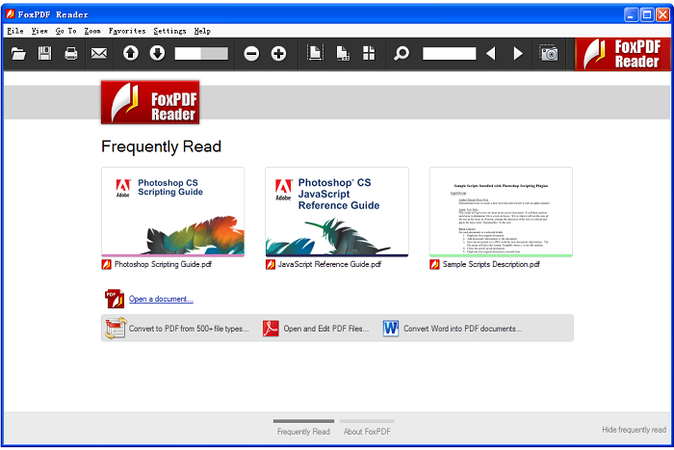
Steps to Convert BMP file to PDF Using FoxPDF:
- Download and install FoxPDF software product for Windows.
- Start the application and add the BMP files about which you want to do the conversions by pressing "Add Files".
- Choose PDF as the output format from the dropdown menu.
- Choose the folder where you would like to save the converted PDF.
- Now, click "Convert" to start the conversion process. When finished, open the output folder and find your new PDF there.
Pros
- Fast conversion for multiple files.
- Intuitive interface.
- No complicated installations needed.
Cons
- Fewer advanced features than premium tools.
- Free version has limitations.
- Basic interface may feel less polished.
Part 3: How to Change BMP to PDF on Mac with Built-in Feature
Instantly convert BMP files to PDF using the Mac OS X Preview application. The Preview can view and edit images and documents in just one application; no additional tools are needed.
Here's how to convert BMP file to PDF using Preview on Mac:
- Right-click your BMP file, float over "Open With," and highlight "Preview."
- In the Preview menu, select "File" and then "Export as PDF."

- Choose where you want to save the PDF, title your file, and select "Save."
Pros
- No additional software needed.
- Fast and straightforward conversion.
- Basic editing capabilities included.
Cons
- Limited editing features.
- May struggle with large BMP files.
- No batch conversion option.
Part 4: How to Convert from BMP to PDF Online Free
If you are looking to convert BMP to PDF online free, here are some options you can consider:
1.) Zamzar BMP to PDF Converter
Zamzar is a popular free online BMP to PDF converter that lets users convert different file formats into BMP to PDF. It doesn't require the installation of any software, and since it's user-friendly, users can find this option easy for quick conversions.
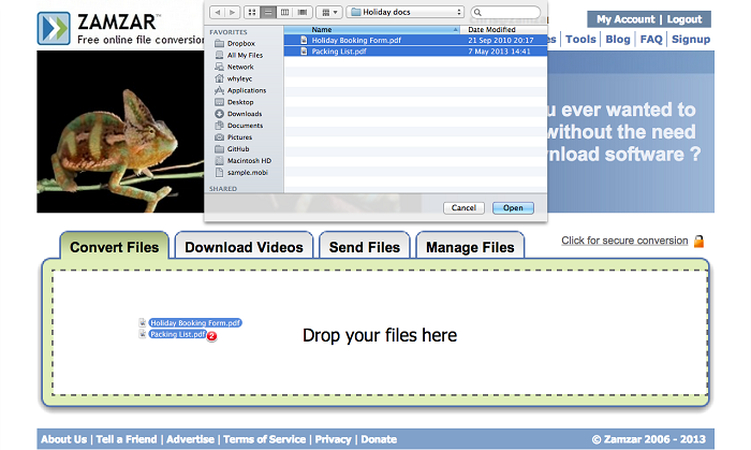
Pros
- User-friendly and easy to use.
- Supports many file formats.
- Fast conversion speeds.
Cons
- Free version has size and frequency limits.
- Requires internet connection.
- Privacy concerns with file uploads.
2.) Smallpdf Convert BMP to PDF
Smallpdf is another online conversion tool that works in converting different file formats, including BMP, into PDF. It is a simple application renowned for its smooth process through the conversion and further option for the management of PDF.
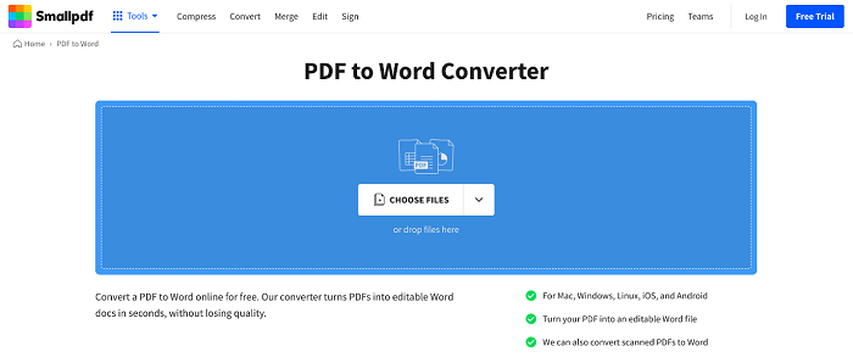
Pros
- Quick and easy conversion process.
- Offers additional PDF management tools.
- Secure connection for user files.
Cons
- Free version limits daily conversions.
- May need a subscription for advanced features.
- Depends on a stable internet connection.
By using these tools, you can easily convert BMP to PDF free online.
Part 5: How to Change BMP to PDF on iPhone and Android
If you are looking to convert from BMP to PDF on iPhone or Android, here are some options you can consider:
1. Convert from BMP to PDF on iOS with PDF Expert
PDF Expert is a powerful PDF editor and manager specifically for iOS users. Therefore, it makes it really easy to convert the BMP file format to PDF and gives users options to make various editions for PDFs.
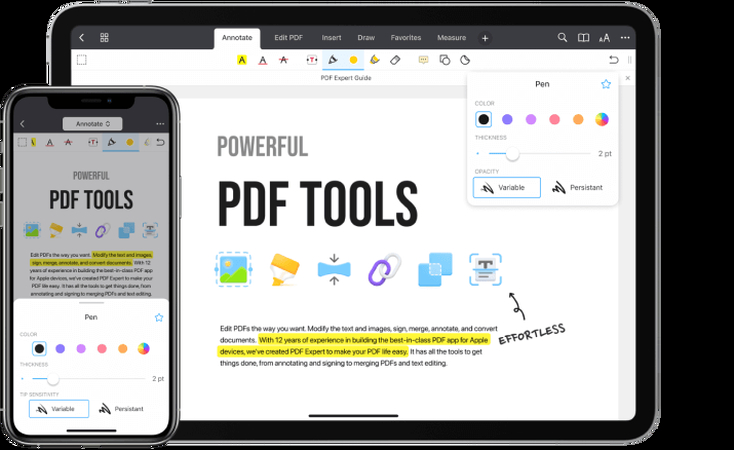
Pros
- Easy-to-navigate interface.
- Fast conversion with high-quality output.
- Extensive PDF editing options.
Cons
- Subscription needed for full features.
- High storage consumption.
- Advanced features may have a learning curve.
2. BMP to PDF Converter for Android - Microsoft Lens
Microsoft Lens is an all-in-one scanning app that enables all of its users to scan and convert documents into PDF format, including the BMP file format. It is designed to be user-friendly for fast, on-the-spot conversions.
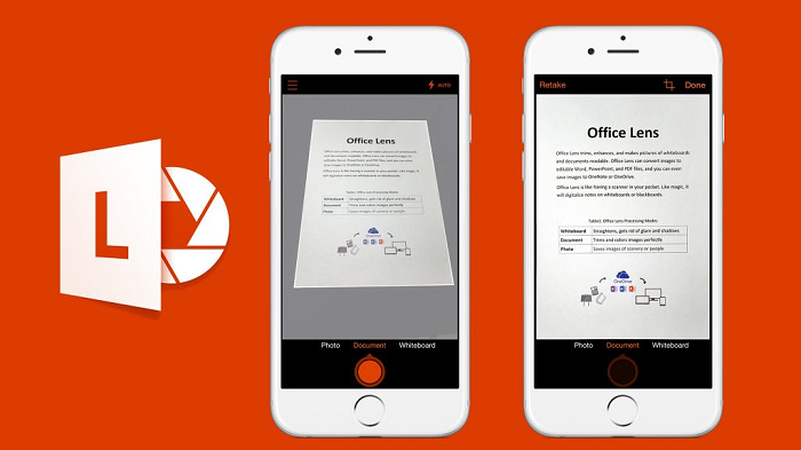
Pros
- Free to use with no hidden fees.
- Quick scanning with automatic edge detection.
- Allows multiple images to be combined into one PDF.
Cons
- Some features require internet connection.
- Limited editing capabilities.
- Scanning quality varies with lighting.
So, that's how you can convert multiple BMP to PDF on your smart phone.
Bonus: Convert BMP Files to Any Image Format on Windows and Mac
If you need to convert BMP files to different image formats, HitPaw Univd (HitPaw Video Converter) is a great tool to use. Not only it can convert images in the fastest way, but it can also compress them without losing quality. This BMP image converter provides an operable interface that is ready even for large files. From BMP to JPEG, PNG, or any other format, HitPaw satisfies your needs for everything.
HitPaw Univd - All-in-one Video Solutions for Win & Mac
Secure Verified. 254,145 people have downloaded it.
- Wide Format Support: Convert images and videos in various formats.
- Batch Conversion: Convert many files at once to save time.
- Compression Tools: Reduce file sizes while keeping good quality.
- User-Friendly Interface: Simple navigation for everyone.
- Fast Conversion Speed: Quickly change files without long waits.
- Edit Before Converting: Basic editing tools for image adjustments.
Secure Verified. 254,145 people have downloaded it.
Steps on How to Batch Convert BMP Files Format
Step 1. Start the Program and Select Image Converter
Open HitPaw Univd, go onto the Toolbox, and then select Image Converter to import your BMP images. You can import as many pictures as you like.

Step 2. Preview Your BMP Images
Add more files by clicking the Add Image button.

After that, hover over the file, and you'll see a magnifying glass. Click that and have a preview of the image.

To delete all images, click the delete icon in the upper right corner. If you want to remove just one image, click the delete icon next to that file.

Step 3. Select the Output Format
In the Convert All To section, choose the desired format that will be used for your screenshot images. HitPaw Univd supports such formats as JPG, WEBP, PNG, BMP, TIFF, and JPEG. In the Save To section select a folder where you would like to save the converted images.

Step 4. Start the BMP to JPG Conversion
Now click the Convert All button to let this program convert all your BMP files into PDF.

FAQs about BMP to PDF
Q1.Is a BMP file the same as a PDF?
A1.No, the BMP format is for images, while the PDF one is used for documents. The BMP usually comes with larger file sizes, and it does not support using text or other elements as it does in the PDF format.
Q2.Can I convert PDF to BMP or other image files?
A2.Yes, PDF files can be converted to BMP or other image formats by using various online tools or software related to file conversions. Many programs allow you to select the required format in which you want your output.
Q3.Is there a way to convert multiple BMP files to PDF at once?
A3.Yes, most of the conversion tool and software, including Adobe Acrobat and HitPaw Univd, allows the conversion of several BMPs to PDF in one go. You just need to import those and select the batch conversion option.
Conclusion
In conclusion, converting BMP files to PDF is easy and can help you organize your files better. You can try using software such as Adobe Acrobat, or you can simply surf online where you will get a bunch of tools standing and waiting to do that job for you.
If you want a convenient all-in-one solution, then you should have HitPaw Univd. It's rather easy and simple to use, even letting you convert several images at once. You should try HitPaw Univd now and make your file conversions simple and easy.

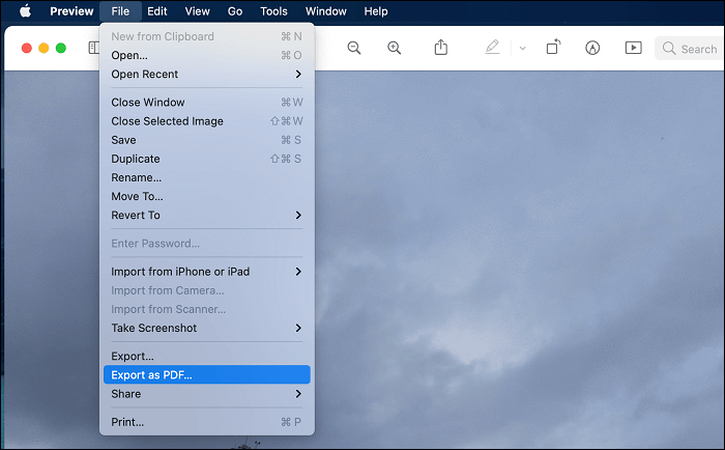






 HitPaw VoicePea
HitPaw VoicePea  HitPaw VikPea (Video Enhancer)
HitPaw VikPea (Video Enhancer) HitPaw FotorPea
HitPaw FotorPea


Share this article:
Select the product rating:
Daniel Walker
Editor-in-Chief
My passion lies in bridging the gap between cutting-edge technology and everyday creativity. With years of hands-on experience, I create content that not only informs but inspires our audience to embrace digital tools confidently.
View all ArticlesLeave a Comment
Create your review for HitPaw articles