The Ultimate Guide of TrueHD to EAC3
Converting TrueHD to EAC3 can be challenging, but with the right tools and knowledge, it becomes straightforward. This guide offers expert tips and tricks to help you navigate the conversion process smoothly. Whether you're a novice or an experienced user, you'll find valuable insights to ensure high-quality audio format conversion from TrueHD to EAC3.
Part 1. What Are TrueHD and EAC3 Formats
TrueHD Format
TrueHD is a lossless audio codec developed by Dolby Laboratories. It is designed for high-definition home entertainment systems and is commonly used in Blu-ray Discs.
Features:
- Lossless Compression: Ensures that audio is reproduced exactly as it was recorded without any loss in quality.
- High Fidelity: Supports up to 24-bit/192 kHz audio, providing exceptional sound quality.
- Multichannel Audio: Capable of delivering up to 14 discrete audio channels, making it ideal for immersive surround sound experiences.
- Dynamic Range Control: Allows for the adjustment of audio levels, ensuring optimal playback on different devices and environments.
- Metadata Support: Includes features such as dialogue normalization and dynamic range control for enhanced audio playback.
EAC3 Format
EAC3 (Enhanced AC-3), also known as Dolby Digital Plus, is an advanced audio codec also developed by Dolby Laboratories. It is designed to provide high-quality audio with better compression efficiency compared to its predecessor, AC-3 (Dolby Digital). EAC3 is commonly used in streaming services, HDTV broadcasts, and Blu-ray discs.
Features:
- Enhanced Compression: Offers better compression efficiency than AC-3, allowing for high-quality audio at lower bitrates.
- Multichannel Support: Supports up to 15.1 surround sound channels, though most commonly used for 5.1 or 7.1 configurations.
- Versatility: Suitable for a wide range of applications, including streaming, broadcasting, and physical media.
- Backward Compatibility: Compatible with existing Dolby Digital (AC-3) systems, ensuring broader device support.
Converting TrueHD to EAC3 can be beneficial for maintaining high-quality audio while reducing file size and improving compatibility with various playback devices and streaming platforms.
Part 2. The Need to Convert TrueHD to EAC3
Compatibility Issues with TrueHD
TrueHD, while offering superior audio quality, can present several compatibility challenges:
- Limited Device Support: TrueHD is primarily supported on high-end home theater systems and Blu-ray players. Many standard media players, TVs, and portable devices do not support TrueHD playback.
- Streaming Constraints: Due to its large file size and high bitrate, TrueHD is not ideal for streaming services, which often prefer more compressed formats to ensure smooth playback over varying internet speeds.
- Playback Issues: Some devices and media players may experience difficulties in decoding TrueHD audio, leading to playback issues such as stuttering or lack of sound.
Advantages of EAC3 over TrueHD
EAC3, or Dolby Digital Plus, offers several advantages over TrueHD, making it a more versatile and practical choice for many users:
- Better Compression Efficiency: EAC3 delivers high-quality audio at lower bitrates, resulting in smaller file sizes suitable for streaming and storage without significant quality loss.
- Wider Compatibility: EAC3 is supported by most modern TVs, streaming devices, smartphones, and tablets, ensuring broad platform compatibility.
- Streaming Optimization: EAC3 is favored by streaming services and HDTV broadcasts for its efficient compression and high-quality output, making it ideal for internet delivery.
- Backward Compatibility: EAC3 works with Dolby Digital (AC-3) systems, allowing playback on devices that support the older format, ensuring extensive device support.
Part 3. How to Convert TrueHD to EAC3
1. HitPaw Univd (HitPaw Video Converter)
HitPaw Univd stands out as an exceptional tool for converting TrueHD to EAC3 effortlessly. Renowned for its intuitive interface and powerful capabilities, HitPaw Univd supports a wide range of audio and video formats, including EAC3 and FLAC. It ensures high-quality conversion while preserving original audio fidelity. With additional features like batch processing and customizable settings, HitPaw Univd offers a seamless solution for users looking to enhance their audio experience by converting TrueHD to EAC3 efficiently.
Features
- Comprehensive Format Support: Converts various audio and video formats.
- High-Quality Conversion: Preserves original audio fidelity during the conversion process.
- User-Friendly Interface: Intuitive design for easy navigation and seamless operation.
- Batch Processing: Convert multiple files simultaneously to save time and effort.
- Customizable Settings: Adjust parameters like bitrate and sample rate for personalized output.
- Additional Tools: Includes video editing features and format optimization options for comprehensive multimedia management.
Steps
Here is how to convert TrueHD to EAC3 using HitPaw Univd:
1. Download and Install: Visit the HitPaw Univd website and download the software. Follow the installation instructions to set it up on your computer.
2. Import TrueHD Files: Launch HitPaw Univd and click on "Add Files" to import your TrueHD files into the software interface.

3. Edit Parameters: When you choose an output format, you can click the edit icon to edit the format parameters including encoder, sample rate, bit rate, etc.

4. Select Output Format: Choose EAC3 as the desired output format from the list of available formats. Ensure to select the appropriate settings.

5. Start Conversion: Click on the "Convert" button to begin converting your TrueHD to EAC3 files. Monitor the progress of the conversion in the queue.

6. Access Converted Files: Once the conversion process is complete, navigate to the designated output folder to access your newly converted EAC3 files.

Watch the following video to learn more details:
2. ezyZip
ezyZip is an online zip and unzip tool that allows users to compress and decompress files without the need for software installation. It supports various archive formats, including ZIP, RAR, and 7Z, providing a convenient way to manage file compression tasks directly from your browser.
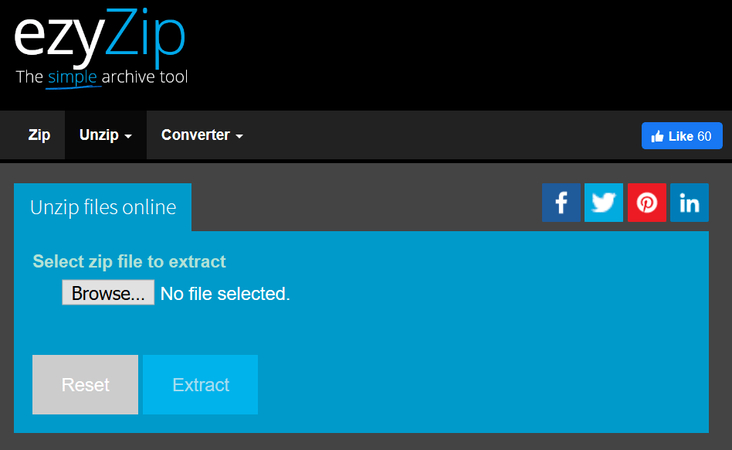
Features:
- Online Tool: No software installation required; operates directly in your web browser.
- Multiple Archive Formats: Supports ZIP, RAR, 7Z, and more for both compression and extraction.
- Easy to Use: Simple interface with drag-and-drop functionality for file processing.
- Privacy: Ensures secure file handling with HTTPS encryption.
Steps
1. Visit the Website: Go to ezyZip's website.
2. Upload Files: Drag and drop files into the designated area or click "Choose File" to upload them.
3. Select Compression Format: Choose the compression format (ZIP, RAR, or 7Z).
4. Start Compression: Click "Zip Files" to begin the compression process.
5. Download Compressed Files: Once compressed, download the archive file to your computer.
3. WonderFox HD Video Converter Factory Pro
WonderFox HD Video Converter Factory Pro is a powerful video conversion software that offers a wide range of features for converting, downloading, and editing videos. It supports over 500 formats and devices, allowing users to convert videos to formats optimized for various platforms and resolutions.

Features:
- Video Conversion: Convert videos to over 500 formats and devices, including MP4, AVI, MKV, and more.
- Download Videos: Download videos from YouTube, Vimeo, and other popular sites in various resolutions.
- Editing Tools: Edit videos by trimming, cropping, adding effects, and merging multiple clips into one.
- Batch Conversion: Convert multiple videos simultaneously to save time.
Steps
1. Add Video Files: Click on "Add Files" to import your video files into the program.
2. Choose Output Format: Select the desired output format or device profile from the format list.
3. Edit (Optional): Use the editing tools to customize your videos if needed.
4. Start Conversion: Click on "Run" to start converting your videos.
5. Save and Access: Once the conversion is complete, access your converted videos in the designated output folder.
Part 4. FAQs of TrueHD to EAC3
Q1. Can TrueHD be converted to EAC3 without losing quality?
A1. Yes, with proper conversion tools like HitPaw Univd, TrueHD can be converted to EAC3 without significant loss of audio quality. Ensure to use settings that maintain high bitrate and fidelity during the conversion process.
Q2. Is EAC3 better than TrueHD for streaming?
A2. EAC3 is generally preferred for streaming due to its efficient compression and smaller file sizes, which ensure smoother playback over internet connections compared to TrueHD's larger file size and higher bitrate requirements.
Q3. How do I convert TrueHD to EAC3 for use with my home theater system?
A3. You can use software tools like HitPaw Univd to convert TrueHD to EAC3. Simply import your TrueHD files, select EAC3 as the output format, adjust settings if needed, and start the conversion process to optimize compatibility with your home theater setup.
Bottom Line
Converting TrueHD to EAC3 enhances compatibility and efficiency for audio files across various platforms. HitPaw Univd offers a seamless solution with its user-friendly interface and robust features for audio format conversions. Experience high-quality audio and improved playback compatibility by trying HitPaw Univd today. Visit HitPaw Univd to explore its capabilities and optimize your audio files effortlessly.







 HitPaw Edimakor
HitPaw Edimakor HitPaw Watermark Remover
HitPaw Watermark Remover  HitPaw VikPea (Video Enhancer)
HitPaw VikPea (Video Enhancer)

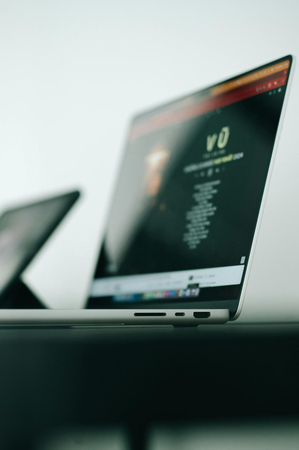

Share this article:
Select the product rating:
Daniel Walker
Editor-in-Chief
My passion lies in bridging the gap between cutting-edge technology and everyday creativity. With years of hands-on experience, I create content that not only informs but inspires our audience to embrace digital tools confidently.
View all ArticlesLeave a Comment
Create your review for HitPaw articles