Voxygen: Everything You Need to Know About the Text-to-Speech Tool
If someone had asked you if you could turn the text into speech, you would have laughed hard at that person. Surprisingly, the AI powered technology has changed the dynamics, and now converting the text into speed is only a matter of free moments.
Voxygen is such a remarkable tool that might help you to access the text in the speech form, and a lot of users often ask about the usage of this brilliant text to speech generators. Tune into the post to learn everything about the Voxygen and how to use it to create the speech from text description.
Part 1: What is Voxygen?
Voxygen is a remarkable text-to-speech generator that relies on AI-powered ology to turn the text to speech. Since Voxyegn offers professional features, it creates the most realistic voices and also lets you select from several amazing speakers. It implies that whichever speaker you select will be able to hear the content of the text in that voice. Hence, if you're looking to create the voiceovers for whatever purpose, going for the Voxygen makes complete sense.
Features
- Voxygen prompts the unique customizable voices
- Explore the outstanding multi-lingual support
- It lets you customize the speech parameters like intonation, speed, and pitch.
- Tool prompts natural time speed synthesis
- No installation required
Pros
- Allows you to create the most realistic speech
- Prompts the simple user interface
- Offers the outstanding free trial version
Cons
- Interface could be tricky for many people's liking
- Expensive premium package
Part 2: How to Use Voxygen?
Using the Voxygen to generate the speech from text is only a matter of a few moments.
Here's how to create the speech from text through Voxygen.
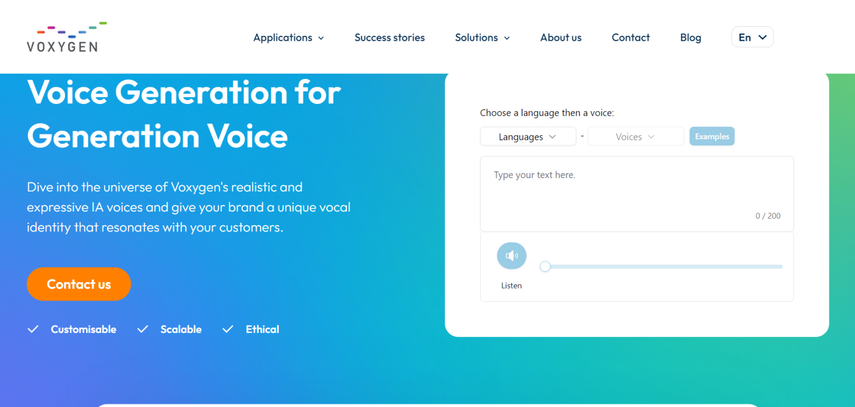
Step 1: Navigate to the official website of Voxygen, and then you'll need to access the ''Type your text here'' window. In the next phase, you'll need to enter the text description of what you wish to create from hereon.
Step 2: Once you've entered the preferred text, select the language you want to translate the audio. With Voxygen, you can create speech in various languages, including German, English (UK), English (US), and French.
You can also select the voice filter you wish to use for the text description, as Voxyegn provides several substantial voice effects from which to choose. After clicking on the Speaker button, you'll be able to let the Voxygen play the generated audio, and if you're not satisfied with the credentials of audio, you can also enter the text description again to produce the speech according to your preference.
Part 3: 2 Alternatives to Voxygen
Since Voxygen could be a bit difficult to use and the complex user interface might also force you to look for its alternative, we've put together the 2 remarkable options below.
1. Speechify
When it comes to turning text into speech, Speechify is hardly a better option. It brings exciting and commendable voice effects, and its simple user interface ensures that you don't have to put in any extra effort to create the speech from text. The best thing to like about Speechify is that it lets you create the most realistic voices, and the presence of multiple speakers is undoubtedly icing on the cake.
Although Speechify also offers an efficient and appropriate free trial version, you'll have to pay a reasonable amount to get the full version of this tool.
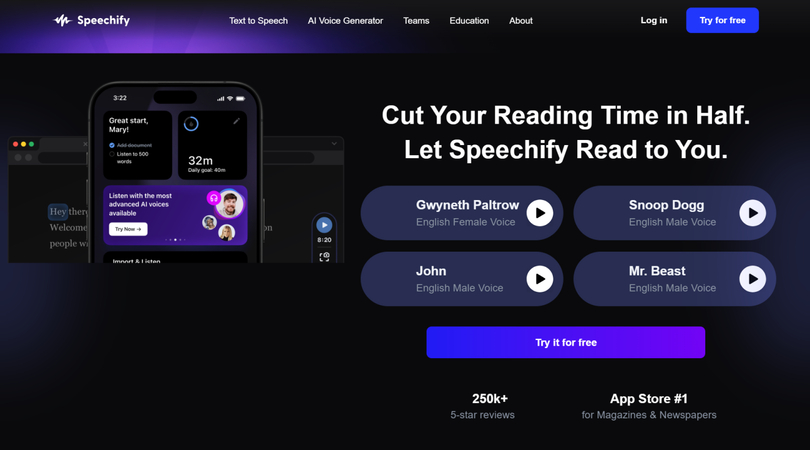
2. TTSMaker
Another sublime alternative to the Voxygen you can put your eyes into is none other than the TTSMaker. Apart from offering a simple user interface, this excellent tool doesn't hesitate to create the most realistic voices.
Since it is a cross-platform tool, you can also use this tremendous tool to generate speech from text on Desktop computers and mobile devices. Another fantastic thing about TTSMaker is that it offers an affordable premium package, meaning you'll need to spend less money to create mesmerizing voice overs from the text description.
Luckily, TTSMaker can also eliminate the shortcomings of the generated speech courtesy of the mind-blowing audio customization options.
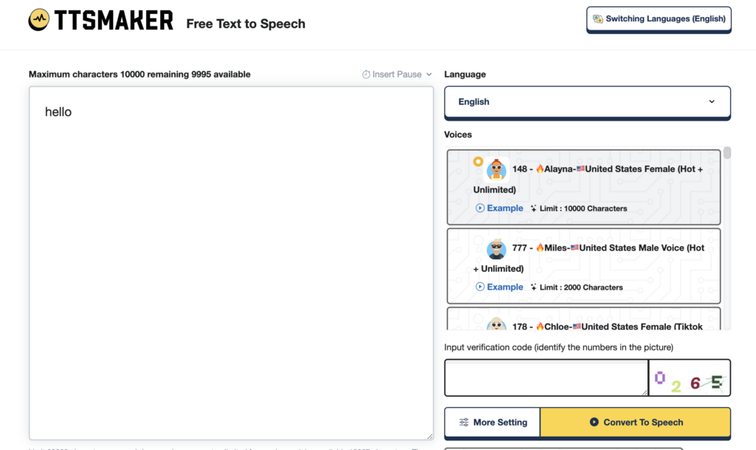
Part 4: Bonus Tips: How to Convert Speech To Text with HitPaw Univd (HitPaw Video Converter)
If after turning the text into speech you're not satisfied with the content of the audio, you can turn the text speech into text again thanks to the fantastic Speech to text feature of the HitPaw Univd. With HitPaw Univd, you can easily insert a video or audio clip into the timeline and swiftly convert the audio to a text description because it supports over 1,000 different video and audio formats.
In addition, the HitPaw Univd offers spectacular audio customization options and turns speech into text; this doesn't affect the overall quality of the generated text description.
Main Features of HitPaw Univd
- Allows you to turn the speech into text quickly
- Supports Mac and Windows
- Enables you to handle several audio or video files at once
- doesn't display the obtrusive watermark or advertisements
- Examine the many amazing tools for editing audio and video.
How do you convert speech to text through the HitPaw Univd?
Step 1: After downloading the HitPaw Univd on your computer, you must install the tool on your PC and then choose the Toolbox button.

Step 2: In this phase, you can choose the audio or video file you wish to use as the text description. Since HitPaw Univd is compatible with 1000+ formats, you can import almost all audio or video files.

Step 3: Choose the preferred language and output format after adding the audio or video. Now, you can choose to convert voice to plain text, audio to subtitles, or video. Next, you must choose the appropriate language from the drop-down options.

Step 4: Press the Create button to choose the primary language and appropriate output format.
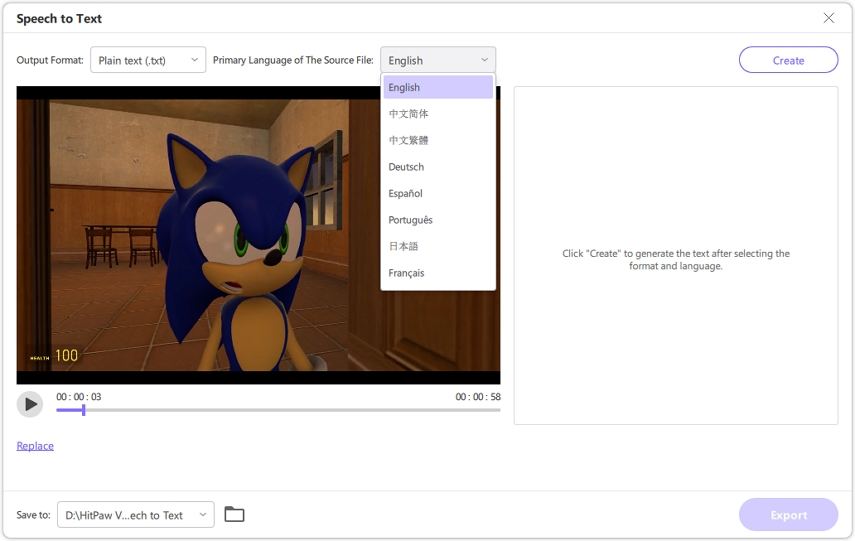
Step 5: Preview the converted text and hit the Export button to get the text file downloaded on the computer.
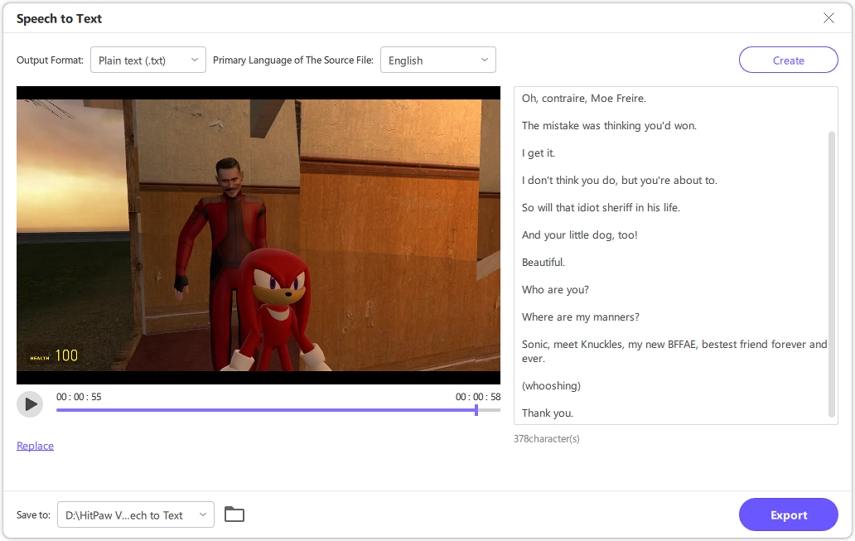
Part 5: FAQs about Voxygen
Q1. What is Voxygen?
A1. Voxygen is an appropriate text-to-speech program that asks you to enter the text description in its timeline and quickly generates a realistic audio file. The substantial thing to like about Voxygen is that it works smoothly. You can convert text to audio in a matter of seconds, depending on the internet's speed.
Q2. Is Voxygen free to use?
A2. Although you can explore the spectacular free version of the Voxygen, it isn't free. Unfortunately, the premium package of Voxygen is fairly expensive. You'll have to spend a lot of money to become a subscriber of Voxygen.
In Conclusion
If you're looking to convert the text into speech for commercial or personal purposes, finding the best text-to-speech generator is paramount. We have reviewed the Voxygen and explored all the credentials of this remarkable tool in this guide.
Apart from helping you to learn about the features of the Voxygen TTS we've listed the step by step guide to use this inspiring tool. We have also listed two stunning alternatives to the Voxygen to ensure that you can explore more options to create the speech. If you are interested in Speech To Text features, HitPaw Univd is an amazing software you should try.






 HitPaw Edimakor
HitPaw Edimakor HitPaw VoicePea
HitPaw VoicePea  HitPaw Watermark Remover
HitPaw Watermark Remover 

Share this article:
Select the product rating:
Daniel Walker
Editor-in-Chief
My passion lies in bridging the gap between cutting-edge technology and everyday creativity. With years of hands-on experience, I create content that not only informs but inspires our audience to embrace digital tools confidently.
View all ArticlesLeave a Comment
Create your review for HitPaw articles