What is MXF File and How to Open an MXF File on Windows/Mac
MXF file is commonly used in professional video and audio production. These files serve as containers that store various types of content, including video, audio, and metadata. While MXF files are highly useful in the media industry, their complexity and lack of compatibility can make them tricky for many users. In this guide, you will explore everything about MXF file format, including what is an MXF file, how to open it on different devices, and how to convert MXF file to MP4.
Part 1: What is MXF File?
MXF (Material Exchange Format) is a file container format that can store audio and visual information, according to the Society of Motion Picture and Television Engineers (SMPTE). Some metadata information in MXF includes frame rate, frame size, creation date, and custom data added when the file is recorded.
It was developed to facilitate the exchange of video/audio content across platforms. The format is especially popular in the broadcast and film industries for handling large, high-quality video files. Multiple camcorders like Canon, Sony, and Panasonic usually save .mxf file type.
Pros
- Handle uncompressed or lossless video and audio
- Support a wide range of codecs, making it adaptable for workflows
- Store not only media content but also essential metadata
Cons
- Limited software support
- Large file size, making them difficult to store and transfer
- Require specialized software for editing
Part 2: How to Open MXF Files on Windows/Mac with 5KPlayer?
5KPlayer is an advanced yet free media player that can play .mxf files, DVDs, music, and videos in the best possible quality. Due to its in-built codecs, you don’t have to install the MXF codec pack. It also provides native support for Apple AirPlay and DLNA functions.
Pros
- Offer quality from 360P to 4K resolution
- Play MXF, MKV, FLV, WMV, and other video formats
- Download videos from various online websites
Cons
- Choppy playback performance while playing 4K videos
- It may crash occasionally when playing MXF files
Let’s comply with the given steps on how to open an MXF file with 5KPlayer:
Step 1. First, download and install 5KPlayer on your Windows or Mac system.
Step 2. You can open the MXF file by clicking “File” > “Open file” from the main menu.
Step 3. Select the MXF file and press the “Open” button. That’s all!
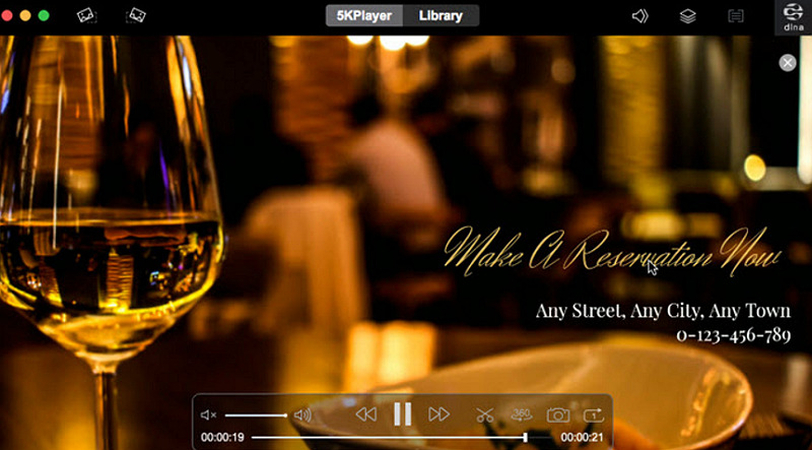
Part 3: How to Open MXF Files on Mac with Elmedia Player
Another remarkable option for opening MXF files on macOS is Elmedia Player, which offers comprehensive support for various formats. It also integrates well with online media download, AirPlay, and DLNA streaming functionality. Besides MXF, you can even play other formats like WebM, MKV, AVI, etc.
Pros
- Offer a user-friendly and intuitive interface
- Let you adjust playback speed and aspect ratio
- Support fine-tuning audio settings and syncing subtitles
Cons
- Advanced features are limited to the premium users
- It is not smooth when playing 4K MXF video files
Here is a tutorial on how to open MXF file format with Elmedia Player:
Step 1. Download, install, and launch Elmedia Player on your Mac.
Step 2. Now, drag and drop the desired MXF files in the dock.
Step 3. You can easily watch the videos smoothly. You’re all done!
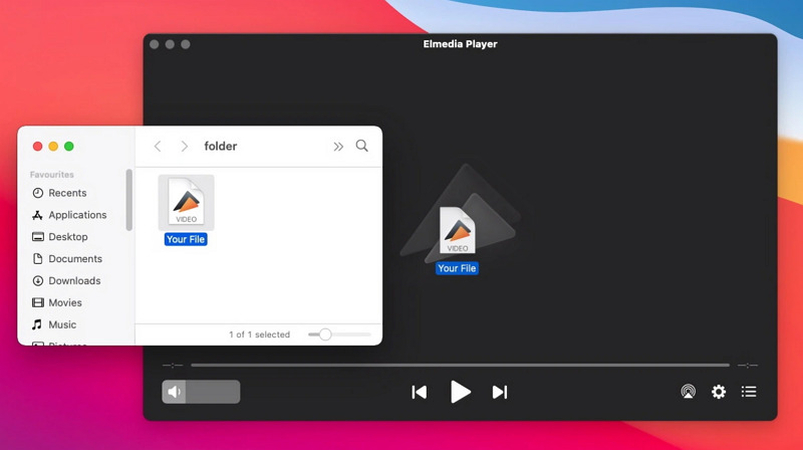
Part 4: How to Convert MXF File to MP4 with VLC?
Do you want to convert your MXF file to MP4 for better compatibility? If so, VLC Media Player is a popular open-source media player that enables you to perform this task without installing additional codecs. Here is how to use VLC to convert MXF file:
Step 1. After installing and running the software, click “Media” and choose “Convert/Save” from the drop-down menu.
Step 2. Press the “Add” button and choose the MXF files you want to add. Then, hit “Convert/Save.”
Step 3. Open the “Profile” list and select “Video - H.265 + MP3 (MP4).”
Step 4. Tap “Browse” and set the destination folder. Then, press “Start.” That’s all!
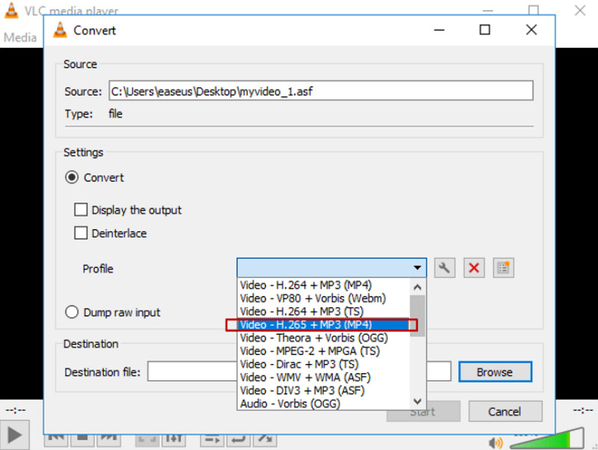
Bonus tip: How to Convert Video Files to MP4 on Windows/Mac
If you want an easier and more efficient tool to convert MXF and other videos, HitPaw Univd (HitPaw Video Converter) is the best solution. It can convert a wide range of video formats, including MXF, MP4, MKV, and more. You can carry out high-speed conversion and deliver the best results. It also lets you customize the video parameters, such as frame rate, bitrate, encoder, resolution, channel, etc. You can even preview the output with its built-in media player.
Main Features:
- Offer a simple and clean interface for converting videos
- Convert video/audio files to or from 1000+ formats
- Support converting videos in batches to save time
- Compress large videos to small ones at optimal quality
- Provide an extensive editing toolkit to refine converted videos
Steps to Convert Videos using HitPaw Univd:
Step 1. Upload M4X FileFirst, launch this software and click “Add Files” > “Add Video” to browse and import the required M4X or other video file.

Step 2. Choose the MP4 Format
Now, expand the “Convert all to” tab, go to the “Video” section, choose the “MP4” format, and pick the resolution. You can tap the pen icon to change the frame rate, encoder, bitrate, and other parameters.

Step 3. Convert the Video
Next, press the “Enable Hardware Acceleration” icon and click “Enable Now.” Lastly, press the “Convert” tab to start the conversion. Once done, go to the “Converted” section to access the output. That’s all!

FAQs about MXF File
Q1. Can I convert MXF to MP4?
A1. Yes, you can easily convert MXF files to MP4 using reliable software like HitPaw Univd or VLC Media Player. These programs are designed to convert video files quickly.
Q2. Does VLC open MXF?
A2. Yes, VLC supports MXF files. It allows you to open and play them on Windows and Mac. You can also convert MXF to MP4 or other formats.
Conclusion
Handling an MXF file can be difficult due to compatibility issues. However, this post has provided various tools to open MXF files and convert them to MP4. But if you need an all-in-solution to convert MXF to MP4 or other formats on Windows or Mac, HitPaw Univd is an excellent choice. It helps you quickly convert your videos and audio files and delivers high-quality results. So, try out this software today to enjoy seamless video conversion!






 HitPaw Edimakor
HitPaw Edimakor HitPaw VikPea (Video Enhancer)
HitPaw VikPea (Video Enhancer) HitPaw FotorPea
HitPaw FotorPea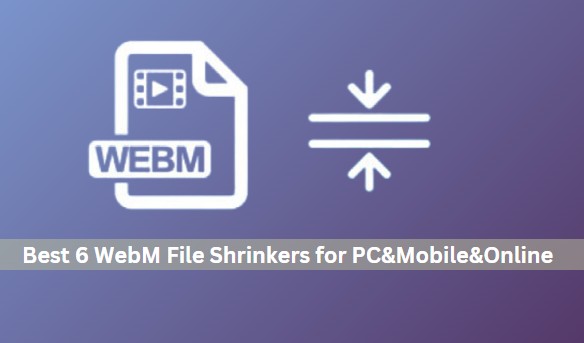



Share this article:
Select the product rating:
Daniel Walker
Editor-in-Chief
My passion lies in bridging the gap between cutting-edge technology and everyday creativity. With years of hands-on experience, I create content that not only informs but inspires our audience to embrace digital tools confidently.
View all ArticlesLeave a Comment
Create your review for HitPaw articles