The digital world thrives on versatility, and converting MP4 to AAC is a common task for those who want to optimize their audio files. MP4 is a container format that can hold video, audio, and subtitles, while AAC (Advanced Audio Coding) is a popular audio-only file format known for its efficient compression and high-quality sound. This blog post explores the best tools to convert MP4 to AAC across different platforms, including user-friendly software and convenient online options.
Part 1: Why Convert MP4 to AAC? Understanding the Formats
Before diving into conversion tools, let's understand the difference between MP4 and AAC formats. MP4 is a versatile container format that can store audio and video data compressed with various codecs. While MP4 can hold high-quality audio, it's not always the most efficient format for storing audio alone. AAC, on the other hand, is a dedicated audio coding format designed for high-quality sound with smaller file sizes compared to uncompressed formats like WAV or PCM audio stored within an MP4 container.
Here's where converting MP4 to AAC becomes beneficial:
- Compatibility: AAC offers broader compatibility with various music players and portable devices. If you plan on sharing your audio files or using them on multiple devices, converting them to AAC might be necessary.
- File Size Reduction: AAC excels at compressing audio data while maintaining high fidelity. Converting MP4 audio (especially high-bitrate audio) to AAC can significantly reduce file size without sacrificing significant audio quality.
Part 2: Top MP4 to AAC Converter for Windows & Mac
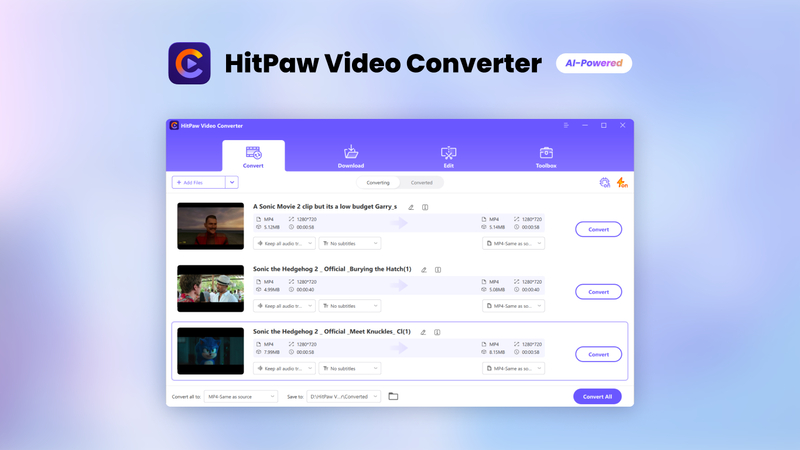
For a powerful and feature-rich solution, HitPaw Video Converter emerges as a top choice for converting MP4 to AAC on both Windows and Mac. HitPaw Univd (HitPaw Video Converter) goes beyond simple format conversion, offering a comprehensive set of features that cater to various multimedia needs.
Here's what makes it a favorite:
- User-Friendly Interface: HitPaw Univd boasts a clean and intuitive interface, making it easy for users of all technical backgrounds to navigate and convert their files.
- Fast Conversion Speeds: Equipped with advanced technology, HitPaw Univd ensures swift MP4 to AAC conversion, saving you valuable time.
- Additional Features: HitPaw Univd offers a plethora of additional features, including video editing tools, batch conversion capabilities, and support for a wide range of video and audio formats.
Converting MP4 to AAC (Step-by-Step Guide):
-
step 1. Download and Install: Head over to the HitPaw Univd website and download the software that is compatible with your Windows or Mac device. Follow the on-screen instructions for installation.
-
step 2. Add MP4 Files: Launch HitPaw Univd. Click the "Add Files" button and select the MP4 file(s) containing the audio you want to convert to AAC. You can also drag and drop your MP4 files directly into the program window.

-
step 3. Choose AAC as Output Format: Click on the dropdown menu next to "Output Format" and navigate to the "Audio" tab. Select "AAC" from the list of available audio formats.

-
step 4. Convert MP4 to AAC: Once you're satisfied with your settings, click the "Convert" button. HitPaw Univd will begin the conversion process, displaying the progress on your screen.
-
step 5. Access Converted AAC Files: Once the conversion is complete, you'll find your new AAC file(s) in the designated output folder specified within the program settings. You can now use your converted AAC files for music playback, sharing, or any other purpose.

Watch the following video to learn more details:
Part 3: Other MP4 to AAC Converter Online
While HitPaw Univd offers a feature-rich solution, there are also several online tools that allow you to convert MP4 to AAC. Here's a quick overview of four popular online MP4 to AAC converters.
1. CloudConvert
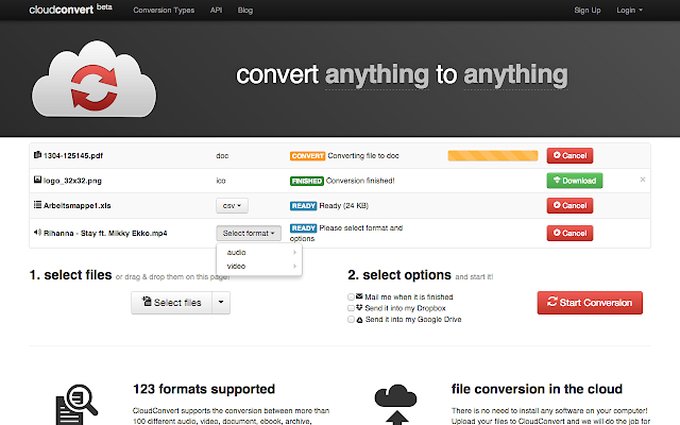
Pros
- User-friendly interface with drag-and-drop functionality.
- Supports a wide range of file formats, including MP4 and AAC.
- Offers basic conversion options like audio quality selection.
Cons
- File size limitations for free conversions.
- Limited control over conversion settings compared to software.
- Potential security concerns when uploading private files.
2. FreeConvert
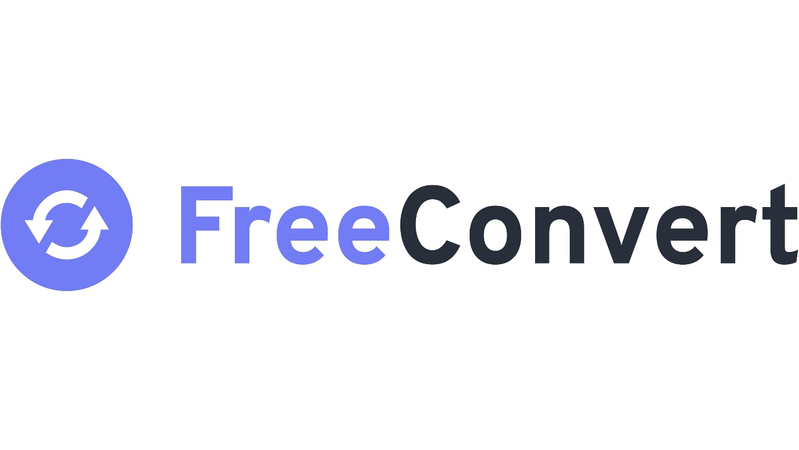
Pros
- Straightforward interface for simple conversions.
- Supports various file formats, including MP4 and AAC.
- It offers basic options for adjusting the bitrate and channel configuration.
Cons
- Free conversions might have limitations on file size or quantity.
- Fewer features and customization options compared to software or some other online converters.
- Security considerations when uploading files online.
3. Convertio

Pros
- User-friendly interface with drag-and-drop capabilities.
- Supports a vast array of file formats, including MP4 and AAC.
- Offers basic conversion settings like file size adjustment.
Cons
- Similar to other online converters, free conversions come with file size limitations.
- Limited control over the conversion process compared to dedicated software.
- Security concerns when uploading files online.
4. Zamzar
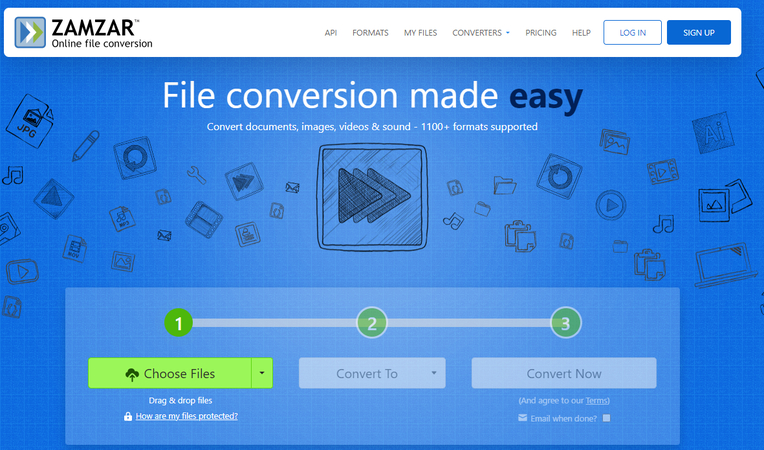
Pros
- Supports a vast array of file formats, including MP4 and AAC.
- Offers basic conversion settings like bitrate adjustment.
- Option to send a download link to your email for converted files.
Cons
- Free conversions come with file size limitations.
- Limited control over the conversion process compared to software solutions.
- Security considerations when uploading files online.
Conclusion
With a wide range of MP4 to AAC converter options available, choosing the right tool depends on your specific needs. HitPaw Univd stands out for its user-friendly interface, powerful features, and blazing-fast conversion speeds, making it a versatile solution for both Windows and Mac users.








 HitPaw Watermark Remover
HitPaw Watermark Remover  HitPaw Video Object Remover
HitPaw Video Object Remover HitPaw VikPea (Video Enhancer)
HitPaw VikPea (Video Enhancer)
Share this article:
Select the product rating:
Daniel Walker
Editor-in-Chief
My passion lies in bridging the gap between cutting-edge technology and everyday creativity. With years of hands-on experience, I create content that not only informs but inspires our audience to embrace digital tools confidently.
View all ArticlesLeave a Comment
Create your review for HitPaw articles