What Is an FSB File? How to Open and Convert FSB Files to MP3 or WAV
FSB files, commonly used in video games, contain sound effects, voiceovers, and music tracks. These files, created with FMOD technology, are not directly playable on most media players. To make them accessible, you need specific tools for opening, extracting, or converting FSB files into more common formats like MP3 or WAV. In this article, we'll explore what an FSB file is, how to open it, and methods for converting FSB to MP3 or WAV, ensuring you can enjoy its contents effortlessly.
Part 1: What Is an FSB File?
An FSB file, short for FMOD Sample Bank, is a proprietary audio format used primarily in video games. These files store compressed audio data, including sound effects, dialogue, and music, to optimize playback performance during gameplay. Typically created with FMOD Studio or FMOD Designer, FSB files are not natively supported by standard media players, making it necessary to use specialized software for accessing their contents.
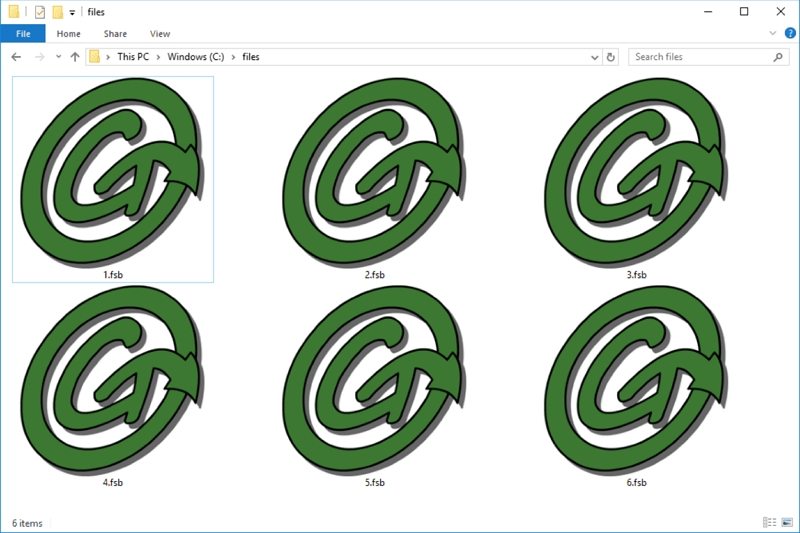
Part 2: How to Open FSB Files or Listen to FSB Files?
Attempting to open an FSB file without the proper tools can be challenging, as most media players cannot recognize this format. However, with the right programs, you can extract or play the audio content within FSB files. Below are several methods to open and listen to FSB files.
1. Open FSB Files with FSB Extractor
The FSB Extractor is a tool designed to extract and view audio samples from FSB files (FMOD Sample Bank files), commonly used in games. It supports FSB3, FSB4, and FSB5 formats and was originally developed for Dragon Age but now works with a variety of games. It allows easy extraction and playback of audio, including a Custom Sound Player feature for formats like ADPCM.
- Download and Install the FSB Extractor from a trusted source.
- Open the program and drag an FSB file into the blank space within the interface. The tool will automatically extract the sound samples from the file.
- Select all the extracted samples.Right-click and choose Extract to Folder.
- Pick the folder where you want to save the extracted audio files.Click OK to begin the extraction process.

2. Open FSB Files Using Game Extractor
Game Extractor is a versatile tool for opening, extracting, and editing game archive files, including FSB files. While its free version has limited features, the full version costs $10 and supports a wider range of functionalities.
3. Play and Listen to FSB Files with Music Player EX
If you prefer listening to FSB files directly, Music Player EX is a lightweight and user-friendly option available for Windows and Linux. It supports playback for various formats, including WAV, MP3, and OGG. Additionally, it allows conversion to formats like MP3 and WAV.
- Download Music Player Ex. Ensure Java is installed on your system. If not, download it from Java's official site.
- Extract the downloaded archive and run MusicPlayerEx.exe.
- Drag your FSB file into the blank playback area of the program. Double-click the FSB file, and all the audio data within will be listed.
- Press the Play button (triangle icon) to start listening to the audio.
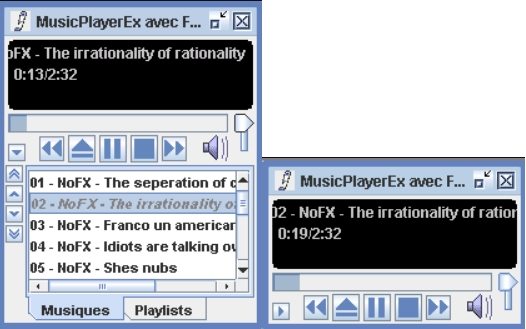
Part 3: How to Convert FSB to MP3 or WAV
To make FSB files more accessible, converting them to popular formats like MP3 or WAV is essential. Tools like Music Player EX, FSB Extractor, and Game Extractor can serve as FSB converters. Below is a step-by-step guide to converting FSB files to MP3 or WAV using Music Player EX.
Steps to Convert FSB to MP3 or WAV with Music Player EX:
- 1.Open Music Player EX: Use 7-Zip to extract the software, then launch it.
- 2.Import FSB File: Drag your FSB file into the interface.
- 3.Play the Audio: Double-click the FSB file to preview its contents. Click the Play button to listen to individual tracks.
- 4.Select and Convert: Right-click on the desired audio file and select Convert.
- 5.Choose Format: Select MP3, WAV, or OGG as the output format, set an output folder, and click Convert.
Related read: Top 5 Ways to Convert FSB to MP3 for Free in 2025
Part 4: Best MP3 Converter to Convert Any Format with High Quality
HitPaw Univd (HitPaw Video Converter) is a dedicated tool for converting audio and video files into a wide range of formats. Known for its intuitive interface and powerful features, it's ideal for users looking to convert audio files to MP3, WAV, or other formats with minimal effort. Whether you are a gamer, content creator, or casual user, this tool simplifies the process of extracting and converting audio from various sources, ensuring compatibility with your preferred devices.
HitPaw Univd - All-in-one Video Solutions for Win & Mac
Secure Verified. 254,145 people have downloaded it.
- Supports 1,000+ input and output formats, including MP3, WAV, AAC, FLAC, and more.
- Allows batch conversion with GPU acceleration for faster processing.
- Offers audio editing features like cutting, merging, and noise removal.
- Ensures high-quality output with customizable parameters like sample rate and bit rate.
- Ability to handle multiple file types and offer high-speed batch conversion
Secure Verified. 254,145 people have downloaded it.
Step 1:Launch the Software: Open HitPaw Univd and click Add Audio to import FSB files. You can also use the Add Video option if extracting audio from video.

Step 2:Select MP3, WAV, or another preferred format from the output menu. Click the edit icon to customize encoder, sample rate, or bit rate for high-quality output.

Step 3:Click Convert or Convert All to begin the process. Go to the Converted tab, click Open Folder to locate the converted files, or choose Add to Edit List for further edits.

Conclusion
FSB files are a vital part of video game audio systems but can be challenging to access without the right tools. Whether you need to extract, play, or convert an FSB file to MP3 or WAV, tools like FSB Extractor, Game Extractor, Music Player EX, and HitPaw Univd offer effective solutions. Among these, HitPaw Univd stands out as the most user-friendly and efficient choice for converting any audio format to MP3 or WAV with high quality. With these resources, you can easily unlock and enjoy the audio content stored in FSB files.










 HitPaw VoicePea
HitPaw VoicePea  HitPaw VikPea (Video Enhancer)
HitPaw VikPea (Video Enhancer) HitPaw FotorPea
HitPaw FotorPea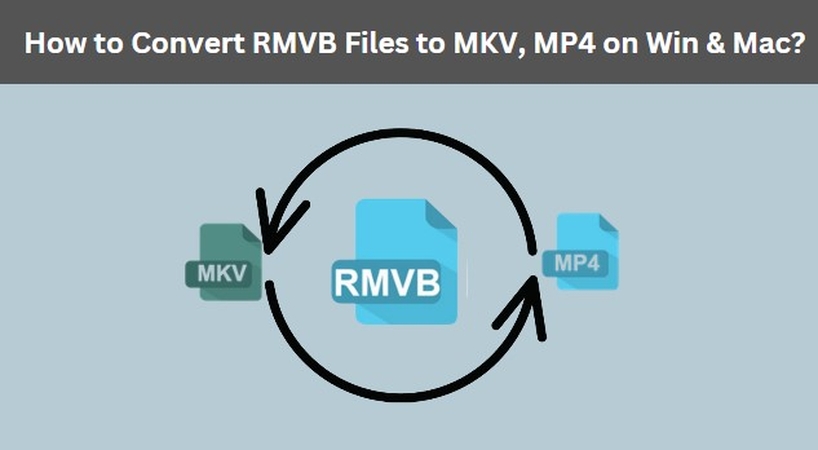
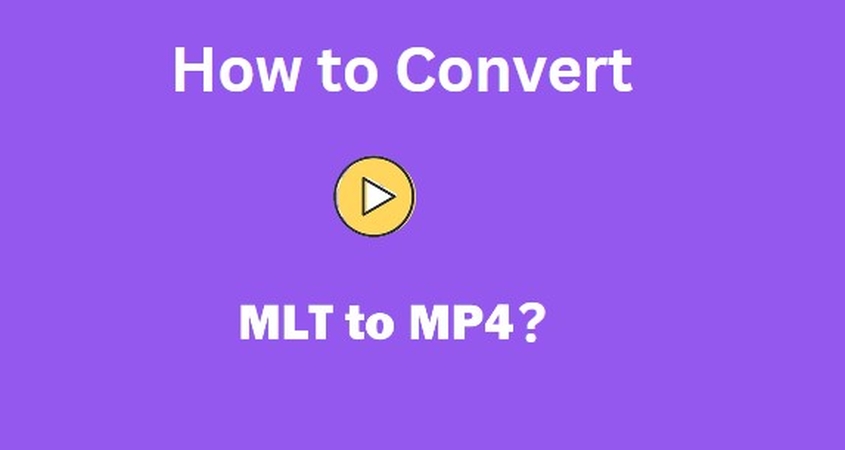
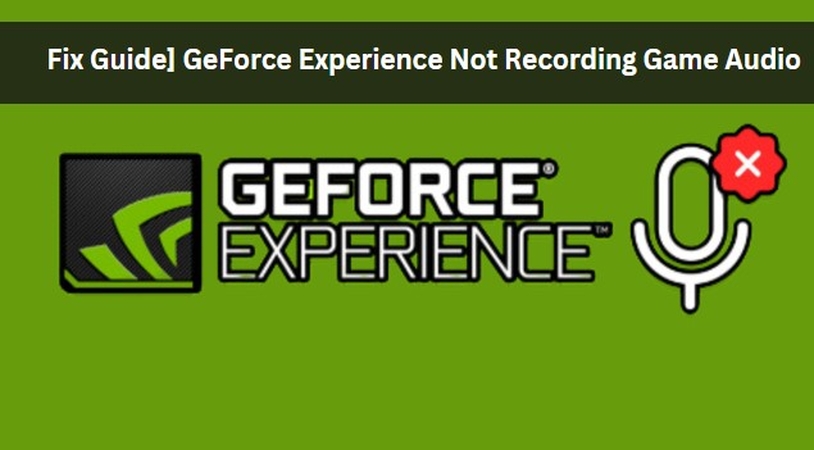

Share this article:
Select the product rating:
Daniel Walker
Editor-in-Chief
My passion lies in bridging the gap between cutting-edge technology and everyday creativity. With years of hands-on experience, I create content that not only informs but inspires our audience to embrace digital tools confidently.
View all ArticlesLeave a Comment
Create your review for HitPaw articles