6 Tips to Fix Audacity AAC Import and Export Issue
Audacity users often encounter issues when importing or exporting AAC files, leading to frustration and workflow disruptions. This guide provides six practical tips to fix Audacity AAC import and export issues, ensuring seamless audio processing. From installing the necessary codecs to converting file formats, these solutions address common problems and enhance your Audacity experience, allowing you to work efficiently with AAC audio files.
Part 1. Why Can't I Import or Export Audacity AAC?
Audacity is a widely used, open-source audio editing software, but users often face difficulties when importing or exporting AAC (Advanced Audio Coding) files. These issues can disrupt your workflow and hinder your audio projects. Understanding why Audacity struggles with AAC files and knowing which formats it natively supports can help you navigate and resolve these challenges.
Supported Formats by Audacity
Audacity supports a variety of audio formats out of the box, providing flexibility for many common audio editing needs. Here are some of the key formats:
- WAV (Waveform Audio File Format): Known for its high quality and uncompressed nature, making it ideal for professional audio work.
- AIFF (Audio Interchange File Format): Similar to WAV, it offers high-quality, uncompressed audio, often used on Mac systems.
- MP3 (MPEG Audio Layer III): A widely-used compressed audio format that balances quality and file size, making it perfect for everyday use.
- OGG (Ogg Vorbis): An open-source compressed audio format that provides good quality and is free from patent restrictions.
Why AAC is Not Natively Supported
- AAC is not natively supported by Audacity due to licensing restrictions and its proprietary nature.
- Unlike open-source formats like OGG, AAC requires specific permissions and technologies.
- Users must install the FFmpeg library to work with AAC files in Audacity.
- The FFmpeg library enables Audacity to import and export a broader range of audio formats.
Part 2. How to Fix the Audacity AAC Issue?
1. Convert AAC to Other Formats Audacity Supports
HitPaw Univd (HitPaw Video Converter) is a versatile and user-friendly software that allows you to convert various audio and video formats quickly and efficiently.
Known for its reliability and ease of use, HitPaw Univd supports a wide range of formats, making it an excellent choice for converting AAC files into formats compatible with Audacity. Its intuitive interface and robust performance ensure smooth and hassle-free conversions.
Why Choose HitPaw Univd
- User-Friendly Interface: Easy to navigate, ideal for all users.
- Wide Format Support: Converts AAC to Audacity-compatible formats like WAV, MP3, and OGG.
- High Conversion Speed: Fast conversions without quality loss.
- Customizable Settings: Adjust bitrate, sample rate, and audio channels.
- Reliable Performance: Consistently delivers high-quality conversions.
Steps to Convert AAC Files
Step 1. Launch the Software and Import AAC Files:Open HitPaw Univd.Click on the "Add Files" button or drag and drop your AAC files into the converter interface.

Step 2. Select a Supported Output Format:Choose an audio format that Audacity supports, such as WAV, MP3, or OGG.

Select your desired output format (e.g., WAV for lossless quality or MP3 for compressed quality).

Step 3. Convert and Save:Click the "Convert" button to start the conversion process. Once the conversion is complete, the converted files will be saved to your specified output folder.

Step 4. Import the Converted Files into Audacity:Open Audacity and import the converted files (WAV, MP3, or OGG) by selecting "File" > "Import" > "Audio".
By converting your AAC files to a format supported by Audacity using HitPaw Univd, you can seamlessly continue your audio projects without encountering compatibility issues.
Watch the following video to learn more details:
2. 5 Online Tools for Audacity AAC Conversion
Converting AAC files for Audacity usage can be efficiently done with various online tools. Here are five popular options along with their pros and cons:
1. Online-Convert

Online-Convert is a versatile online tool for converting AAC files for Audacity. With wide format support and customizable settings, it offers a user-friendly interface. However, some advanced features may require a premium subscription.
Pros
- Wide Format Support: Online-Convert supports a vast range of audio and video formats, including AAC, ensuring compatibility with Audacity.
- Customizable Settings: Users can adjust various conversion settings such as bitrate, sample rate, and audio channels according to their preferences.
- User-Friendly Interface: The website offers an intuitive interface, making the conversion process straightforward.
Cons
- Limited Free Options: Some advanced features may require a premium subscription.
2. Zamzar
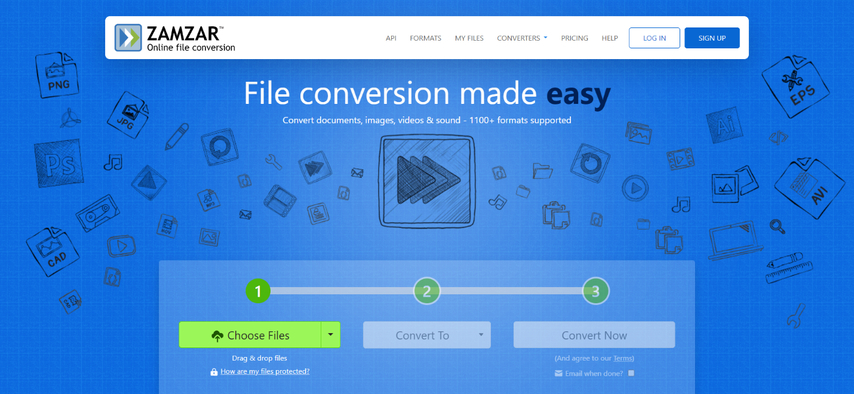
Zamzar provides a straightforward process for converting AAC files, suitable for users of all levels. With quick conversion times and no software installation required, it's a convenient choice. However, there may be limitations on file size for free users.
Pros
- Simple Process: Zamzar provides a straightforward process for converting AAC files, suitable for users of all levels.
- Quick Conversion: The platform offers fast conversion speeds, allowing users to convert files efficiently.
- No Software Installation: Since it's an online tool, there's no need to download or install any software.
Cons
- File Size Limit: There may be limitations on the size of files you can convert for free.
3. Convertio
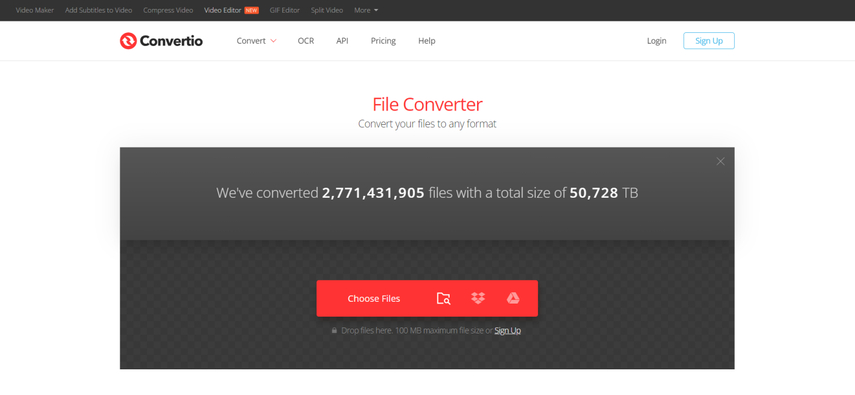
Convertio offers cloud integration, batch conversion, and wide compatibility for converting AAC files. It's user-friendly and efficient. However, there are limitations on the number of conversions allowed per day for free users.
Pros
- Cloud Integration: Convertio allows users to connect with various cloud storage platforms like Google Drive and Dropbox for seamless file conversion.
- Batch Conversion: Users can convert multiple AAC files simultaneously, saving time and effort.
- Wide Compatibility: Convertio supports a broad range of formats, ensuring flexibility in conversion options.
Cons
- Limited Daily Conversions: There may be restrictions on the number of conversions allowed per day for free users.
4. CloudConvert
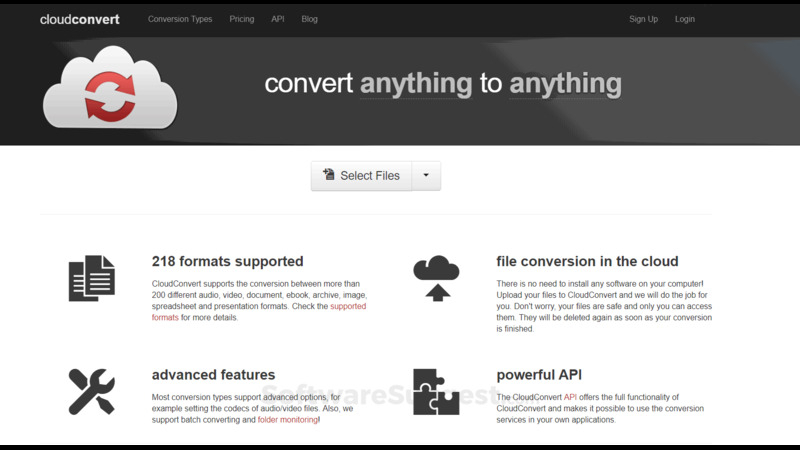
CloudConvert provides cross-platform support, API integration, and high-quality conversions for AAC files. It's accessible and reliable. Yet, some advanced features may require a paid subscription.
Pros
- Cross-Platform Support: CloudConvert is accessible from any device with an internet connection, providing convenience and flexibility.
- API Integration: Developers can integrate CloudConvert's functionality into their applications using the API, expanding its usability.
- High-Quality Conversions: The platform ensures high-quality output files, maintaining the integrity of the audio content.
Cons
- Cost for Additional Features: Some advanced features may require a paid subscription.
5. FileZigZag
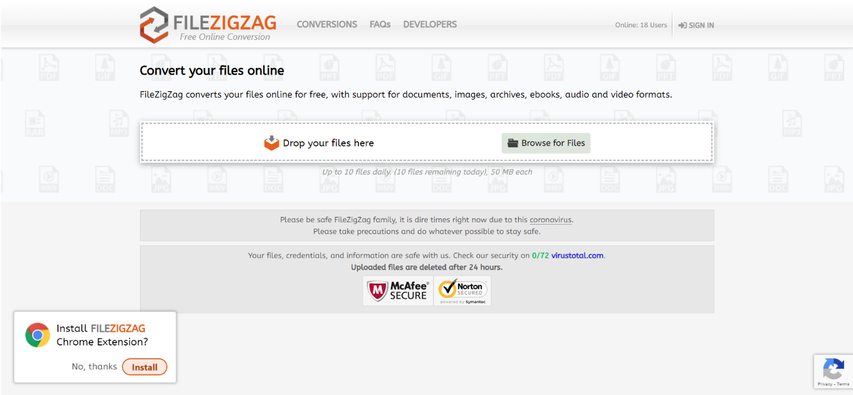
FileZigZag allows AAC conversion without sign-up, with email notifications and decent format support. It's convenient and user-friendly. However, there might be restrictions on file size for free conversions.
Pros
- No Sign-Up Required: Users can convert AAC files without the need for registration or creating an account.
- Email Notification: FileZigZag sends email notifications once the conversion process is complete, keeping users informed.
- Decent Format Support: The platform supports a range of audio and video formats, providing versatility in conversion options.
Cons
- Limited File Size: There may be restrictions on the size of files that can be converted for free.
Part 3. FAQs of Audacity AAC
Q1. Is AAC a common format?
A1. Yes, AAC (Advanced Audio Coding) is a widely used audio format. It is commonly used for music streaming, digital radio, and mobile devices due to its efficient compression and high-quality audio output, making it a popular choice among audio professionals and consumers alike.
Q2. What are the limitations of Audacity?
A2.
Conclusion
In summary, while Audacity is a powerful audio editing tool, its limitations with AAC files can be overcome with the right tools. For seamless AAC conversion, we recommend using HitPaw Univd, known for its reliability and user-friendly interface. With HitPaw Univd , you can easily convert AAC files to compatible formats for Audacity, ensuring smooth audio editing workflows.










 HitPaw VikPea
HitPaw VikPea HitPaw Watermark Remover
HitPaw Watermark Remover 
Share this article:
Select the product rating:
Daniel Walker
Editor-in-Chief
My passion lies in bridging the gap between cutting-edge technology and everyday creativity. With years of hands-on experience, I create content that not only informs but inspires our audience to embrace digital tools confidently.
View all ArticlesLeave a Comment
Create your review for HitPaw articles